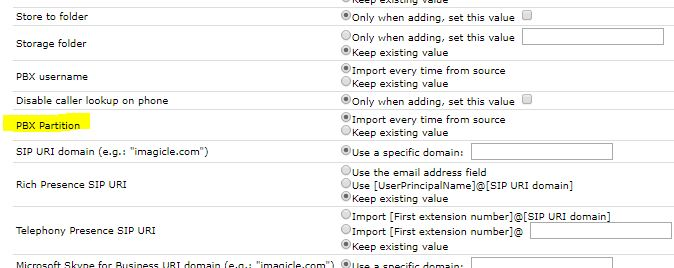How to import Partition field from CUCM
Applies to:
Imagicle UCX Suite for Cisco UC ver. 2018.6.1 or newer
Description:
Imagicle UCX Suite can import users' partition field from CuCM; this option is hidden by default, so it is only matter of making it appearing among the CuCM Adapter's rules.

How-to:
This configuration is overwritten upon UCX Suite update, so make sure to make a backup copy of amended setting file.
Connect to Imagicle UCX Suite server via RDP and go to
StonevoiceAS\Apps\Fw\Settings. Locate and open the followig file: CcmAdapterRules.script.settings.schema.xmlLook for the statement related to the partition, as in picture below:

Change the partition attributes list by removing "Reserved". it should look like the picture below:

Save the file and exit.
Restart Imagicle Synchronizer service in Windows Service Panel.
Access to Imagicle web portal and go to Admin » User Management » Synchronize users with an external data source » Configure Sync Rules.
Make sure ADAPTER'S RULE TYPE is set to CuCM.
A new UCX User Parameter “PBX Partition”, with the related Configure rule, appears as in the image below: