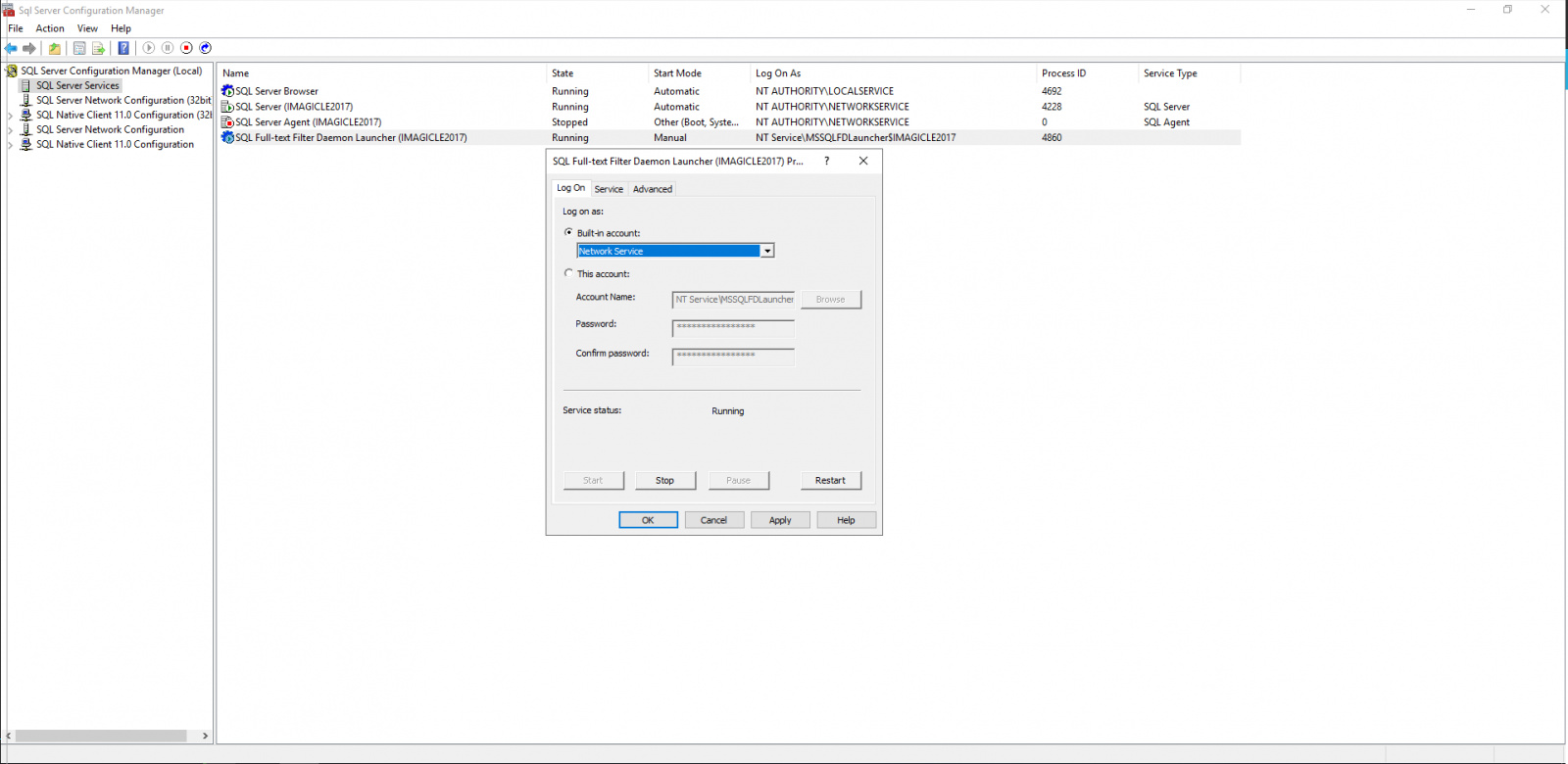How to solve SQL Full-Text Search service failure on a UCX Suite joined in a domain
Applies to:
Imagicle UCX Suite rel. 2020.Spring.1 and above
Description:
While installing SQL Server 2017 Express instance from scratch or while just adding Full-Text Search feature on an existing instance, a specific SQL service called "Full-Text Filter Daemon Launcher" is stopped by domain policies, because it is using a virtual Windows account and the "log on as a service” policy does not allow the service to startup.
Above issue is causing a SQL Server error -123 during the installation and setup is aborted. See below samples:
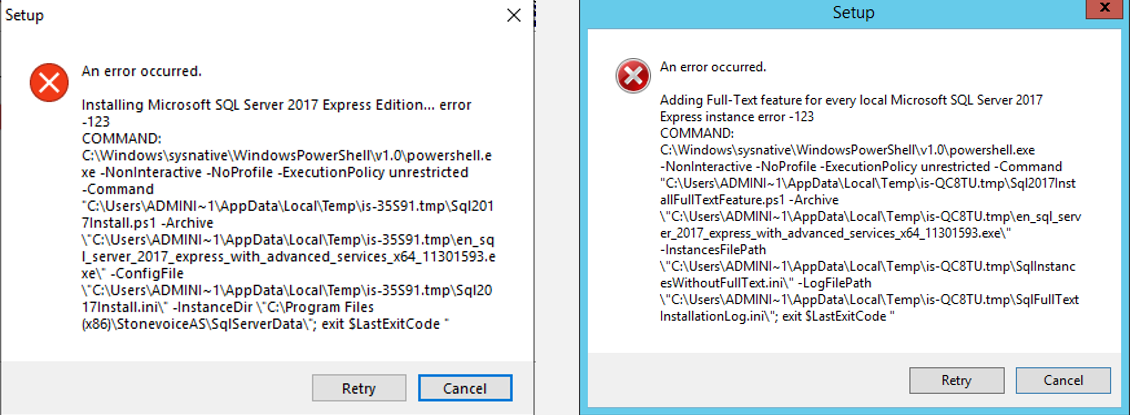
Two available solutions:
Ask the domain administrator to change the domain policy in order to grant “log on as a service” privilege to the virtual account used for running run the Full-Text service (usually NT Service\MSSQLFDLauncher$IMAGICLE2017). This is surely the preferred and easiest solution.
Change the account used to run the Full-Text service to Network Service built-in account, the same used to run the SQL Server service (if installed by the ApplicationSuite). This should fix the issue since the network service account should meet the minimum privilege requirements . The account can be changed via the SQL Server Configuration Manager, included with any SQL Server installation. From this tool, select the “SQL Server Services” menu on the left, then right-click on the target service (e.g. SQL Full-Text Filter Daemon Launcher (IMAGICLE2017), select “Properties” and set Network Service account from the “Log on” tab. See below: