UCX Suite Cloud Services Authentication Data
Several Imagicle Cloud-based services require to enable communication and data exchange between UCX Suite and Imagicle Cloud. This is accomplished by entering authentication parameters, as below explained.
Requirements
Please make sure you have the following data upfront:
Customer name
License activation token of Cloud-connected Imagicle on-prem UCX Suite
Imagicle UC Cloud Suite already deployed in Imagicle Cloud
Please send above data to Imagicle Support Team.
Once the authentication is enabled on Imagicle side, Support Team returns you via email a "Client ID" and a "Client Secret" strings, to be applied by following below procedure.
Procedure
Please access Imagicle UCX Suite web portal as administrator and go to Admin ⇒ System Parameters ⇒ Imagicle Cloud services authentication data
Fill both Client ID and Client secret fields with OAuth2 authentication data provided by Imagicle Cloud Services and hit Save. See below screenshot sample:
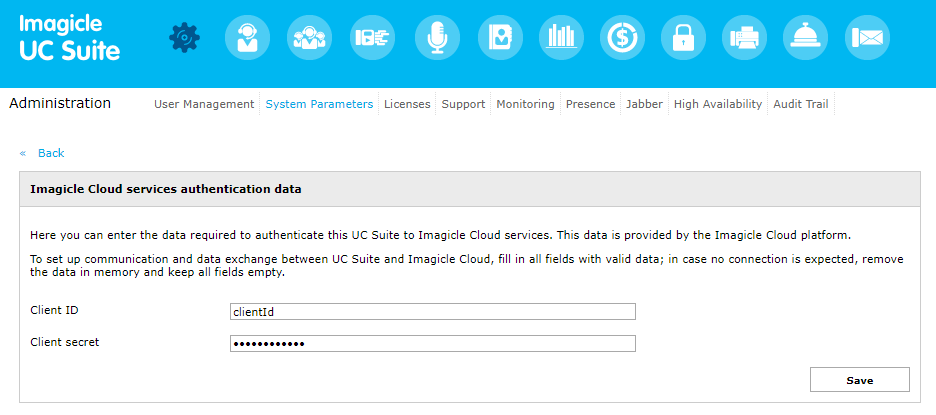
Credentials are encrypted and locally stored. The following window appears:
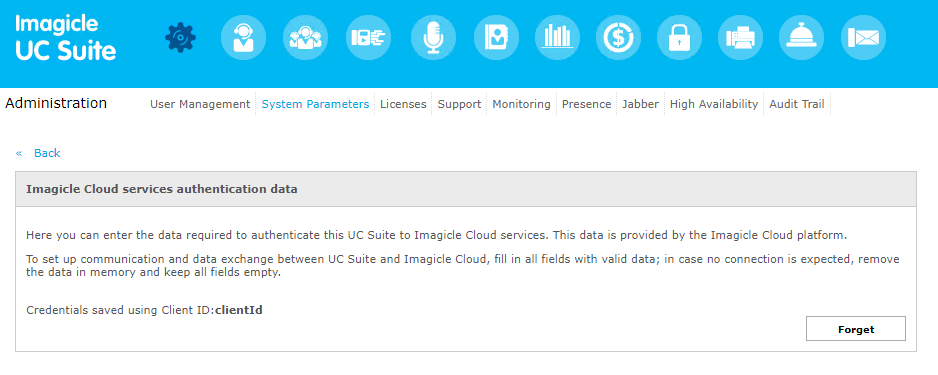
If, in the future, a credentials change is required, you can hit "Forget" button to remove existing credentials and enter new ones.
If your company is leveraging a Proxy server to provide Internet access, you should enter relevant parameters, as described in this article.
UCX Suite cluster
In High Availability environments or UCX Cloud Suite implementation, above configurations must be performed in each node of the cluster, since the data are not duplicated and are not managed by the Backup/Restore procedure.
Each node just uploads its own recordings.
Troubleshooting
If an error occurs upon loading the OAuth2 credentials, you can retry credentials saving. More error details can be found in the following log file:
C:\Program Files (x86)\StonevoiceAS\Var\Log\w3wp\ApplicationSuite.log