UCX on-prem Suite Updates
Upgrading to the latest version requires: performing a full backup, installing the latest installation package over the existing installation, and checking the configuration. Detailed procedures follow. Before updating, please ensure you have downloaded the right package and that it is covered by a maintenance agreement (see below).
Version Numbers and Version Compatibility
The UCX Suite has a main version number that applies to the whole installation package.
The version number is the one you may find in the filename of the installation package. It is composed by four parts: Major Version, Release season, Build and Hotfix.
For instance, version 2020.1.1.h2 means UCX Suite version 2020 Winter build #1, hotfix 2.
You may always upgrade to the latest version, even when Major version is not the same. E.g. you can install 2020.3.1 over 2015.1.1. In any case, all the applications are backwards compatible.
Imagicle requires the specific applications being upgraded to be covered by a Maintenance Agreement. Please refer to the official website for more information about available ImagicleCare plans.
Starting from Imagicle 2023.Spring.1 release, MS-SQL Server 2008/2008R2 is supported only for updating an existing installation to Spring 2023, but you can't deploy a new Imagicle instance with such old MS-SQL version. Starting from 2023.Summer.1 release, MS-SQL 2008/2008R2 is not supported anymore and therefore a MS-SQL update is mandatory.
Update procedure
To update an existing installation to the latest build:
Perform a Backup with the Backup and Restore tool
Install the new package over the existing one, on the same machine
Choose the same installation folder
Reboot the server
Upgrading Imagicle Call Analytics also requires to fully run the Configuration Wizard to the last step.
Cluster installations require a slightly different procedure, detailed in the High Availability section.
Upgrading Digital Fax to version 2012.12.x or later from a previous version
Upgrading Digital Fax will cause all the faxes to disappear from the user's Inbox and Outbox. This is because they are now managed through a different process. To make old faxes available to the users, go to the Digital Fax Manage Service web page and click on the "Import Old Faxes" button. If there is no such button, no fax needs to be imported. Before importing the faxes, please make sure the user's list is correctly configured.
Upgrading from a Stonevoice Application Suite for CallManager Express
The CME suite no longer exists and has been replaced by the generic Imagicle UCX Suite for Cisco UC. You can upgrade your Stonevoice Application Suite for CallManager Express to this edition being aware that:
SSAM Professional will be replaced by the VoiceMail. The upgrade does not require reconfiguration, except for the MWI pattern on CME. Please check the relevant section of this guide for details
Call Analytics does not require reconfiguration
Digital Fax does not require reconfiguration
Speedy, will be replaced by Contact Manager. The upgrade does not require reconfiguration
IVR Manager will be replaced by the IVR Manager 4 gateways. The upgrade does not require reconfiguration
Concerto is no longer available in the new suite, upgrading will result in the program being removed from your system
Queue Manager Professional will be replaced by the more powerful Advanced Queuing with 4 channels, but will require a full reconfiguration.
After upgrading, you need to re-activate the license of every application you were using: you can get a new license at no additional cost for each application you have a valid maintenance contract for. Please contact imagicle Sales Team (sales@imagicle.com) to renew or learn more.
If you are still running the old Billy, please contact imagicle sales to purchase the upgrade to Call Analytics.
If you don’t want to go through the upgrade process, the latest downloadable version of Imagicle Application Suite for CME is Spring 2013 (2013.3.3). Please check www.imagicle.com/go/eol for end of support info.
Special recommendations when upgrading to 2020.Spring.1 release or above
SQL Server Express instance update
When upgrading from release 2020.Winter.1 or older to 2020.Spring.1 or above, setup package prompts you to install a local MS-SQL Server 2017 Express Edition instance, if not yet available. This is highly recommended, because SQL Server 2008 Express is no longer compatible with most recent Windows Server OS versions. You can accept the installation or you can keep existing internal/external SQL Server instance by unchecking relevant SQL install option.
IMPORTANT: Starting from Imagicle 2023.Spring.1 release, MS-SQL Server Express/Standard update is MANDATORY, because MS-SQL 2008/2008R2 is temporarily supported for updating an existing installation only. Starting from 2023.Summer.1 release, MS-SQL 2008/2008R2 is not supported anymore!
See below screenshot:
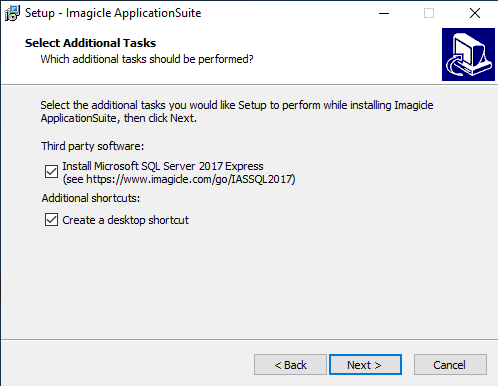
If new SQL Server 2017 installation is chosen, please keep in mind that Imagicle UCX Suite keeps using the old SQL 2008 instance. See here how to move data from old to new SQL instance. You can do that later, at the end of update wizard.
SQL Server Full-Text Search service
If a local MS-SQL Server 2017 Express Edition instance is already installed in your UCX Suite, and it does not include Full-Text Search service, you have the possibility (mandatory from Spring 2021 and above) to add this very important indexing service, which allows a much quicker contact search across multiple Contact Manager directories, even involving millions of contact, without having to wait several seconds to get a response. In this case, the following window appears:
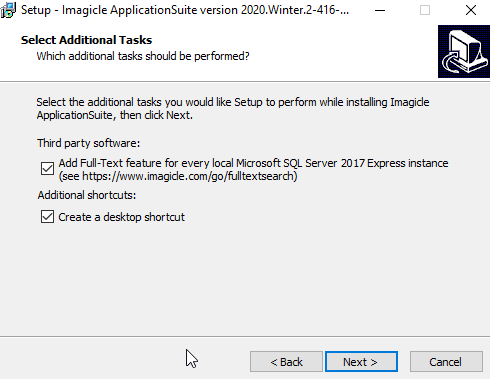
Database check
Going forward with update wizard, depending on starting Imagicle release, it might be requested to perform several server reboots, to allow the installation of additional Microsoft components. Always reboot as required.
During setup wizard, you will be prompted to check SQL instance configuration. Just confirm existing parameters by click Next. See below screenshot sample:
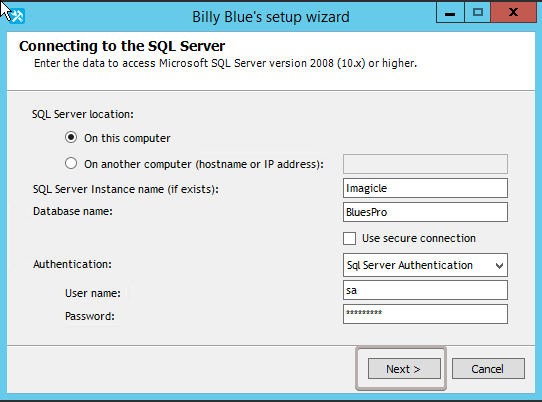
Installing SQL Full-Text Search service
If a local SQL Server 2017 Express instance is already installed and “Full-Text search” feature is not available yet (Spring 2020 release or above), you are prompted to perform the installation of this feature. See below screenshot:
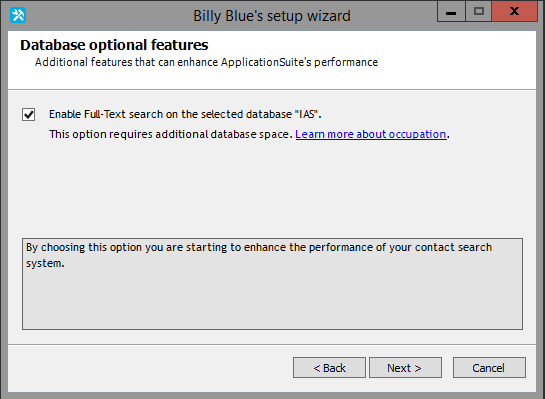
This Feature, implemented since Spring.2020.1 release, allows to speed-up contacts search across millions of entries included into Contact Manager directories.
Manual installation of Full-Text Search service on SQL Server versions other than 2017
When local SQL server version is different than 2017 Express or you are dealing with an external SQL Server instance, you can manually install the Full-Text service.
To add Full-Text Search feature into your existing SQL instance, you must run SQL Server installer, paying attention to use "Express Advanced" package and not "Express Core" package (only in case of SQL Server Express). Please add Full-Text and Semantic Extractions for Search feature to chosen instance. See below sample:
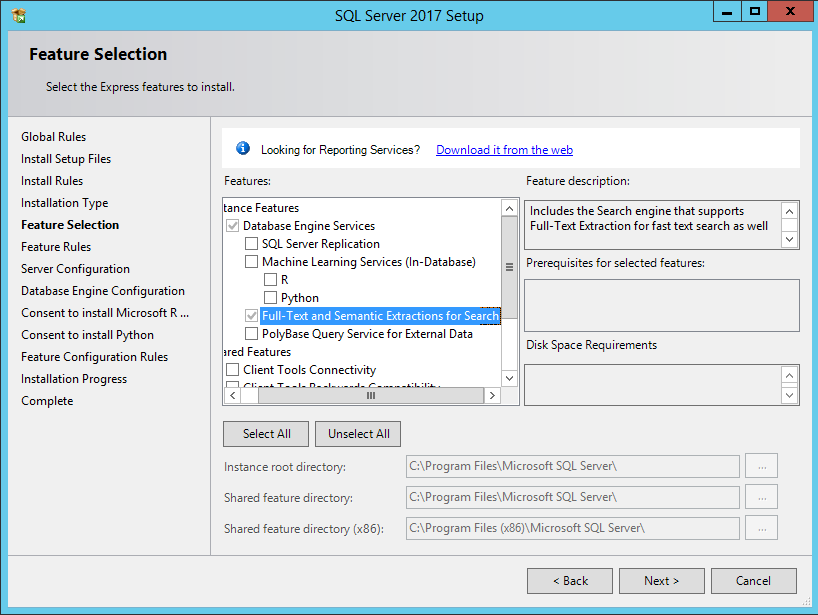
Billing data migration
When upgrading from release 2020.Winter.1 or older to 2020.Spring.1 or above, setup package automatically migrates all billing data from old to new data warehouse within SQL database. For this reason, you get a message about possible delays in migrating CDRs. See below:
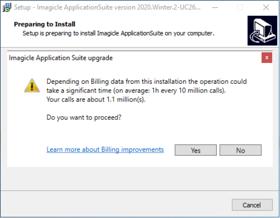
When an Imagicle cluster with replicated DB is in place, above migration is performed in master node only (regardless the order nodes are updated), so above message is not displayed in subsequent nodes. When using a shared DB, migration happens during first node update.
Required Migration Time
Please see below table to get an idea of required time for migrating call accounting data to new data warehouse:
Migration Time | Sample #1: ~38M calls | Sample #2: ~1M calls |
Data shrink | 00:10:00 | 00:00:17 |
Time to populate Call Analytics tables | 01:30:00 | 00:00:13 |
Index creation | 00:20:00 | 00:00:12 |
Total | ~02:00:00 | 00:02:36 |
Please be aware that migration process temporarily stops call accounting data acquisition. Once migration is accomplished, data acquisition automatically restarts and all buffered CDRs are processed without any data loss.
Call Analytics DB usage
Call Accounting data occupancy | Sample #1 | Sample #2 |
Before migration | ~58 GB | ~2 GB |
After migration | ~20 GB | ~1 GB |
Occupancy Reduction | -65% | -50% |
Performances Increase after migration
Call Analytics data migration not only optimizes database usage: it also enhance user's experience while accessing to Call Analytics web portal to retrieve call accounting data.
Required time to display Home page, Report filters panel and reports execution are substantially reduced on an average of 50% less and even more.
Special recommendations when upgrading to 2021.Winter.1 release or above
While updating an Imagicle UCX Suite from 2020.Summer.2 or above, to 2021.Winter.1 release or above, you are prompted to choose how to turn off Imagicle services:
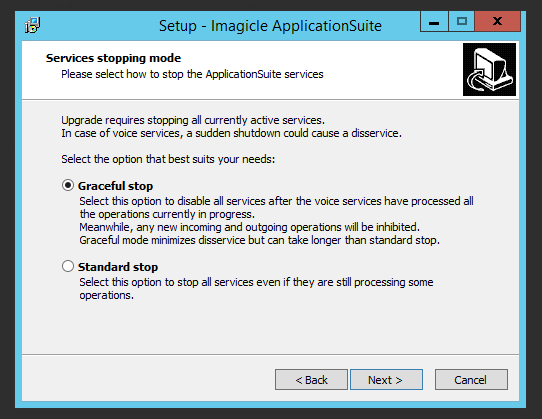
If “Standard stop” option is chosen, Imagicle services are suddenly stopped as usual, without caring about ongoing calls, fax, recordings.
If “Graceful Stop” option is chosen (default), Imagicle services are stopped when all ongoing calls are accomplished.
Once the installation process starts, a new window pops-up, informing that you need to wait for all calls to be accomplished. If you don't want to wait a long time, you can still decide to force Imagicle services to stop, by hitting relevant button:
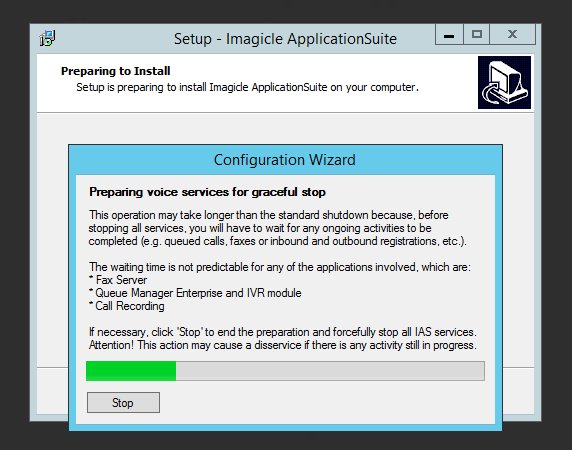
While waiting for all calls to be completed, all new inbound/outbound calls are rejected by the node subjected to update. Other HA nodes, if included in an Imagicle cluster, can still handle calls.
Once graceful stop process is over (or after having hitted “Stop” button), UCX Suite update proceeds with all usual steps.
Repairing an existing installation
To repair an existing installation, install the same package (i.e. same version number) over the existing one just like in the case of a minor upgrade.
Repairing Digital Fax installation
During the update, the Setup program could ask you if you want to repair the existing Digital Fax installation. This means creating the virtual serial ports and the virtual modems again.
If Digital Fax is already correctly installed and running, do not select the repair option. Repairing a working installation may cause problems and need an actual repair later.
Changing the default language
To change the default language for the UCX Suite, perform a Repair Installation and make a different choice.
The default language affects the web interface, the Attendant Console interface and the audio files of the users for whom the "user language" field in the User Management is blank.
Note - Users' welcome messages for the VoiceMail application will remain in the old language even if installing a complete UCX Suite package in a different language.
License status and configuration after the update
Once an application is registered on a machine, the registration is persistent among different versions even after uninstalling and reinstallation. There is no need to register again if you perform an upgrade of the UCX Suite package on the same machine.
Imagicle might releases new applications when a new UCX Suite package is issued. New applications might replace the old ones. Old applications may also be discontinued but not replaced.
On the technical side, an application is considered new when it has brand new features which dramatically improve the user experience. On the commercial side, a new application has a different commercial code and different license string or activation token. New and replaced applications require a new license.
