Outgoing Email Parameters (up to Summer 2025)
If you are leveraging an Imagicle UCX on-prem or Cloud Suite version Winter 2026 or above, please ignore this KB article and go to the new Email Parameters KB.
Common outgoing email parameters enable Imagicle UCX On-prem/Cloud Suite to send email notifications through your company email server. Imagicle UCX Suite leverages this feature to forward voicemail messages, incoming faxes, scheduled reports, alarms, and to notify to the administrators about applications events.
This section describes those settings and their meaning. You can change them by clicking the System parameters link in the Admin menu, then pressing the Outgoing Email Parameters button.
SMTP Configuration
Typically, on-prem email servers like MS-Exchange or Lotus Domino leverage this protocol. In this case, you can select "SMTP" from Protocol Type pull-down menu. Please fill the resulting form based on your own email system:

Enable Outgoing Mail: must be checked to enable Imagicle UCX Suite to send emails. This is mandatory for fax-to-email feature, if you are leveraging Imagicle Digital Fax application.
Protocol Type: SMTP
Email Form Address: This is the address which appears in the “From” field of the mail sent by UCX Suite. Depending on SMTP relay server, this might be a dummy address or an actual email account.
Server Name: enter the FQDN or the IP address of the email server.
Server Port: enter the port number on which the mail server is listening (example 25 for SMTP and 465/587 for Secure SMTP).
Use authentication, Username, and Password: fill these fields if authentication is required.
Proxy: If a Proxy is in place, please select it. More info here.
Secure SMTP is also supported. The protocol to be used is auto-detected from the remote server choosing the safest first: TLS (we do support 1.2 - 1.0) or SSL (3.0 - 1.0) or plain.
Configuration for GMAIL - SMTP
Below the specific GMAIL SMTP configuration (sample):
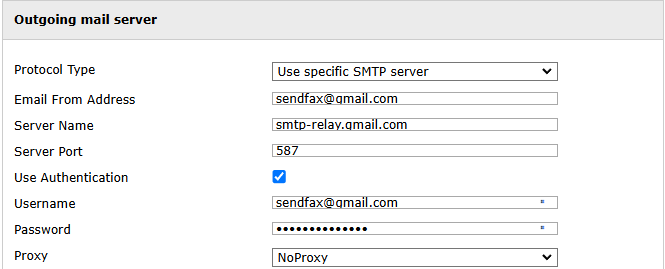
Press the “Test” button to test the connection. Remember to press the “Update” button to save the changes before leaving.
Even if the connection test succeeds, some email server might reject the "email from" address at the moment the email message is sent. Please check your email server configuration.
OAuth2 Configuration
If you are leveraging a Cloud-based email service, like Office 365 or Google Mail, then likely you wish to enable email sending by leveraging OAuth2 modern authentication. In this case, you first need to create an App Registration (if not available yet), by following this KB article.
Please note that Imagicle UCX Suite version Summer 2025 or older supports OAuth2 authentication based on Exchange Web Services (EWS). This protocol is deprecated by Microsoft for non-Microsoft apps to Exchange Online starting from October 1st, 2026. We strongly suggest to update your on-prem UCX Suite instance to latest version prior to this deadline.
Please select "Office 365" from Protocol Type pull-down menu. Please fill the resulting form based on your own email system:

Enable Outgoing Mail: must be checked to enable Imagicle UCX Suite to send emails. This is mandatory for fax-to-email feature, if you are leveraging Imagicle Digital Fax application.
Protocol Type: Office 365
Application (client) ID: This field must be populated based on App Registration
Directory (tenant) ID: This field must be populated based on App Registration
Client secret: This field must be populated based on App Registration
Email Address: This is the actual email account which appears in the “From” field of the mail sent by UCX Suite.
Proxy: If a Proxy is in place, please select it. More info here.
Companies leveraging a custom Office 365 URL
Some companies are leveraging a custom Office 365 EWS URL to access their email service (like Office 365 Business service).
To change from default Office 365 URL to a custom EWS URL, you must change two internal Windows system variables, by access Imagicle instance through a RDP session:
IMAGICLE_OUTGOING_O365_AUTHENTICATION_URL
(default: https://login.microsoftonline.com)
IMAGICLE_OUTGOING_O365_SERVER_URL
(default: https://outlook.office365.com)
If you are leveraging an Imagicle UCX Cloud Suite, please contact Imagicle team to let them apply the change for you.
Email queuing for high reliability
Imagicle UCX Suite integrates an email messaging queue which prevents losing notifications when the connection with the email server fails.
If Outgoing Email Parameters has never been configured (especially the server IP address), connection is not attempted, outgoing emails are not generated, voicemail messages and incoming faxes may never reach their recipients.
If Outgoing Email Parameters are wrong, or if the email server cannot be reached at the moment, email messages are generated and stored in a local folder ("StonevoiceAS\Var\Spool\Pickup"). As soon as the connection is available, all the messages stored in queue are sent.
The queue service tries to reconnect to the email server every 30 seconds. The email messages are sent one by one in sequence.
