Prevent IIS Log files from using too much disk space on Windows Server
How-to:
Create a new vbs script in a new folder (example C:\Program Files (x86)\StonevoiceAS\Script\IIS Log Retention\iislogretention.vbs)
Put this in the script file and change iMaxAge variable to the number of das you'd like to retain logs for.
sLogFolder = "C:\inetpub\logs\LogFiles\W3SVC1"
iMaxAge = 30 'in days
Set objFSO = CreateObject("Scripting.FileSystemObject")
set colFolder = objFSO.GetFolder(sLogFolder)
For Each colSubfolder in colFolder.SubFolders
Set objFolder = objFSO.GetFolder(colSubfolder.Path)
Set colFiles = objFolder.Files
For Each objFile in colFiles
iFileAge = now-objFile.DateCreated
if iFileAge > (iMaxAge+1) then
objFSO.deletefile objFile, True
end if
Next
NextAn example below:
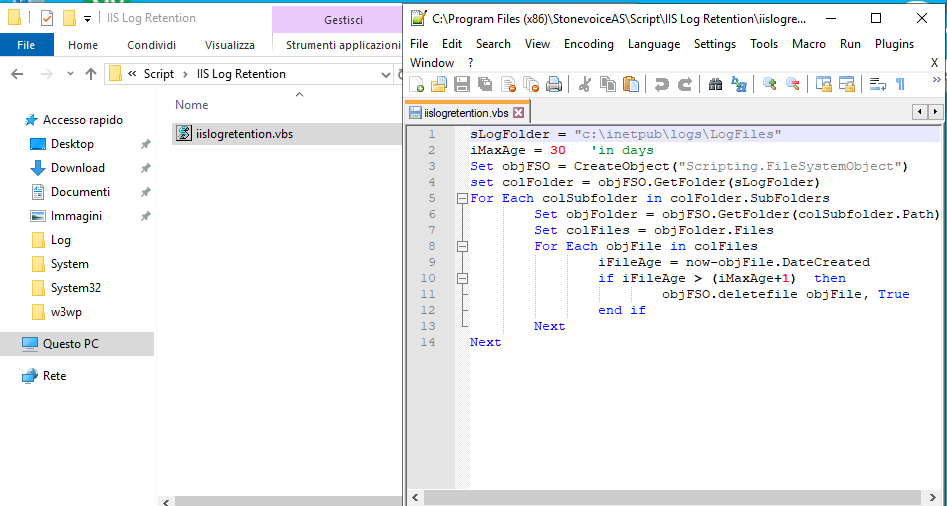
Set up a scheduled task to execute that scriptUsing the Windows Task Scheduler, create a new task and set the trigget to execute daily.Create new action that looks like the following:
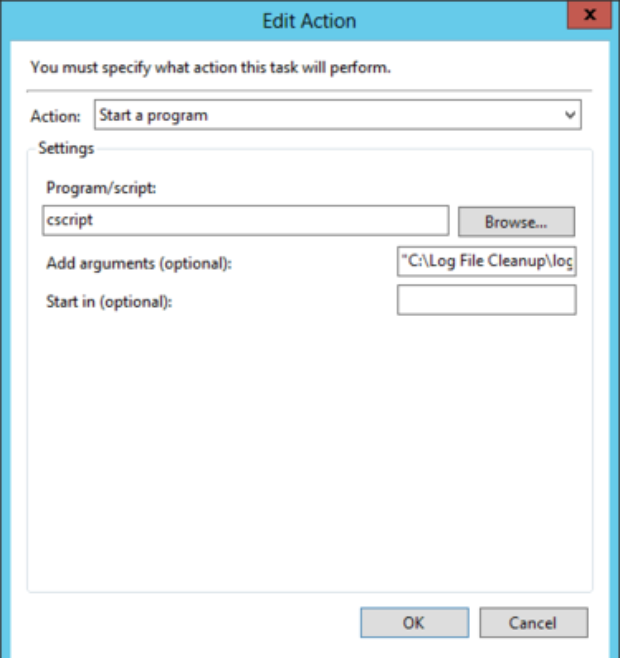
Just add:
cscript in Program/script field
the path (example "C:\Program Files (x86)\StonevoiceAS\Script\IIS Log Retention\iislogretention.vbs") to your scipt file inside the arguments textbox.
