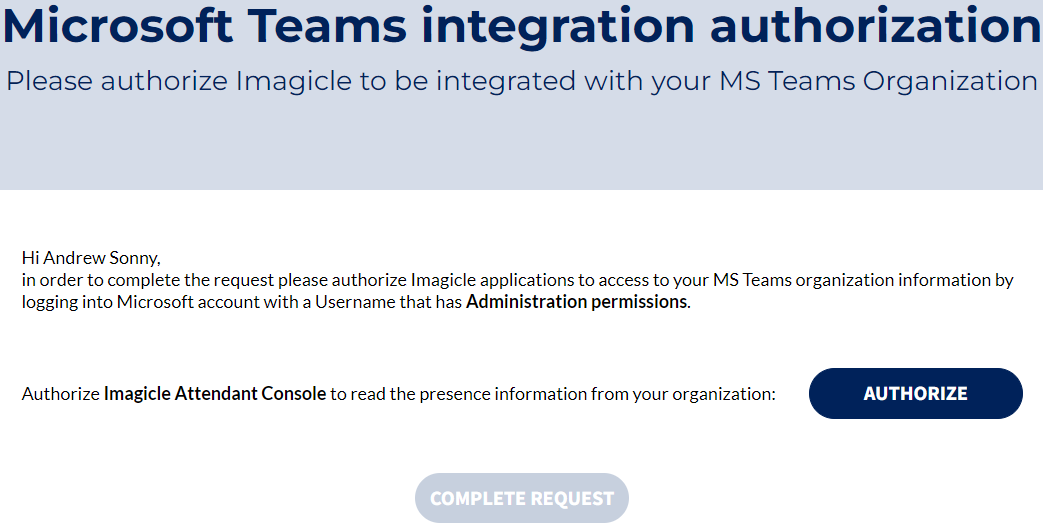Requirements
- Imagicle UCX Suite rel. 2021.Spring.1 and above
- Imagicle UCX Cloud Suite is in place, or an online-activated Imagicle UCX Suite reaching Imagicle Cloud through TCP port 443
- A user belonging to the customer organization, enabled to login Microsoft 365/Microsoft Teams without MFA. Preferably, use a dedicated service account whose password does not expire (see remarks below).
Feature Description
Imagicle UCX Suite includes a cloud-based integration to interact with Microsoft Teams cloud.
To accomplish this integration, Imagicle developed in own Cloud a multi-tenant Azure Enterprise Application called Teams connector for Imagicle UCX Suite, with the purpose of collecting presence and CTI information on behalf of the customers' tenants. To authorize Imagicle to retrieve such data, customers must grant Imagicle Enterprise Application a specific set of permissions and generate a valid OAuth 2 token. The set of needed permissions are the following:
- Presence.Read.All
- User.ReadBasic.All
- offline_access
Architecture
Imagicle Attendant Console operators registered to Imagicle UCX Suite subscribe to the Rich Presence status events of their colleagues, supplied by their own Imagicle UCX Suite instance. This request is in turn converted to a gRPC session (https) to this Internet URL: https://grpc.imagicle.com, corresponding to an Imagicle Cloud presence service.
If required, a Proxy can be configured to allow reaching above URL. See here for more details.
Once gRPC session is initiated by Imagicle UCS, presence subscription requests are collected by the Teams Presence Service in Imagicle Cloud and subsequently they are sent to Microsoft Teams Cloud, leveraging MS-Graph APIs.
Below schematic depicts whole communications routing:
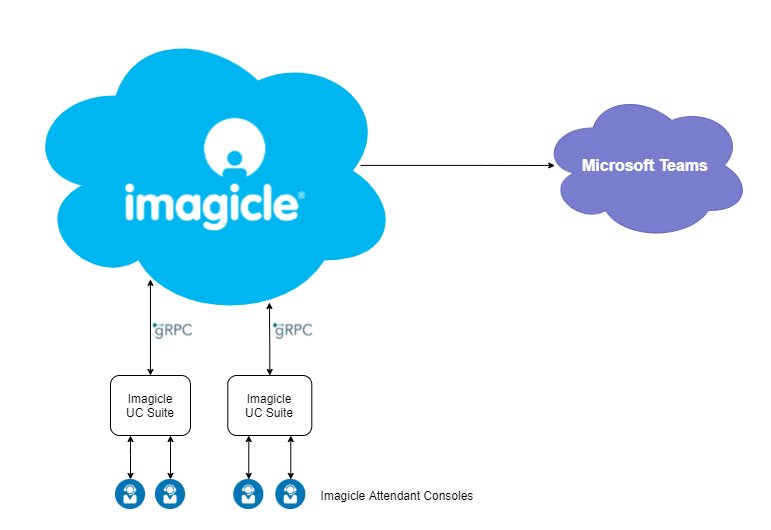
On-prem UCX Suite Settings
To enable MS-Teams presence integration, some parameters must be configured within the following setting file:
C:\Program Files (x86)\StonevoiceAS\Apps\Presence\Settings\Presence.ini
- MSTeamsPresence.Enable=1
This parameters allows to enable/disable MS-Teams presence retrieval. Please set it to 1. Default value is 0. - RichPresence.WinningTechnology=MSTeams
This parameter defines the Rich Presence technology priority while assigning and showing presence status on Attendant Console. For MS-Teams priority, please set this parameter to MSTeams. Default value is SipSimple.
Users' Settings
MS Teams users are identified by their UPN, whose URI string should be included into Rich Presence Microsoft URI user's field, manually populated or automatically set upon a synch against Azure AD or any other external source.
Microsoft Tenant Authentication
To allow Imagicle Cloud to retrieve the Microsoft Teams presence status of company users, customer needs to connect to the Imagicle Onboarding web page, compile the form with own MS-Teams tenant data, including the email account of a FULL ADMIN MS-Teams user. Once the form is submitted, customer is invited to AUTHORIZE the presence acquisition and subsequently log in to own Microsoft tenant.
The Microsoft user authorizing the application must grant above mentioned permissions for its tenant, even if she/he is not a Microsoft tenant administrator. Please make sure that above user's authentication does not leverage Multi-Factor Authentication (MFA). If that's the case, you need to add an exclusion in "Conditional Access policies", as explained in this Microsoft article.
If the presence authorization is successfully accomplished, the blue button turns to green and you can COMPLETE REQUEST.
Presence Update Notes
When user turns off MS-Teams client (or turns off own PC), the client does not update Microsoft Cloud about its status change to Offline. This is reflected to Attendant Console rich presence display, which keeps on showing the client in its latest known status for some minutes (variable), eventually changing to:
- Available ⇒ AvailableIdle
- Busy ⇒ BusyIdle
After a further variable time interval, rich presence status turns eventually to Offline.
Both above temporary status are also displayed on other MS-Teams clients.
Presence Icons on Attendant Console
Imagicle Attendant Console client for Microsoft UC includes specific presence status for MS-Teams, identified by different colors. See below screenshot sample:
.png)
«Away» status is shown in Orange and «busy» status in Red. Please note that these two presence status are shown in different way, while using other calling platforms.