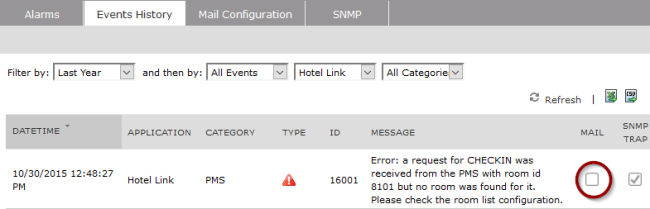Global Product Configuration
PBX Numbering Plan
The most important concept in Hotel Pack is:
1 room = 1 extension number
For instance, room 202 on the PMS must be associated to line 202. On the PBX, you should register one phone with ext. number 202. If you have more than one phone in an hotel room, they must share the same line (shared lines).
The numbering plan must be flat, meaning no overlapping numbers.
Globalized Numbering Plan (i.e. +E.164 dial plan configuration) including the symbol '+' is not supported for the rooms.
Only numbers are supported as room names. Therefore, rooms having different names (like "Royal Suite") should be renamed in the PMS with a (unique) numeric id.
Analog phones are supported, with the following limitations on CUCM: the guest name on the line and MWI for voicemail are not available.
Multi-Property configuration
To support multi-property organizations (that is multiple hotels sharing the same Cisco infrastructure) a property prefix number can be used to match each room with the associated extension number defined in the PBX.
As a sample, suppose you need to manage two properties (Panorama Hotel and Majestic Hotel) having an overlapped room numbering schema, for instance, both of them having a room '201'. This scenario can be supported:
Defining in the PMS of each property the regular room number, that is '201' with phone number 201.
Defining in the PBX the extension numbers in a hierarchical format, that is, using a common prefix number for all extensions belonging to the same property. In the sample above it could be:
Panorama Hotel: ext. number 1201 for room 201.
Majestic Hotel: ext. number 2201 for room 201.
Defining in the UCX Suite two properties, each one with a different property prefix . In the sample above:
"1" for Panorama Hotel
"2" for Majestic Hotel
Defining in the UCX Suite each room with a username equal to its phone extension. In the sample above, you should define:
a room with username '1201', having Internal phone number 1201 (room 201 in Panorama)
a room with username '2201', having Internal phone number 2201 (room 201 in Majestic)
Please, notice that this kind of configuration:
still requires a flat (not overlapping) global numbering plan in your PBX
does not allow to have in the same property phone extensions starting by different digits
Allows to manage also single-property scenarios where the room numbers in the PMS are one or more digits shorter than the corresponding PBX ext. numbers or, to be more precise , they are the same number unless a common prefix.
IMPORTANT: if you are going to use the Imagicle UCX Suite without a PMS, please specify a dummy property with no prefix and pointing to a fake IP address.
Global Application Suite Configuration
Ensure you completed all the UCX Suite global configuration steps, including all the system parameters, call control and monitoring. Presence is not required.
Application Suite Authentication
In a standard Hotel Services installation, the authentication type is not meaningful for the rooms. Administration is usually done by the global administrator whose credentials are created during setup. See here for more details.
For this reason, the suggested authentication type is "Local".
Network Configuration
Ensure the firewall is configured as described in the Network Setup page of this guide, which includes Hotel Link.
In particular, the PMSLink2 service should communicate via TCP with the PMS interface.
Configuring Imagicle Billing
Hotel Link relies on Call Analytics to calculate the call costs, so it must be fully configured and tested before configuring Hotel Link. Please refer to Call Analytics administration guide.
When configuring Call Analytics, please mind the following:
Only calls that have a cost are posted (that is, calls which are Outgoing and Answered). So configure Call Analytics to discard internal calls, to save database and CPU resources. You should activate internal calls processing only if advanced call analysis is explicitly required by the customer.
The number of calls placed from the hotel rooms is usually low. When configuring the call check interval for the Recorder service, the recommended value is 30 seconds.
Calls older than 20 minutes are discarded. For this reason, it is mandatory that the Imagicle UCX Suite server time and the PBX time are aligned. Usage of a NTP service is recommended.
Calls with a wrong date and time are not reported in the Hotel web interface, even if they are displayed in Call Analytics home page. Please double check the time zone setting on the PBX.
In the tariff, make sure emergency calls have no cost.
PMS protocols do not include currency information. Make sure you create a tariff with costs calculated in the currency of the country where the hotel is located.
PMS protocols do not support masking digits in the called number. This feature might be provided by the PMS on the guest folio. In the UCX Suite room configuration, always set "Number of masked digits in billing" to 0.
PMS protocols do not support timezone information. Call start time always refer to the Hotel timezone. Make sure the UCX Suite server timezone is the same as the Hotel timezone.
When testing the call costs posting hotel feature, please keep in mind:
Any cost lesser than 0.01 is not posted to the PMS.
Costs are sent to the PMS almost in real time, that is, within 3 minutes from the moment the call is terminated.
Call details other than the call cost, such as the called number and the call duration, are sent to the PMS only if the connection protocol (FIAS, UHLL...) supports it.
Proceed to Hotel Link configuration only when you can see Outgoing Answered calls with a cost displayed in Call Analytics home page.
Evaluating Hotel Services without a PMS connection
The PMS connnection is not mandatory to test Hotel Services features. It can be done at a later time, or in advance.
All Hotel features can be tested though the UCX Suite web interface, with the help of two IP phones registered to the PBX, one representing a room, and the other representing the reception.
The tests are detailed in the Troubleshooting section of this guide.
When the actual PMS configuration is available, the tests should be repeated by issuing commands from it.
Configuring the PMS connection
When the PMS interface IP address and port are available, you can easily configure the PMS connection by the Hospitality ⇒ Property settings web page.
PMS connection is provided by Imagicle PMSLink2, included in the UCX Suite. PMSLink2 always acts as a TCP client towards the PMS interface. The PMS interface must be configured as a TCP server.
The PMS vendor personnel should let you know the PMS interface IP address and port, and supported connection protocol.
Just enter the data in the web page and hit the Save button. PMSLink2 is automatically restarted. From the moment the IP address is available, Hotel Link tries to connect to the PMS interface.
Tip: try to reach the PMS interface via TELNET to make sure no firewall is blocking the communication.
Receiving a Database Sync
A Database Sync is the process of sending the current vacancy status (vacant or checked-in) and guest name from the PMS to Hotel Services, for each room.
This operation, when available, should be started from the PMS interface by the vendor personnel.
Receiving a Database Sync requires all the rooms to be configured on the UCX Suite in Users Management.
Fine tuning from Imagicle Monitoring Service
Whenever a PMS command for a room X, such as a check-in request, is issued by the PMS interface towards Hotel Link, a lookup is made in the UCX Suite room list. If the room X cannot be found, an alert is recorded by the Monitoring Service in the UCX event list.
Checking the Monitoring Service Event History web page for errors can be an effective troubleshooting.
Unfortunately, it is a common practice to define extra "virtual" rooms on the PMS. The PMS messages for those rooms are sent to Hotel Link, even if they should be ignored. Those messages always trigger an alert and they are recorder in the Monitoring service Event History.
You may want to disable email notification for those alerts.