Rooms Settings and Admin access
Rooms Management
Imagicle Hotel Services must include the list of all the rooms configured in the PMS. The administrator can manage the features associated to a room through the Users Management interface. Administrator can add a new room to the configuration by clicking the "Create new room" link.
Here is the list of the mandatory properties for a room:
Username: the room ID as defined in the PMS. This is usually equal to the room number. E.g. 201.
For multi-property configurations the room number must include a property unique prefix.Password: anything you like. Room's guest or hotel staff should never access the web interface as room. E.g. MyPassword
Pin: empty
First Name: empty
Last Name: empty
First extension number: this is the line number associated to the room's phone or phones. This must be equal to room ID. E.g. 201.
For multi-property configurations the room number must include the property unique prefix.Department: Name of the Hotel or property. E.g. Panorama Hotel
Enable billing for first extension number: Checked (true)
Enable billing for voicemail number: Unchecked (false)
Enable billing for fax number: Unchecked (false)
Number of masked digits in billing: 0 (must always be 0)
Voicemail number: must match the number configured in Cisco UCM. E.g. 4201
Do not keep sent voicemails: Unchecked (false)
Published directory number: this is used by the Attendant Console and Contact Manager. Set it with actual room line number. E.g. 201
Disable caller lookup on phone: Checked (true)
Lock phone: Unchecked (false)
Lock phone administratively: Checked (true)
Once the room has been added to the configuration, it can be searched and displayed from Hotel Services ⇒ "Rooms and guests" web page. See below:
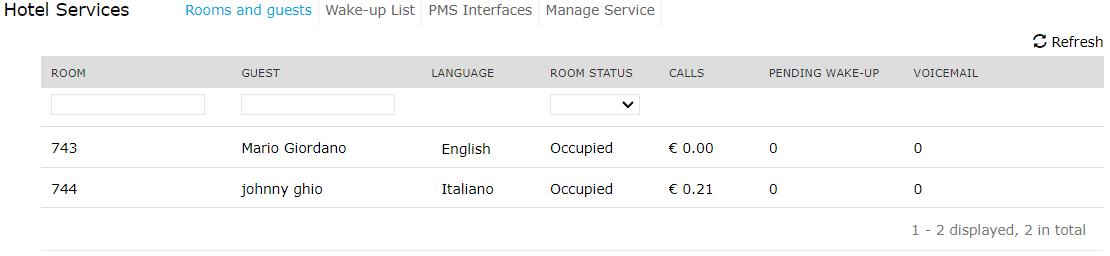
A room cannot share the same extension number with another room or user. A common mistake is to create a standard user instead of a room. Users are not displayed in the Rooms and guests web page, and they are not linked to the PMS. Once created, an Imagicle user can't be turned to a room, so it must be deleted and a new room created in its place.
Importing the room list from a CSV file
You can import the room list from a CSV file as you would with a standard users list. You download the template, fill it with your favorite application, and save it as a CSV file. The only difference is that the lines which represent "rooms" in the CSV file have the IsRoom column value set to 1.
For general concepts on how to populate the users list through a CSV file, please refer to the general section of this guide.
After importing the list, please verify that the rooms were correctly imported by using the "Rooms and Guest" web page. If a room is not displayed in that web page, it has been created as a standard user. The user must be removed, the CSV file must be fixed, and importation must be repeated.
Warning: after importing the room list from a CSV file, you must restart the StoneLock service.
Adding hotel staff users
You may want to enable other UCX Suite services for the staff members, such as Attendant console, Auto Attendant, Advanced Queuing, Digital Fax, Contact Manager, Call Recording and more. Those services are not included in Hotel Services bundle and require separate licenses.
In this case, you should create one standard Imagicle user for each staff member. Please refer to the specific application administration guide.
Rooms and Staff Permissions
No need to assign any specific permission to rooms. Just leave the default low-level permissions for Phone Lock, Call Analytics, VoiceMail and Hotel Services. You can disable the access for other apps.
Staff members might grant a higher permission level to monitor phone traffic at hotel branch level or administrate phone lock for hotel branch rooms.
The only staff member who needs a specific permission level is the global administrator, with Hotel Services permission level 10 (Complete Management) to allow monitoring PMS integrations and relevant actions. See below:

