Silent Monitoring and Whisper Coaching
Feature Description
Each Imagicle UCX Console operator with "Advanced Supervisor" permissions in Advanced Queuing, can perform a Silent Monitoring (SM) or Whisper Coaching (WC) of another agent.
Above two features allows a supervisor to discreetly listen to an agent's conversation and, if required, to suggest a verbal action.
Both SM and WC features are available in Imagicle UCX Console's "Agents" tab, in a pull-down menu beside a busy agent BLF. See sample below, based on UCX Agent Console or UCX Attendant Console Enterprise layout:
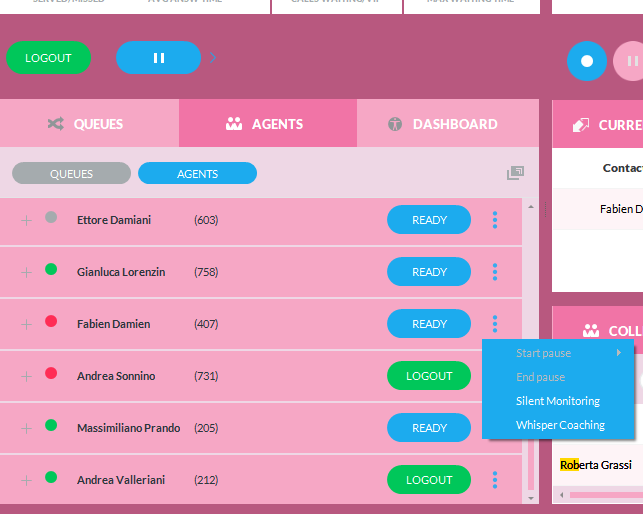
In Supervisor's Dashboard, "Agents on call" panel, you can find two blue buttons to trigger SM & WC. See below sample:
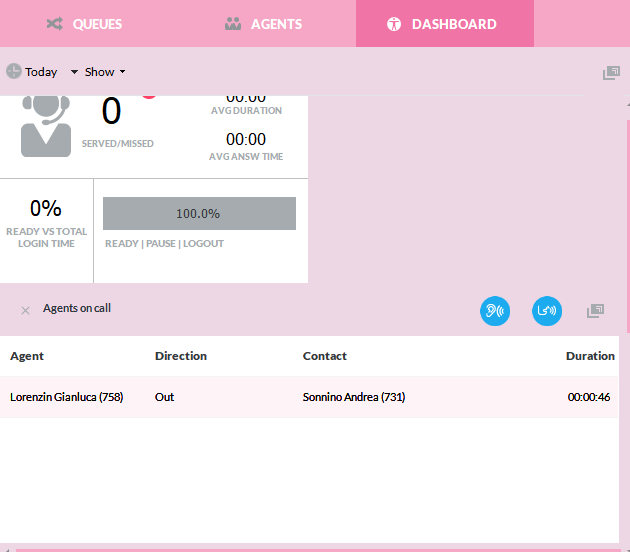
SM & WC Requirements
Requires CUCM >= 8.5
Supervisor's phone line should have an adequate “Monitoring CSS”, including both Supervisor's and monitored agent's Partitions
Monitored agent's phone is enabled to Built-In Bridge
Monitored agent's phone(s) must be TAPI monitored. (Standard CTI Allow Call Monitoring role in Application User is mandatory) See here
Agent's Imagicle user should include own phone's MAC address, if multiple phone devices are associated to same agent.
Device names of the monitoring and monitored users must be defined on CUCM in upper case.
Monitored agent's phone is busy (active call) ⇒ red BLF
Monitored agent should be included into an Advanced Queuing queue, where at least an Advanced Supervisor is configured
Limitations
Silent Monitoring and Whisper Coaching don't work in MRA for Phones/Jabber/Webex Unified CM clients, if Expressway version is prior to rel. X12.6.2.
Recording is not currently supported for the Silent Monitoring and Whisper Coaching features.
Older versions of Cisco Expressway might have additional limitations. Please check Cisco web site for further details about your relevant Expressway release.
All TAPI-monitored agent's phone devices can be intercepted by SM/WC. If you need to intercept a specific device only, you can specify it under UC Suite user's "Device name" field ("MAC Address", with older releases). Pay attention: Device name/MAC Address field is usually populated during CUCM end users synch (if enabled). So, if you want to monitor ALL agent's phone devices, you need to leave the Device name field empty.
Whisper Coaching does not work on Cisco IP Communicator softphone, due to a Cisco bug. See here for more details.
Imagicle Attendant Console Enterprise client enables SM & WC buttons upon busy agent condition (red BLF). SM/WC could fail, if call hasn't been answered yet, if the call is on hold or if the call is already subjected to monitoring.
There's no way to suddenly change from a SM to a WC monitoring session (or vice-versa). To swap monitoring method, supervisor must hang up current session and start a new one.
Interactions with Imagicle Call Recording
Monitored agent can record own conversation, even if subjected to SM or WC. Supervisor's speech is not included in the recording.
Supervisor can record a SM or a WC session. Relevant recording includes agent's speech and, for WC, supervisor's speech, too.
PBX Configuration
Cisco UCM enables a periodic tone during an SM or WC monitoring session.
It is possible to decide who is going to hear the tones, by tweaking the following Service Parameters:

The first parameter plays the tone only to the target in SM (in WC it is unnecessary because the target already knows a supervisor is connected).
To enable SM & WC monitoring features on supervisors' phone lines (DN), a specific Calling Search Space (CSS) should be configured in CUCM, including both supervisor's and agent's Partitions. See sample below:
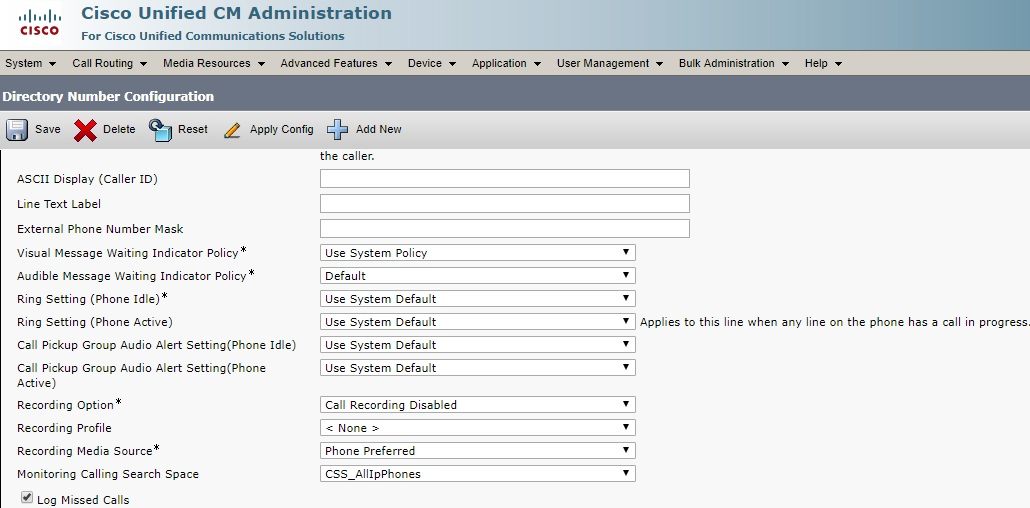
Troubleshooting
1st case:
While clicking on SM or WC, no error message is generated, Supervisor's phone goes off hook and a voice prompt "unreachable number" is played. Monitoring session is not triggered.
This is caused by wrong or missing “Monitoring Calling Search Space” on Supervisor's phone line.
2nd case:
While clicking on SM or WC, the following popup error message appears:
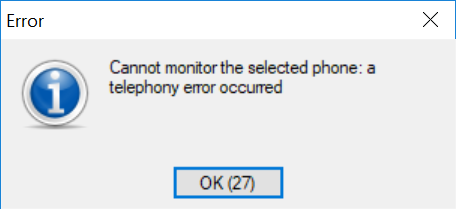
Supervisor's phone tries to initiate a call to monitored agent's phone, getting a "fast busy" tone and “No Resources” message on Supervisor's phone display (see below sample):

Two possible reasons for above issue:
Monitored agent's phone does not support Built In Bridge or the feature is disabled.
Monitored agent's phone is already subjected to a monitoring session
3rd case:
While clicking on SM or WC, an error message “Cannot monitor the selected phone: the target line has no active connected call” pops-up on UCX Console interface. See sample below:
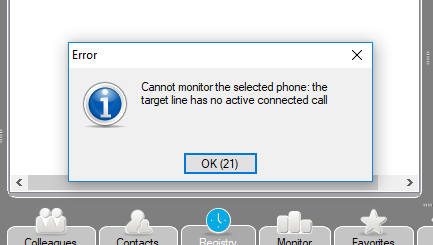
That means target agent does not have an active call. if the call is in ringing, dialing or on-hold state, monitoring session can't be triggered.
4th case:
Supervisor's phone device is a Jabber Desktop, connected over MRA. While clicking on SM or WC:
Session fails for telephony reasons
Monitored agent receives a standard call from Supervisor
This is due to the fact that a Jabber device over MRA can't trigger any monitoring session.
5th case:
Agent's phone set is not a Cisco device. Supervisor tries to initiate a SM or WC session and it fails, with the following error message:
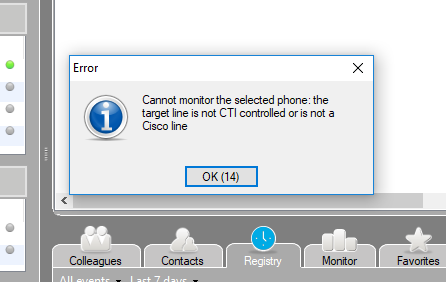
This is due to the fact that only Cisco TAPI-enabled device are currently supported. Non-Cisco phone sets are not supported.
