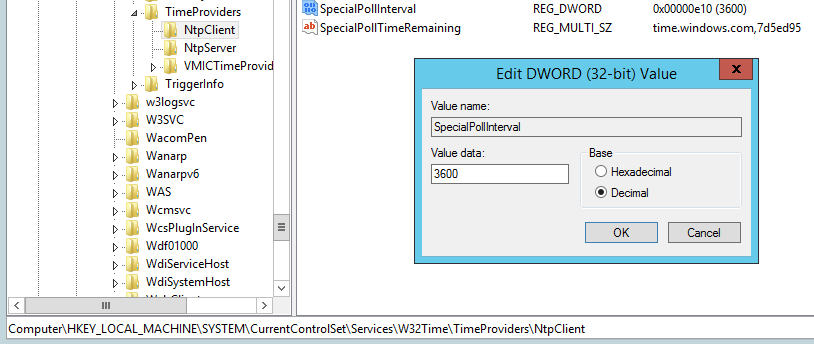Windows Time Synchronization
Description:
Imagicle UCX Suite requires a sharp Windows date/time synchronization against a reliable source, in order to properly archive and display acquired data and for reporting information.
How-to:
If your Imagicle Suite is installed into an actual (hardware) server:
Joined to Windows domain: Imagicle server acquires date/time from Domain Controller. Please make sure that your DC is properly configured against a reliable NTP source.
Workgroup (no domain): In this case, we recommend to configure Windows date/time Control Panel in the correct Time Zone and retrieve sharp time from a reliable NTP source. See below screenshot.
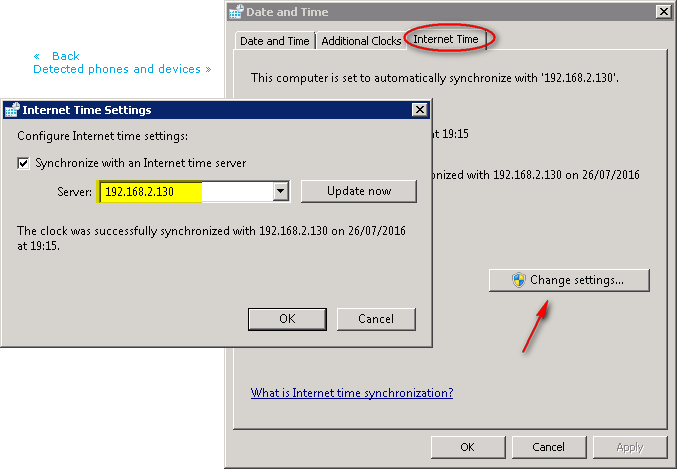
If your Imagicle Suite has been deployed in a Virtual Machine:
Joined to Windows domain: Imagicle server acquires date/time from Domain Controller. Please make sure that your DC is properly configured against a reliable NTP source. Moreover, please disable time synchronization against your Virtualization Environment (i.e. vSphere, ESXi). See below screenshot.
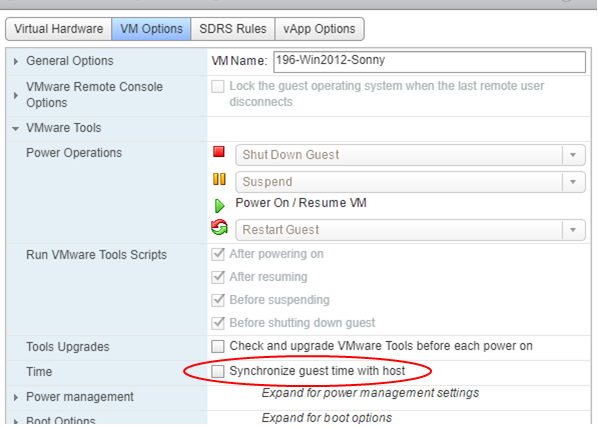
Workgroup (no domain): In this case, you can synchronize date/time against your Virtualization Environment (i.e. vSphere, ESXi), providing it is properly configured against a reliable NTP source or you can manually configure Windows date/time Control Panel, as mentioned above.
NTP Synchronization Interval
If your VM is synchronized with a NTP server, you need to know that by default, Windows Server NTP sync interval is 1 week. We strongly suggest to change this value to 1 hour. For doing this you need to change the registry value:
HKEY_LOCAL_MACHINE\SYSTEM\CurrentControlSet\Services\W32Time\TimeProviders\NtpClient\SpecialPollInterval
to the decimal value 3600