Avaya IP Office PBX and Imagicle UCX Suite specific configurations to enable UCX Console CTI monitoring.
This article explains how to enable Imagicle UCX Console in Avaya IP Office telephony environments, with focus on CTI-based communications.
Avaya limitations
The following CTI-related actions from Imagicle UCX Agent/Attendant Console are not supported, due to Avaya IP Office PBX limitations:
Blind transfer is not supported. See below specific cases where Imagicle use it:
Overflow to a phone number upon closed queue, queue timeout or no available agents.
Imagicle Auto Attendant "Transfer to" behavior.
Native call parking is not supported. Imagicle Camp-On queue is implemented instead.
Avaya IP Office Configurations
Imagicle solution for Avaya IP Office requires the installation, in the Imagicle UCX Suite, of standard Avaya IP Office TAPI Service Provider (TSP). Please access to Avaya IP Office System Administrator page and download IP Office TSP from AppCenter:
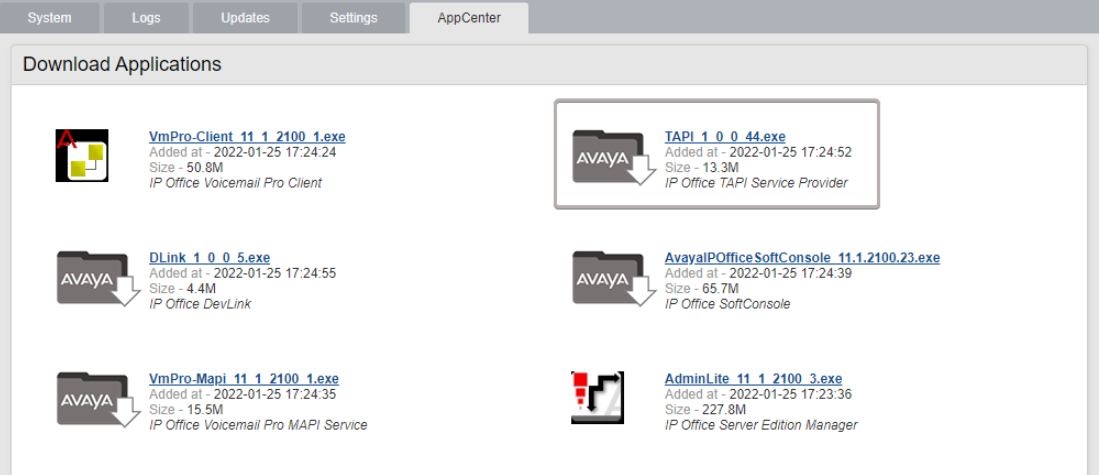
Access to Imagicle UCX Suite server via RDP session and copy downloaded setup file in your Desktop. Don't run the installer yet and follow below procedure.
Avaya TAPI Enablement
Open AvayaIPOffice Manager and select Edit ⇒ Security Settings ⇒ System ⇒ Switch name (your PBX)
Under "Unsecured Interfaces", you can find various access passwords and enablement flags.
Please check TAPI/DevLink3 flag and make sure you know the System Password, to be used in the Avaya TSP configuration. See below sample:
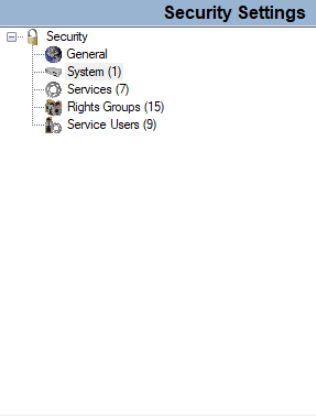

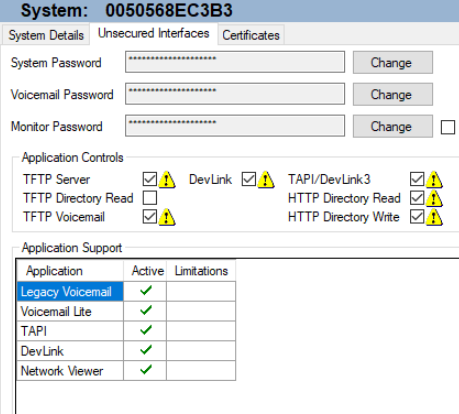
Avaya TSP Installation and configuration on UCX Suite
Run previously copied TAPI.exe installer.
Once done, please access to Windows Control Panel and select "Phone and Modem" ⇒ Advanced tab ⇒ Select "Avaya IP Office TAPI2 Service Provider" and click on Configure. See below:

Enter the following data:
Switch IP Address: The IP address of Avaya IP Office PBX
Select "Third Party" button
Switch Password: enter here the System Password previously verified.
Leave all flags unchecked and hit OK to save.
On Phone and Modem panel, please Remove "Avaya IP Office TAPI2 Service Provider" entry. Then hit "Add..." button and restore "Avaya IP Office TAPI2 Service Provider". See below:
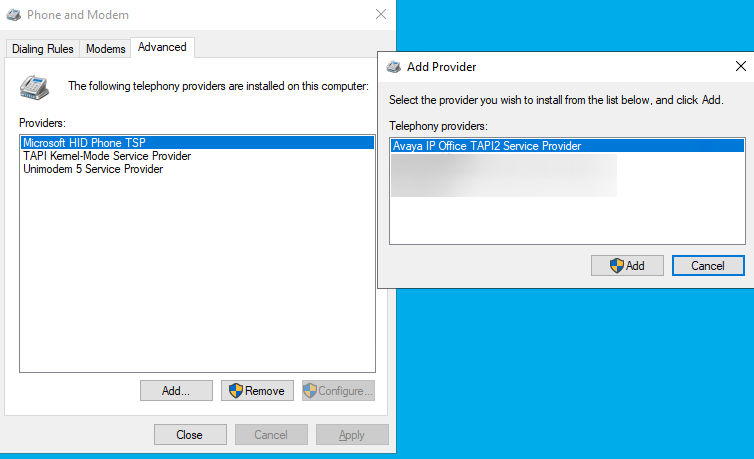
Above procedure enables Avaya TSP without having to reboot the Imagicle server.
To double check if TAPI monitoring is active, please launch the following application: C:\Program Files (x86)\StonevoiceAS\TroubleShooting\phone.exe
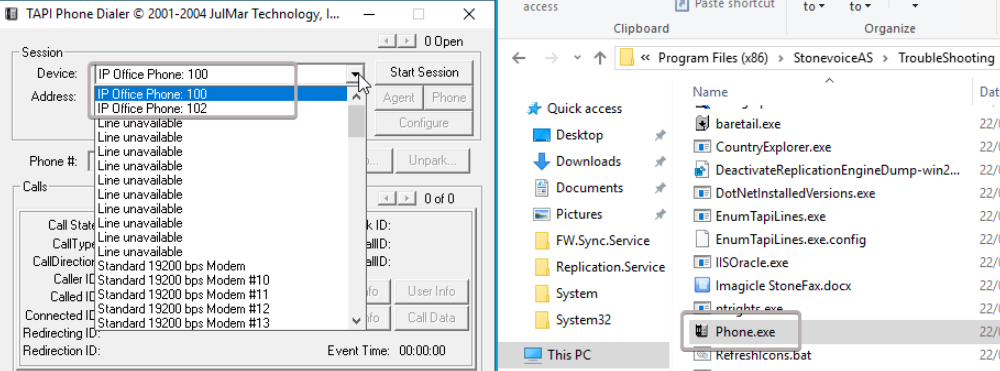
Avaya IP Office registered phone devices, with relevant internal numbers, should be listed on top, as above sample.
