Phone Lock XML Phone Service
Login onto the CuCM web interface. Click on Device ⇒ Device Settings ⇒ Phone Services.
Define a new Phone Service with following parameters:
Name: Phone Lock service
Description: Phone Lock service
Service Category: XML Service
Service Type: Standard IP Phone Service
Service URL: http://<UCX_IP_addr>/fw/apps/StoneLock/xml/Lock/Default.aspx?name=#DEVICENAME#
Flag "Enable": set
You can automatically get the right URL to be pasted, with the right IP/FQDN address, directly form the UCX Suite web interface. Just open the Phone Lock ⇒ Global setting page.
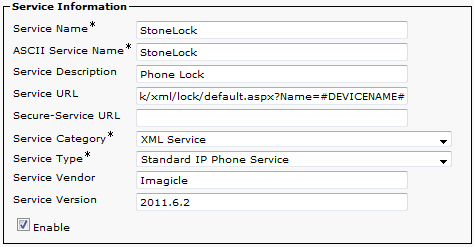
Then subscribe each phones that need to use the Phone Lock service you just created. Click Device ⇒ Phone, select the phone you want to activate Phone Lock for).
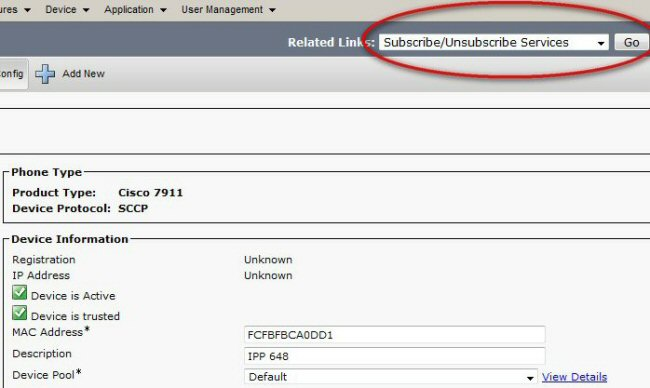
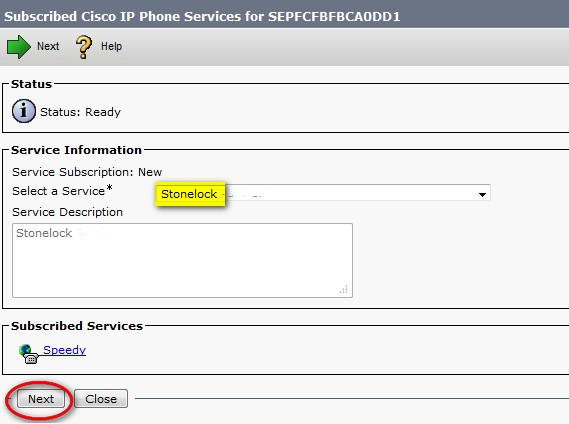
Now, depending on chosen locking technology, you can configure Phone Lock leveraging TAPI or CURRI. Please read relevant KB articles.
Troubleshooting tips
If a device IP does not appear in Admin ⇒ Support ⇒ (details) page, it cannot display the phone status. Double check device association and configuration. The device must be both "detected by AXL" and "detected by TAPI".
Check that the AXL Service is active on the CuCM. In case of CuCM cluster installations, check that the IP address you entered in the IAS telephony services mask is the one of the node on which the AXL service is activated.

Check that Imagicle AXL Client Service is active since it retrieves the phone IP addresses. Let it run for some minutes before testing Phone Lock.
Also check that the following services are running: Imagicle Phone Control, Imagicle Service Host, Imagicle Licensing.
