Imagicle Call Recording gadget for Cisco Agent Desktop
Imagicle Call Recording provides the direct access to recorded conversations from Cisco Agent Desktop web client. Relevant gadget’s custom tab can be added from Webex Control Hub through an administrator access.
Once logged in, please select Contact Center from left menu panel:
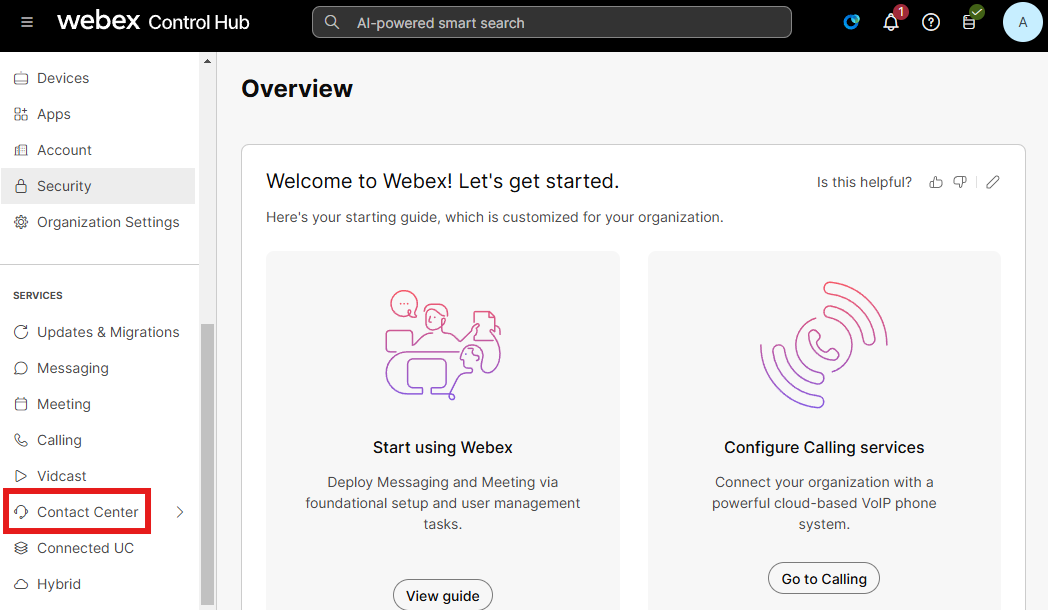
From main Contact Center page, select Desktop Layouts to display currently available layouts:
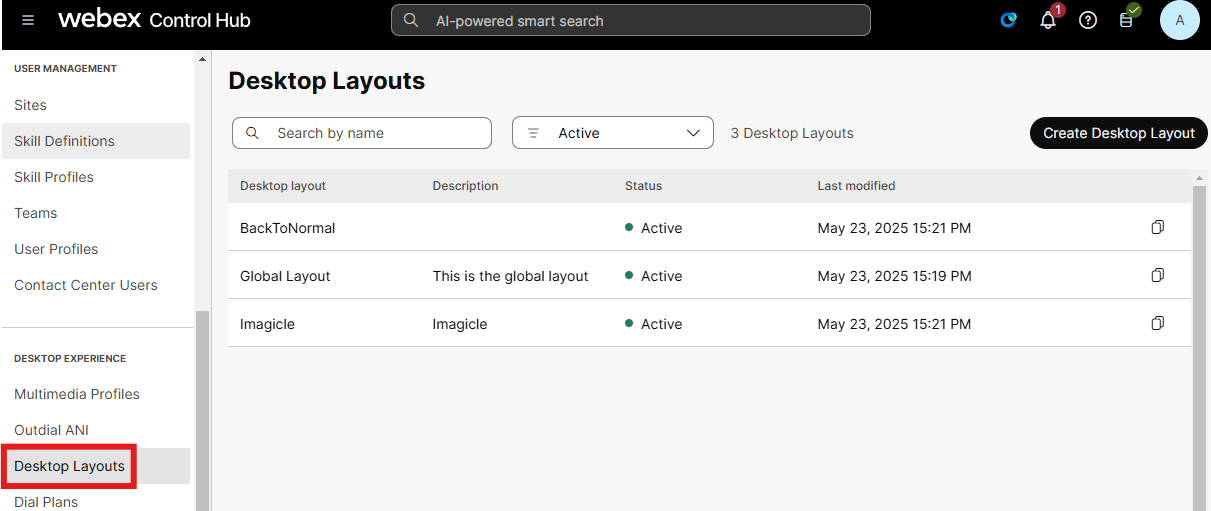
You can create a new Desktop Layout by clicking on relevant top-right button:
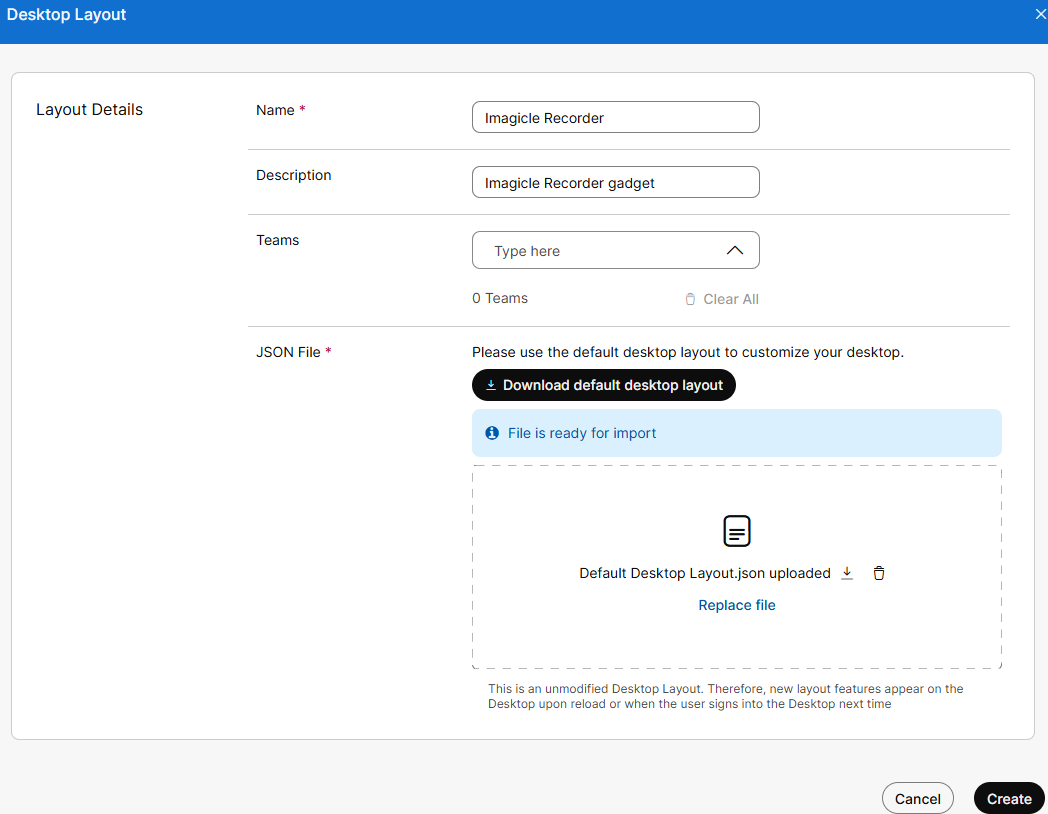
Add a name and description of your choice. Also add all the Teams who should leverage the customized layout.
Then download the Default Desktop Layout json file by clicking on relevant button.
Please edit file with Notepad++ and add the following lines after navigation": [ statements:
{
"nav": {
"label": "Imagicle Recorder",
"icon": "https://<UCX_Suite_FQDN>:443/gadgets/callrecording/callrecording.png",
"iconType": "other",
"navigateTo": "iframe-widget",
"align": "top"
},
"page": {
"id": "iframe-widget",
"widgets": {
"left": {
"comp": "agentx-wc-iframe",
"attributes": {
"src": "https://<UCX_Suite_FQDN>:443/gadgets/callrecording?AppMode=MSTEAMS"
}
}
},
"layout": {
"areas": [["left"]],
"size": {
"cols": [1],
"rows": [1]
}
}
}
},Please replace <UCX_Suite_FQDN> with proper UCX Cloud Suite customer’s FQDN, like acme-public.imagicle.cloud
There are three occurrences of “navigation:” statement, so you need to paste above line for three times.
Save file and upload it into the Desktop Layout by drag’n’drop or by clicking on “Replace file”.
