Handling incoming transactions with Fax-to-Email
Fax to Email configuration
From Digital Fax "Application Settings" page press the "Set »" button near "Incoming Faxes". Here flag the "Enable Incoming Faxes" checkbox to enable fax reception at global level.
Moreover, you can set the following parameters:
Enable Return Receipt: this flag enables overall email notifications from Digital Fax application
Attach Fax to return Receipt: checkbox to enable fax document attachment to incoming faxes notifications
Enable Fax Enqueued Receipt: if this option is enabled, whenever a fax is added to the outgoing queue a receipt is sent to the sending user
Notify Failed Incoming Calls: When an incoming fax has been notified by the PBX but not enough or partial data is received, an email notification is sent to the fax recipient. By default, a fax without body is simply ignored
Use sender number as FROM mail field: if flagged, originating email address includes sender fax number, like nnnnnnnn@acme.com. Specific rules must be applied on your email system to accept ANY originating email address within your domain. Please be aware that this method can be used with SMTP integration only.
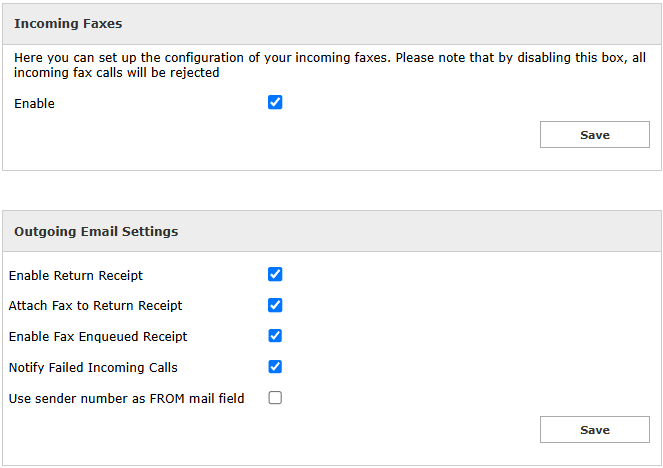
If you wish to leverage the same protocol and the same originating email address for sending fax-to-email notifications, please leave the Protocol Type set to "Use system parameters". In this case, Imagicle UCX Suite leverages the configuration highlighted in this KB article and the flag "Enable Outgoing Mail" must be checked.
Otherwise, you can choose to leverage a specific email account for fax-to-email transactions only. The configurations to apply are the same as System Parameters, highlighted here.
Do not enter here the same account you used for Email-to-fax configuration. Doing so can lead to unpredictable loops if Digital Fax tries to send a fax to wrong addresses or to people who set an out-of-office autoreply message.
