Handling outgoing transactions through email-to-fax
General outgoing Fax settings
From Digital Fax "Application Settings" menu, Pease select the "Set »" button besides "Outgoing Faxes" to open the Email to fax settings page. Please flag the "Enable Outgoing Faxes" checkbox to enable outgoing faxes at global level and allowing fax users to send faxes directly through their email client.
The flag “Enable directories and bulk selection of fax recipients”, if unchecked, can disable the option to send faxes to a whole directory content or bulk select contacts within a directory. This feature is useful to prevent flooding Digital Fax with outbound transactions, leaving no channels available for inbound faxes. See also here for additional option.
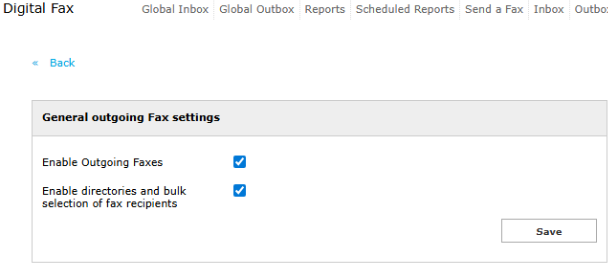
Email to Fax settings
In this section you can choose the Email-to-fax Providers (Winter 2026 and above) or Protocol Type (up to Summer 2025), by selecting from pull-down menu:
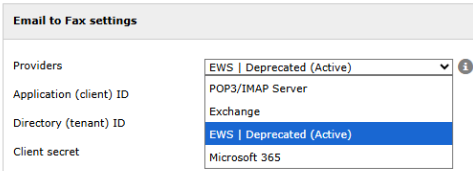
POP3/IMAP
Email address is a dedicated account previously defined in your email server.
Server Name is the IP address/FQDN of your POP3 or IMAP4 server
Server Port dictates which protocol you are going to use to login to above email account. Any TCP port is accepted. Standard preferred ports are:
110 for POP3
995 for SSL-POP3
143 for IMAP4
993 for SSL-IMAP4
Username is the userID associated to above dedicated email to fax address
Password to login to above dedicated email account
Proxy allows to optionally choose a proxy, between those configured in Proxy section
Poll server every dictates the frequency UCX Suite connects to email server to check for new emails
Email downloaded per iteration: How many concurrent emails can be downloaded in a single query to email server.
Email processed in parallel: How many email-to-fax transactions are concurrently handled by Digital Fax.
POP3/IMAP configuration does not consider last two parameters. They are always set to 1, as highlighted in below sample.
Note that clicking the "Test settings" button also saves the configuration.
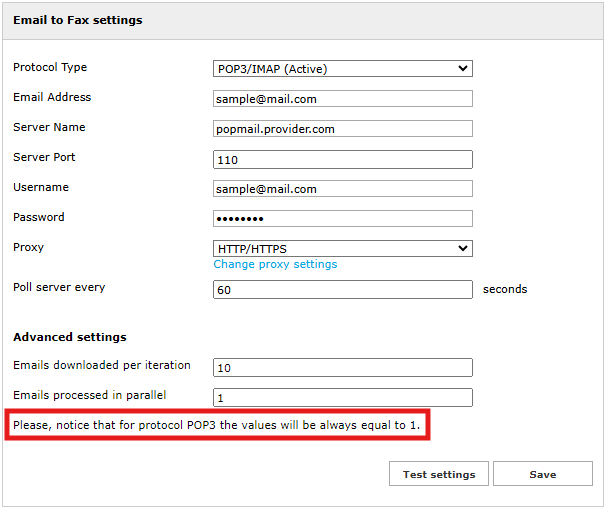
Exchange EWS Web Services Basic Authentication
This email protocol leverages basic Microsoft HTTPS-based authentication available in MS- Exchange.
Server Base URL is the Intranet/Internet HTTPS address of local Exchange server or cloud-based Office365 email service
Username is the userID associated to a dedicated account previously defined in email server
Password to login to above dedicated email to fax address
Proxy allows to optionally choose a proxy, between those configured in Proxy section
Poll server every dictates the frequency UCX Suite connects to email server to check for new emails
Email downloaded per iteration: How many concurrent emails can be downloaded in a single query to email server.
Email processed in parallel: How many email-to-fax transactions are concurrently handled by Digital Fax.
Note that clicking the "Test settings" button also saves the configuration.
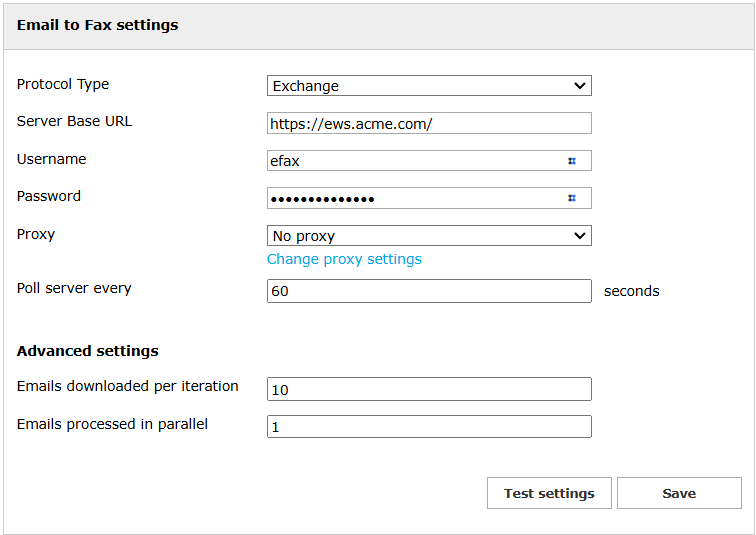
Please be aware that EWS Basic Authentication is not supported anymore by Microsoft since July 2021.
Deprecated EWS-based OAuth2 Authentication
Inside "Email to Fax Settings" panel, you can still choose "EWS | Deprecated" provider. Below form appears, to be compiled with data acquired during Azure App Registration configuration: Application ID, Directory ID and Client Secret.
Moreover, you need to add the dedicated email account to be used for email to fax feature, with proxy support if required. Polling time dictates how often Imagicle Digital Fax polls dedicated fax account to check for new fax document to be sent.
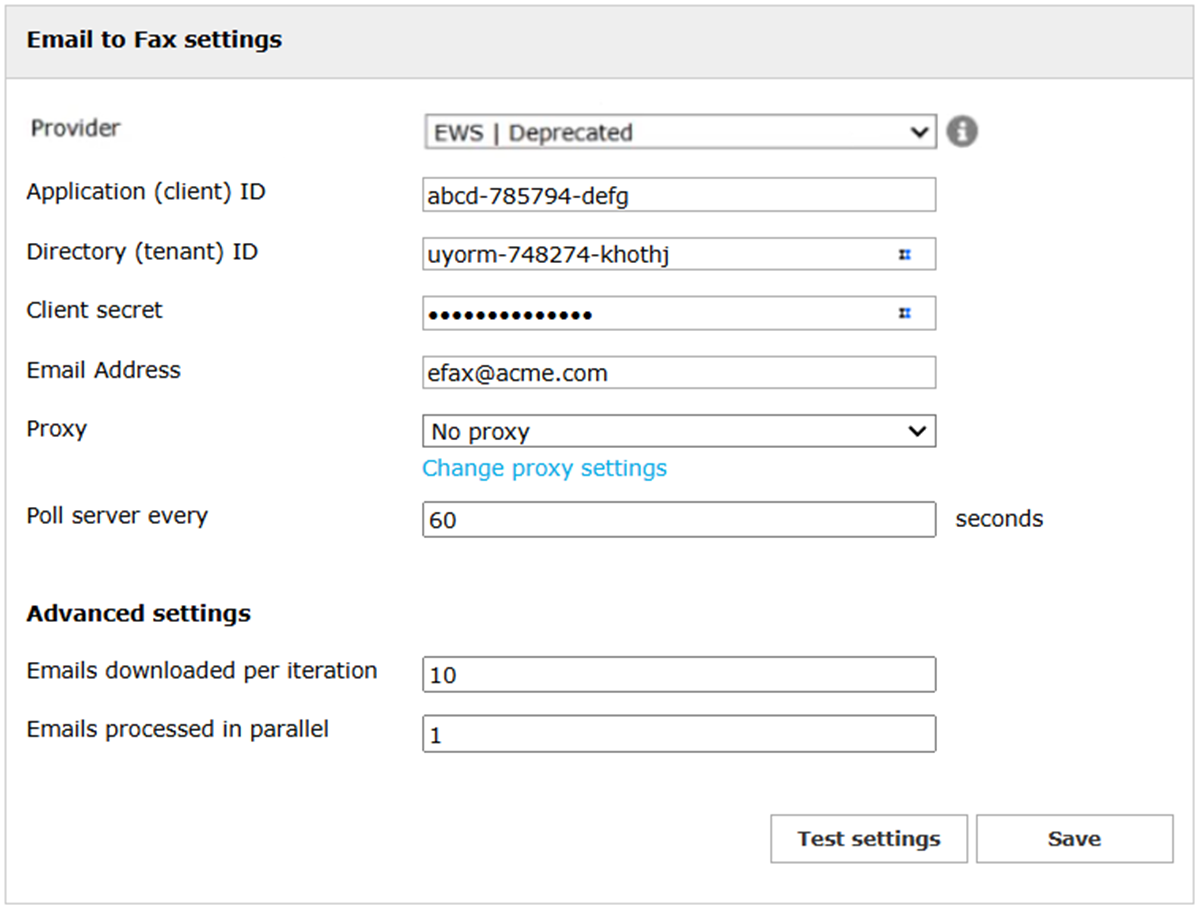
Please note that OAuth2 authentication based on Exchange Web Services (EWS) is deprecated by Microsoft for non-Microsoft apps to Exchange Online starting from October 1st, 2026. We strongly suggest to update your on-prem UCX Suite instance to latest version prior to this deadline.
Microsoft 365 (Winter 2026 release and above)
This is the most modern OAuth2 authentication method, leveraging Graph API based Azure App Registration. If this provider is selected, then Digital Fax is going to leverage the confoiguration already entered in System Parameters. If required, Cloud MS365 service can be reached through a Proxy. See below sample:
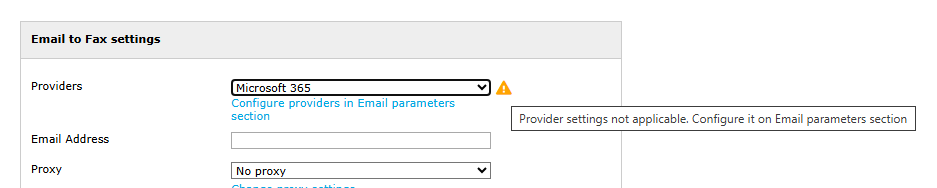
Troubleshooting
A “Test settings” button is available, regardless chosen provider. If you hit it, a new window is popped-up where you can add one or more comma-separated email recipients and send a test email to all of them.
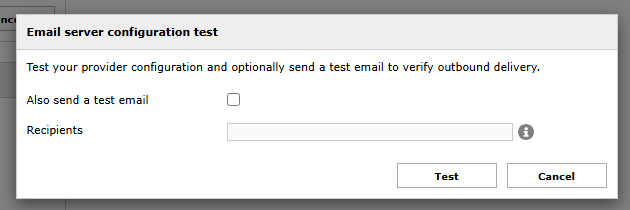
When you hit "Test settings" button, you get "Invalid credential" error message.
Possibile reasons:
Invalid data entered.
Not enough permission levels on Azure application.
Dedicated email account does not exist or it is not accessible, due to restrictions applied on Azure portal.
When you hit "Test settings" button, you get "Server is not reachable" error message.
Possibile reasons:
Internet is not available
(outlook.office365.com and login.microsoftonline.com must be reachable)Wrong proxy settings
When you hit "Test settings" button, you get "An error has occurred testing outgoing faxes Email to Fax setting." error message.
This is a generic error message, related to API crash during a call from Digital Fax web interface.
Using Gmail as Mail server to send faxes
It is possible to use the Google's cloud based mail server Gmail to send faxes using email.
The following steps will guide you through the configuration required on the Gmail inbox and Imagicle Digital Fax to make the integration possible:
Gmail configurations
Log in to you Gmail inbox, and click on the top right icon:
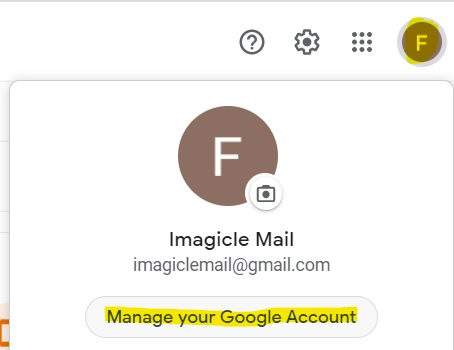
Click on the Security menu and make sure that 2-Steps Verification is turned on.
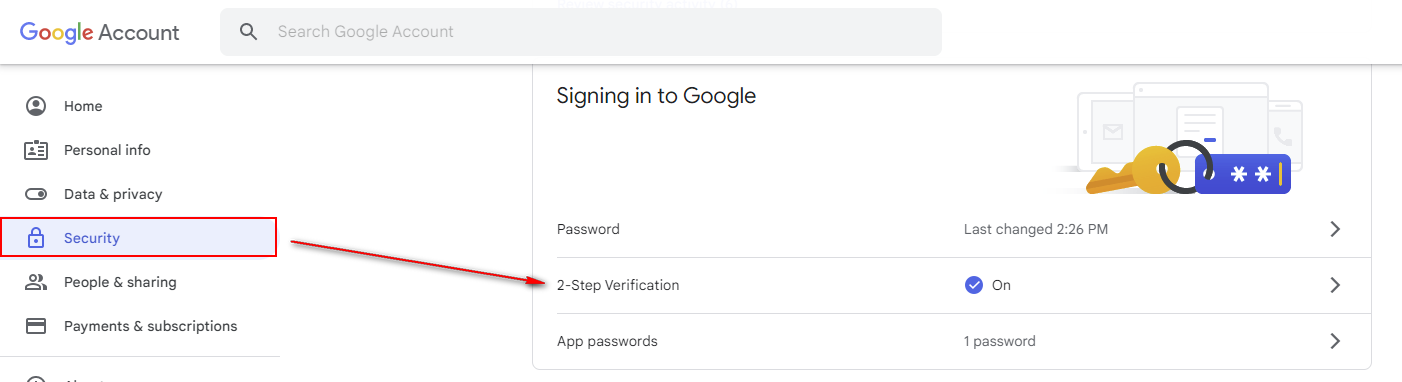
Click on "App passwords" section, and enter the following data:
App: Other
Name: Imagicle UCS
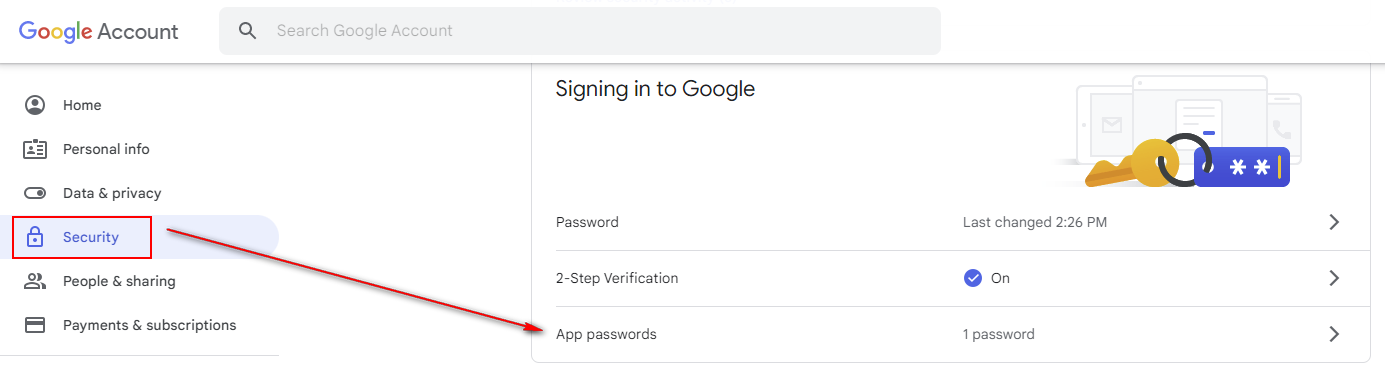
Take note of the 16 characters generated password.
Go back to the home page and click on the clockwork on the top right, and then click on "See all settings":
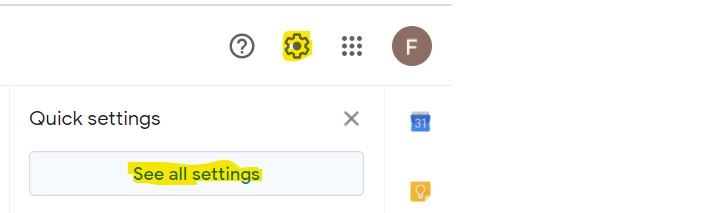
Click on "Forwarding and POP/IMAP" tab at the top:
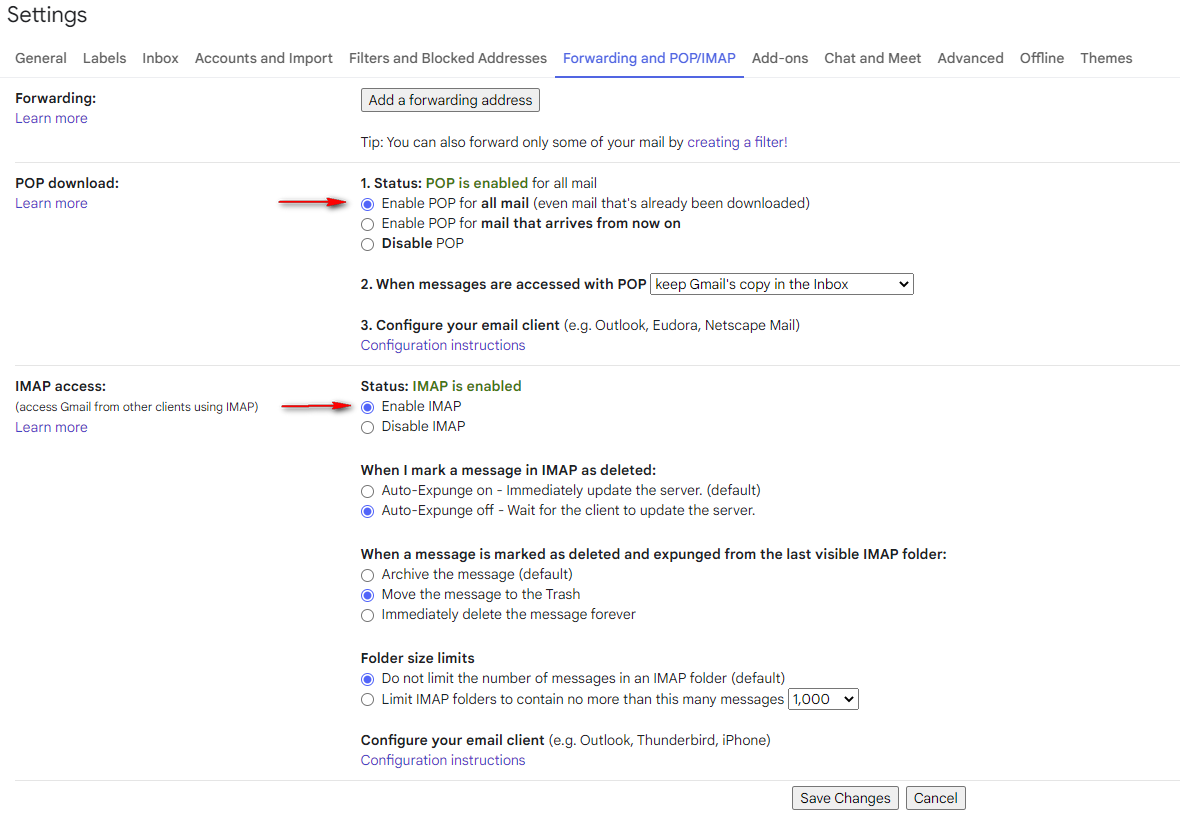
Scroll down to POP download and enable the option "Enable POP for mail".
Optionally, you can also enable IMAP by going to "IMAP access" section and select "Enable IMAP".
Please make sure that POP3 and IMAP are enabled at enterprise level, by accessing Google Workspace admin portal. See below:
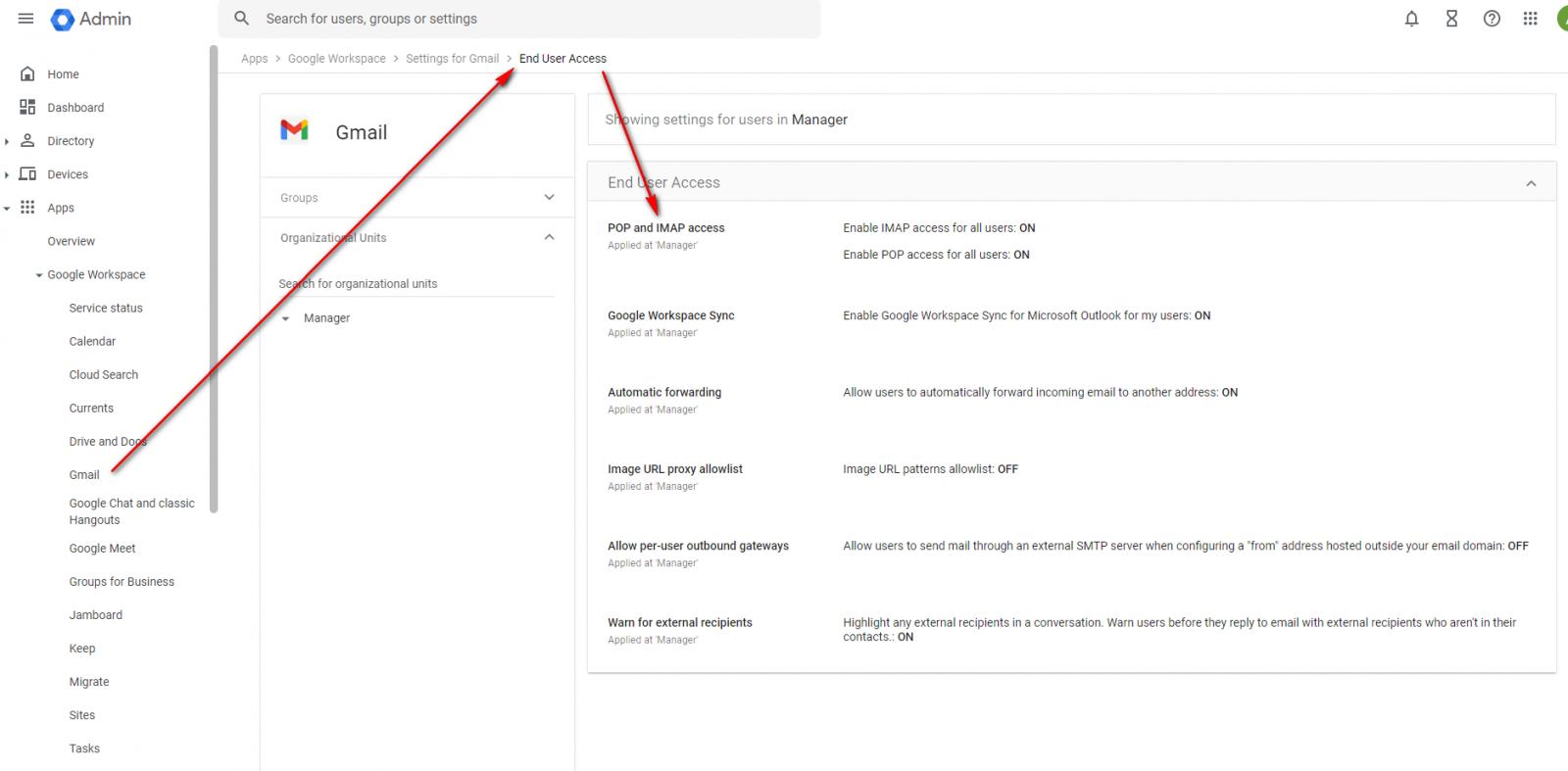
Click on "POP and IMAP access" and verify both methods are enabled for all users.
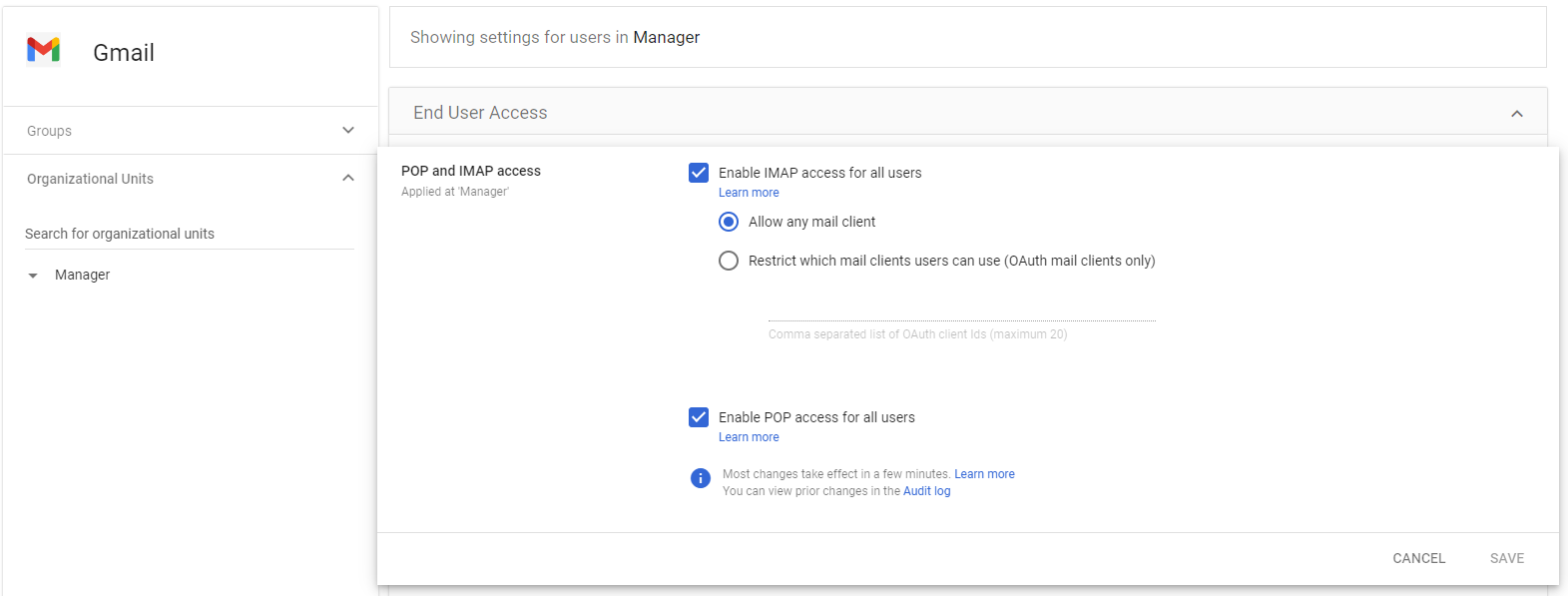
Imagicle configurations
Digital Fax downloads emails from the Gmail inbox using either IMAP or POP3, then translates them into outgoing faxes. Below is a sample configuration of Gmail POP3:
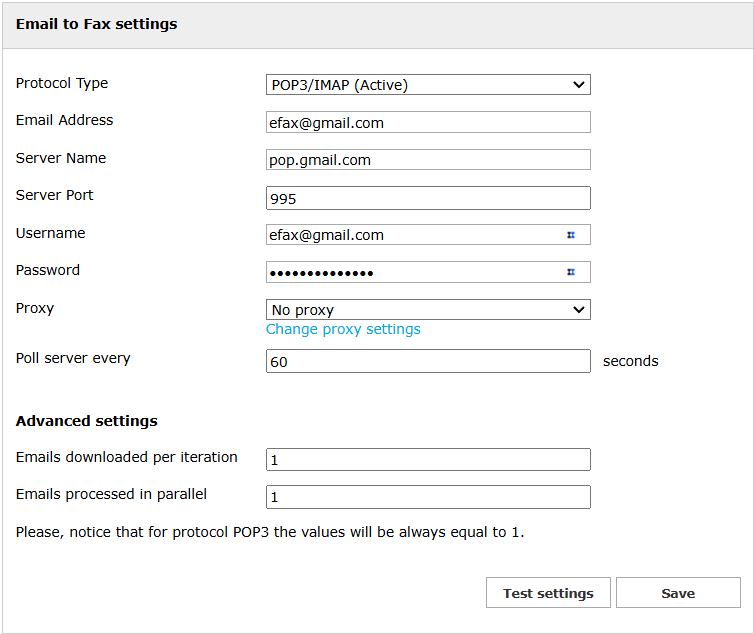
Password field must include the 16 characters password previously copied from Google web portal.
The same configuration can be applied for IMAP by just modifying the following parameters:
Server name: imap.gmail.com
Server port: 993
Spurious prefix in Subject field
If an email-to-fax transaction reaches Digital Fax, including an unexpected prefix in the Subject field, fax sending is aborted.
Please be aware you can remove these spurious text from Subject field. Read here for more details.
