Common system settings
Admin Web portal access
From any web browser, please enter the following URL: https://<IP or FQDN>/IPSCFG/admin
where IP or FQDN is the Imagicle/Telisca IP or FQDN. The following login page appears:
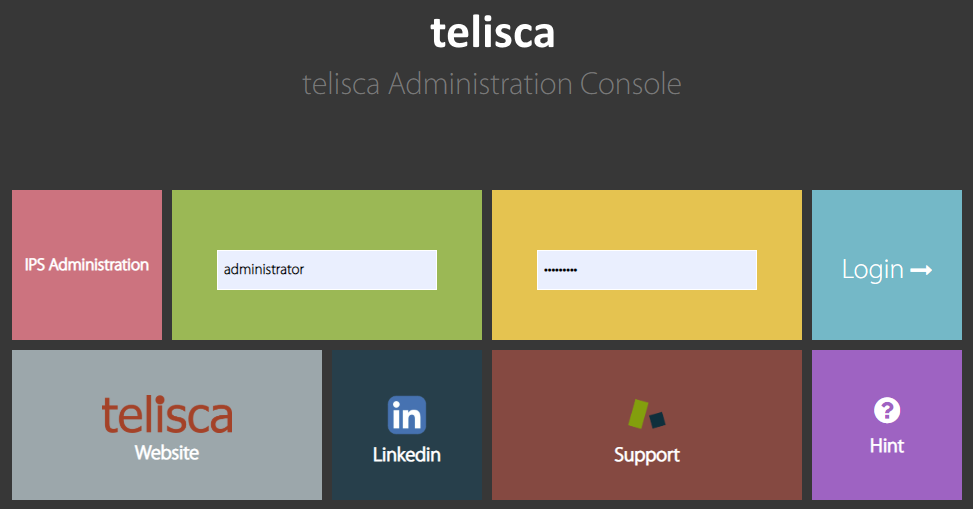
Default admin login is:
username: Administrator
password: your Windows local administrator account password
Once logged in, the Dashboard pops-up:
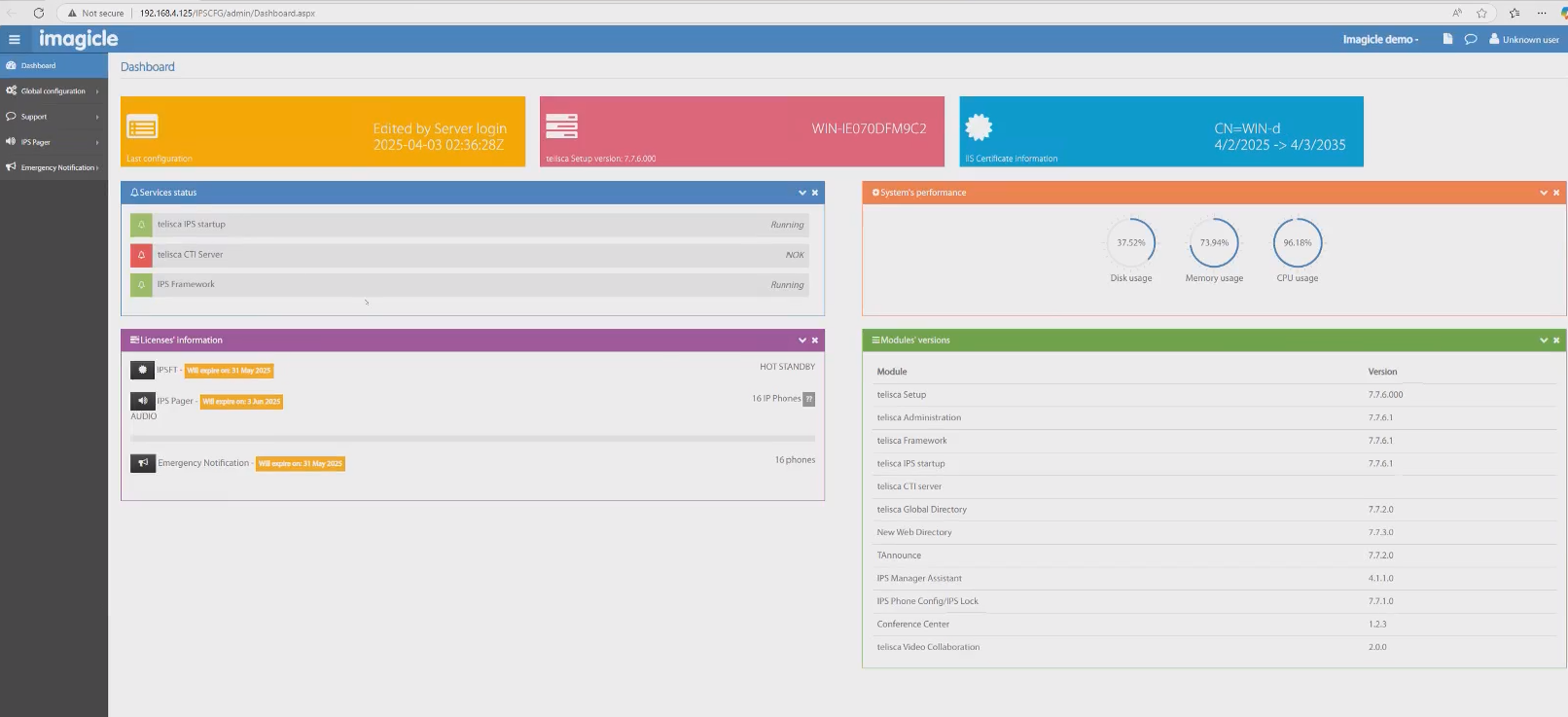
This page includes several information related to Imagicle/Telisca instance like,
Server’s hostname
Digital Certificate details
Services status
Enabled apps and relevant licenses details
CPU/RAM/HDD usage
Modules versions
Global CUCM configurations
CUCM Config
Please expand Global configuration from left pane and select CUCM configuration:
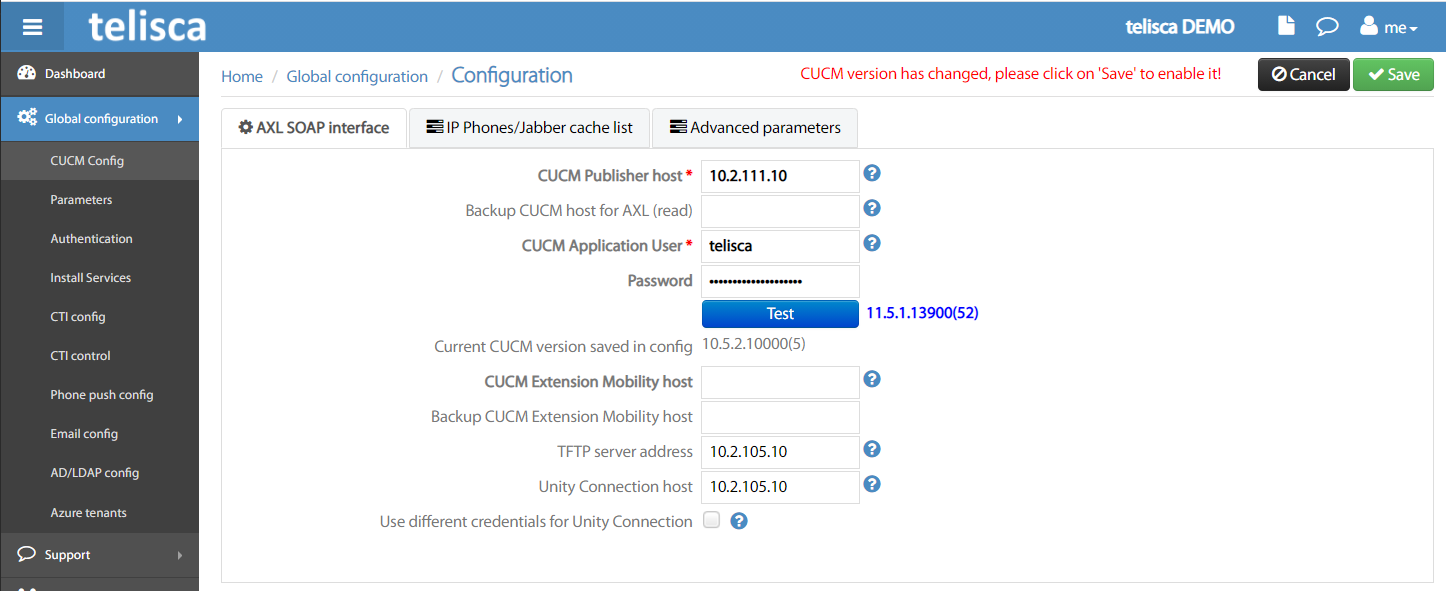
AXL SOAP Interface
Here you can populate these fields:
CUCM Publisher Host → CUCM Publisher IP/FQDN
Backup CUCM host → Another CUCM node (subs)
CUCM App User & Password → same as Application User already defined on purpose.
CUCM EM host → CUCM Publisher IP/FQDN
Backup EM host → Another CUCM node (subs)
TFTP Server → Embedded Cisco TFTP server, to retrieve audio prompts to be used for notifications/alerts
Unity Connection host → Not used
A Test button allows you to verify CUCM reachability and also if entered Application User credentials are correct. Test returns the exact CUCM version in use.
IP Phones/Jabber cache list
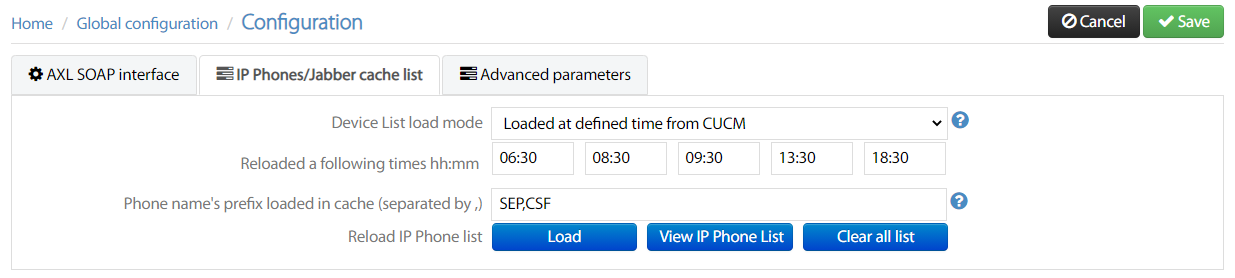
This tab allows to define the time interval between each automatic devices provisioning from CUCM. You can define up to four different daily times.
By default, the cache is populated with SEPxxxx and CSFxxxxx phone devices. If you are using non-standard device names, please add relevant prefixes in the dedicated field, comma-separated.
Advanced parameters
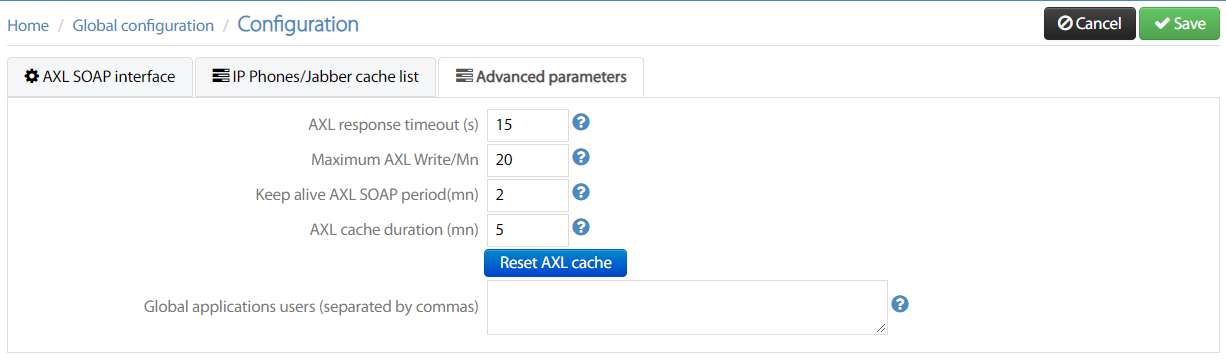
Those parameters are referring to the AXL polling between Imagicle/Telisca server and CUCM. Please do not change them, unless suggested by Imagicle Tech Support.
CTI config
Please expand Global configuration from left pane and select CTI config:
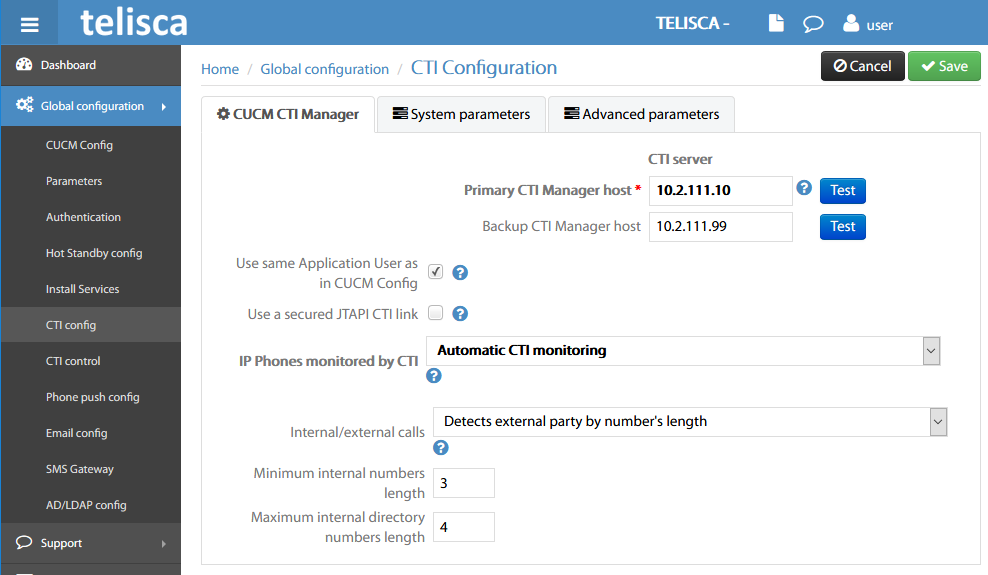
Any changes applied in the whole CTI config section require to restart the embedded CTI Server. This is accomplished from CTI control menu option.
CUCM CTI Manager tab
Here you can populate these fields:
Primary CTI Manager → this is the CUCM Publisher or a subs where CTI service is running
Backup CTI Manager →This is another CUCM cluster node, if available.
Use same Application User → Flag this option to leverage the Application User previously defined.
Secured JTAPI CTI link → leave to default (unchecked)
IP Phone monitored by CTI → Please keep default value “Automatic CTI monitoring”, which allows to monitor CTI lines without overloading Cisco UCM.
Int/ext calls → You can choose to let CTI module detect the dial plan automatically or you can manually enter the min/max number of digits of internal extensions.
Two Test buttons allows you to verify CUCM nodes reachability and also if entered Application User credentials are correct. This is the expected result, including CUCM version:

System parameters
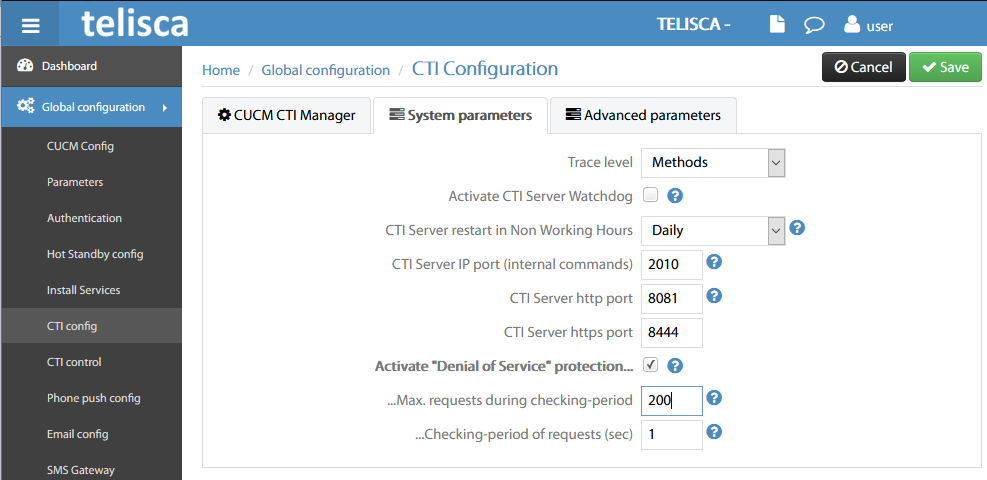
Usually you don’t need to amend default values, unless you have multiple instances. In that case, each instance must have a different CTI Server http & https ports.
Advanced parameters
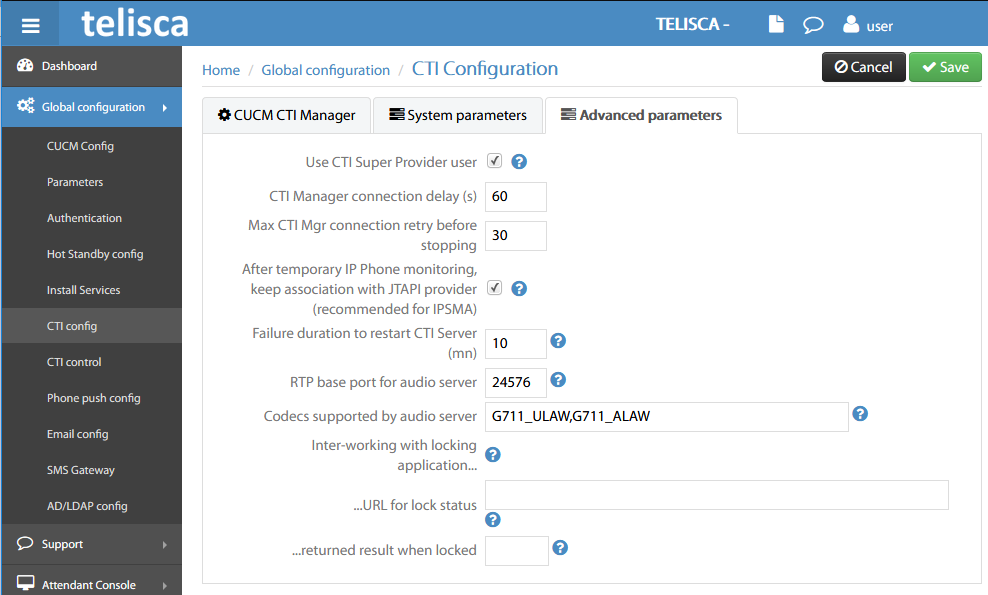
Please do not change any parameter here, unless required for troubleshooting reasons.
Supported audio codec are:
G711_ULAW
G711_ALAW
G729
It is highly suggested to enable them all.
CTI control
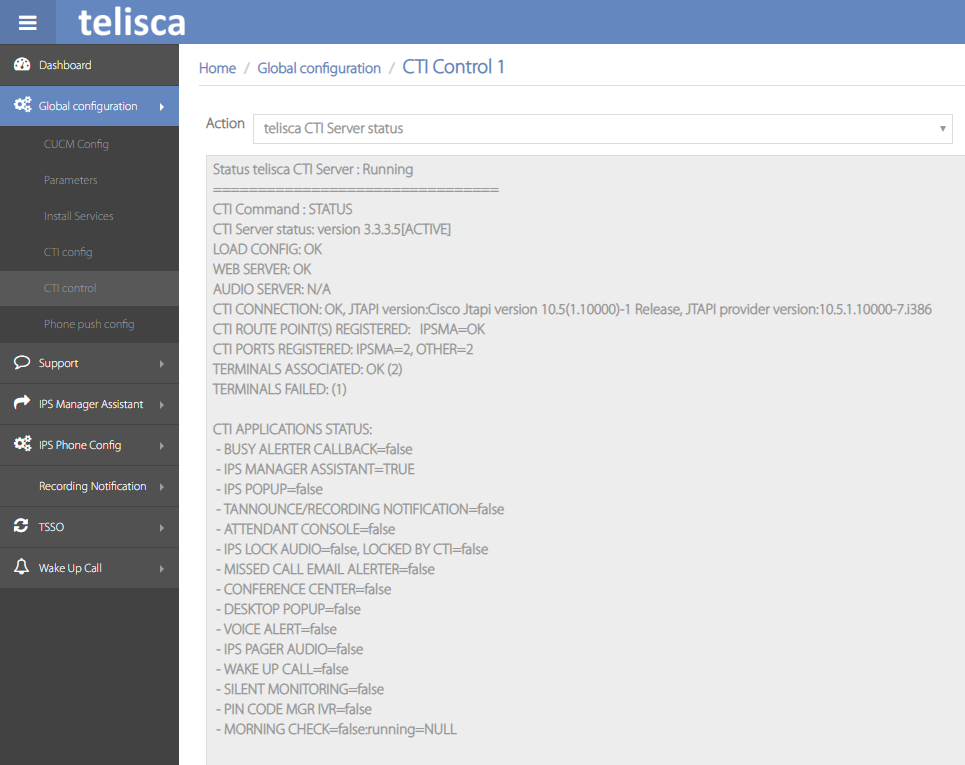
CTI control menu option allows to monitor CTI Server status and monitored items. From its pull-down menu, you can select different monitoring options, restart CTI and web servers and execute CTI command. See below:
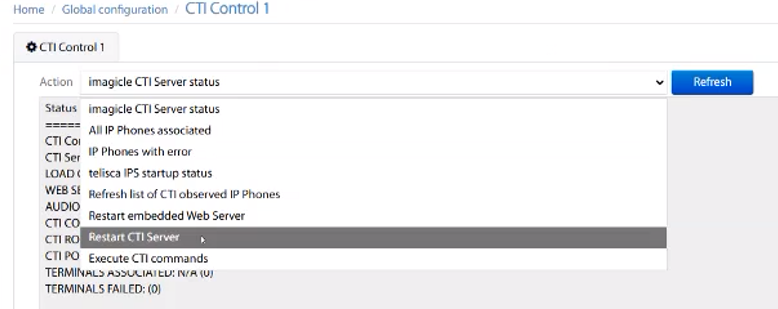
Execute CTI commands
This is a very useful tool to control phone devices and instruct them to initiate outbound calls, answer and hang-up calls. See few examples below:
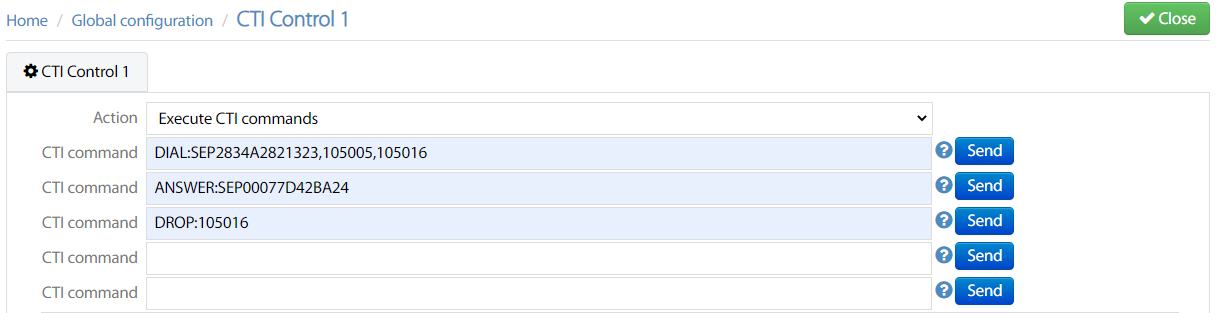
Outgoing email configuration
Email config menu option allows to configure the connection to customer’s SMTP server or Exchange server to send email notification alerts to users. Both email server connections are described in this KB:
MS-Exchange configuration
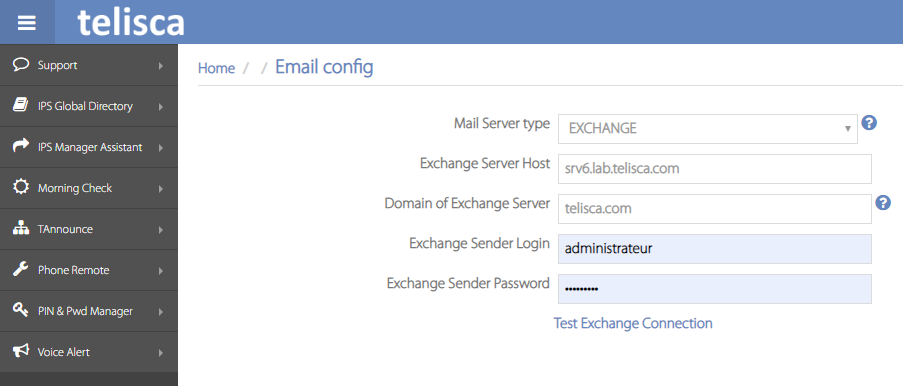
By selecting Mail Server type=EXCHANGE, the following parameters must be set:
Exchange Server host → IP/FQDN of MS-Exchange server
Domain → customer’s email domain
Exchange Sender Login → Username of a dedicated email account
Exchange Sender Password → Password of a dedicated email account
A Test Exchange Connection button allows you to verify Exchange server reachability and verify the login credentials of the dedicated email account.
As per above screenshot, Imagicle/Telisca server sends email alerts using administrateur@telisca.com as originating email address (From:).
SMTP Configuration
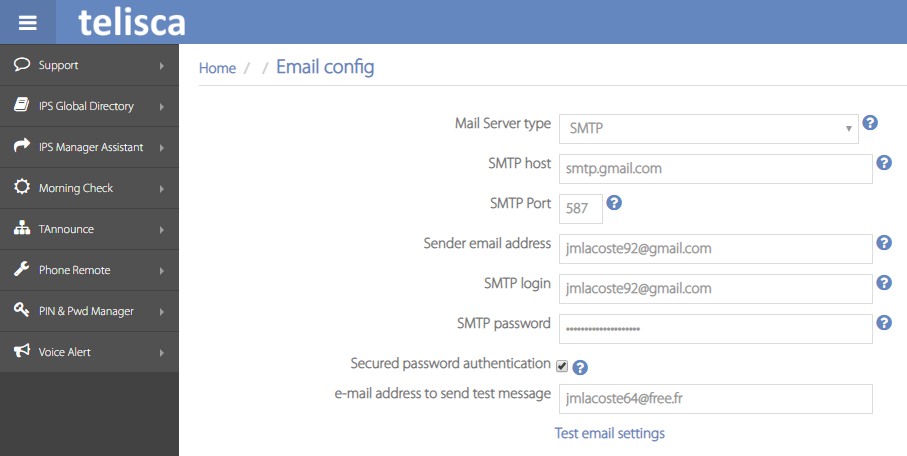
By selecting Mail Server type=SMTP, the following parameters must be set:
SMTP host → IP/FQDN of SMTP server
SMTP Port → TCP/TLS port in use
Sender email address → Originating dedicated email address used for email alerts sending
SMTP login → Dedicated account username
SMTP password → Dedicated account password
Secured authentication → To enable SPA (Secure Password Authentication)
e-mail to send test message → An existing email address where to send a test email
A Test sending email button allows you to verify SMTP server reachability and verify the login credentials of the dedicated email account.
SMS Gateway Configuration
SMS Gateway menu option allows to configure the connection to an external SMS Service Provider, leveraging web APIs to send SMS alert messages to mobile users. No GSM box required.
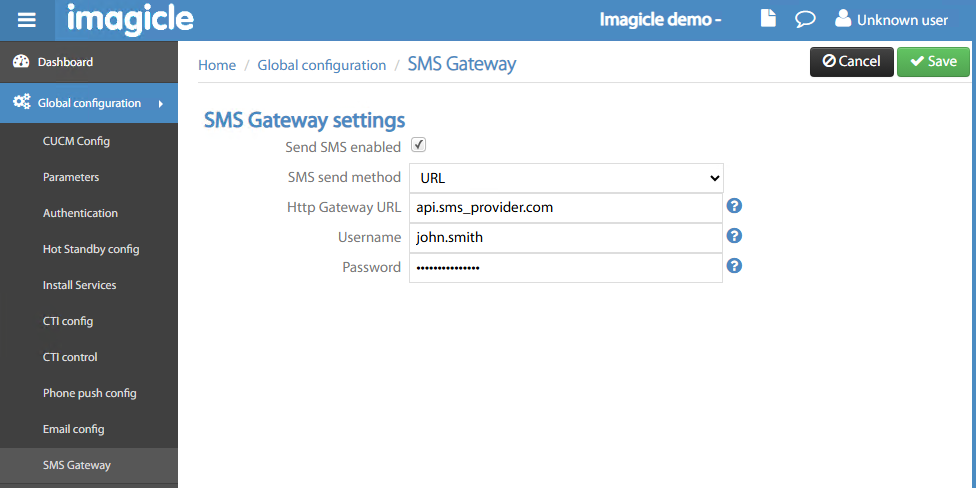
Imagicle/Telisca system allows to configure two different connection types:
Esendex SP
Generic web API connection (as above screenshot)
In both cases, you need a subscription to the SMS Service Provider, with relevant credentials to be entered in the SMS Gateway settings.
