Voice Alert Entities
Voice Alert support several entities which are used to separate the supervision of Voice Alert for different groups of users, leveraging different groups of alerts and different lists.
A (Default) entity is always created. You can rename it and use it, or you can add your own entities as required.
Select Emergency Notification → Entities left pane menu to display the list of available Entities:
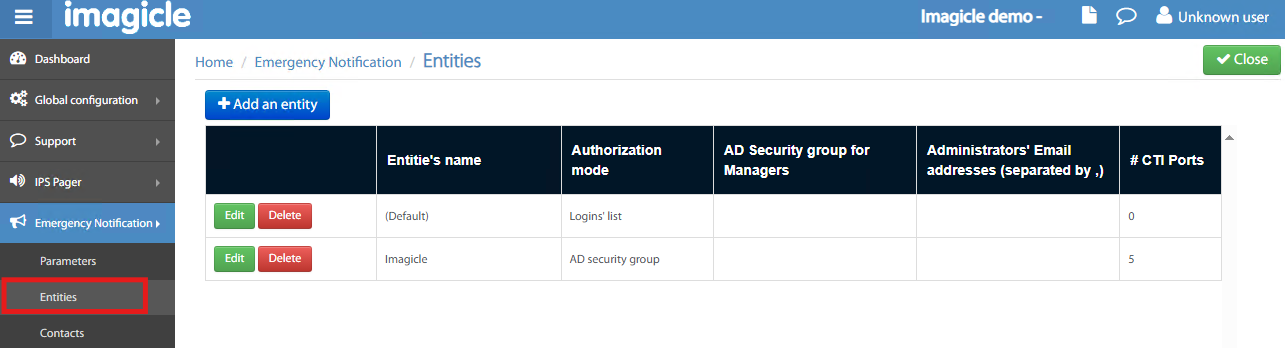
Click on + Add an entity or just Edit an existing one:
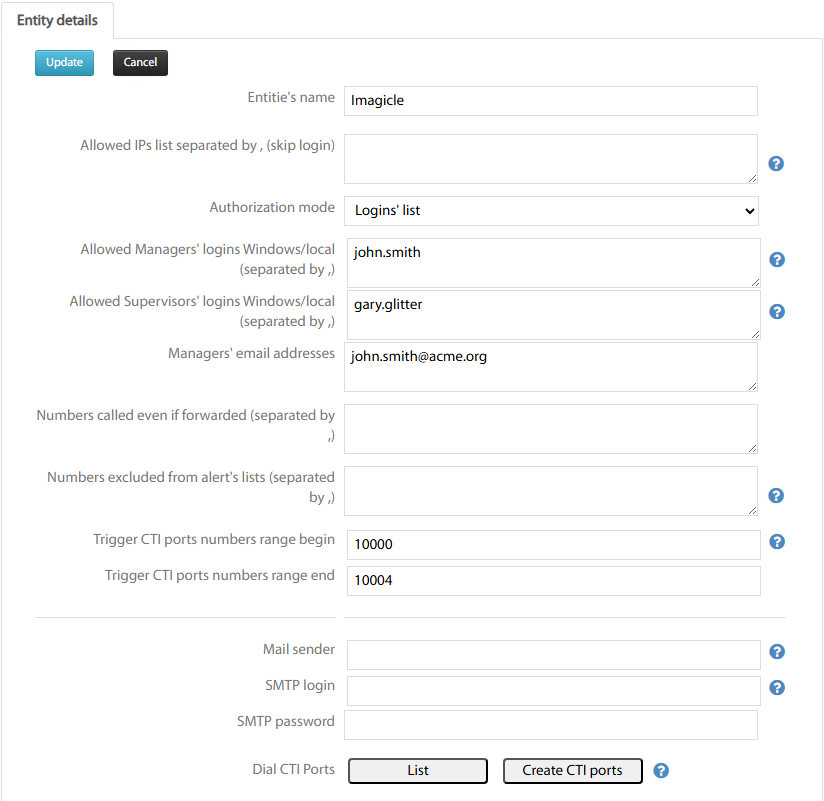
You can define PC Security IP addresses allowed to open the Web Alert page without authentication. This is advised if the security PC needs to have the Web Alert page always opened and ready to send an alert even after an application restart.
You can define authorized supervisor’s login by entity, either been a member of a Windows or AD Security Group or by entering a list of authorized logins. These can be Active Directory logins, if Voice Alert server is part of an Active Directory domain or if the AD query bas been defined in Global Config / AD/LDAP config. It is also possible to define local Login and password separated by a | character.
Enter a list of Managers' login usernames authorized to access alerts within this Entity.
Enter a list of Supervisors' login usernames authorized to access alerts within this Entity
You can populate a list of email addresses receiving alert reports.
You can define a list of directory numbers that are alerted even if forwarded.
You can define a list of directory numbers that does not receive alerts. It can be the security phone's number that should always remain available.
Leave email sender and SMTP data empty, to leverage data entered here.
CTI Ports range Definition
Once the entity has been defined, two buttons are available at the bottom:
List → To list CTI Ports range already created on CUCM to dial out the alerting contacts. See below:
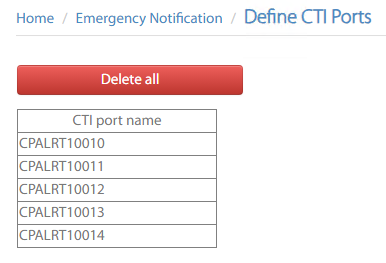
Create CTI ports → To create a range of CTI Ports on CUCM to dial out destination numbers when triggering an alert. See below:

Device Pool, Calling Search Spaces and Partition are optional. When you hit Create button, you can follow the real-time creation process in the grey window appearing below the button.
