Imagicle Call Recording Gadget for Webex Client
This is a guide that explains how to add Imagicle Call Recording Gadget to Webex client, from Webex Control Hub.
Applies to:
Webex version >= 41.9.0
Imagicle Call Recording for UCX Platform
Limitations:
Webex Mobile app and Webex web version are still not supporting this feature.
How to add the gadget
Sign in to Webex Control Hub as Administrator and open the Apps page.
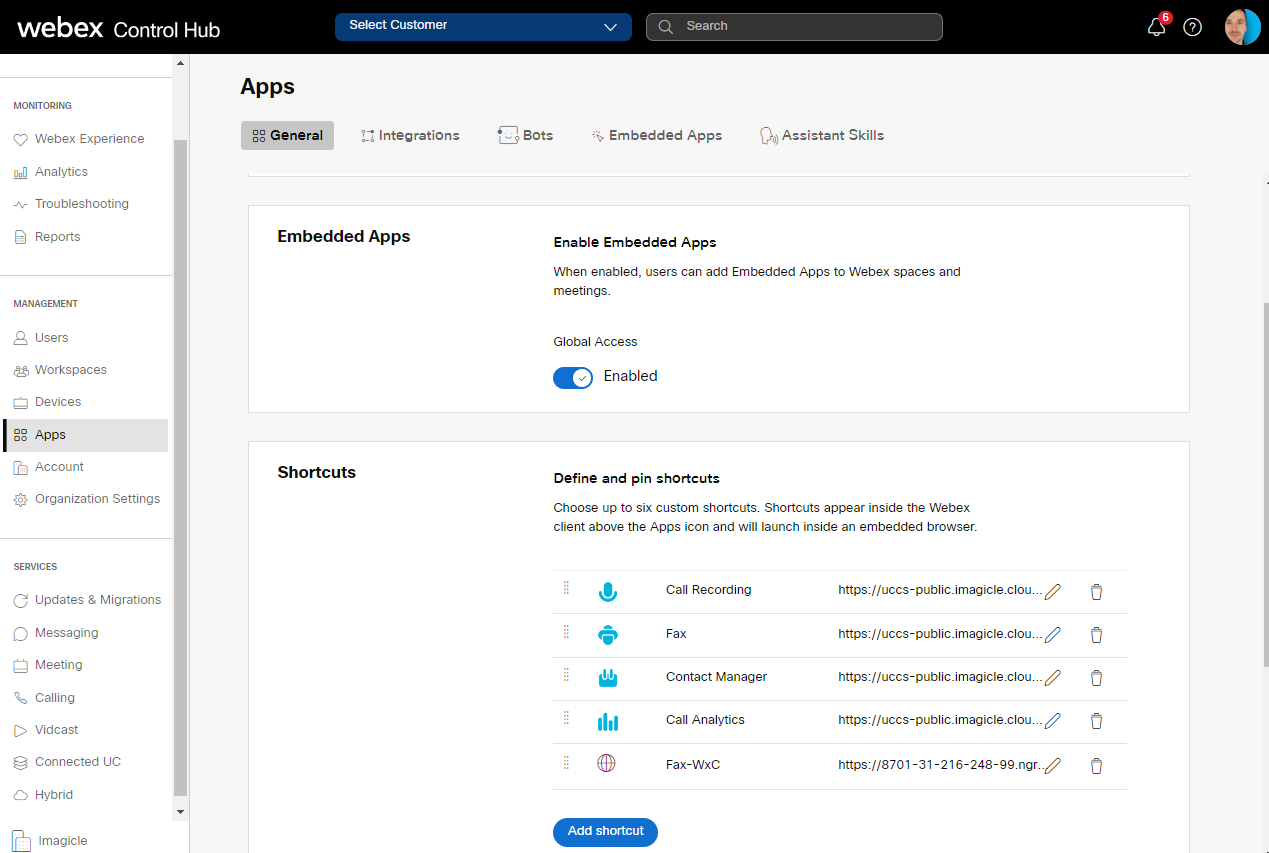
Scroll down to Shortcuts section and click on Add shortcut
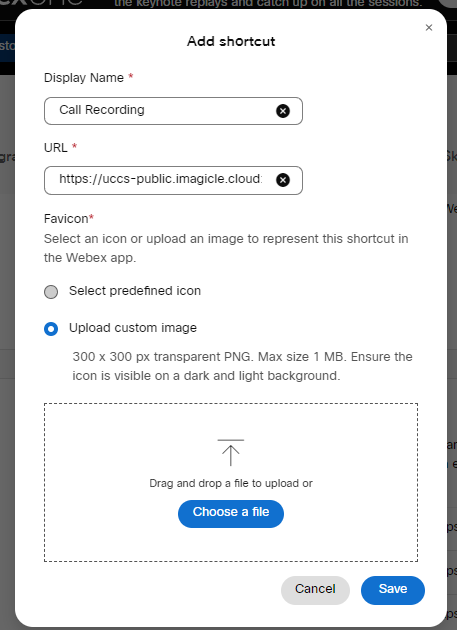
Enter the Display Name and URL for the shortcut, as per below table:
Display Name | Gadget URL |
|---|---|
Call Recording |
|
Select "Upload custom image" and drag or upload Call Recording icon using the Imagicle images set suitable for both light and dark background. See below ZIP file.
Once done, please hit Save.
How to edit a gadget
In Apps ⇒ Shortcuts, you can see the list of available gadgets.
Click the gadget you want to edit.
Click the pencil.
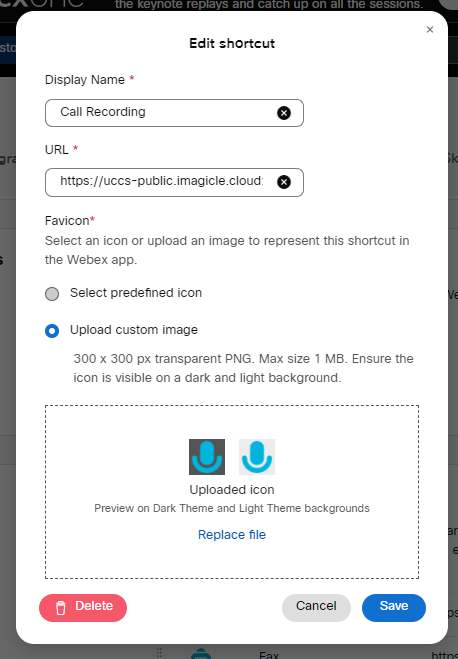
Change the Display Name, URL, or custom icon.
Click Save.
The edited gadget shows in the list
How to delete a gadget
In Apps ⇒ Shortcuts you can see the list of available gadgets.
Select the gadget you want to delete.
Hit the trashcan icon.
Click Delete.
The gadget is removed from the list.
How to reorder gadgets
In Apps ⇒ Shortcuts you can see the list of available gadgets.
Click and hold the dimples on the left end of the gadget you want to move.
Drag the gadget to a new place in the list.
Repeat until the gadgets are in the order you want.
The top 3 from your list show on the side menu in the Webex App. The rest of the list show up on the 'more shortcuts' menu. See here for mode details.
