Cisco Webex Calling Presence
Requirements
Imagicle UCX Cloud Suite or UCX Suite rel. 2021.Summer.3 and above
Imagicle UCX Suite has a valid license subscription
Imagicle UCX Suite can reach the following Internet addresses:
https://*.imagicle.com
https://*.api.imagicle.com
Imagicle Attendant Console client ver. 2021.Summer.2 or above
A Full Admin user belonging to Webex customer's organization, with a Webex Calling Professional license assigned.
Up to Imagicle 2025.Winter.1 release, this integration is discouraged in a Webex Org including more than 1,000 users, due to a Cisco API limitation now resolved by Cisco with optimized API.
Starting from 2025.Spring.1 release, new Cisco API has been implemented and above users' limitation does not exist anymore.
Procedure
Please connect to the Imagicle Onboarding Web Portal for Webex Calling MT and enter customer's data, including above mentioned customer's Full Admin Webex user.
Once customer data has been entered, please proceed to next page and authorize Imagicle to access customer's Webex Org:
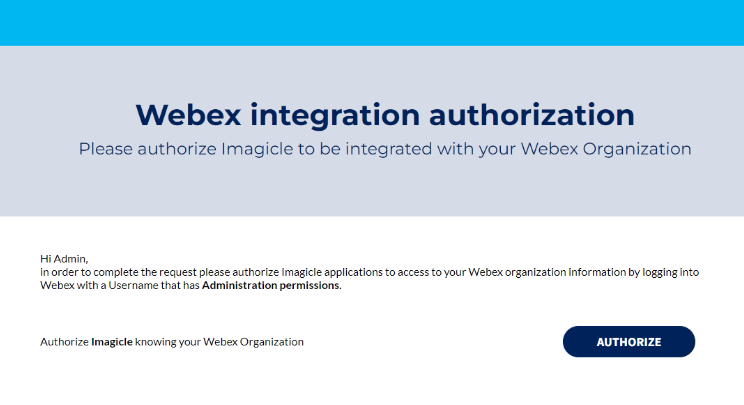
Once AUTHORIZE button is hit, you are prompted to login to Webex with same Full Admin account and confirm the authorization, as shown in below screenshot:
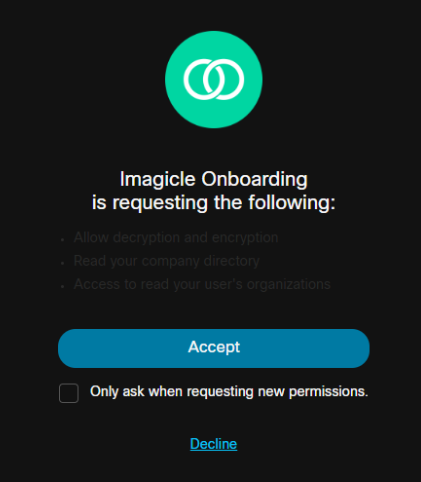
Once "Accept" button is clicked, you are redirected to the actual authorization page, showing different buttons for different authorizations. See below:
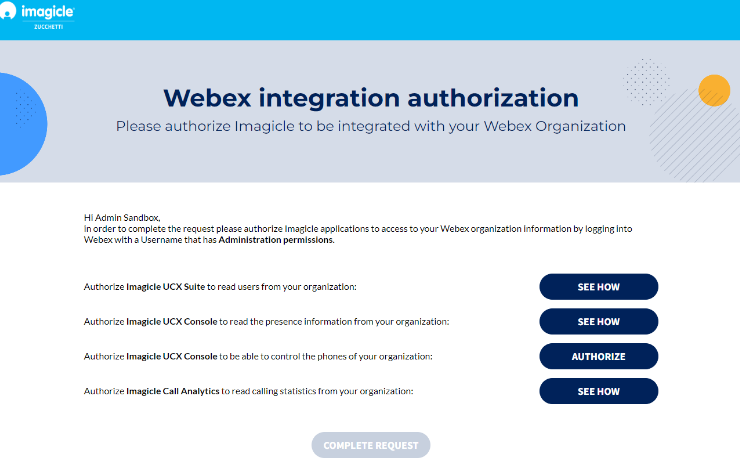
Please click on the second SEE HOW in the list, to display the procedure to authorize presence retrieval from Webex Control Hub:
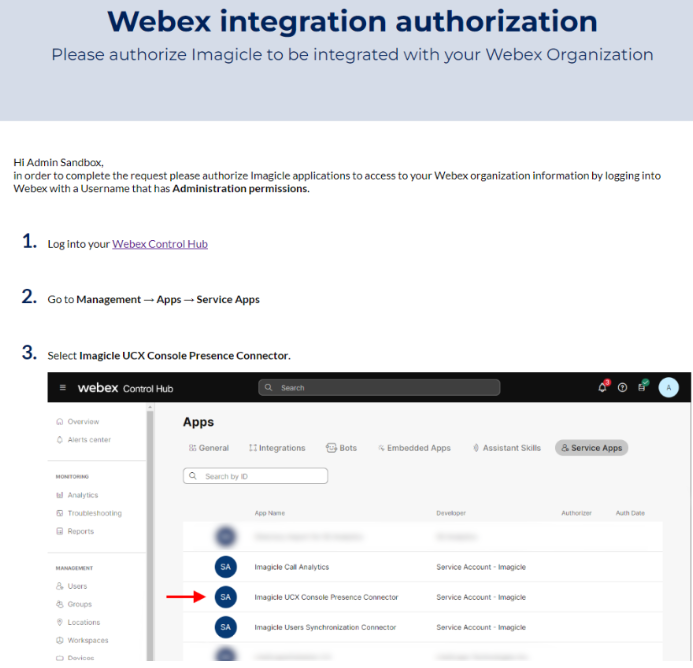
Just open another browser tab and login to Webex Control Hub with same Full Admin account and follow the first three steps highlighted in the procedure and eventually toggle the authorization at step 4. Do not forget to Save it, as below displayed:
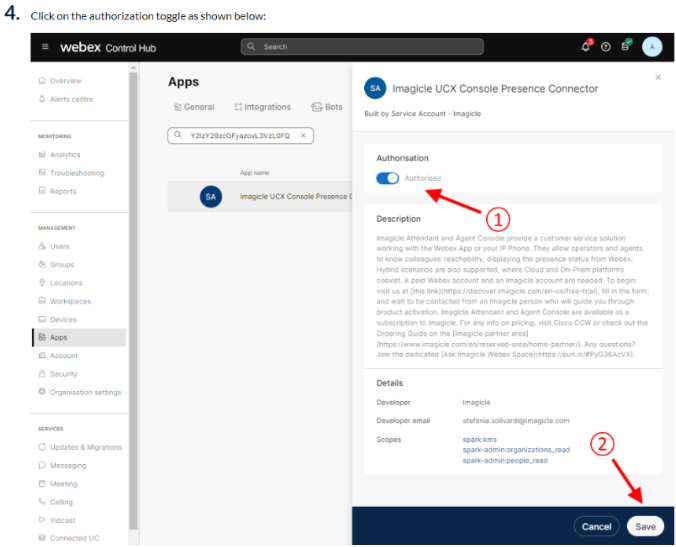
Now you can go back to the Imagicle procedure and hit CHECK AUTHORIZATION to make sure the app has been actually authorized. Once confirmed, please hit GO BACK to display once again the authorization page, this time with the relevant authorization button turned to green:
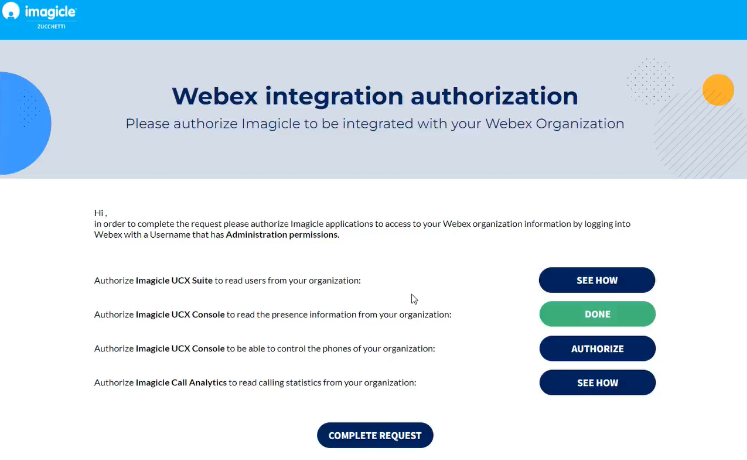
If the procedure hasn't been correctly accomplished or if the Full Admin account is missing some permissions, you might get the error message” The authorization check for your Organization failed. Please try again and make sure you follow the procedure thoroughly”:
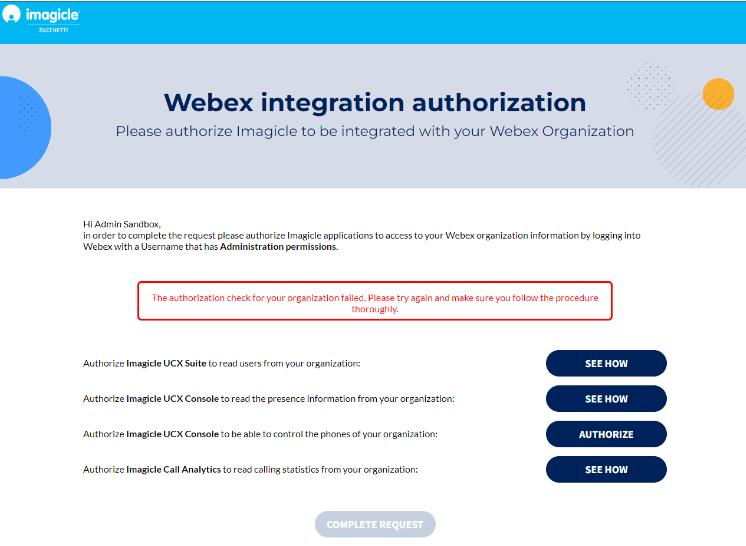
You can safely repeat the procedure and eventually click on REAUTHORIZE to solve the issue. See below sample:

Note: Same REAUTHORIZE button can be used to authorize the Imagicle app once the token is expired.
Please note that other apps might be required for Webex Calling Native Call Control and to import users from Webex Control Hub. Please consult relevant KB articles.
Once you have authorized all required apps, please click on "COMPLETE REQUEST" to trigger the Imagicle internal process to enable the Webex tokens.
Please inform Imagicle Tech Support about the successful authorization, so the enablement can be accomplished on Imagicle Cloud too. We are going to inform you when you can proceed with below settings.
On-prem UCX Suite Settings
To enable Webex presence integration, some parameters must be configured within the following setting file:
C:\Program Files (x86)\StonevoiceAS\Apps\Presence\Settings\Presence.ini
WebexPresence.Enable=1
This parameters allows to enable/disable Webex presence retrieval.
Please set it to 1. Default value is 0.
Users' Settings
Webex users are identified by their UPN, whose URI string should be included into Rich Presence Webex URI user's field, manually populated or automatically set upon a synch against Webex Control Hub or another external source.
