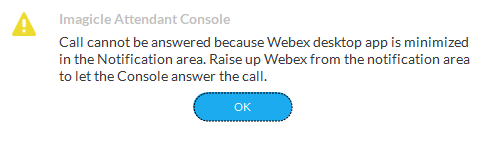Native Call Control Integration
Requirements
Imagicle UCX Cloud Suite, with activated subscription licenses
Imagicle UCX Attendant/Agent Console client ver. 2021.Summer.2 or above
A Full Admin user belonging to Webex Calling customer organization, with a Webex Professional license and a phone number associated.
Webex Calling Presence already enabled, as described Cisco Webex Calling Presence .
Limitations
Only the primary line of a user can be controlled by Imagicle UCX Console. If same user is also associated to Virtual Lines, those are ignored.
OAuth2 token for UCX Suite integration with Webex Calling Call Control
Customer must authorize Imagicle Webex Calling Integration application called UCX Console Call Control Connector to access own Webex organization data. The following permissions are granted to the Imagicle Webex Calling Integration application:
spark-admin:people_read
spark-admin:organizations_read
spark-admin:xsi
These are the minimum permissions required to retrieve basic user information, read organizations information and to invoke the XSI API to perform the call control actions. Without granting such permission, Imagicle can't provide the feature.
Procedure
Please connect to the Imagicle Onboarding Web Portal (https://www.imagicle.com/go/cloudintegration) for Webex Calling MT and enter customer's data, including above mentioned customer's Full Admin Webex user.
Once customer data has been entered, please proceed to next page and authorize Imagicle to access customer's Webex Org:
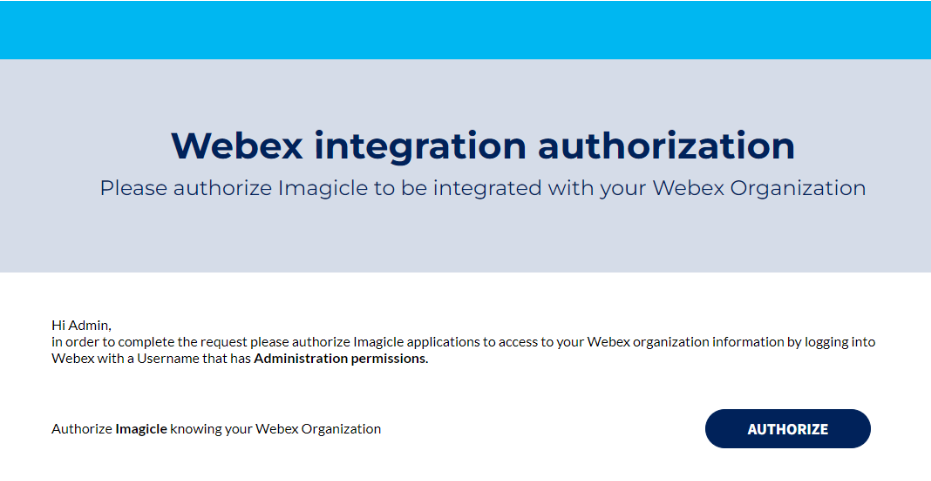
Once AUTHORIZE button is hit, you are prompted to login to Webex with same Full Admin account and confirm the authorization, as shown in below screenshot:
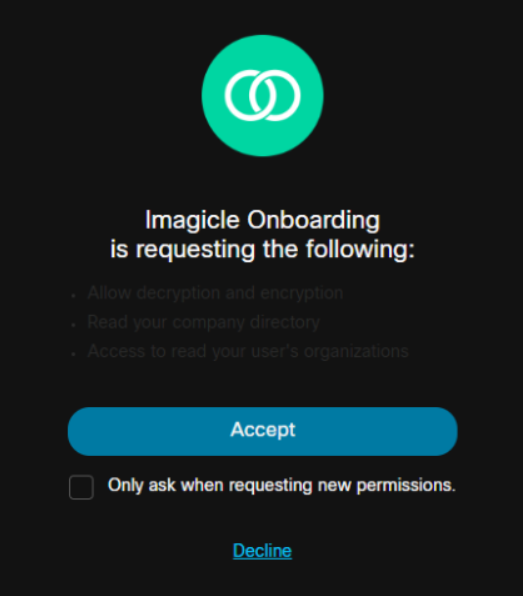
Once "Accept" button is clicked, you are redirected to the actual authorization page, showing different buttons for different authorizations. See below:

Please click on the third AUTHORIZE button in the list, to turn the button to green.
If the procedure hasn't been correctly accomplished or if the Full Admin account is missing some permissions, you might get the error message” The authorization check for your Organization failed. Please try again and make sure you follow the procedure thoroughly”:
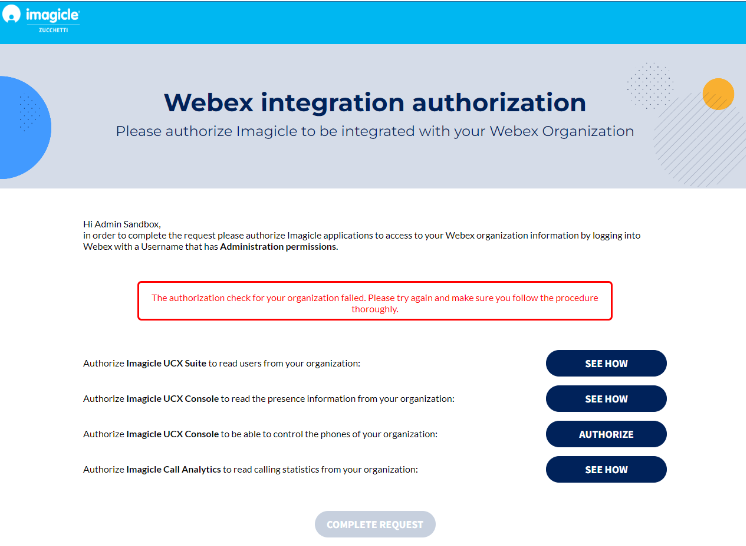
You can safely repeat the procedure and eventually click on REAUTHORIZE to solve the issue. See below sample:

Same REAUTHORIZE button can be used to authorize the Imagicle app once the token is expired.
Please note that other tokens might be required for users' synch from Webex Control Hub and to retrieve presence status from Webex Control Hub. Please consult relevant KB articles.
Once you have authorized all required tokens, please click on "COMPLETE REQUEST" to trigger the Imagicle internal process to enable the tokens.
Remarks
Imagicle apps authorization requires Webex apps integrations to be enabled by default. If not, you might get the following error message: "Your administrator denied access to the integration you selected. We captured your request and will let them know.". See below sample:
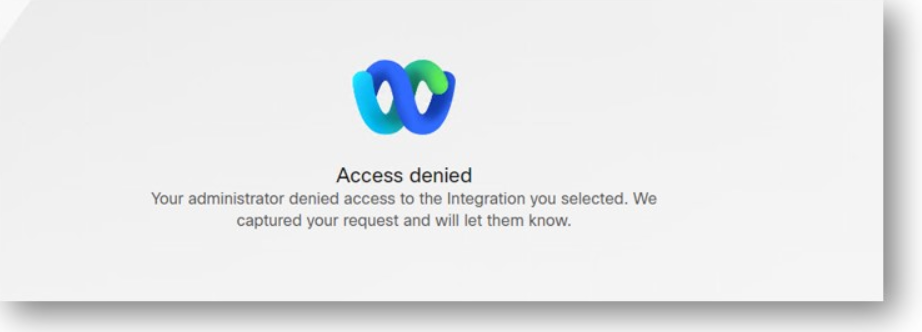
Please consult this troubleshooting article for further details.
Phone device selector on Imagicle UCX Console
Imagicle UCX Console works together with Webex Desktop PC client or a Cisco MPP phone.
A “Calling device” switch is available in the UCX Console top-right GUI. See below sample:

“MPP Phone” switch position
When you toggle the phone device, you get a warning message like below sample:
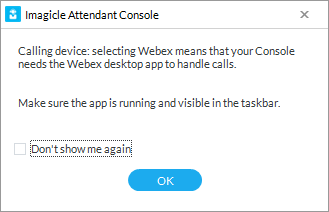
If UCX Console is used together with Webex Desktop client, please make sure to run Webex client prior to launch UCX Console client, otherwise you might get the following error message:
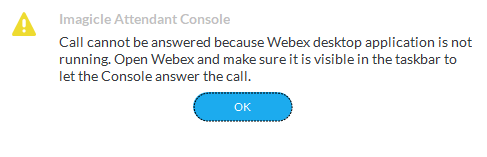
Also please make sure Webex client is visible in the taskbar, and not reduced to a tray bar icon (bottom-right). In the latter case, you might get the following error message: