How to schedule UCX Suite's backup to a network folder
Description:
This solution describes how to schedule a full backup to an external network folder or network resource
How-to:
Download batch file BackupScheduled.7z and export it in <StonevoiceAS>\System\Script
Edit the saved batch file "BackupScheduled.bat" using notepad
Enter the required information for these these lines: MoveDirSource, MoveDirDestination and mkdir
Example:
SET MoveDirSource=C:\Backup
SET MoveDirDestination=\\192.168.200.80\Backup\
mkdir C:\Backup
Run Imagicle Backup and Restore and configure Schedule Backup tab
ATTENTION: To prevent issues related to the disk space, type the backup name excluding $$FULLDATE$$, $$MONTHDAY$$ and $$WEEKDAYINDEX$$
Example:
To make a daily backup type C:\Backup\DailyApplicationSuiteBackup
in this way the backup will be replaced everytime with the new one
To make the backup in different days of the week, use C:\Backup\ApplicationSuiteBackup-$$WEEKDAYNAME$$
in this way the backup with same name will be replaced with the new one, example:
Schedule in the Task Scheduler the backup on Monday,Thursday and Saturday, the name of the backup will be
C:\Backup\ApplicationSuiteBackup-Monday
C:\Backup\ApplicationSuiteBackup-Thursday
C:\Backup\ApplicationSuiteBackup-Saturday
Every Monday-Thursday and Saturday the backup will be replaced with the new one.
Open Task Scheduler and Create a new Task (Example):5) Schedule it "Daily - Weekly - Monthly6) Set Action of the task following Imagicle Backup/Restore procedure7) Set Conditions
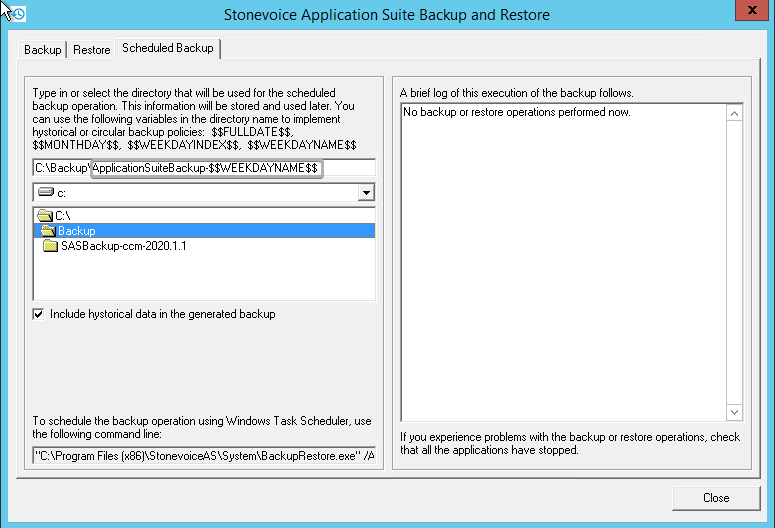
Save task and check if it works correctly.
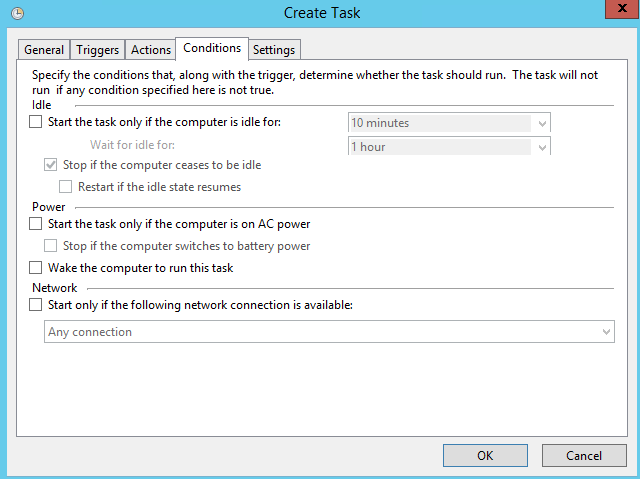
Create a new task "CopyBackupToNetworkFolder"
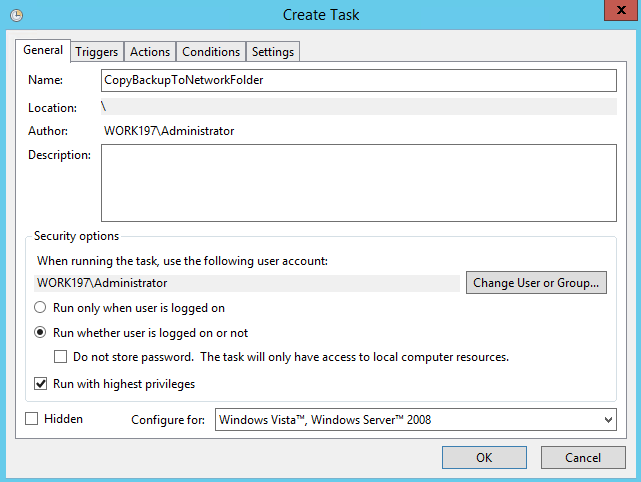
Set Tigger as point 5 but 2 hours later (example 6a.m.)
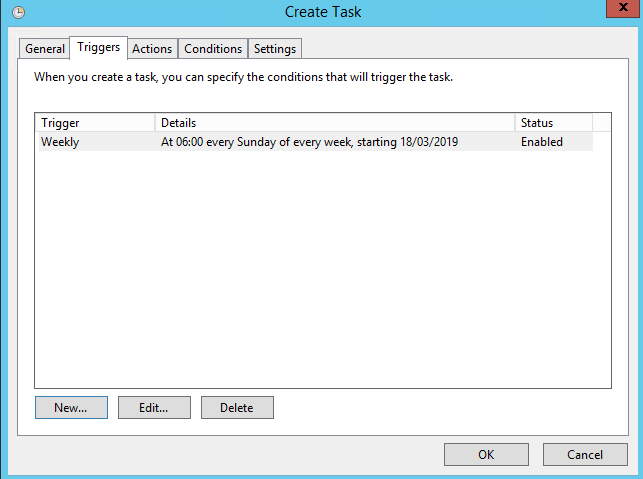
Set Action to run BackupScheduled.bat in <StonevoiceAS>\System\Script\BackupScheduled
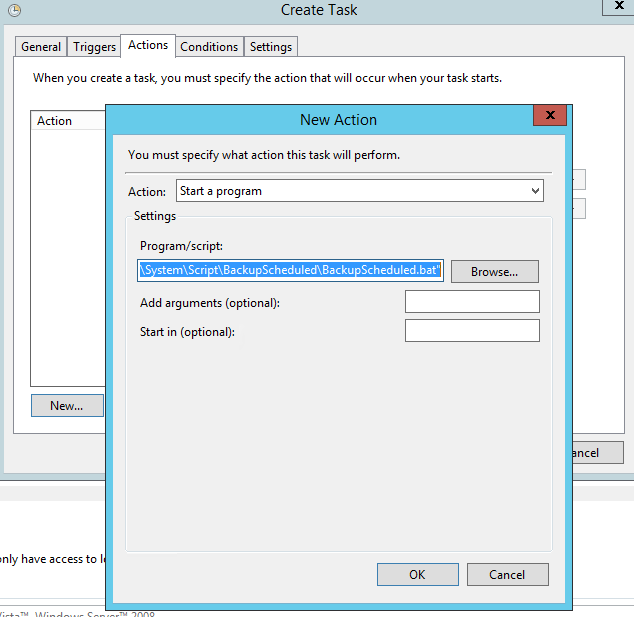

12. Save Task
