How to schedule service restart
Description:
How to schedule service restart
How-to:
Download IAS Service restart.rar
Extract all in Application Suite Server
Downloaded batch file will restart both Call Recoding and QueueManager services
If nedeed, edit "RestartIASService.bat" to choose which service you need restart (change service name)CODEExample: To restart Call Recording service net stop Recorder.Service net start Recorder.Service To restart QueueManager service net stop SvQmeCoreService net start SvQmeCoreServiceOpen Windows Task Scheduler
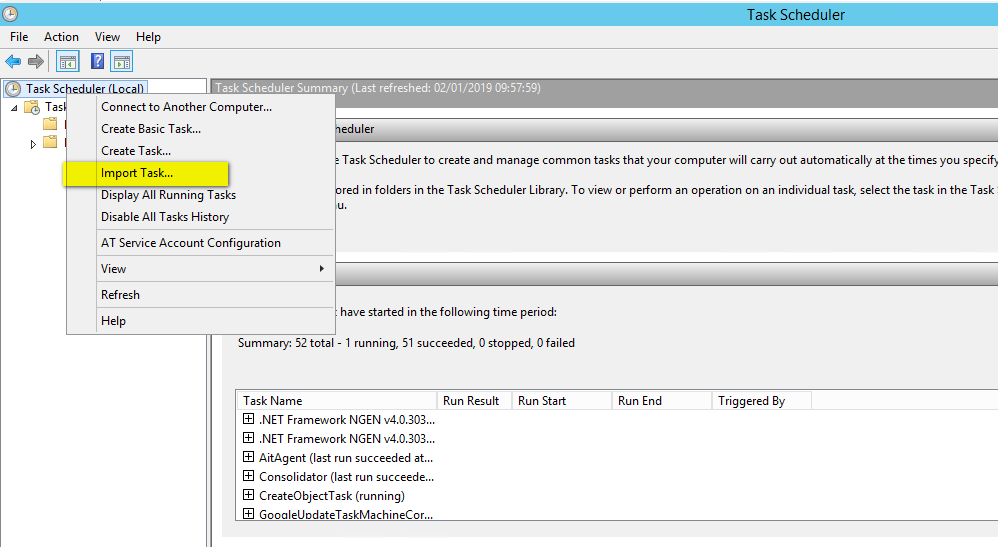
Select the “IAS Restart Service.xml” file just downloaded, then click on the open button to confirm
Customize the activity to be scheduled (Daily example here)
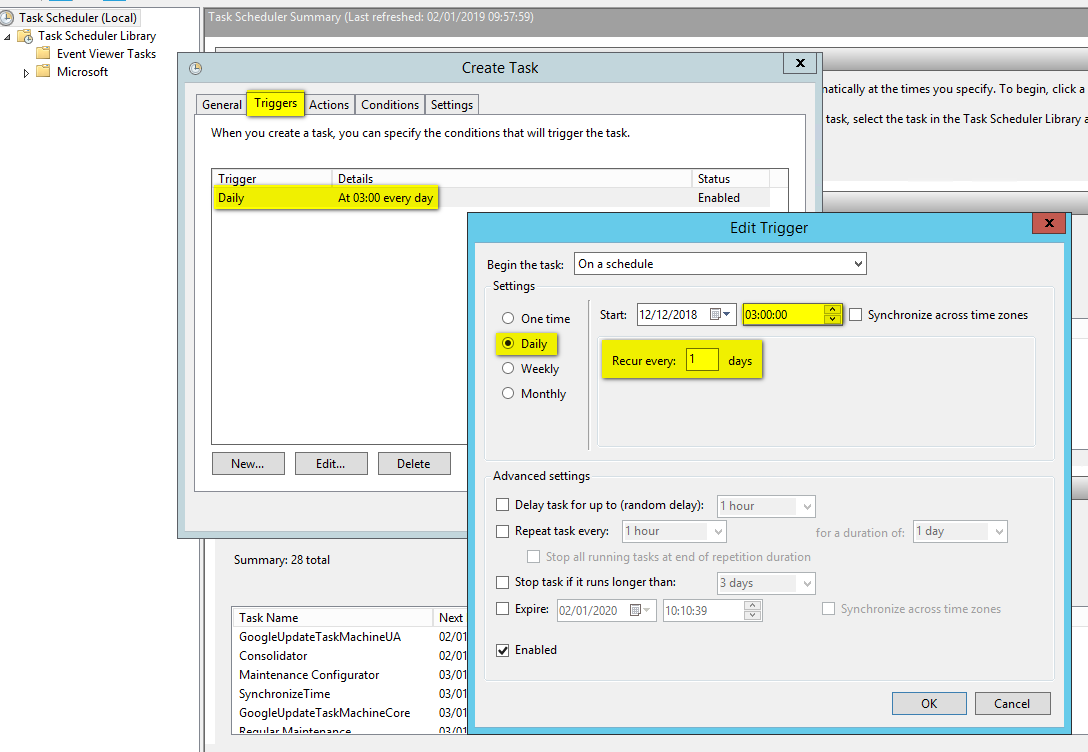
Select the “Actions” tab and choose the RestartIASServices.bat file according to the importing folder
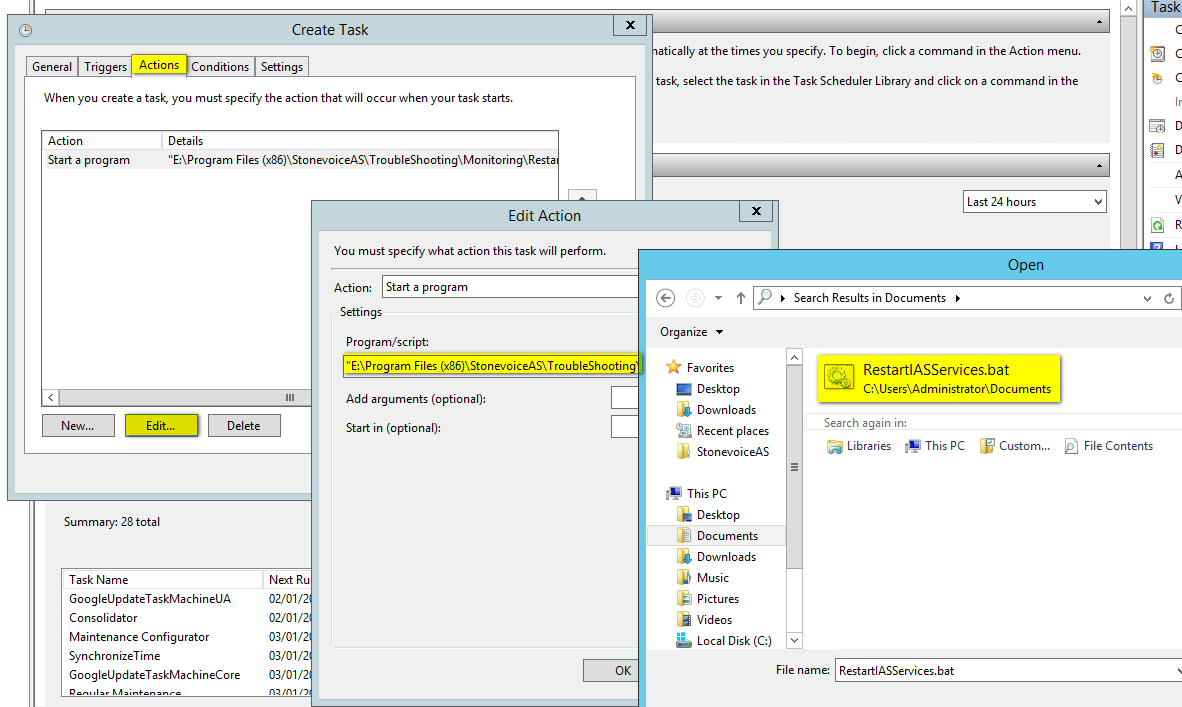
From the “General tab” click on the OK button and insert the User’s credentials with priviliges to execute the task.
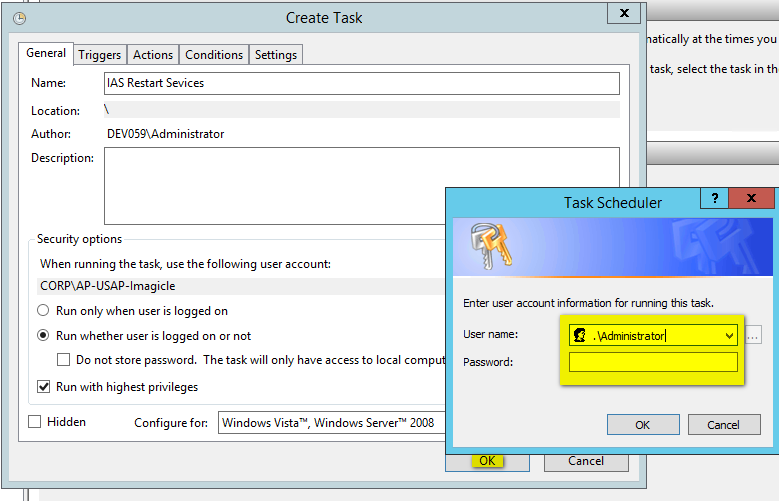
Now the activity has been scheduled, from Windows Event Viewer you can check if the task occured
