Microsoft Teams Gadgets Setup
Overview
This article describes how to leverage Imagicle UCX Suite applications within Microsoft MS-Teams desktop and mobile client, by using a specific Imagicle template.
There are two possible ways to enable Imagicle apps in MS-Teams:
by provisioning the apps at Corporate level to all MS-Teams user
by locally install the template in own MS-Teams client.
Please find below both procedures.
If your UCX Suite is in a version prior to 2023.Winter.1, apps URLs are different. If you need to configure previous apps URLs, please contact Imagicle Support for details.
NOTE for MS-Teams Recorder: If have enabled native Call Recording integration in your MS-Teams tenant, please consult the dedicated KB article. If you just need to grant access to recordings search & play feature, without recording control, then you can follow the procedure included in this KB.
Procedure for Corporate provisioning to all users
Please download this ZIP archive. It includes the following files:
manifest.json
outline.png
color.png
Please edit manifest.json with Notepad++ and replace URL:SUITE placeholders with Imagicle UCX Suite's FQDN and relevant port to reach web portal from Internet. Please note that Imagicle UCX Suite can't be reached by its IP address. FQDN is mandatory.
"$schema": "https://developer.microsoft.com/en-us/json-schemas/teams/v1.7/MicrosoftTeams.schema.json",
"manifestVersion": "1.7",
"version": "1.0.0",
"id": "4d9560af-48fb-4c41-8011-d2a3e99e0e79",
"packageName": "com.imagicle.msteams",
"developer": {
"name": "Imagicle S.p.A.",
"websiteUrl": "https://www.imagicle.com",
"privacyUrl": "https://www.imagicle.com/go/msteamsprivacy",
"termsOfUseUrl": "https://www.imagicle.com/go/msteamslegalterms"
},
"name":
"short": "Imagicle",
"full": "Imagicle UC Suite"
},
"description": {
"short": "Enjoy the Imagicle UC Suite applications on MS Teams.",
"full": "As a market leader in the UC app space, Imagicle empowers organizations worldwide to make their communications faster, smarter and easier. \n* **Imagicle Call Recording** allows you to record 100% of calls, skip sensitive data, save and index your encrypted recording automatically and retrieve them in a click. \n* **Imagicle Contact Manager** centralizes your corporate and external directories, allowing you to find the person you are looking for among thousands of contacts within seconds. \n* **Imagicle Digital Fax** virtualizes the whole fax process: you can send and receive faxes directly from your MS Teams and keep your data safe. \nImplementing Imagicle apps into Microsoft Teams allows moving to a higher level of quality and simplification of communications, leveraging a unified service platform able to address the growing need to build a digital, safe and smart workplace."
},
"icons": {
"color": "color.png",
"outline": "outline.png"
},
"accentColor": "#00ABE5",
"staticTabs": [
{
"entityId": "callrec",
"name": "Call Recording",
"contentUrl": "https://[URL_SUITE:PORT]/gadgets/callrecording?AppMode=MSTEAMS",
"websiteUrl": "https://www.imagicle.com",
"scopes": [
"personal"
]
},
"entityId": "contactmngr",
"name": "Contact Manager",
"contentUrl": "https://[URL_SUITE:PORT]/gadgets/contactmanager?AppMode=MSTEAMS",
"websiteUrl": "https://www.imagicle.com",
"scopes": [
"personal"
]
},
{
"entityId": "digitalfax",
"name": "Digital Fax",
"contentUrl": "https://[URL_SUITE:PORT]/gadgets/digitalfax?AppMode=MSTEAMS",
"websiteUrl": "https://www.imagicle.com",
"scopes": [
"personal"
]
}
],
"permissions": [
"identity",
"messageTeamMembers"
],
"validDomains": [
"[URL_SUITE]",
"www.imagicle.com"
],
"devicePermissions": [
"openExternal"
]
}Above template includes “staticTabs” section, where specific statements are added for each the following Imagicle applications:
Call Recording (search and play access only)
Contact Manager
Digital Fax
You can remove unused applications from template, keeping the correct JSON syntax.
Once above placeholders have been correctly set, save file and replace it within the original ZIP file.
Upload Imagicle applications in MS-Teams admin portal
Access to MS Admin Center web portal and go to Teams Apps -> Manage apps -> Upload
Select the zip file and verify that the app "Imagicle" is published.
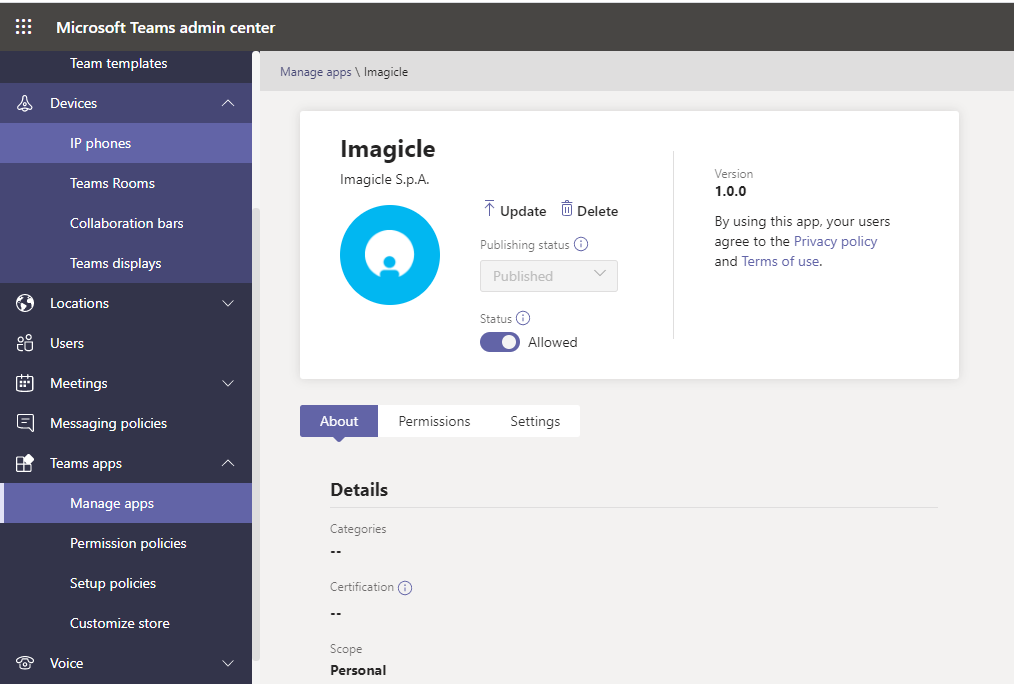
Enable Imagicle apps in all MS-Teams clients
Now all Corporate MS-Teams user can leverage Imagicle apps from their MS-Teams client. They just have to click on 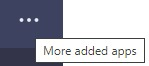 button available in left pane. A list of items appears. Search for "Imagicle" and select relevant entry. The following window appears:
button available in left pane. A list of items appears. Search for "Imagicle" and select relevant entry. The following window appears:
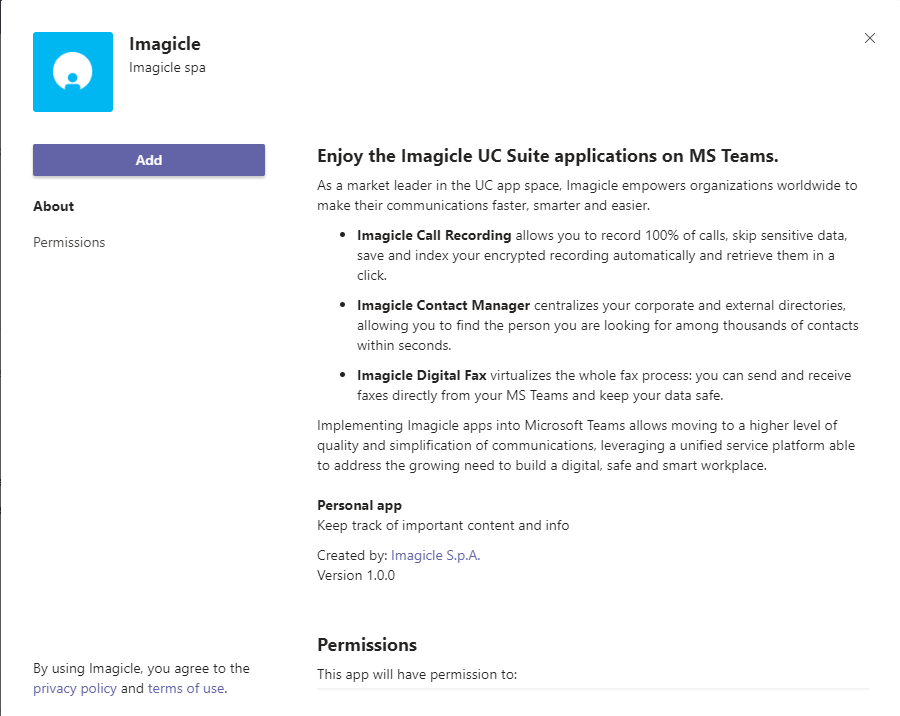
Hit Add to actually add Imagicle apps to MS-Teams' left pane:
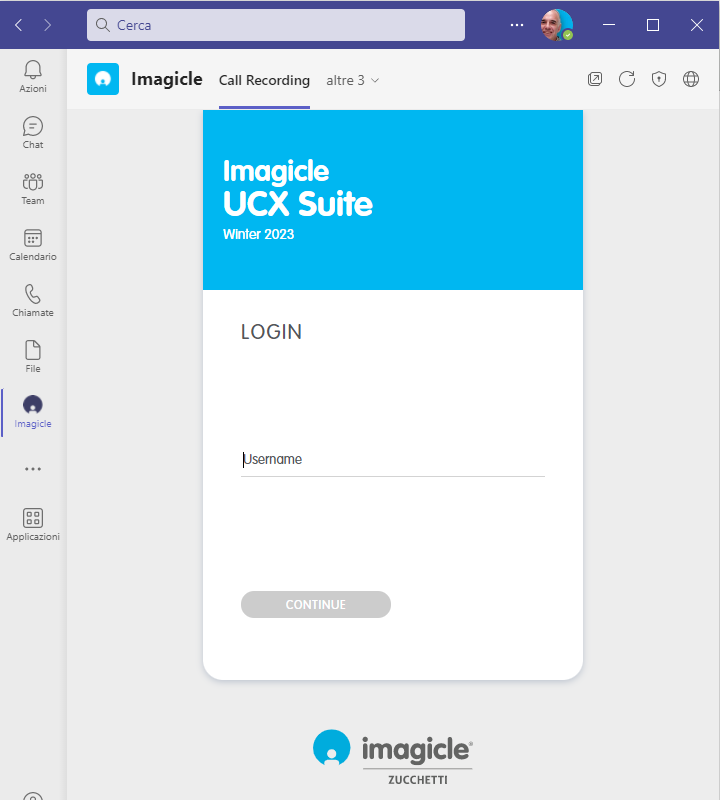
Imagicle App access on M365 GCC environments
In such govt. environments, you might get an "Unable to access" error upon app access. This is happening because third-party apps are blocked by default:
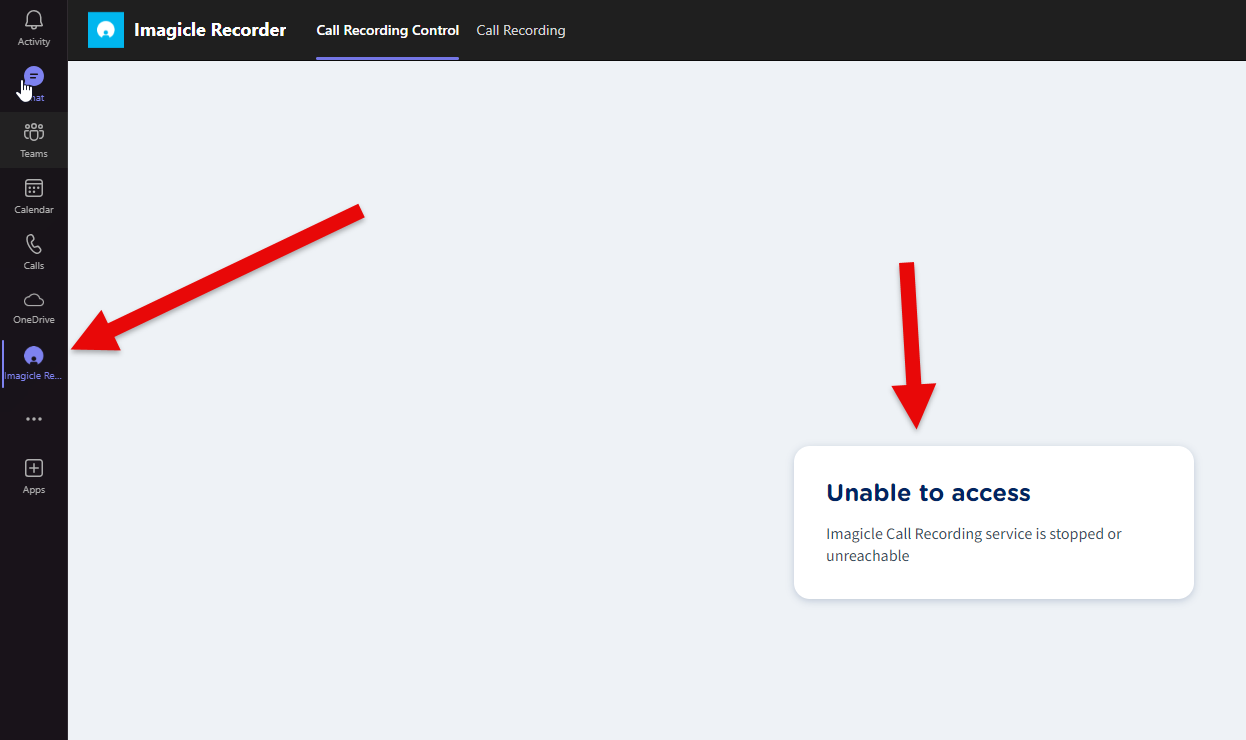
Please consult relevant Microsoft documentation for more details.
Procedure for local template installation in one client
Please download this ZIP archive. It includes the following files:
manifest.json
outline.png
color.png
Please edit manifest.json with Notepad++ and replace URL:SUITE placeholders with Imagicle UCX Suite's FQDN and relevant port to reach web portal from Internet. Please note that Imagicle UCX Suite can't be reached by its IP address. FQDN is mandatory.
"$schema": "https://developer.microsoft.com/en-us/json-schemas/teams/v1.7/MicrosoftTeams.schema.json",
"manifestVersion": "1.7",
"version": "1.0.0",
"id": "4d9560af-48fb-4c41-8011-d2a3e99e0e79",
"packageName": "com.imagicle.msteams",
"developer": {
"name": "Imagicle S.p.A.",
"websiteUrl": "https://www.imagicle.com",
"privacyUrl": "https://www.imagicle.com/go/msteamsprivacy",
"termsOfUseUrl": "https://www.imagicle.com/go/msteamslegalterms"
},
"name": {
"short": "Imagicle",
"full": "Imagicle UC Suite"
},
"description": {
"short": "Enjoy the Imagicle UC Suite applications on MS Teams.",
"full": "As a market leader in the UC app space, Imagicle empowers organizations worldwide to make their communications faster, smarter and easier. \n* **Imagicle Call Recording** allows you to record 100% of calls, skip sensitive data, save and index your encrypted recording automatically and retrieve them in a click. \n* **Imagicle Contact Manager** centralizes your corporate and external directories, allowing you to find the person you are looking for among thousands of contacts within seconds. \n* **Imagicle Digital Fax** virtualizes the whole fax process: you can send and receive faxes directly from your MS Teams and keep your data safe. \nImplementing Imagicle apps into Microsoft Teams allows moving to a higher level of quality and simplification of communications, leveraging a unified service platform able to address the growing need to build a digital, safe and smart workplace."
},
"icons": {
"color": "color.png",
"outline": "outline.png"
},
"accentColor": "#00ABE5",
"staticTabs": [
{
"entityId": "callrec",
"name": "Call Recording",
"contentUrl": "https://[URL_SUITE:PORT]/gadgets/callrecording?AppMode=MSTEAMS",
"websiteUrl": "https://www.imagicle.com",
"scopes": [
"personal"
]
},
{
"entityId": "contactmngr",
"name": "Contact Manager",
"contentUrl": "https://[URL_SUITE:PORT]/gadgets/contactmanager?AppMode=MSTEAMS",
"websiteUrl": "https://www.imagicle.com",
"scopes": [
"personal"
]
},
{
"entityId": "digitalfax",
"name": "Digital Fax",
"contentUrl": "https://[URL_SUITE:PORT]/gadgets/digitalfax?AppMode=MSTEAMS",
"websiteUrl": "https://www.imagicle.com",
"scopes": [
"personal"
]
}
],
"permissions": [
"identity",
"messageTeamMembers"
],
"validDomains": [
"[URL_SUITE]",
"www.imagicle.com"
],
"devicePermissions": [
"openExternal"
]Above template includes “staticTabs” section, where specific statements are added for each the following Imagicle applications:
Call Recording (search and play access only)
Contact Manager
Digital Fax
You can remove unused applications from template, keeping the correct JSON syntax.
Once above placeholders have been correctly set, save file and replace it within the original ZIP file.
Upload Imagicle applications in MS-Teams client
Launch MS-Teams client on a PC and click on button available in left pane. A list of items appears. Hit More apps > 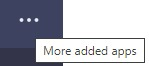 link at the bottom of the list, to get the applications browser.
link at the bottom of the list, to get the applications browser.
Hit "Upload a custom app" option and choose the ZIP archive. If the template does not contain any error, you get the following message:
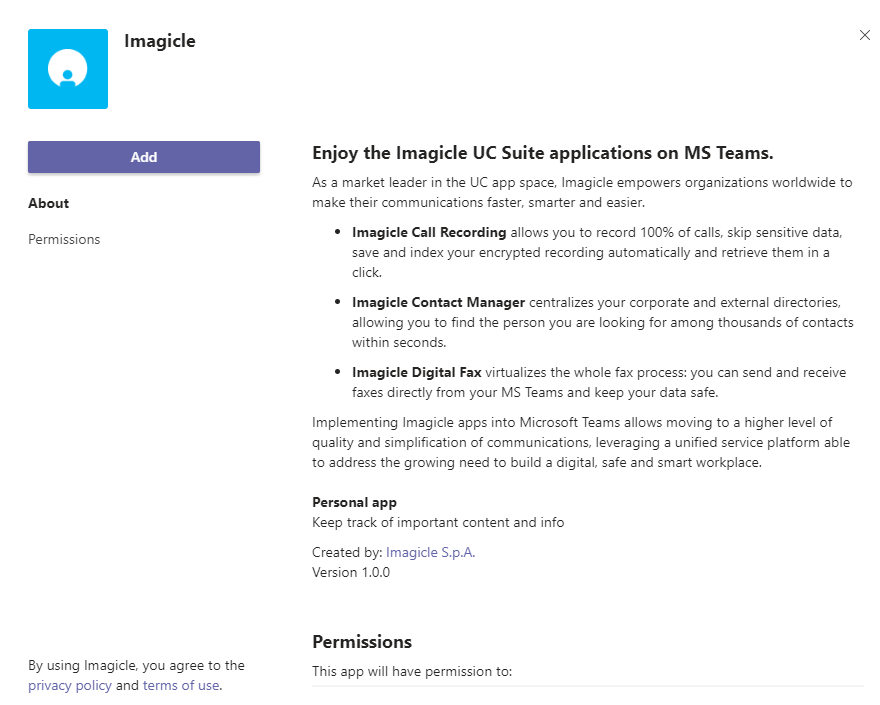
Hit Add to actually add Imagicle apps to MS-Teams' left pane:
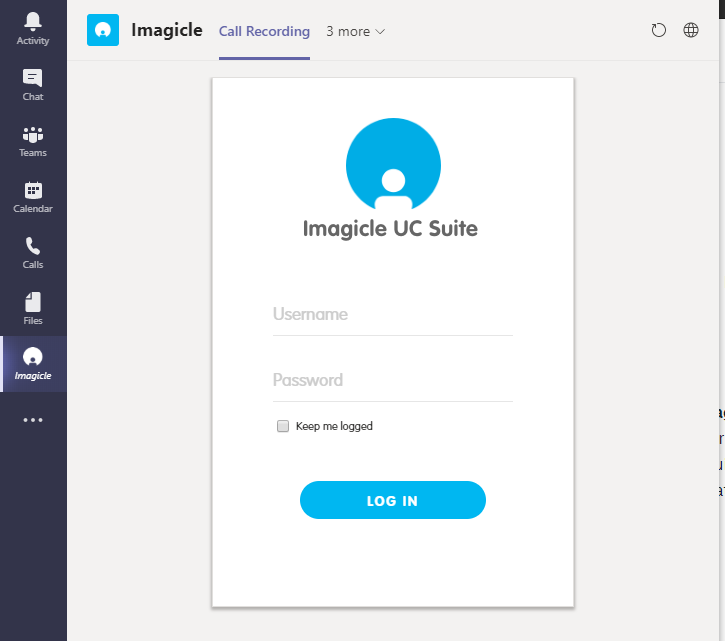
If the template is faulty, you get the following message, where you can click on "Copy error" to copy the error details in PC clipboard:
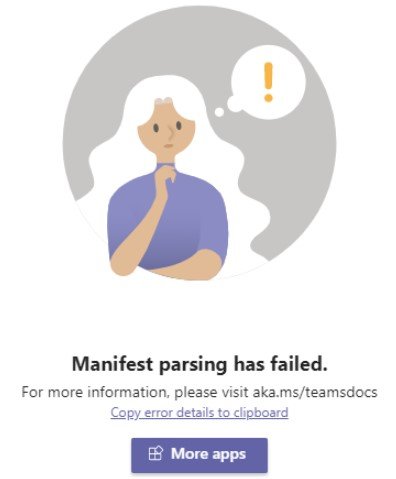
Trusted Digital Certificate Creation
MS-Teams accepts third party applications available through https access, together with a valid, trusted Digital Certificate.
Imagicle UCX Suite includes by default a self-signed certificate, not suitable for MS-Teams apps.
To add a trusted certificate in Imagicle UCX Suite, please follow the procedure highlighted here.
Procedure on MS-Teams client's workstation
Open Digital Certificate and import it for Current user. Hit Browse and select Trusted Root Certification Authorities installation path.
Troubleshooting
Can't download recorded conversations
It might happen that you get the error “Couldn’t download – Needs authorization” while trying to download a recording:
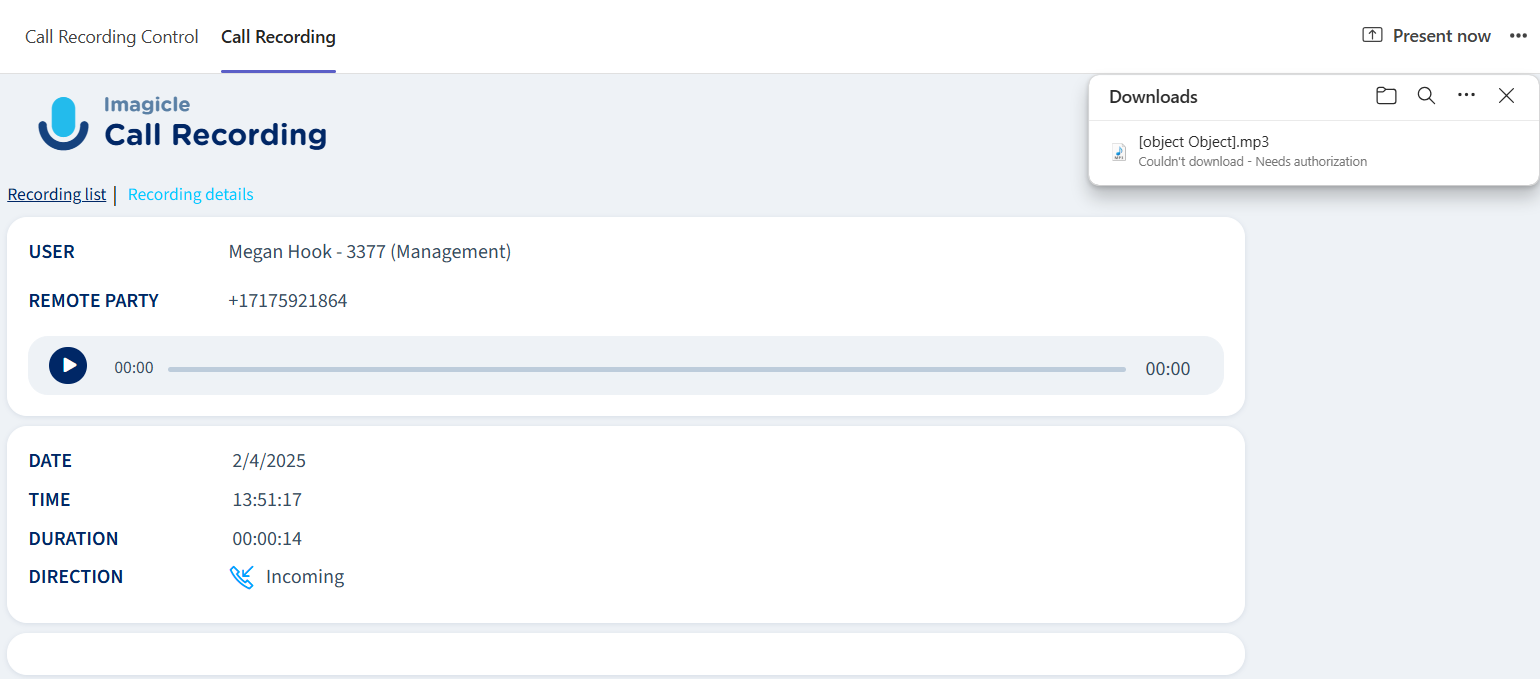
To override the problem, please click on "App permissions" to enable the access to external links:
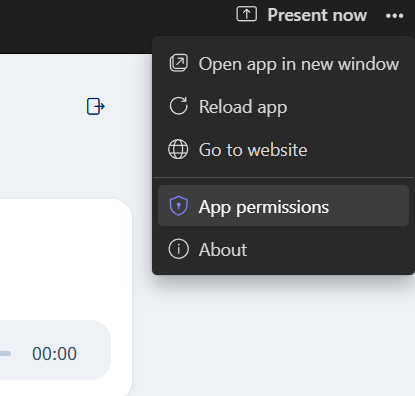
⇒

Additional hints and tips
If the Imagicle apps in MS-Teams are behaving in erratic way, not allowing to access some data or to perform some tasks, it might be the case you need to clean-up MS-Teams client's cache.
Please access to this folder on your PC: %appdata%/Microsoft/Teams and delete all content. Then restart the client.
Please make sure that Microsoft domains are added in Imagicle UCX Suite IIS trusted sources, otherwise the Imagicle gadget doesn't work as expected. More details are available here.
