UCX Suite General Troubleshooting tips
Installation error if Imagicle package is renamed
Background information
Imagicle installation package is the same for Cisco, CrossPlatform and Microsoft UCX Suite. What dictates the actual version is the file name.
Symptoms
If the installation file is renamed in a different format than standard "ImagicleApplicationSuite-CCM-YYYY.R.V.H.exe" file name (CCM is replaced with XPL for Cross Platform or MS for Microsoft Teams), the setup would not know which product to install and the following errors and drawbacks are encountered:
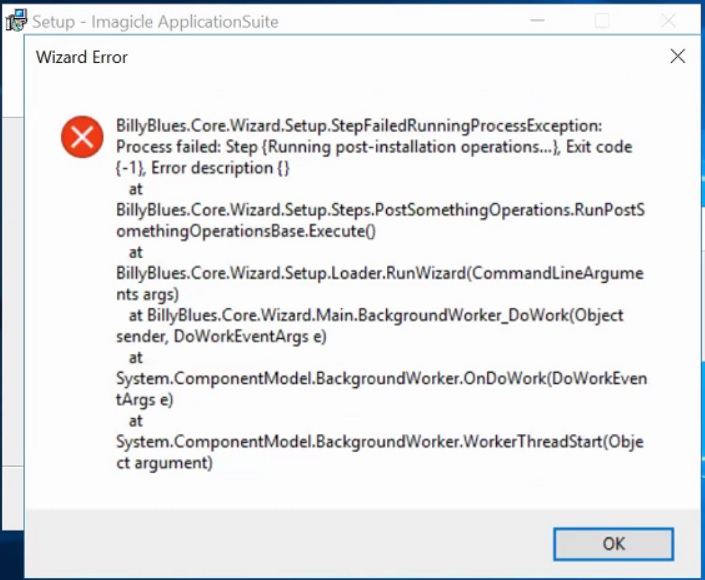
In addition to the above error message, at the end of the installation, not all of the Imagicle services are added under Windows services. Moreover the Imagicle web portal homepage is displayed in grey instead of white as shown in the below screenshot:
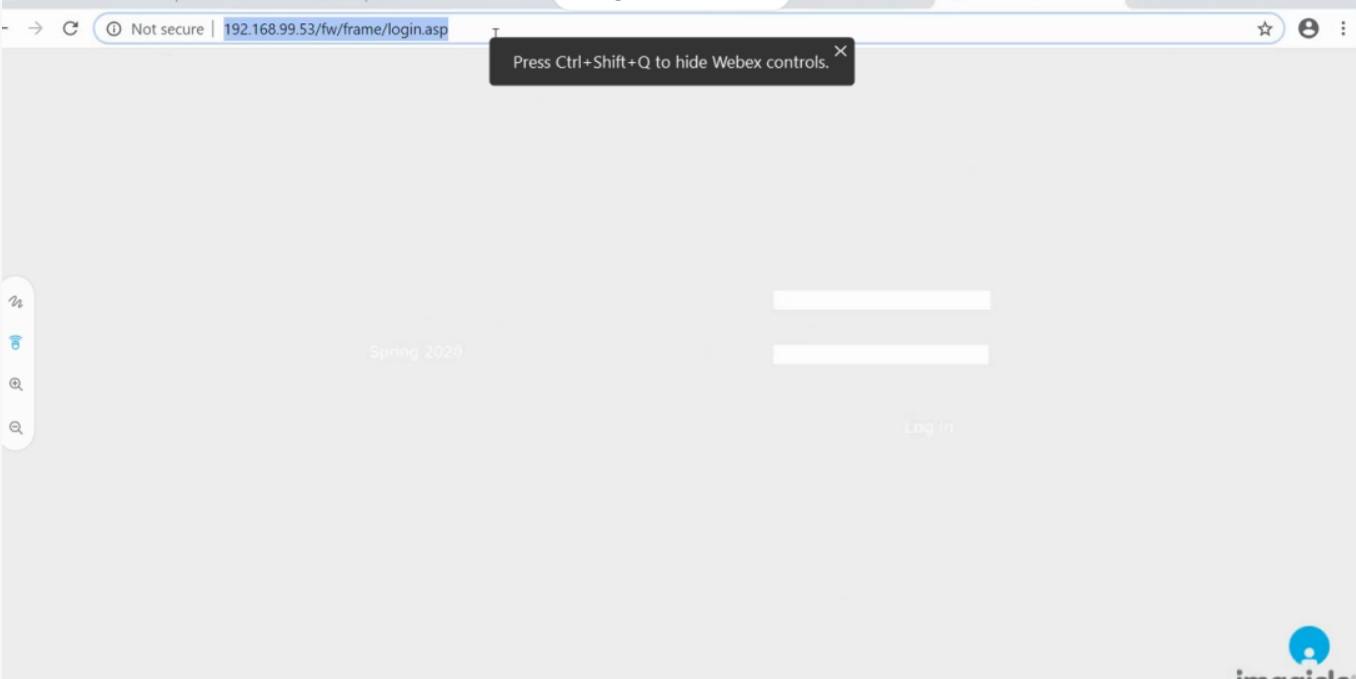
How to solve
NEVER rename installation package file name. Keep the file name as downloaded from Imagicle web site.
Web access through DNS (HA Solution)
If DNS configuration has been applied, it is possible to verify its correct functionality by following below action items:
Open a web browser from any user’s PC and type URL including UCX Suite server’s virtual host name. For example: http://imagicle.mycompanydomain.com; Imagicle web portal login page shall appear.
Turn off primary Imagicle server or disconnect it from network. Wait for a couple of minutes.
Exit web browser and repeat step #1. Web portal login page should appear.
HA Replication Services
Imagicle HA requires an always-on real time communication between Imagicle Primary and Secondary UCX Suite nodes. You can double check proper replication link availability and disk space by accessing to the following UCX Suite menu: ADMIN ⇒ Monitoring ⇒ Alarms
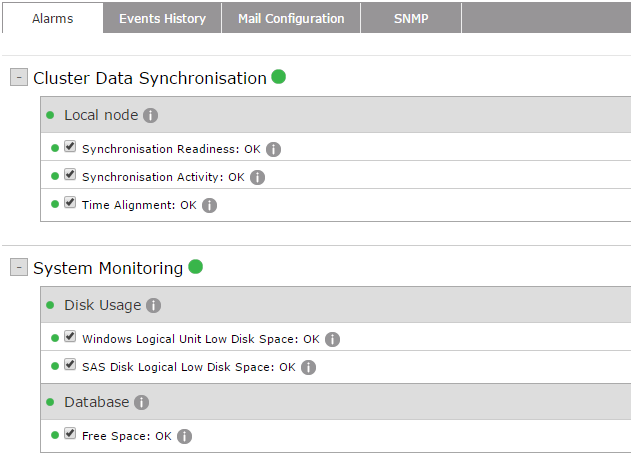
Moreover, you can also verify proper HA configuration on both Imagicle nodes by selecting ADMIN ⇒ High Availability. See below a sample coming from both Imagicle nodes:
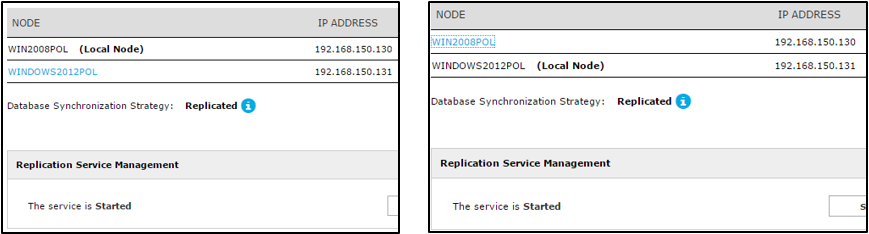
It is VERY important to synchronize the clock of both Imagicle servers against a reliable NTP source.
This is accomplished by opening Windows Control Panel and select "Date and Time" setup. See below sample:
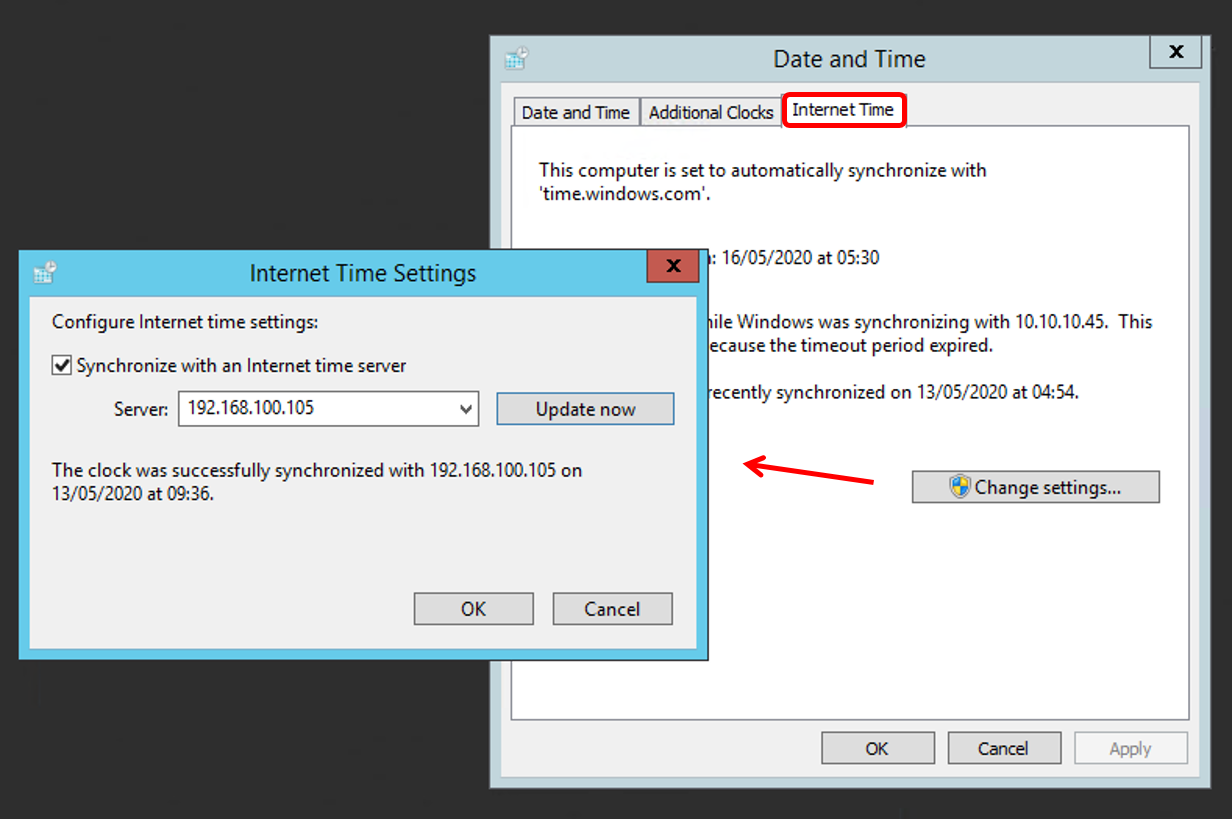
Moreover, we strongly recommend to completely disable clock synch against VM host (this is accomplished from vSphere/ESX VMware client).
Diagnostic Logs Collection
In case your support staff can’t find a solution to a problem, it is possible to collect specific diagnostic logs directly from Imagicle web portal: ADMIN ⇒ Support
Scrolling down Support page, a “logs” section appear, where you can enable verbose logs for last nn days. We strongly suggest to keep this setting enabled, for last three days. See sample below:
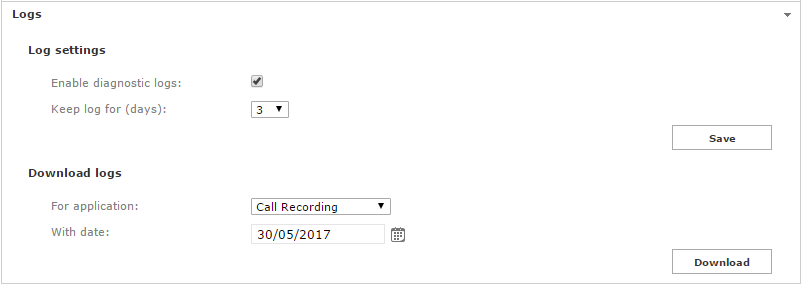
To collect logs for a specific application, just select it from pull-down menu (Call Recording in above sample) and enter the date when problem occurred. Then just hit “Download” to collect a ZIP file including all needed logs. You can send this file, as it is, to Imagicle Technical Support, with a brief explanation of what happened and when (date and time).
Log files location
The UCX Suite modules record some or all their activity into plain text files known as log files. The content of the log files is mainly addressed to Imagicle technical support team or to the developers, but you can also find information about application configuration (or misconfiguration) which can be useful to the system administrator. Program internal errors are always logged.
All the Application Suite modules generate log files in below folder, with several subfolders by application:
C:\Program Files (x86)\StonevoiceAS\Var\LogEvent viewer
If a Application Suite service raises an unhandled exception (i.e. crashes) the details are recorded in Windows Event Viewer. At the command prompt type:
eventvwr.exeCheck both the special UCX Suite event viewer log and the standard Windows Application log.
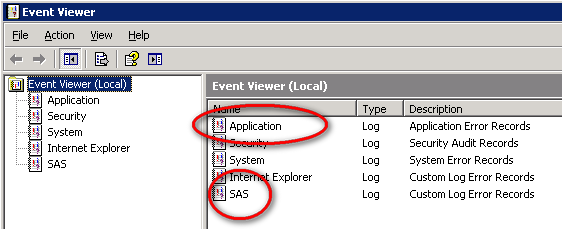
Warning: a failed fax will generate an error entry in the Application log. This is not an issue. A fax can fail for a number of reasons, including the destination number being busy or wrong.
Advanced configuration through settings files
Many details of the behaviour of Imagicle applications are controlled by configuration files. As a general rule, you do not need to change them unless Imagicle Technical Supports instructs you to do so. After changing any setting, stop the affected service from the web interface, run "iisreset" from the command prompt, and restart the service from the web interface. You may change more than a parameter at once.
