CUCM Application User for Imagicle CTI
To allow Imagicle applications to monitor and control Cisco phone devices trough TAPI, the Cisco TSP must be installed on the UC Suite server. Please follow the procedure in the Installation chapter . Once the TSP is configured, you need to associate the devices to a new Application User, reserved to Imagicle applications.
Create a dedicated Application User on Cisco UCM
Log on to Cisco Call Manager web interface and select from the menu: User Management ⇒ Application User. Press the Add new button.
Enter a UserID and a password (typically ImagicleCTI/ImagicleCTI).
This user is required by Imagicle applications to:
Monitor and control devices through CTI
Execute AXL queries
Trigger On-Demand recording from Imagicle Attendant Console, gadget for Finesse and gadget for Jabber/Webex
Leverage park ports to allow call park from Imagicle Attendant Console
Application User Permissions
Please follow this procedure to add the minimal list of permissions to let all the Imagicle applications run as expected.
From the "User Management" menu select "User Settings", then "Access Control Group". Press "Add". Enter "Imagicle Applications" and press Save.
Edit the list of roles associated to the Access Control Group by clicking the little grey button to the right.
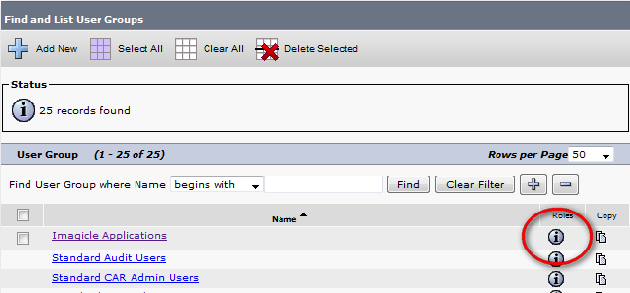
Press "Assign Role to Group" and select:
Standard AXL API Access
Standard CCM Admin Users
Standard CTI Allow Call Monitoring
Standard CTI Allow Call Park Monitoring
Standard CTI Allow Call Recording
Standard CTI Enabled
Standard CTI Allow Control of Phones supporting Connected Xfer and conf
Standard CTI Allow Control of Phones supporting Rollover Mode
Standard SERVICEABILITY Read Only
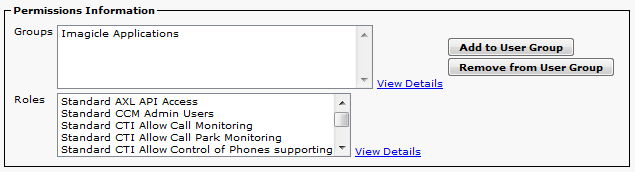
Permissions details
Standard AXL API Access
This role is used to access to AXL API for getting the list of users and devices configurations using AXL protocol.
Standard CCM Admin Users
This role is needed to get the list of registered devices via the RisPort service.
Standard CTI Allow Call Monitoring
It allows our CTI application to monitor the status of the CUCM device using CTI (needed for Attendant Console, ACD, Phonelock, recording and for getting information shared among all the Imagicle applications)
Standard CTI Allow Call Park Monitoring
It allows our CTI application to monitor the status of the CUCM park resources (showing these info in the attendant console). Please make sure to configure no more than 500 park ports on CUCM, to avoid CTI service overload.
Standard CTI Allow Call Recording
It allows our Call Recording application to trigger on-demand recording
Standard CTI Enabled
It enables CTI application control for our applications, needed by attendant console, recorder, Advanced Queuing, phone lock
Standard CTI Allow Control of Phones supporting Connected Xfer and conf
Same as standard CTI enabled, but for devices that supported Rollover mode
Standard CTI Allow Control of Phones supporting Rollover Mode
Same as standard CTI enabled, but for devices that supported connected transfer and conferencing
Standard SERVICEABILITY Read Only
It allows Imagicle applications to view all SOAP Serviceability AXL APIs, the SOAP Call Record APIs, and the SOAP Diagnostic Portal (Analysis Manager) Database Service, used for getting info about phone and devices in real time.
Device Association
When the Imagicle Application User has been created, and the ImagicleCTI user has been added to it, you have to associate to this user all the devices you want to be monitored or controlled. Supported devices are:
SEPxxxxxxx = Cisco IP Phones
CSFxxxxxxx = Jabber and Webex desktop clients
If Extension Mobility is enabled, associate the relevant profiles AND the devices. Please bear in mind that some Imagicle apps don't leverage TAPI, like Digital Fax and Call Analytics. For the Attendant console, all operators' phones must be associated.
Real-time BLF status display on Attendant Console might be retrieved from the Presence Server. If not available, then you need to add all phones to this Application User. Please refer to the specific application PBX configuration section for details.
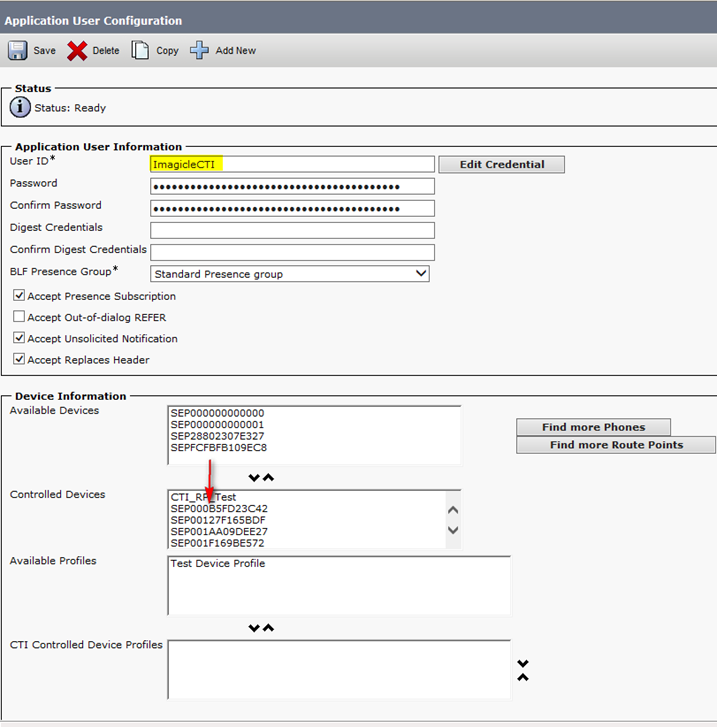
Notes on CUCM CTI Server load
Even though we require all devices to be associated with the application user, we don’t continuously monitor all of them. Instead, we only monitor the necessary ones, dynamically enabling and disabling monitoring based on real-time needs.
Which devices do we monitor?
All operators
All devices configured as agents or simple ACD destinations
All users currently displayed in any open console
Operators' favorite contacts, even if they are not currently displayed
All the park resources available in the cluster
This ensures we optimize resource usage while still providing the necessary monitoring when needed.
