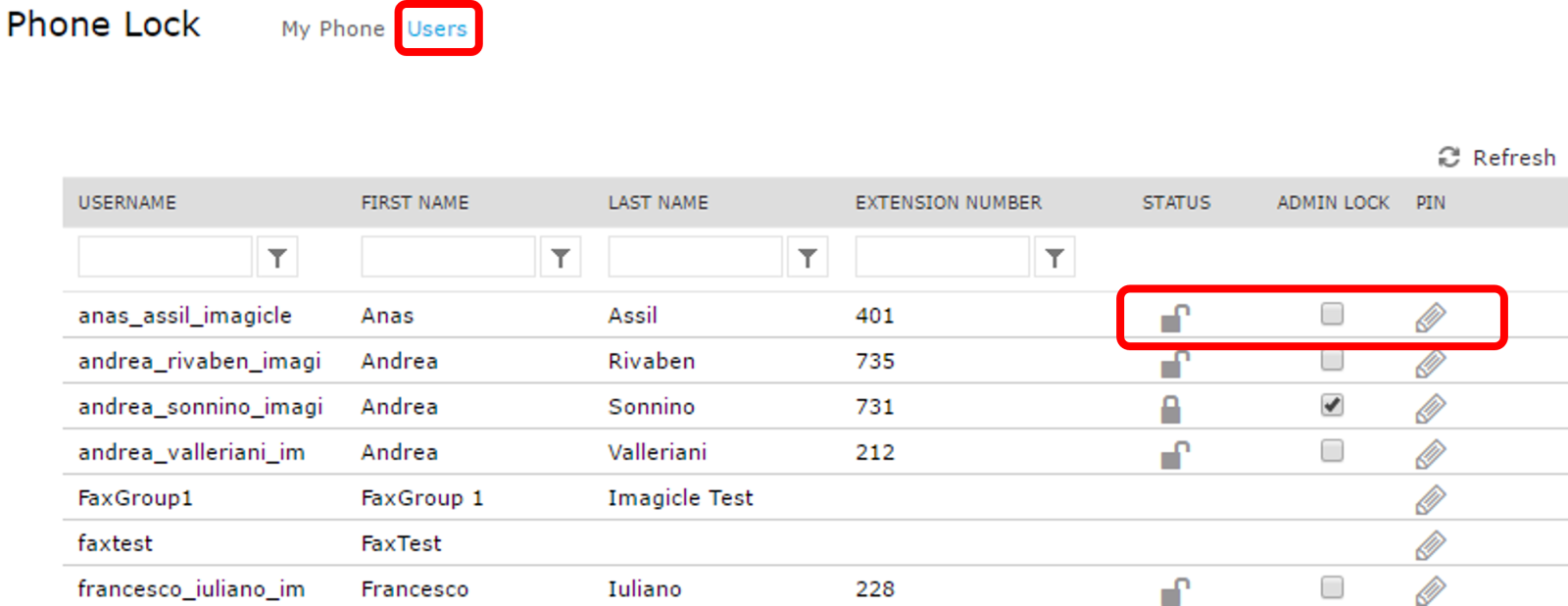Phone Lock Configuration and Administration
Phone Lock Prerequisites
Please ensure that the CUCm IP addresses on which the AXL service runs are configured in UCX Suite System Parameters.
Please provision the users' database as explained in the General Configuration section of this guide, including First Extension number and a default PIN. If users are synchronized against CUCM, PIN codes are imported from CUCM End Users.
If VoiceMail is licensed, the PIN must be 4 digits long.
Starting from Imagicle 2020.Spring.1 release, Phone Lock TAPI engine can selectively lock overlapping extensions, if associated to different partitions and different phone devices. To enable this feature please populate relevant "Partition" field in Imagicle Users' list.
If you are leveraging FAC (Forced Authorization Codes) or CMC (Client Matter Codes) to initiate an outbound call, please do not enable Phone Lock feature. Phone Lock operates at phone device or line level, so other phone devices/lines can still initiate outbound calls using FAC/CMC code of a blocked user.
Make sure that AXL communication is running between Imagicle UCX Suite and CUCM, as explained here.
Phone Lock Global Settings
Service URLs
This panel displays all available service URLs to be copied/pasted into CUCM Phone Service configuration, to enable manual phone lock feature, and in Service Parameters to enable automatic phone lock after a configured time out time.
Settings
This panel allows you to choose the lock technology in use: you can either select TAPI or CURRI.
If CURRI is chosen, the ECC URI appears, to be copied in the CUCM ECCP configuration.
The parameter "Treatment for blocked calls" allows to choose the following options:
Drop: if the phone line is locked, the call is dropped.
Redirect Calls: if this option is selected, the call is diverted to a number of your choice
Block with Message (CURRI only): if the phone line is locked, the call is dropped and an audio announcement is played back.
The flag "Block Incoming calls when phone is locked" allows, if checked, to block inbound calls too. If CURRI method is chosen, please remember to leverage ECC into phone DN.
"List of allowed numbers when phones are locked" panel allows to enter a list of phone numbers, extensions and ranges which are always callable, even when a phone line is locked. The syntax is similar to CUCM Route Patterns, using dots, "X", "!", etc.
The flag "Clean Call History on locked phones" automatically cleans-up the call registry embedded in Cisco IP Phones, to grant the highest level of privacy while phone is unattended.
The parameter "Delete CDRs older than", available if CURRI method is chosen, allows to decide for how long to keep the ECC queries displayed into "Call History" web portal page.
Phone Lock Call History
Every time the Imagicle ECC Profile is triggered on CUCM, Imagicle UCX Suite receives a query. The answer to this query may be "Continue", if the phone line is unlocked, or "Deny" if the phone line is locked.
Every query is displayed in this page, together with date, time, local calling number, remote called number, routing decision (continue/deny) and routing reason. You can export the list in a CSV file.
This page is very useful to trace ECC queries generated from a Cisco TP, RP or DN.
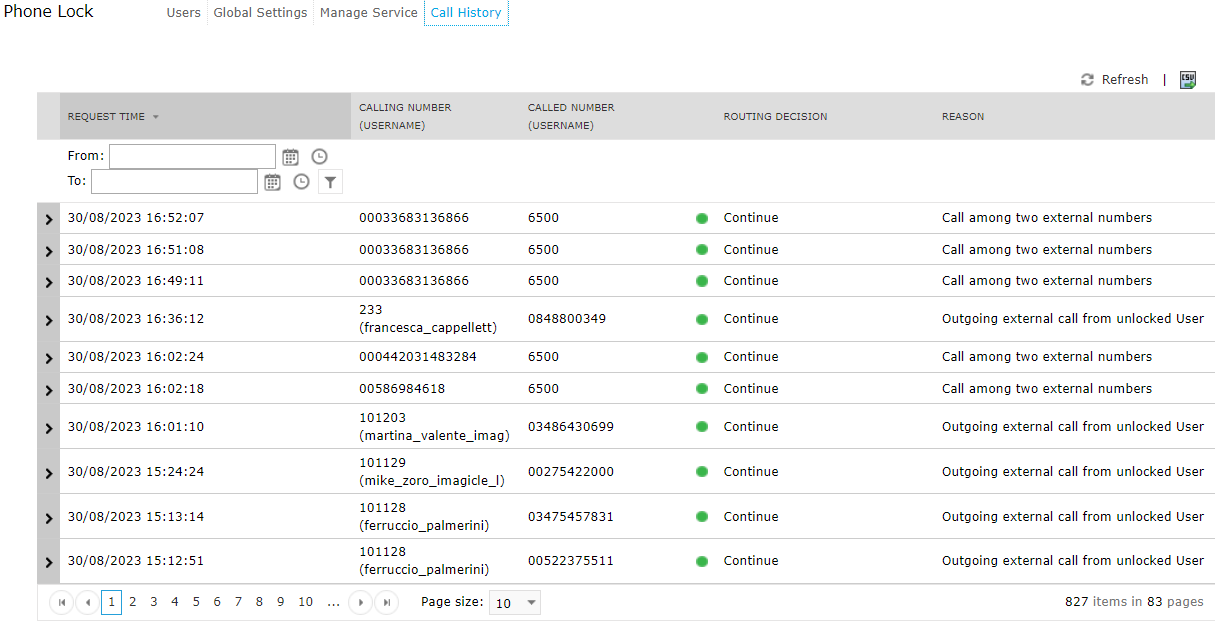
Phone Lock Users
This page shows the list of all Imagicle users, together with their lock status (lock icon). If required, the administrator can force an ADMIN LOCK, so the relevant user won't be able to manually unlock own phone line. The administrator can also manually change the PIN numeric code of each user, if they forgot their own PIN.