Excel Replicated Directories
If you choose Excel source for your replicated directory, when you hit ![]() you get the following new menu:
you get the following new menu:
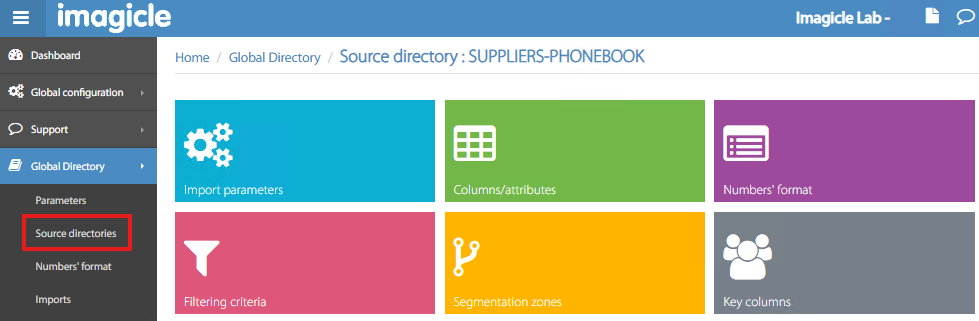
Import parameters
Here you can configure automatic import interval, source file(s) and other rules. See below sample:
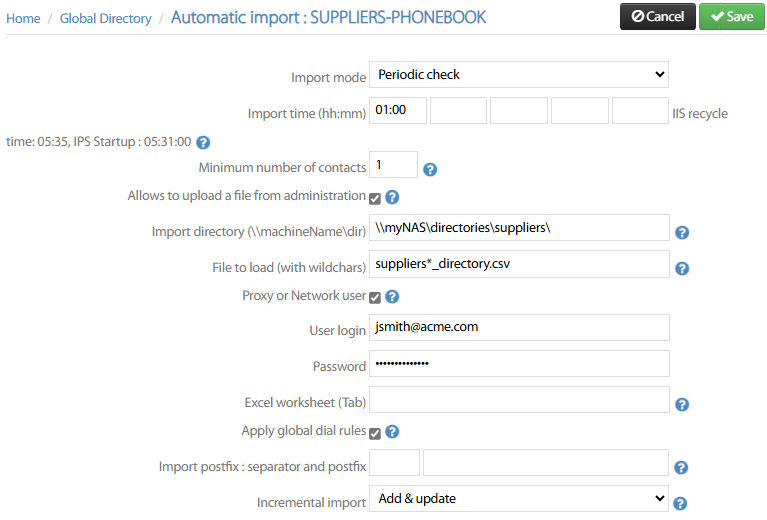
Import mode → Choose from pull-down menu how to feed data in the directory:
Disabled → directory update is suspended
Manual → directory update must be manually triggered
New/update file detection → update starts when a new source file is added to the import directory path.
Periodic check → Directory update is performed at a specific time, up to 5 different time slots.
After import → When a previous import is completed.
Import time (hh:mm) → If above “Periodic check” is selected, then the automatic import is triggered up to five times per day, at the configured time slots.
Minimum number of contacts → This is the new/updated contacts threshold to trigger the periodical check. if contact changes are below this value, then automatic import is not performed and you can run the manual import instead.
Allows to upload a file from administration → If checked, the administrator can upload a new Excel content into import directory path, from Global Directory → Imports menu item.
Import directory → This is the network path (internal or external) where the Excel directory source file is located.
File to load (with wildcards) → File name with optional ‘*' wildcard, to upload one or multiple Excel files sharing same name’s prefix or suffix.
Proxy or Network user → If checked, you are invited to enter the required User login/Password to access import directory path. Typically needed for external folders only.
Excel worksheet (Tab) → If your Excel spreadsheet is including multiple worksheet tabs, here you can enter the correct one to consider for contacts import.
Apply global dial rules → If checked, phone numbers normalization is applied, as per global Numbers' Format table.
Import postfix : separator and postfix → Here you can add a postfix to the imported columns and, if a delimiter is defined, you can replace the value after the delimiter with the configured postfix value.
Incremental Import → Choose from pull-down menu how to append or replace contacts data:
Disabled → All contacts are reloaded from scratch from source Excel file(s)
Add → All contacts included in Excel file are appended to the existing list.
Add & update → Contacts with specific fields (distinct columns) already included in the directory are just overwritten.
Add, update & delete → Contacts with specific fields (distinct columns) already included in the directory are just overwritten. Moreover, this option allows to choose a column including a “delete” tag for marking the entries to be removed from the directory. See below:
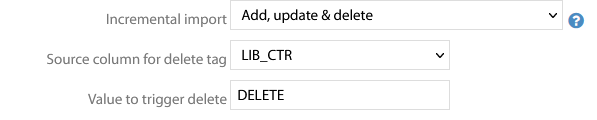
Columns/attributes
In this section, you can define the structure of your Excel import file, by adding all the columns and relevant labels. See below:
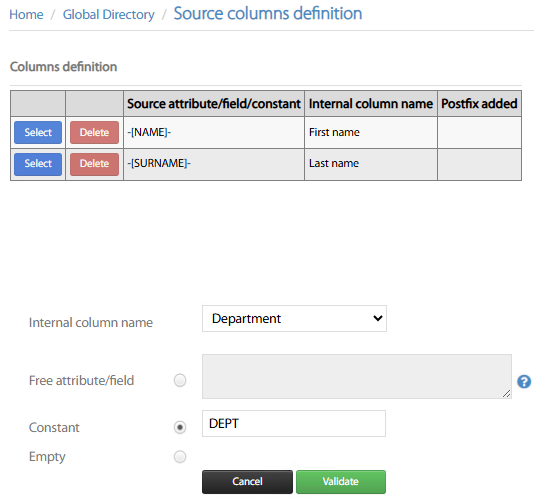
For each field, the following setting must be applied:
Internal column name → Pull-down menu including all available contact fields. Just pick the one to be added in the structure, following the same order available in Excel file.
Constant → Field name, as available in Excel top header row.
Hit Validate to add each column. Once all fields have been added, you can Save.
Numbers' format
Within this section, you can apply multiple rules to “normalize” phone numbers to local dial rules. For example, you can instruct the system to add a prefix for outside line breakout or to replace ‘+' with '00’ for international dialing. See below:
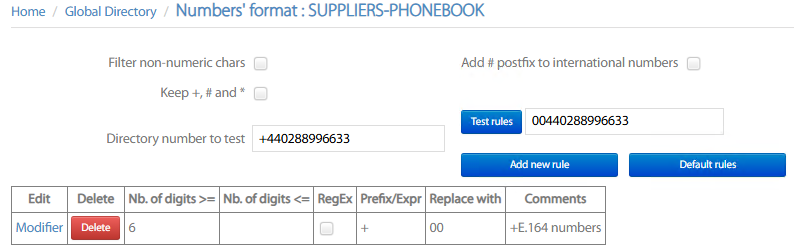
Each rule includes the following details:
phone number digits range when to apply the rule
RegEx flag, which allows you to add a complex rule based on a RegEx expression.
Prefix to be matched or RegEx expression
Value to replace the prefix
Text comment of your choice, to remind the rule purposes
A Test rules button allows to add a phone number and get the resulting normalized number after having applied all matched rules.
Filtering criteria
This section allows to apply filters while importing contacts data from source Excel file.
Two different filter types are available:
Include criteria → Import contacts which are fulfilling all criteria in the list.
Exclude criteria → Import contacts which are NOT fulfilling criteria in the list.
For each filter item, you can select the attribute to match, the criteria expression and the matching field value. Hit Validate to add each filter.
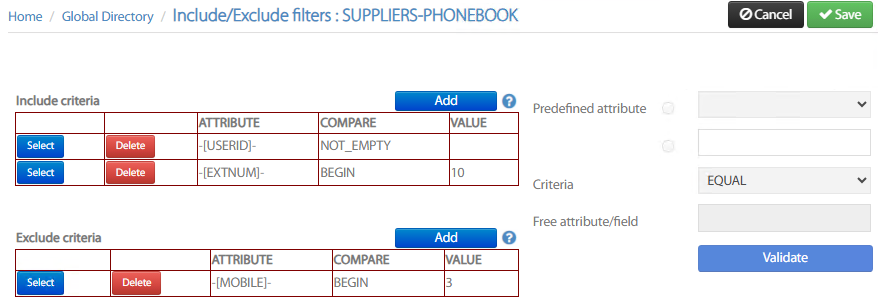
Once all filters have been added, hit Save.
Segmentation zones
If you wish to limit the access to this directory to specific phone devices configured in your CUCM, then you can apply the segmentation. For this purpose, you can select how your segmentation is applied from pull-down Type menu: Device Pool, Calling Search Space, Locations, IP Addresses range. See below:
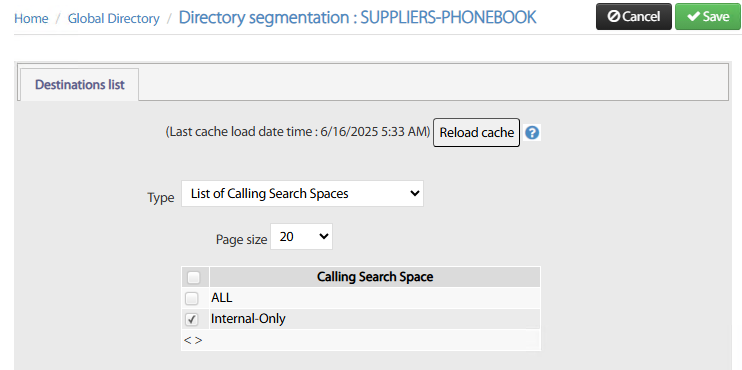
If you have applied recent changes to your CUCM config, please hit Reload cache button prior to apply segmentation.
Once segmentation rule is applied, hit Save.
Please remember that segmentation is applied to one type only. For example, you can’t apply segmentation based on CSS + DP.
Key columns
It might happen that different import sources include some duplicated contacts. To avoid same contact duplication in Imagicle ConMan Entp. directories, you can define the “Distinct Column(s)” including key data, which should not be duplicated.
Up to five contact fields can be used to avoid duplications, even if we recommend to leverage just one contact field to avoid performances issues (i.e. UserID). The Distinct treatment pull-down menu allows to select how duplicated contacts are merged or just discarded:
Keep only first contact → First contact found is saved. Any following duplicates are ignored.
Merge phone columns → First contact found is saved. If following duplicates include additional phone attributes, they are added in the first entry.
Merge all columns → First contact found is saved. If following duplicates include additional attributes, they are added in the first entry.
Left Join → First contact found is saved. If same contact is included into a second directory, you can merge all missing attributes in the first entry.
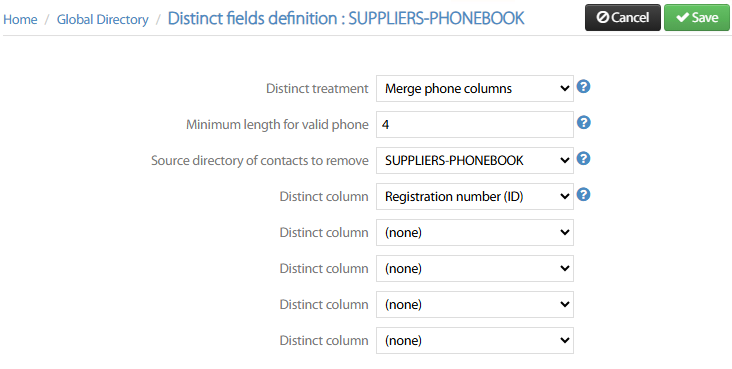
Source directory of contacts to remove → Choose from pull-down menu which directory should be considered as master for duplicated contacts. If you keep (none) default setting, then above treatment is applied as per import sequence. If a specific directory is selected, then duplicated contacts are remove from other directories but master one.
