Contact Manager Enterprise Source Directories
This menu option allows the administrator to add different directories of internal and external contacts, with relevant query mode and directory type.
From left pane web panel, please select Global Directory → Source Directories.
A page pops-up, including the list of already defined directories. See below sample:
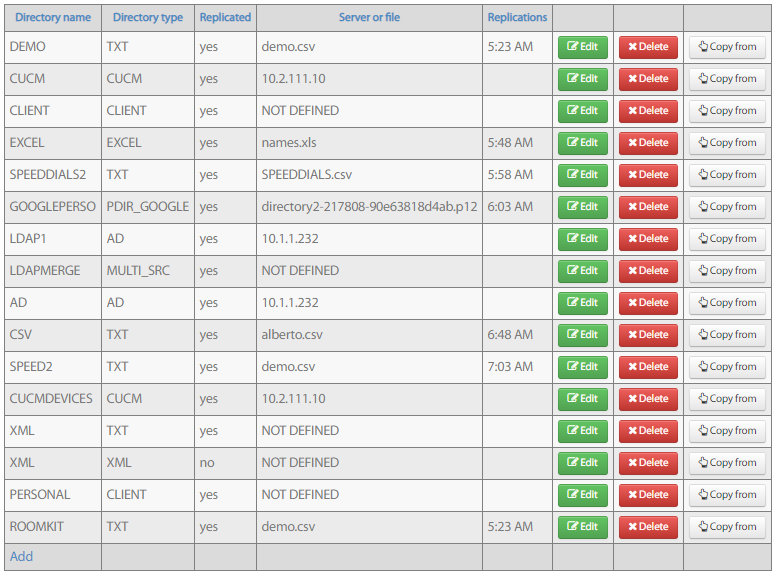
If you are starting from scratch, above page is empty, with just one ![]() button.
button.
By clicking Add button, you can create a new directory:
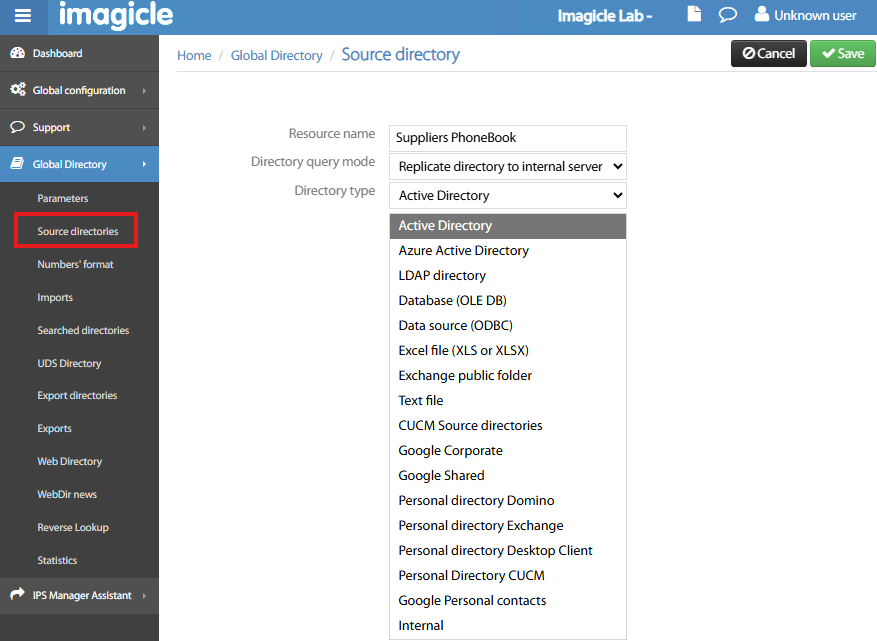
First of all, you must assign a “speaking” name to the directory, like “Suppliers PhoneBook”. Then you need to decide how Imagicle ConMan is interfaced to the directory source for contacts search.
Different options are available within Directory query mode pull-down menu:
Direct Query → This query mode performs a contact search directly on directory source, without saving any contact data on Imagicle ConMan Entp. server.
Replicate directory to internal server → This query mode performs a contact search within Imagicle ConMan Entp. server, meaning that contacts are imported from the external source, creating a local data replication. This is the recommended query mode, because it includes several advantages:
Improved search performance
Allows T9 search
Web Directory search by any contact field
Web Directory search in phonetic mode
Synch Corporate Directory against MS Active Directory or LDAP
Bulk load directory from a text or Excel file
Load contacts from a HTTP request
Synch Corporate Directory against Cisco UCM
Contacts search within MS Entra ID
Contacts search from Google
Phone numbers automatic normalization to enhance reverse lookup by directory number
Merge different source fields into one, within local contacts.
Segment source directory depending of IP phone lists or user.
Merge/segment replicated directories → This feature allows to create a new local directory which is the result of merging multiple replicated directories in a single one. Contacts included into the merged directory are added from source directories by following these rules:
Contact is added, if it includes at least a phone number.
Contacts without phone numbers are all discarded.
If same contact is included in different directory sources, then merged directory includes a single contact entry with multiple phone numbers.
If same contact is included in different directory sources, and one directory is considered “master”, then merged directory just includes a single contact entry coming from “master”.
Speed dial numbers → This feature allows to create a local directory including short numbers (speed dial) to ease outbound calling without having to remember complex +E.164 numbers. Speed Dial directory can be manually fed from a web page (http or https) or from a text file.
Once you have decided the Directory Query Mode who fits your needs, it is time to select the directory source type for Direct Query or Replicated Directory. Pick the source of your choice from pull-down menu.
Now you can Save the configuration and proceed with specific settings, dictated by your previous choices.
Just hit ![]() button beside the directory entry to configure it.
button beside the directory entry to configure it.
In the following KB articles we are going to highlight some configuration samples for both replicated and direct query directories. For those directory sources not documented in this KB, please consider that most of them are sharing same configuration panels and options, thus not requiring dedicated articles.
Documented directory types:
