Google Replicated Directories
Imagicle Contact Manager Enterprise allows to import different types of contacts from Google. To access these contacts, some preliminary configuration must be applied within your Google Cloud Platform.
Google configurations
APIs Activation
Open Google Cloud Platform web portal and login with your account:
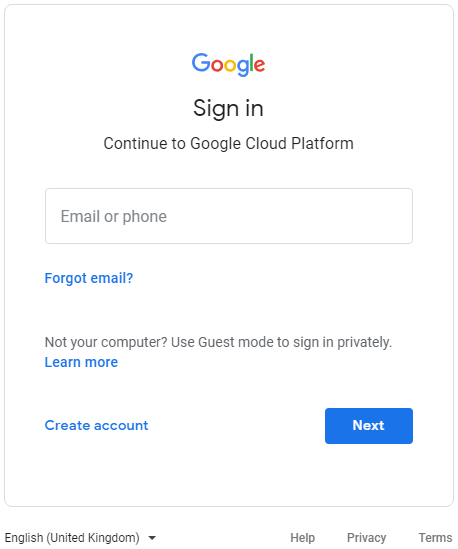
Go to APIs dashboard web page:
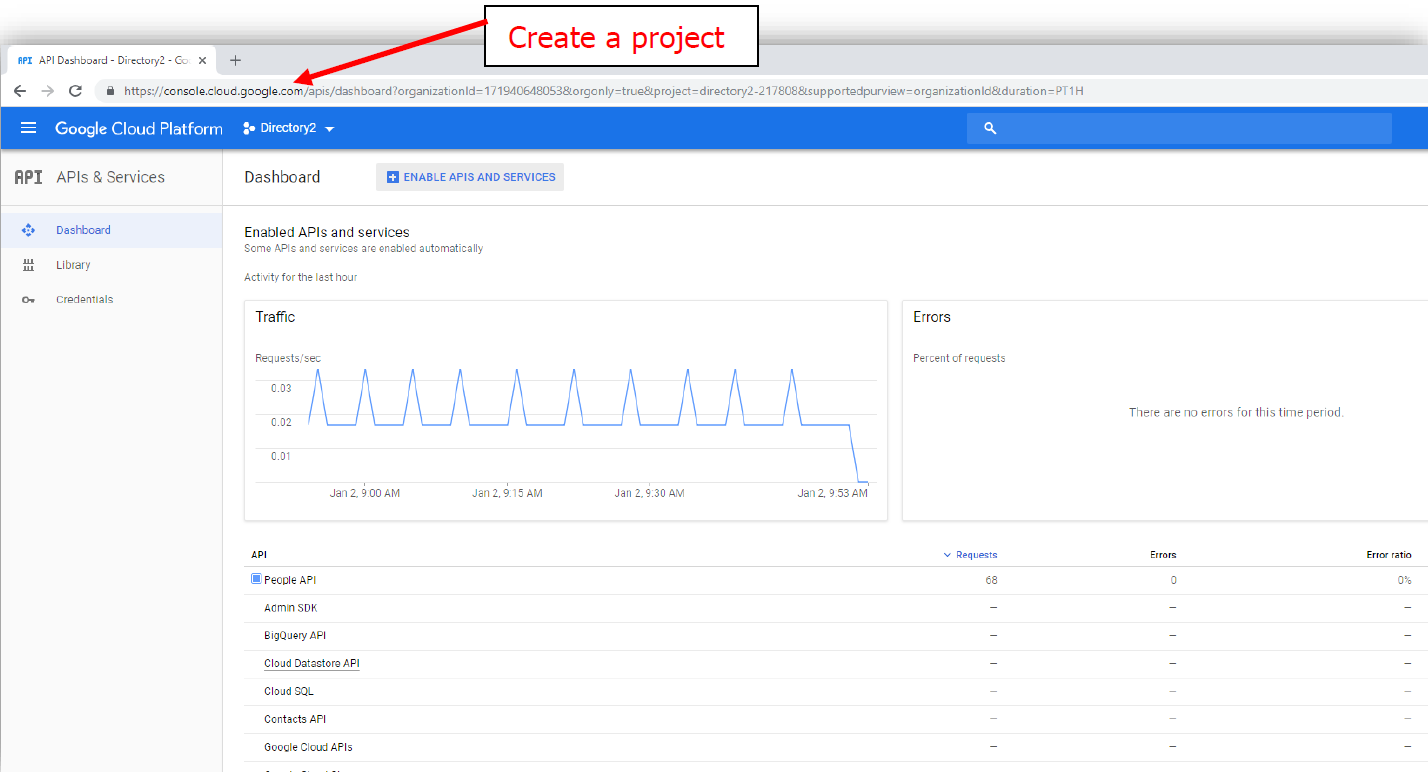
Select “Create a project”, assign a Project Name of your choice and select proper Location. Hit CREATE.
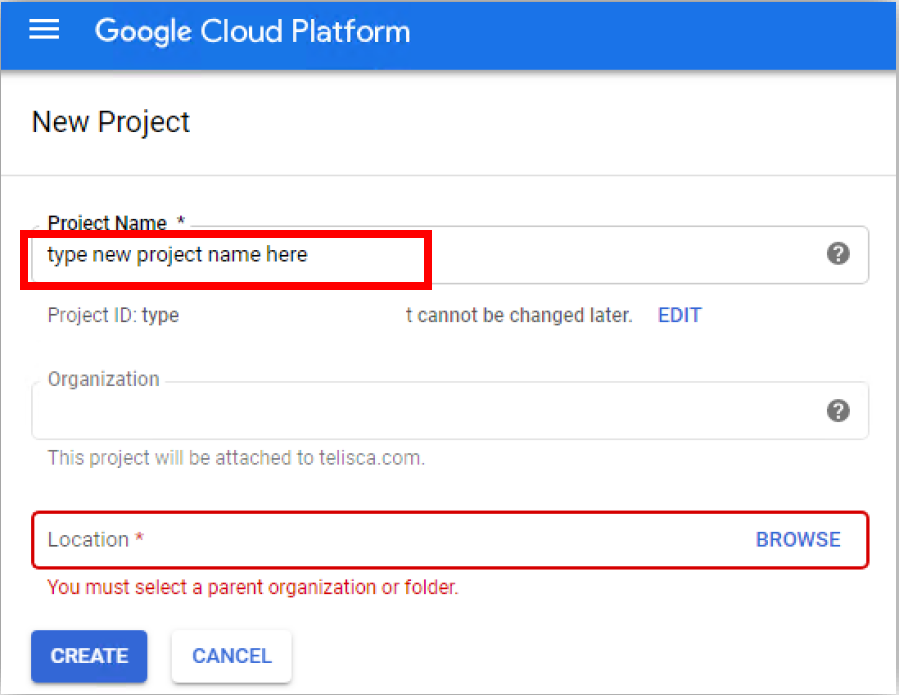
Now you must enter an API name of your choice and hit “Admin SDK” option:
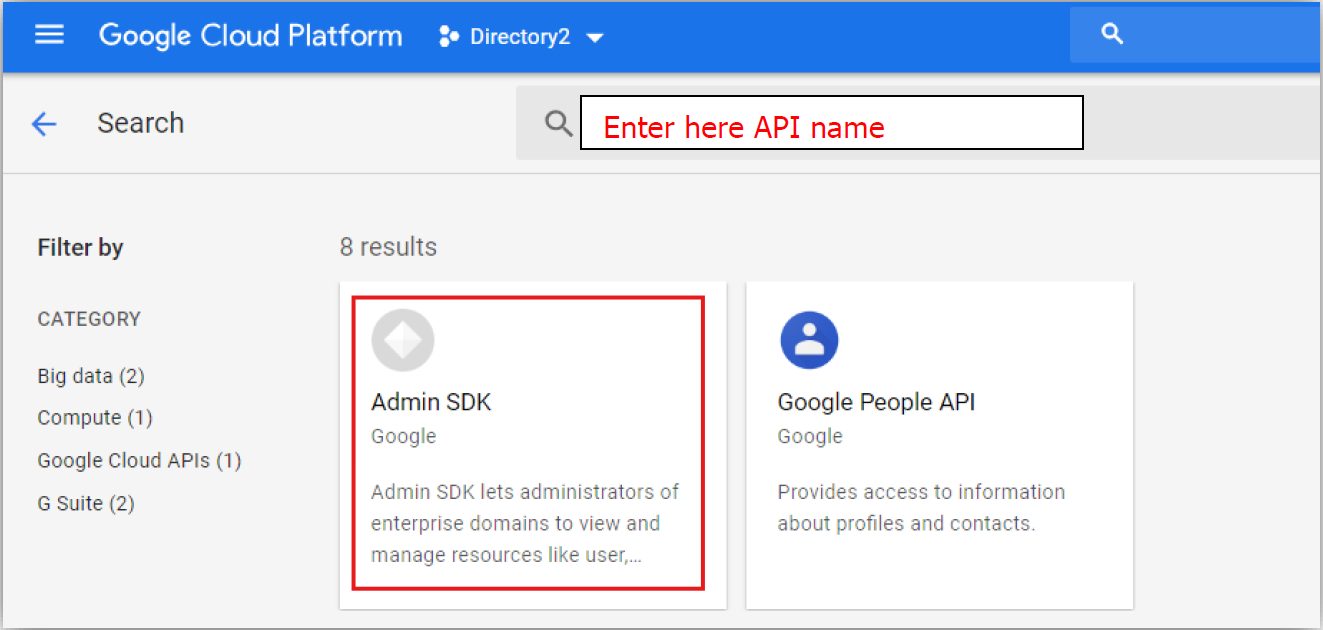
Please click ENABLE button:
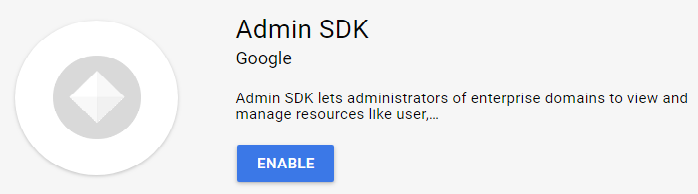
This is the resulting window, with APIs correctly enabled:
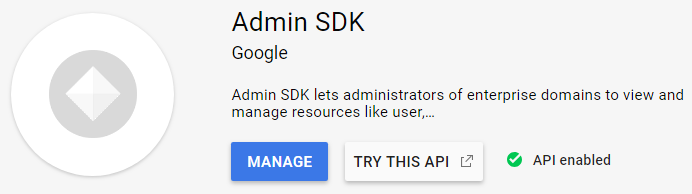
Service Account creation
Please access to this web page and click on right-side “Manage service accounts”:

Now click on + CREATE SERVICE ACCOUNT:
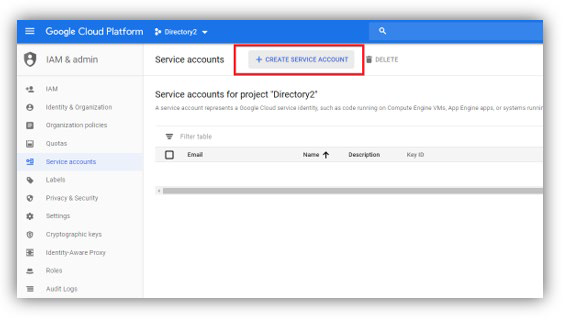
Add a service account name and hit CREATE:
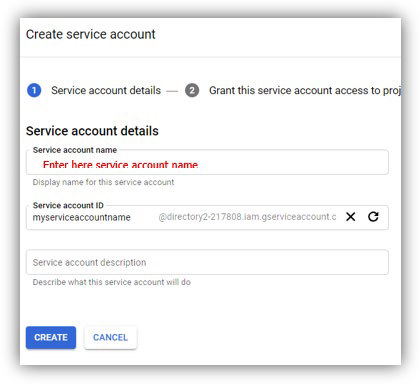
Now assign the following read-only permission: Project → Viewer. See below sample:
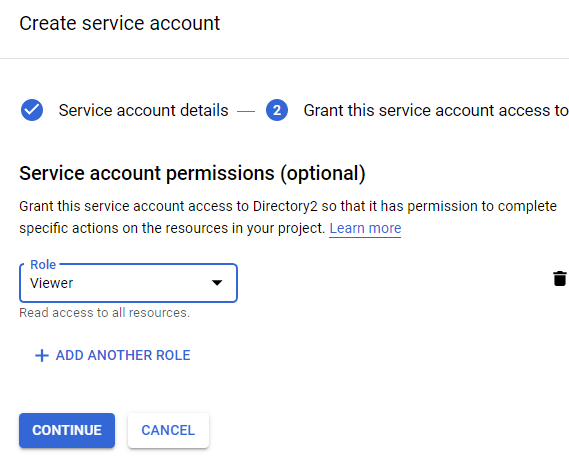
Hit CONTINUE to proceed with Private Key creation for secure authentication:
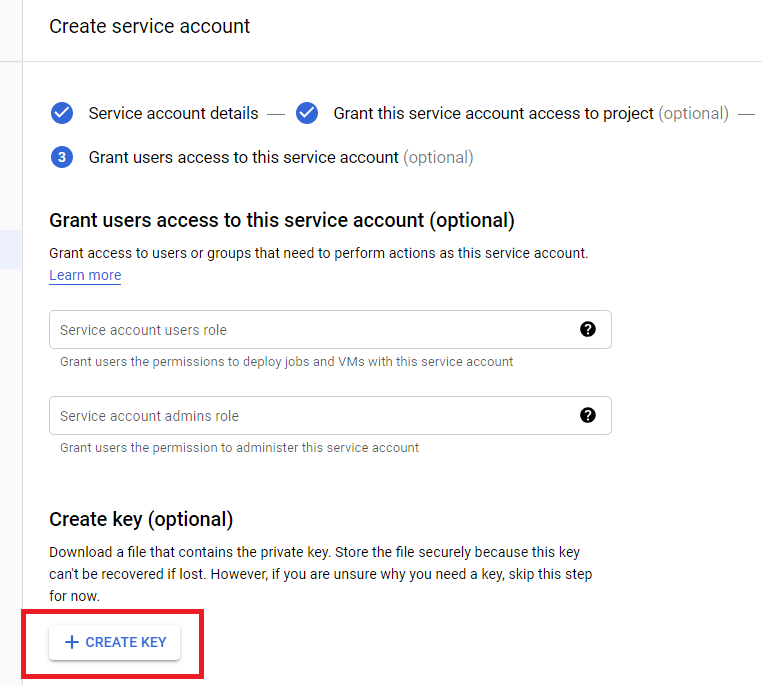
Hit + CREATE KEY to get the following window:
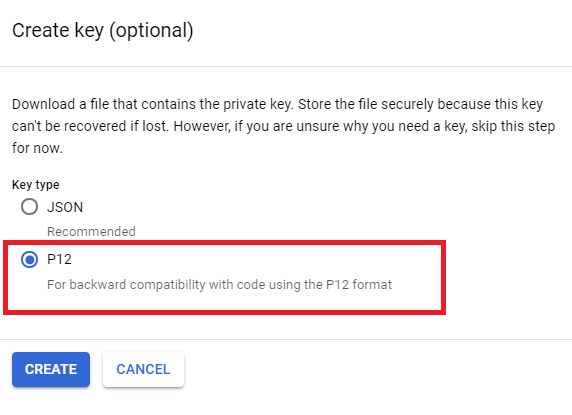
Select P12 format and hit CREATE.
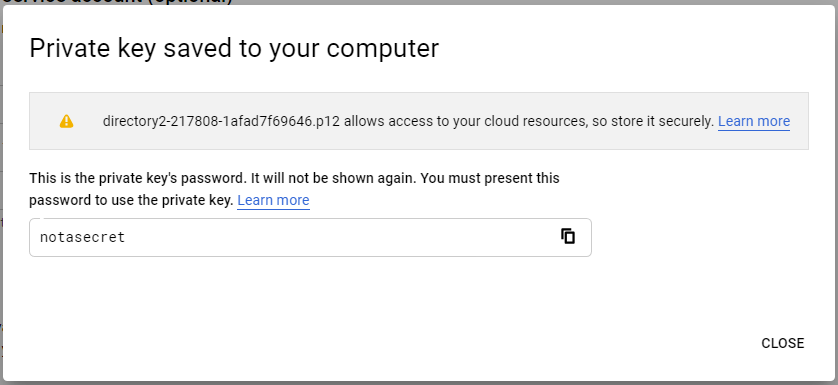
The certificate is saved in your PC. Please copy it into Imagicle Contact Manager Enterprise server’s file system, in this directory: C:\inetpub\wwwroot\IPSGDIR\data\Credentials
If Credentials directory does not exist, please create it.
Domain-Wide-Delegation activation
Please access to this web page and locate previously defined service account:
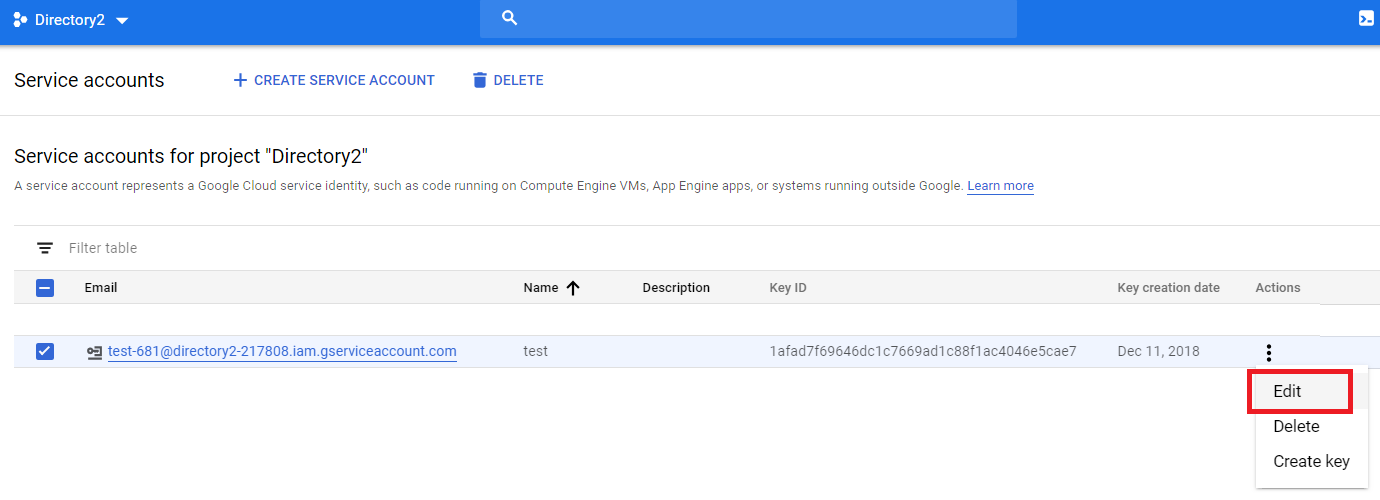
Select Edit from pull-down “Actions” menu to display account properties:
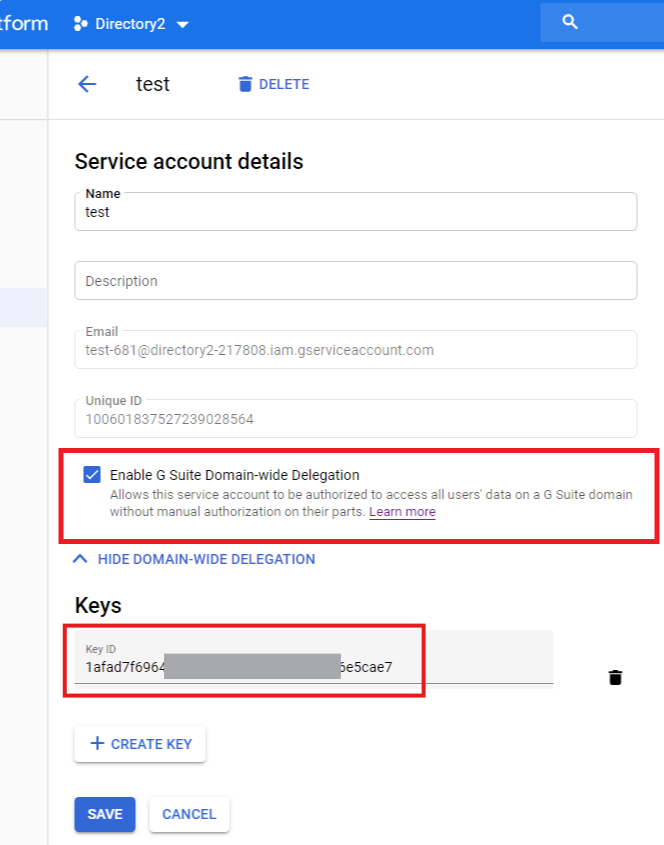
Check “Enable G Suite Domain-wide Delegation” flag and copy below Key ID into a notepad. Hit SAVE.
Service account access scope configuration
Please access to this web page and login with your admin credentials:
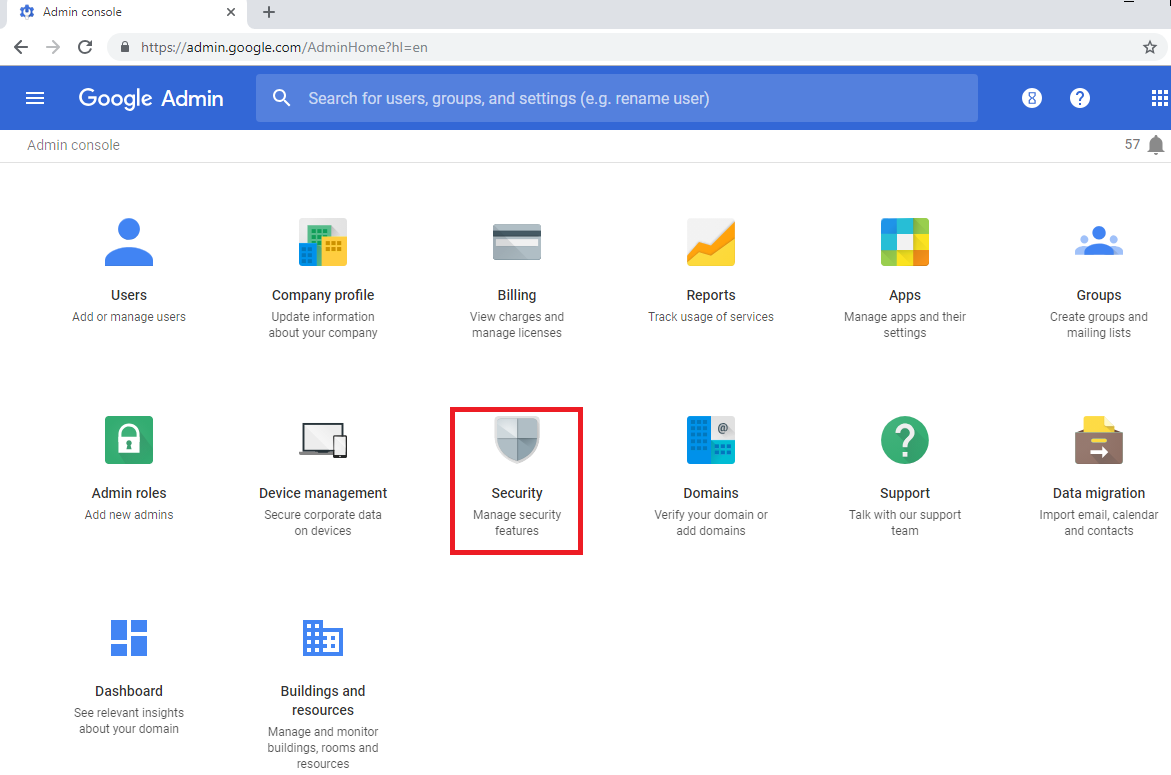
From admin home page, hit “Security” menu option:
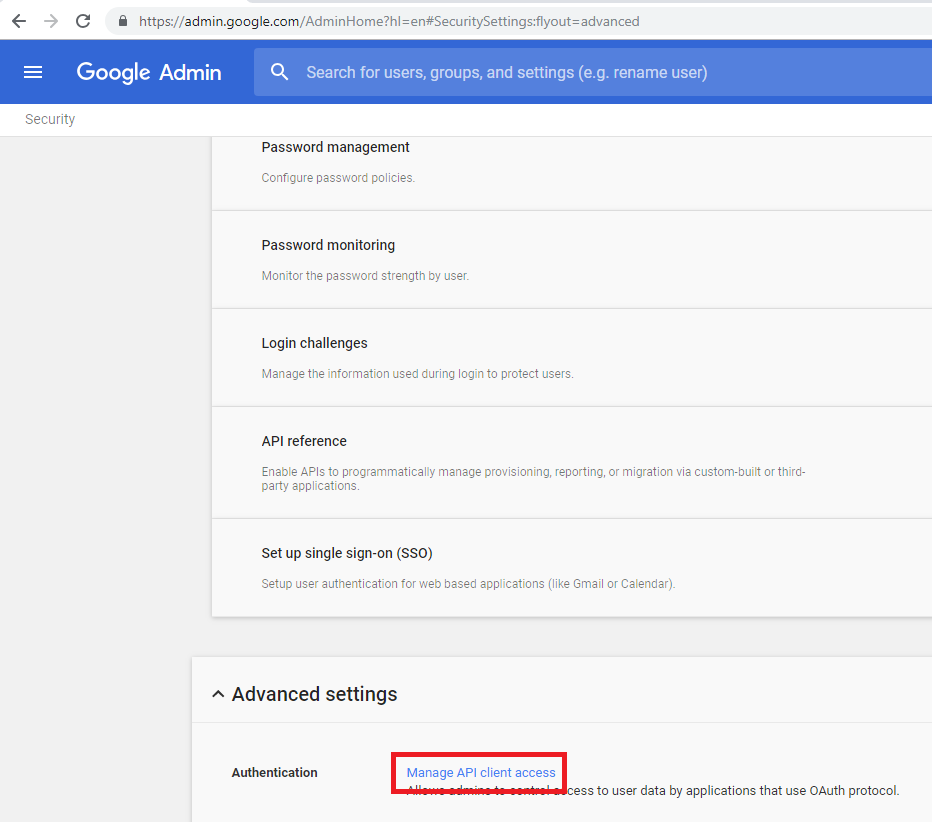
Scroll down until you reach “Advanced Setting” panel. Expand it and click on “Manage API client access” to display the API Access Management page:

In “Client name” paste the Key ID previously copied. In Application API field, please copy the following URLs, comma separated:
Click “Autorize” to display the updated page:
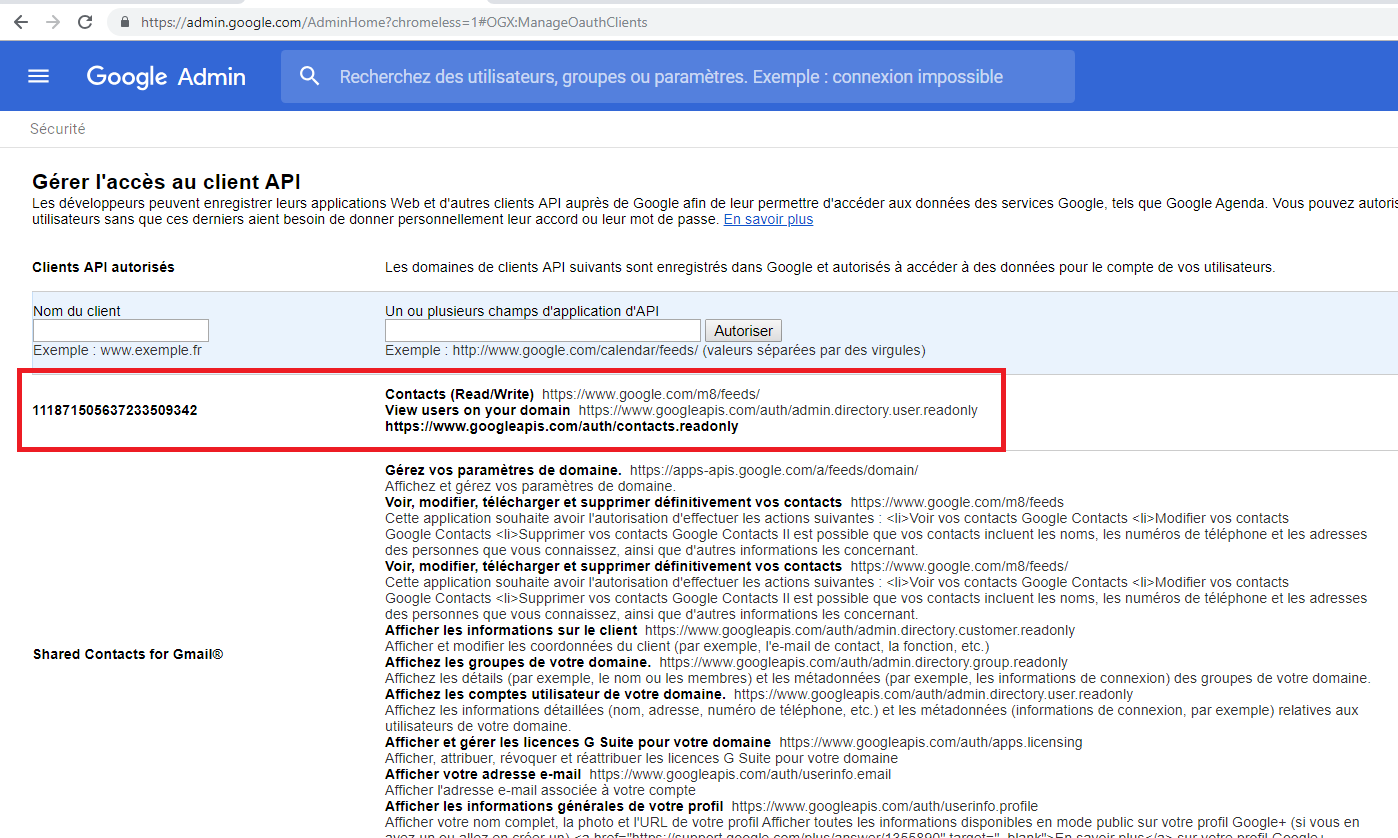
Imagicle Contact Manager Entp. Configurations
If you choose Google Shared or Corporate source for your replicated directory, when you hit ![]() you get the following new menu:
you get the following new menu:
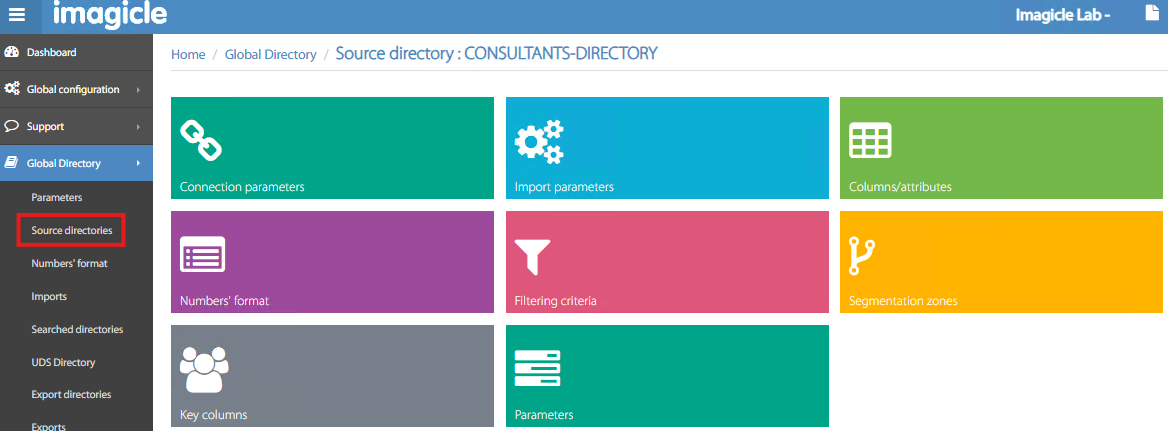
Connection parameters
In this section, you can configure the Google Directory connection settings:
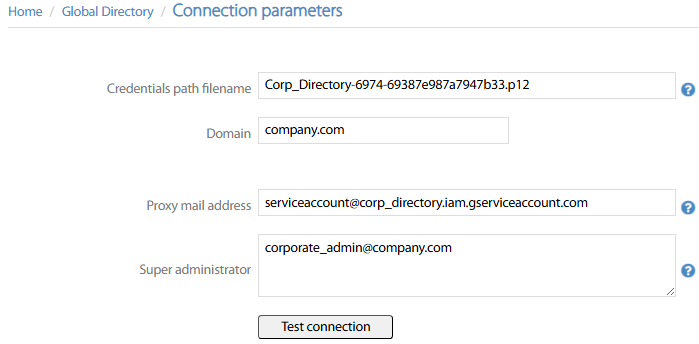
Credentials path filename → This is the certificate name, previously created and copied in Imagicle server.
Domain→ Customer’s Google domain.
Proxy mail address → This is previously created service account.
Super administrator → Full Admin Google account
A useful Test connection button allows to immediately test AD reachability and login credentials. If the test is successful, the message “Success” is displayed.
Import parameters
Here you can configure automatic import interval, source file(s) and other rules. See below sample:
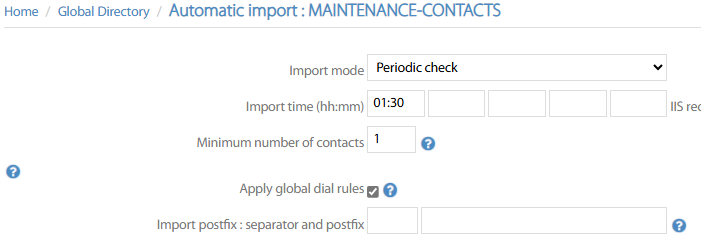
Import mode → Choose from pull-down menu how to feed data in the directory:
Disabled → directory update is suspended
Manual → directory update must be manually triggered
Periodic check → Directory update is performed at a specific time, up to 5 different time slots.
After import → When a previous import is completed.
Import time (hh:mm) → If above “Periodic check” is selected, then the automatic import is triggered up to five times per day, at the configured time slots.
Minimum number of contacts → This is the new/updated contacts threshold to trigger the periodical check. if contact changes are below this value, then automatic import is not performed and you can run the manual import instead.
Apply global dial rules → If checked, phone numbers normalization is applied, as per global Numbers' Format table.
Import postfix : separator and postfix → Here you can add a postfix to the imported columns and, if a delimiter is defined, you can replace the value after the delimiter with the configured postfix value.
Columns/attributes
In this section, you can define the structure of your Google import, by adding all the attributes to import, with relevant internal column name. Google connector includes a Default values structure, including most common attributes. See below:
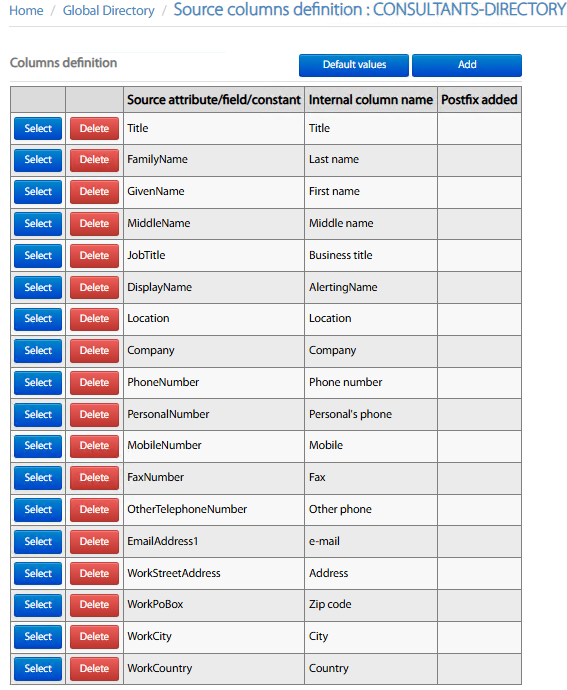
You can Select any existing row and modify field mapping. You can also remove unused attributes by clicking Delete. Finally, you can Add more Google attributes, with relevant field mapping. For each row, the following setting must be applied:
Internal column name → Pull-down menu including all available contact fields. Just pick the one to be added in the structure.
Four different mapping options:
Predefined attribute → Pull-down menu including most common Google attributes.
Free attribute/field → If required Google attribute is not included in the predefined list, you can manually add it here. This option also allows to concatenate multiple attributes into a single contact field, like “[PersonalNumber] [other1]”.
Constant → Just fill contact field with a fixed value.
Empty → Blank this field.
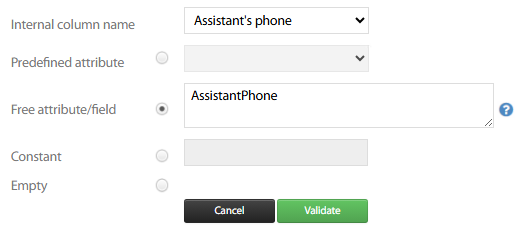
Hit Validate to save new/amended attribute. Once all fields have been added, you can Save.
Numbers' format
Please check Numbers' Format KB article for more details.
Filtering criteria
This section allows to apply filters while importing contacts data from Google source.
Two different filter types are available:
Include criteria → Import contacts which are fulfilling all criteria in the list.
Exclude criteria → Import contacts which are NOT fulfilling criteria in the list.
For each filter item, you can select the attribute to match, the criteria expression and the matching field value. Hit Validate to add each filter.
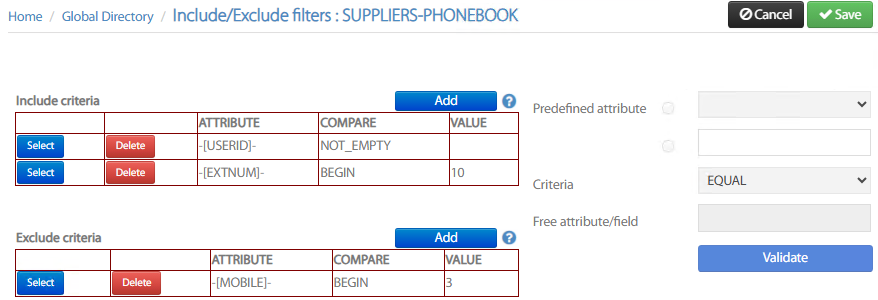
Once all filters have been added, hit Save.
Segmentation zones
If you wish to limit the access to this directory to specific phone devices configured in your CUCM, then you can apply the segmentation. For this purpose, you can select how your segmentation is applied from pull-down Type menu: Device Pool, Calling Search Space, Locations, IP Addresses range. See below:
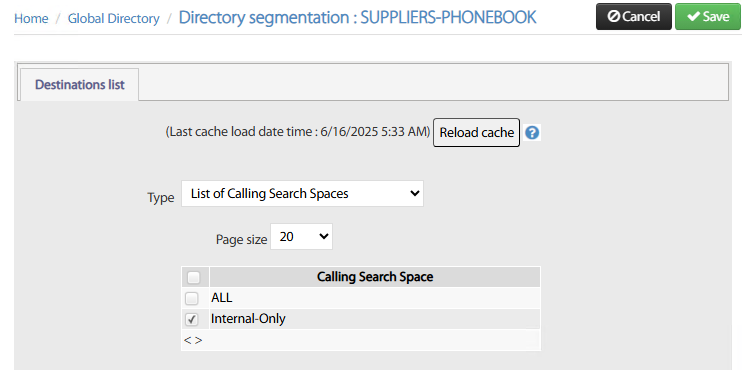
If you have applied recent changes to your CUCM config, please hit Reload cache button prior to apply segmentation.
Once segmentation rule is applied, hit Save.
Please remember that segmentation is applied to one type only. For example, you can’t apply segmentation based on CSS + DP.
Key columns
It might happen that different import sources include some duplicated contacts. To avoid same contact duplication in Imagicle ConMan Entp. directories, you can define the “Distinct Column(s)” including key data, which should not be duplicated.
Up to five contact fields can be used to avoid duplications, even if we recommend to leverage just one contact field to avoid performances issues (i.e. EmailAddress1). The Distinct treatment pull-down menu allows to select how duplicated contacts are merged or just discarded:
Keep only first contact → First contact found is saved. Any following duplicates are ignored.
Merge phone columns → First contact found is saved. If following duplicates include additional phone attributes, they are added in the first entry.
Merge all columns → First contact found is saved. If following duplicates include additional attributes, they are added in the first entry.
Left Join → First contact found is saved. If same contact is included into a second directory, you can merge all missing attributes in the first entry.
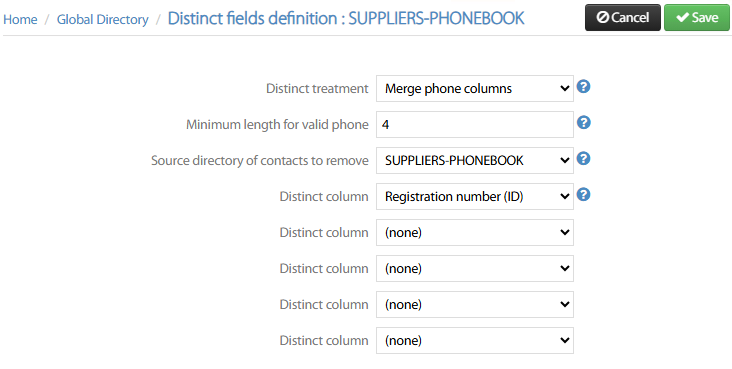
Source directory of contacts to remove → Choose from pull-down menu which directory should be considered as master for duplicated contacts. If you keep (none) default setting, then above treatment is applied as per import sequence. If a specific directory is selected, then duplicated contacts are remove from other directories but master one.
Parameters
This section is related to Speed Dials. Please check relevant KB article for more details.
