Page Alert Parameters
Imagicle EN Page Alert application can be configured from the same Imagicle/Telisca Framework web portal, used to apply common configurations.
From left pane web panel, please select IPS Pager → Parameters. The following page appears:
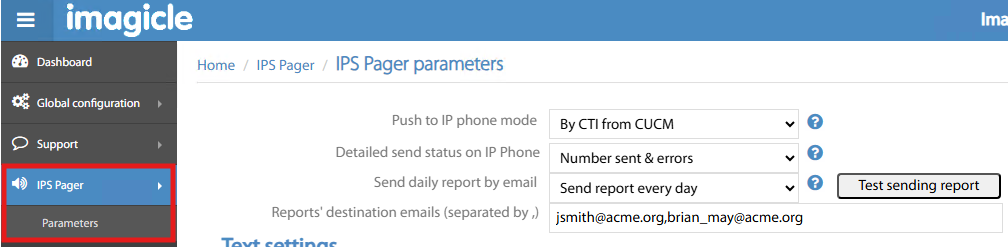
On the top of Parameters list, you can find the following settings:
Push to IP phone mode → Two options available:
By CTI from CUCM → to push text messages by leveraging CTI (JTAPI) protocol.
By direct http to IP Phone → to push text messages by leveraging XML protocol through the embedded Secure Authentication Proxy.
Detailed send status on IP Phone → A summary is displayed on sender’s phone, including the number of sent text messages (or voice listening commands), the number of errors, and the total expected amount of sent messages. See below sample:
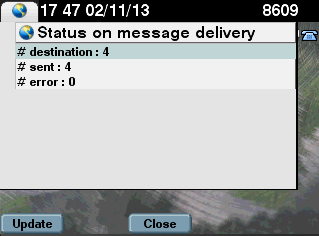
Send daily report via email → Allows to send a daily report of alerting transactions to multiple destinations, leveraging the previously defined SMTP connection. A Test sending report button is available, to test actual email sending to configured recipient(s).
Text Settings
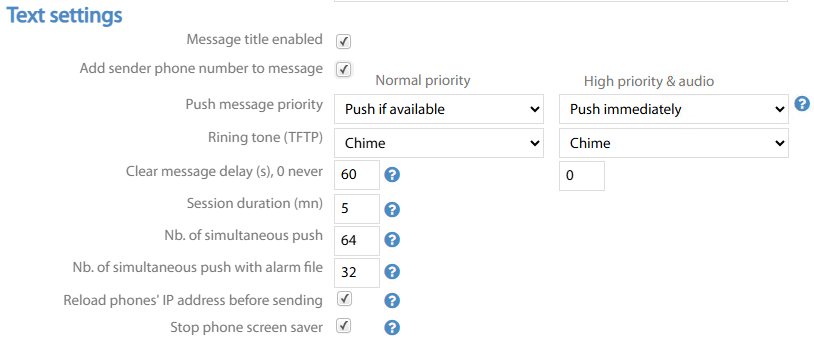
Message title enabled → by checking this flag you, enable the option of adding a title (approx 30 characters long) which is displayed at the top of sent message. The format changes, depending on phone model.
Add sender phone number to message → This option allows to add the sender’s name or department to sent message, as specified in the Cisco Phone Service’s relevant field (if populated).
Push message priority → Two options available, for both standard and high priority alerts:
Push immediately → relevant to audio alerts. Upon busy, it barges-in into current conversation to playback the alert. To be used for Urgent messages.
Push if available → relevant to audio alert, it turns on loudspeaker and playback the alert announcement on idle phones.
Ringing tone (TFTP) → Tones to be played back for both standard and high priority alerts. Available tone files are retrieved from CUCM.
Clear message delay (seconds) → Defines how long the message displays on the phone before it automatically disappears. Available for both standard and high priority alerts. If set to 0, the text message must be manually closed.
Session duration (minutes) → Defines how long the Page Alert menu remains visible on idle IP Phone.
Number of simultaneous push → Number of concurrent text messages or audio broadcast sent to IP Phones via http or CTI sessions (max 500). As a push takes an average of half a second, the maximum amount of push per second is equal to two times the number of simultaneous push.
Number of simultaneous push with alert tone → Number of concurrent text messages + tone notification file sent to IP phones (limit is around 200, depending of CUCM TFTP server performances).
Reload phone’s IP before sending → relevant to http-based push. If selected, an AXL query is performed against CUCM to retrieve current phone’s IP address, before sending the message.
Stop phone screen saver → If the phone is idle with screen saver, it is forced to active mode to display text message.
Audio Settings
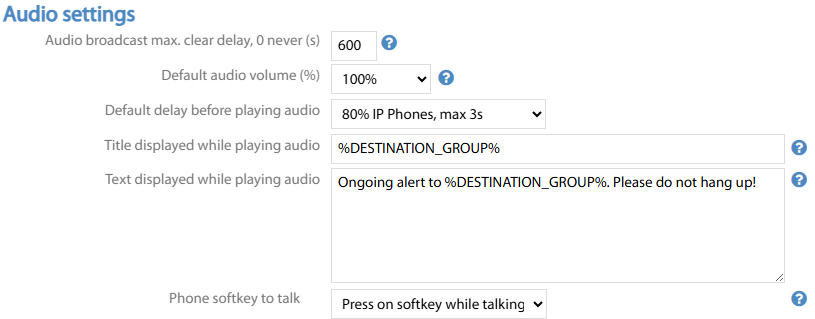
Audio broadcast clear delay (seconds) → This is the delay which is applied to audio message listening, once the sender stops the audio broadcast on own IP Phone (“Speak” button released). This delay must be greater than overall RTP stream broadcast length or recorded audio file length, to avoid cutting off the broadcast beforehand.
Default volume → Loudspeaker volume while playing back audio alerts.
Default delay before playing audio → Two main option groups available:
Wait for a fixed amount of seconds before starting audio alert playback.
Wait for a percentage of alerted phone recipients to be ready + a fixed amount of seconds before audio playback.
Title display during audio alert → This is the title which appears on IP Phone display during audio alert. %DESTINATION_GROUP% dynamic field can be added, or any other text description.
Text display during audio alert → This is the text message appearing on IP Phone display during audio alert. %DESTINATION_GROUP% and/or %SENDING_LABEL% (sender’s username) dynamic fields can be added in message content, together with any other text description.
Phone softkey to talk → Two options available:
Press on softkey while talking → A softkey is available to turn on sender’s microphone, allowing to real-time vocalize the alert to all recipients.
Direct speech mode → Sender’s IP Phone’s microphone is automatically turned on, allowing to real-time vocalize the alert to all recipients.
Advanced Parameters
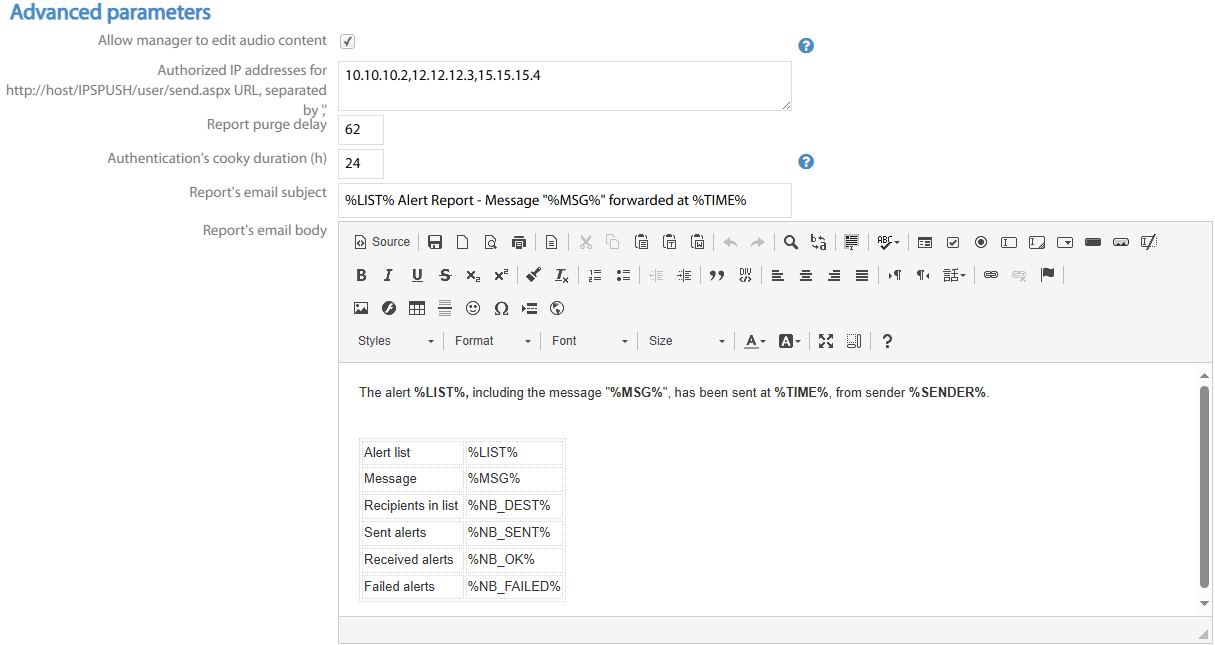
Allow manager to edit audio content → If flagged, an Imagicle EN manager can login to web portal and change the audio content (WAV file or TTS message).
Authorized IP addresses to web portal URL → Here you can add a list of specific IP addresses authorized to access Imagicle EN web portal.
Report purge delay (days) → Detailed reports are purged after the configured days interval.
Authentication cooky duration (hours) → When Windows authentication is enabled in IIS and anonymous authentication is disabled, then a IIS may require to enter a login/password. It is possible to keep entered credentials for a configurable time interval by saving them in a Web cookie.
Report’s email subject and body → An email notification is sent each time an alert is triggered. You can configure the subject and content of the email and include the following dynamic variables: %ID%, %TIME%, %LIST%, %MSG%, %NB_DEST%, %NB_SENT%, %NB_OK%, %NB_FAILED%, %SENDER%.
