Cisco IP Phone
Graphical IP Phone search format
By selecting this menu item, the following table pops-up:
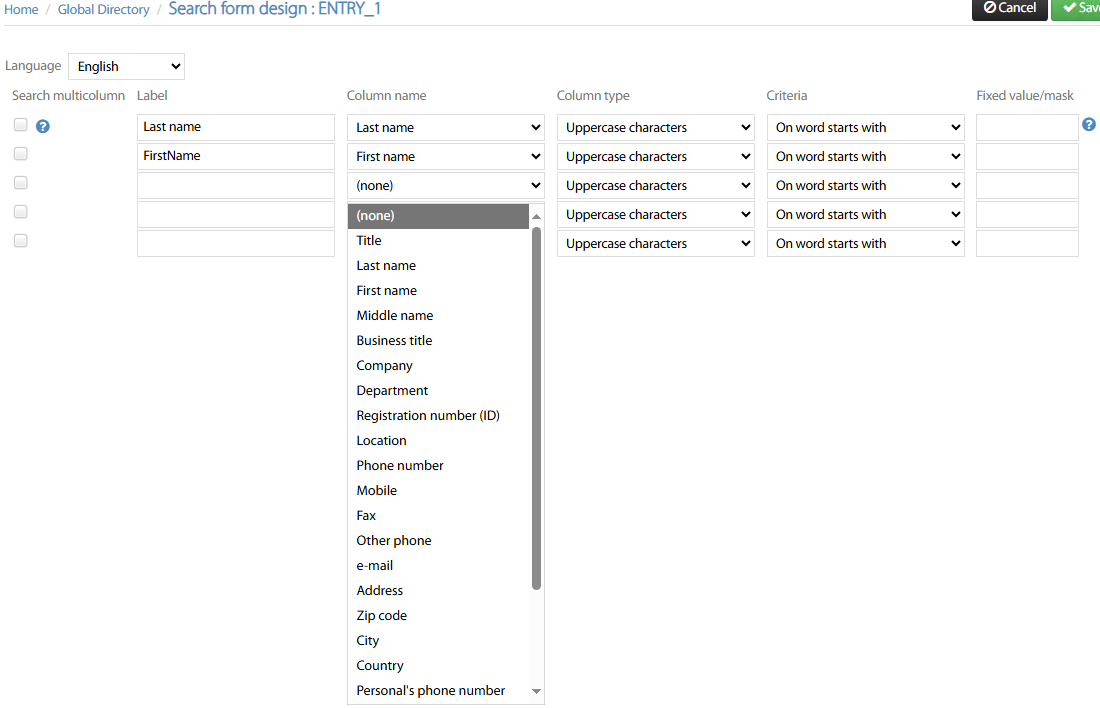
When you search contacts on Cisco IP Phones with a graphic display (like 79xx, 88xx and 89xx), search criteria tries to match all the columns in the list. For each contact’s attribute, you can add a label, specify the attribute type (chars, chars & numbers, phone number, numeric only).
Optionally, you can add a fixed filter criteria based on any word starting with a fixed value or just whole value begins with a fixed value.
Search multicolumn flag, when selected, adds the relevant contact attribute in the “Power Search”. The search string should match the content of any flagged column (at least one of them).
Text IP Phone search format
Same as above, applied to Cisco IP Phones models supporting text-only display, like 69xx and 78xx.
IP Phone results list format
This menu item allows to tweak the way search results are displayed on Cisco IP Phones display. See below sample:
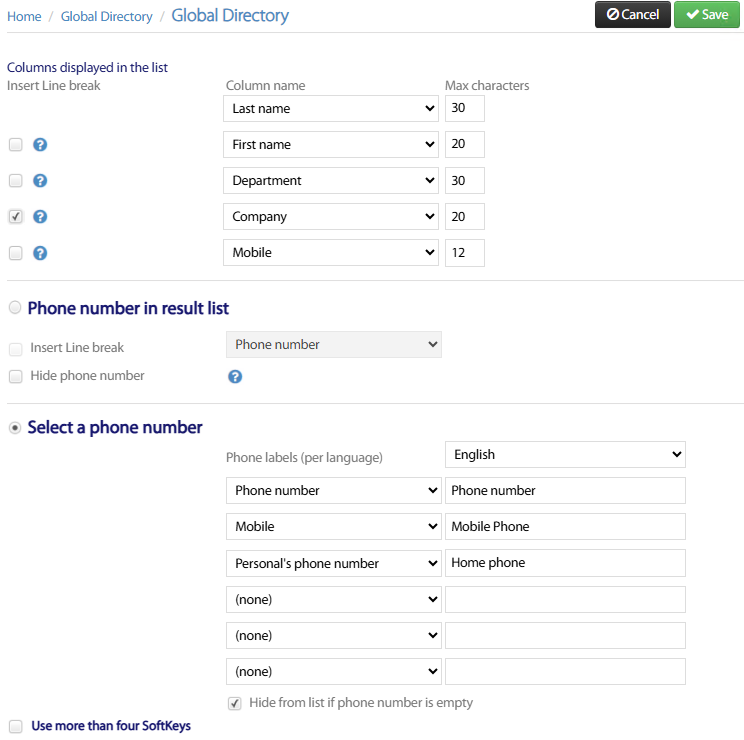
Column displayed in the list
In this section, you can add the columns you wish to display on IP Phones. You can add up to 5 contact attributes, with relevant max length.
Based on IP Phone model, you can add line breaks to display the results in multiple lines.
About displaying phone numbers in search results, two options are available:
Phone number in result list
If you directory includes just one phone number, then please opt for this option and select the phone number attribute from pull-down menu. You can also prepend a line break and, if required, you can hide the phone number on IP Phone search results.
Select a phone number
With this option, you can display up to six different phone numbers associated to each contact. When search results appear, a sub-menu allows you to select which phone number you wish to dial. Phone numbers are labeled using six different languages (EN, IT, FR, SP, NL, DE), automatically selected based on Cisco IP Phone locale.
A flag allows to hide phone numbers which are not populated.
Another flag reduces IP Phone display’s search results area when using more than four softkeys.
Detail/Popup screen
This option allows to configure the popup content appearing upon incoming call on Cisco IP Phones/Jabber clients, when the Reverse Lookup feature matches an Imagicle contact. You can add multiple fields to be displayed in popup window, with line break between them and different labels by language locale: English, French, Spanish, German, Italian, Dutch. See below sample:
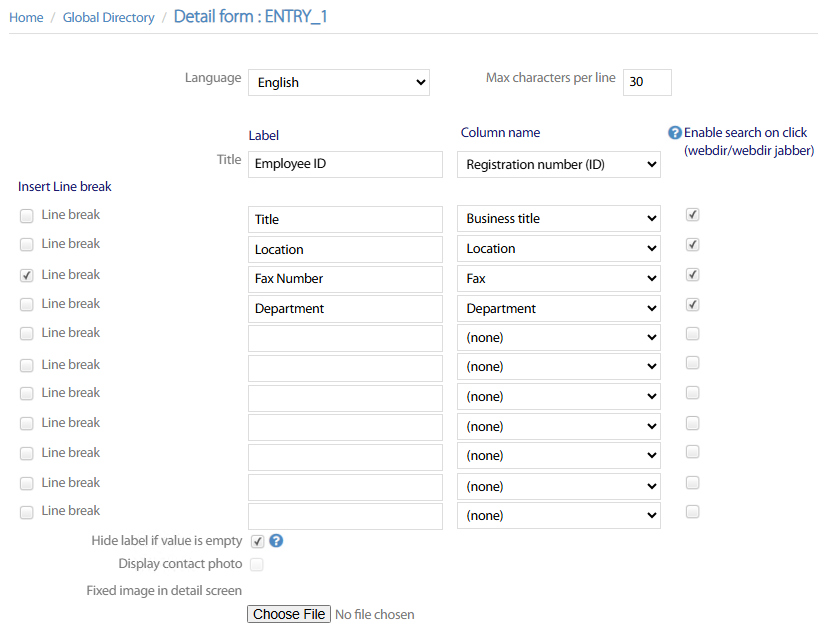
You can decide to hide empty fields, display contact picture (if imported) and upload a fixed background image. See below some popup samples on different devices:
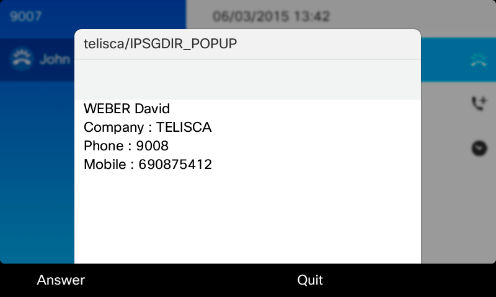
CTI-based popup
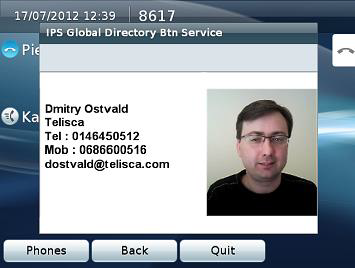
ECCP-based popup
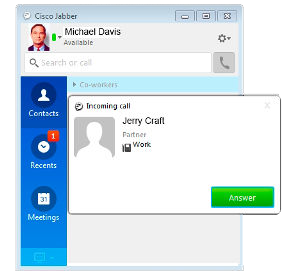
Jabber Desktop popup
Segmentation zones
If you wish to limit the access to this directory entry to specific phone devices configured in your CUCM, then you can apply the segmentation. For this purpose, you can select how your segmentation is applied from pull-down Type menu: Device Pool, Calling Search Space, Locations, IP Addresses range. See below:
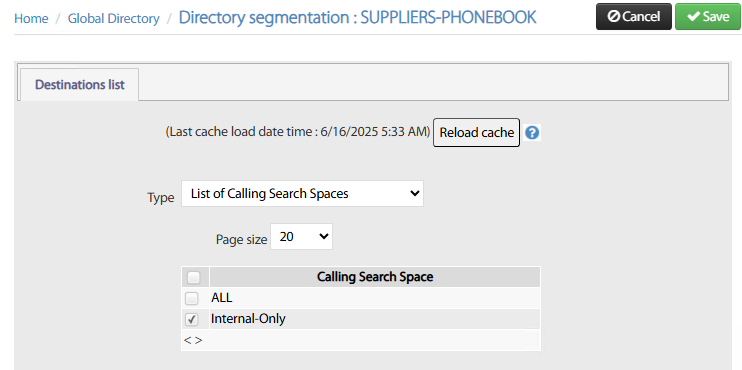
If you have applied recent changes to your CUCM config, please hit Reload cache button prior to apply segmentation.
Once segmentation rule is applied, hit Save.
Please remember that segmentation is applied to one type only. For example, you can’t apply segmentation based on CSS + DP.
Mind that segmentation can be applied at Source Directories level too. So pay attention about possible conflicting configurations.
IP Phone device pool filter
Additional contact search filtering can be applied by CUCM Device Pool, meaning that search results might be different depending on the Device Pool associated to the Cisco phone device. By default, this filter is disabled.
Two different DP filter types can be applied:
Grid to convert device pool to filter value → If selected, a table is displayed including all Device Pools defined in CUCM. For each DP, you can add a filter by any attribute included in contact details. See below sample:
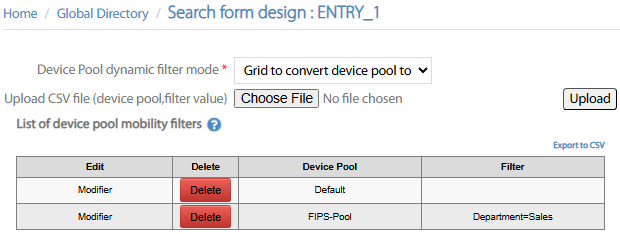
Concatenate prefix + numeric part of device pool → Not used.
