Cisco Built-in Bridge Basic Configuration on CUCM
Basic configurations for Built-in-Bridge, phone or gateway media forking
Disabling unsupported codecs
Imagicle Call Recording supports G.711 and G.729A only. All other codecs must be disabled from CuCM configuration.
G.729B should be disabled at system level for all the calls, G.722 can be disabled for recorded calls only.
If the unsupported codecs can't be disabled, you must ensure to assign hardware transcoding resources to the Call Recording SIP Trunk (in the Media Resource Group List option). Otherwise, Imagicle Call Recording won't be able to record the calls that are established with an unsupported codec.
In CuCM Administration, select System ⇒ Service Parameters. Choose your server, then "Cisco CallManager".
In the CallManager Service Parameters page, disable the following codecs, choosing the option "Enabled for All Devices Except Recording-Enabled devices" (CuCM 9.1 and higher) or "Disabled" (CUCM 8.x):
G.722
iLBC
iSAC
Opus
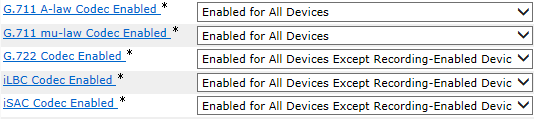
Starting CUCM version 12, the following service parameter needs to be disabled for recorded devices only:

For the same reason, in the same page, remove the "G.729 Annex B (Silence Suppression) from Capabilities", by setting the parameter to True:

Alternatively, to avoid G.729B communication only on recorded phones, you can:
Define in CuCM a codec preference list that includes G.729A before G.729.B
Assign such codec preference list to a region used by the phones enabled for recording
How to provide a recording tone
If you want to provide the background recording tone (every 15 seconds) to the recorded parties, in the CuCM administration set the following Service Parameters for CallManager service (on all CallManager nodes).
In CuCM Administration, select System, then Service Parameters. Choose your server, then "Cisco CallManager". Locate the Clusterwide Parameters (Feature - Call recording) group. Set the following values:
Play Recording Notification Tone To Observed Target: True
Play Recording Notification Tone To Observed Connected Parties: True
The first one enables the recording tone for local party, the second one enables the recording tone for the remote party.
Audio files format
Recorded conversations are save in Stereo format, having local party on left channel and remote party(ies) on right channel. If you wish to revert this format to Mono, please contact Imagicle Tech Support.
Enable phones for recording
Please create a new Recording Profile (Device ⇒ Device Settings ⇒ Recording Profiles) with following settings:
Name: Imagicle Call Recording Profile
Recording CSS: A CSS able to engage the Route Pattern described below.
Recording Destination Address.: An internal, unused service phone number that will trigger the Route Pattern below defined (e.g. 8500)
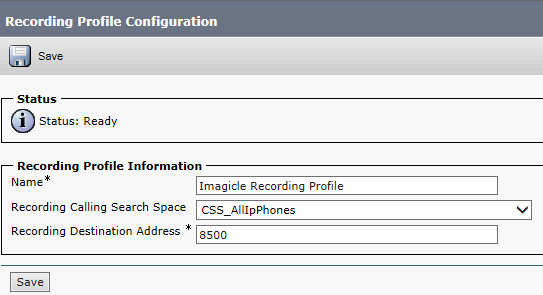
Finally, please create a Route Pattern to route the media forking calls to the Imagicle Call Recording SIP trunk. The pattern must match the pattern defined in the "Recording Destination Address" box of the Recording Profile.
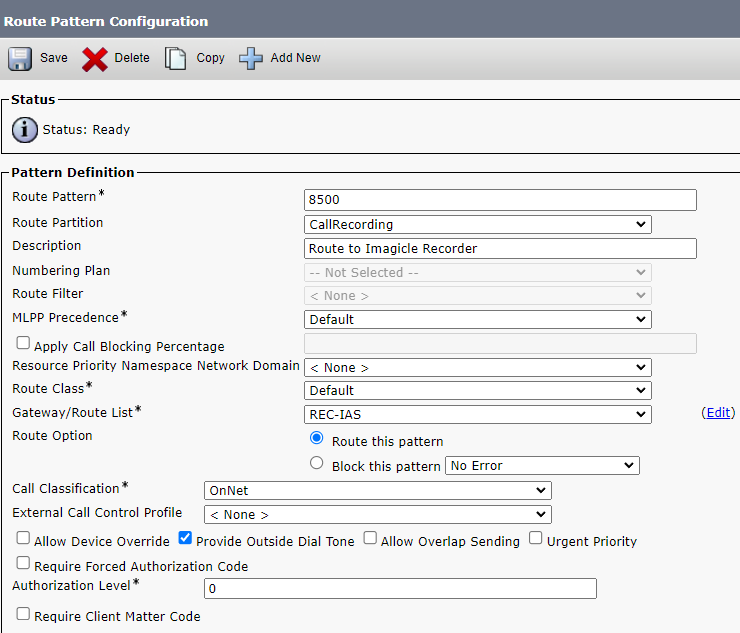
If "Live Keep" method is in use, do not forget to add the recording pilot number in Imagicle UCX Suite web portal: Call Recording ⇒ Global Settings ⇒ Pilot numbers ⇒ Live Keep pilot.
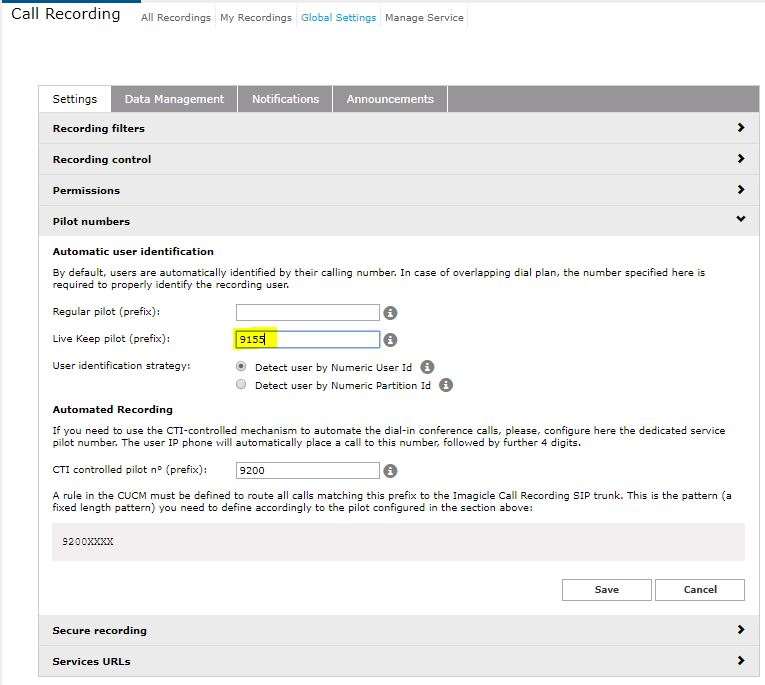
If you need to enable Built-in Bridge gateway forking configuration, some additional configurations are required, available in this KB article.
Enable Built-in-Bridge in Phone Configuration
First of all, please associate the phones to the ImagicleCTI user previously created. This gives several advantages and functionalities. In particular, thanks to CTI/TAPI monitoring is possible to:
start and stop the recordings directly from the XML Phone Service, from Jabber Desktop gadget or Cisco Finesse gadget
automate the dial-in conference calls; compared to Manual dial-in, the automated allows to resolve the remote party and call direction.
In the CallManager Phone Configuration set Built-in-Bridge On.
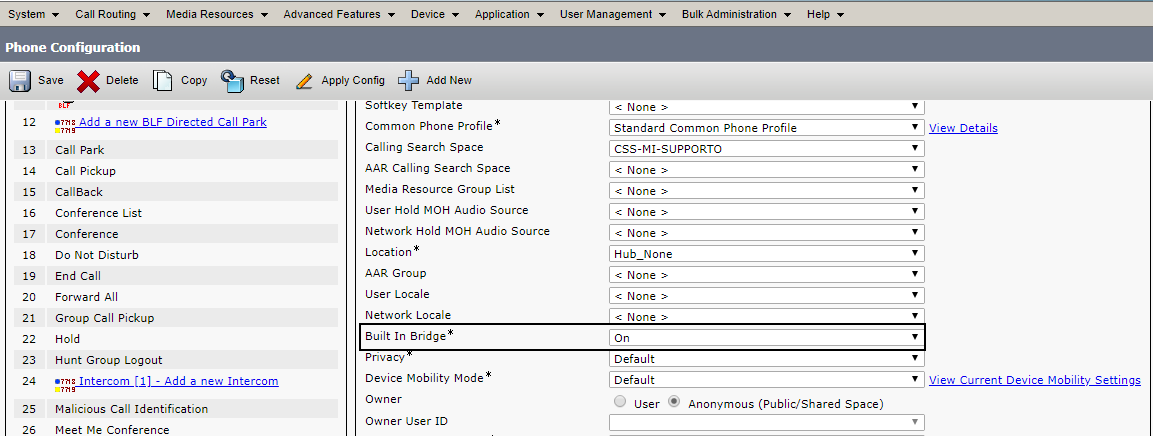
Set the following settings to each phone line to be recorded:
Recording Option: choose one of the following options
Automatic Call Recording Enabled, for Always On mode
Selective Call Recording Enabled, for On-Demand mode*
Recording Profile: Imagicle Call Recording Profile
Recording Media Source:
Phone preferred: if you want to leverage Built-in Bridge phone forking
Gateway preferred: if you want to leverage Built-in Bridge gateway forking (Network-based Recording)
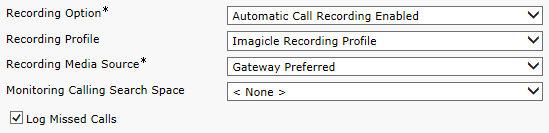
* Selective Call Recording is available since CUCM 9.1 only for some IP phone models. See the official Cisco documentation for the list of supported phones and recording modes.
If the Extension Mobility feature is used, you must enable for recording the line of the associated Device Profile.
More details about how to trigger on-demand recording on IP Phone are available in this KB.
