Single Sign-on Integrations
This section explains how to enable Single Sign-On (SSO) for user authentication in UCX Suites and UCX Platform. The integration is hosted in the Imagicle cloud and functions as a central connector between the UCX suite and the customer's cloud-based Identity Provider (IdP).
Please, notice that the SSO integration(s) added in this UCX Platform are applied to all UCX Suite(s) integrated within the same Platform.
If multiple SSO integrations are in place, please bear in mind that each time a UCX Platform or UCX Suite login is performed, user is prompted to choose proper SSO Identity Provider before entering credentials.
Adding a new SSO integration
Please click on + Create to add a SSO method. The following window pops-up:
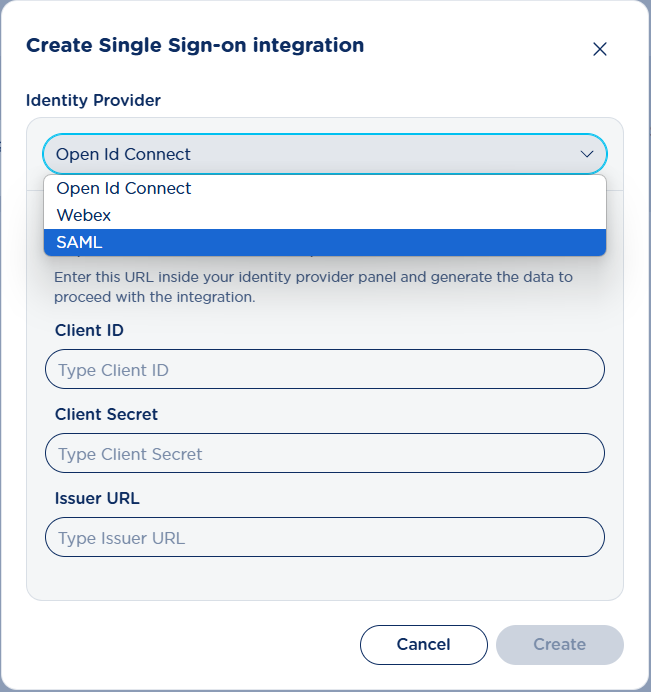
Within above window, first of all you are invited to choose the preferred SSO integration among:
Open ID Connect: Standard SSO protocol widely used by several Identity Providers.
Webex: native Cisco Webex Calling SSO protocol to login to its Control Hub.
SAML: Another standard SSO protocol widely used by several Identity Providers.
Open ID Connect
Once “Open Id Connect” is selected from pull-down menu, you are invited to perform the configuration of your Identity Provider by leveraging the Redirect URI proposed in the window:
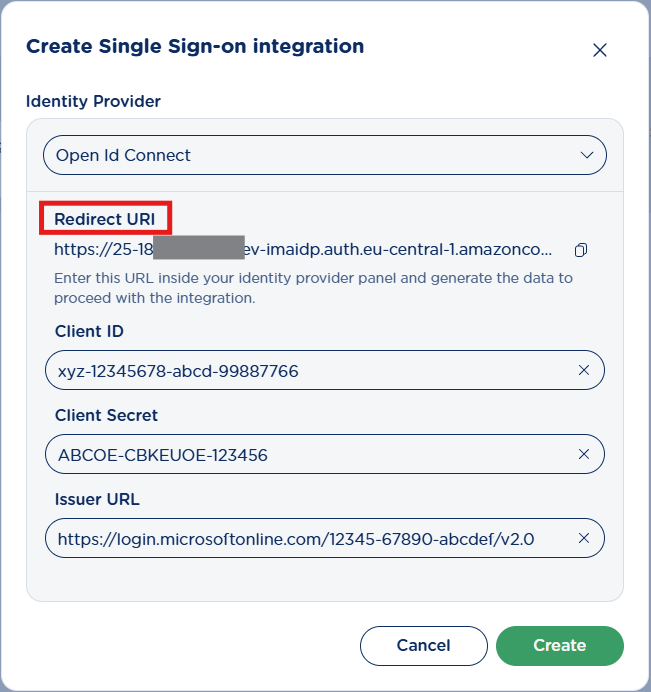
Once the IdP configuration has been applied, the procedure returns Client ID, Client Secret and an Issuer URL. Just enter all of them in above window and hit Create to enable SSO for UCX Platform and UCX Suite users.
Webex SSO
Thanks to Imagicle native Webex Calling integration, enabling Webex SSO is very easy. By selecting “Webex” from pull-down menu, the following window appears:
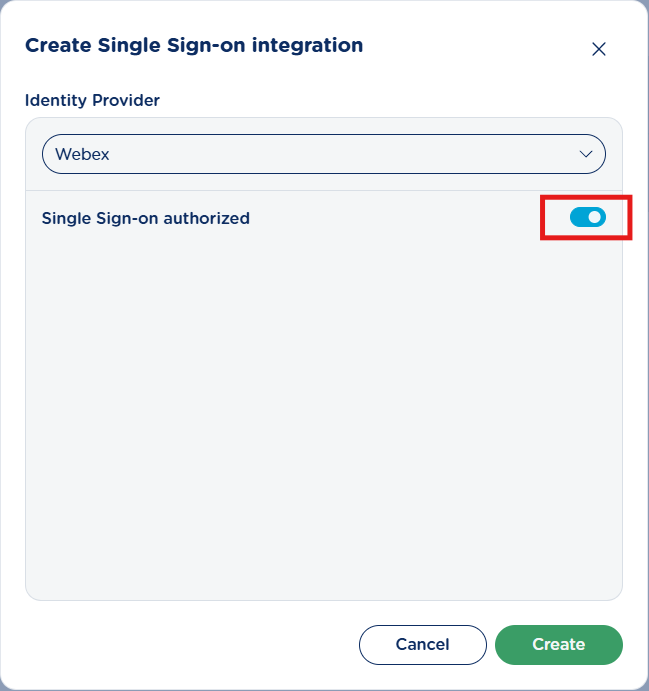
Just toggle the switch to the right, to get SSO authorized. Then hit Create to enable Webex SSO for UCX Platform and UCX Suite users.
SAML
Once “SAML” is selected from pull-down menu, you are invited to perform the configuration of your Identity Provider by leveraging the Redirect URI and Entity ID proposed in the window:
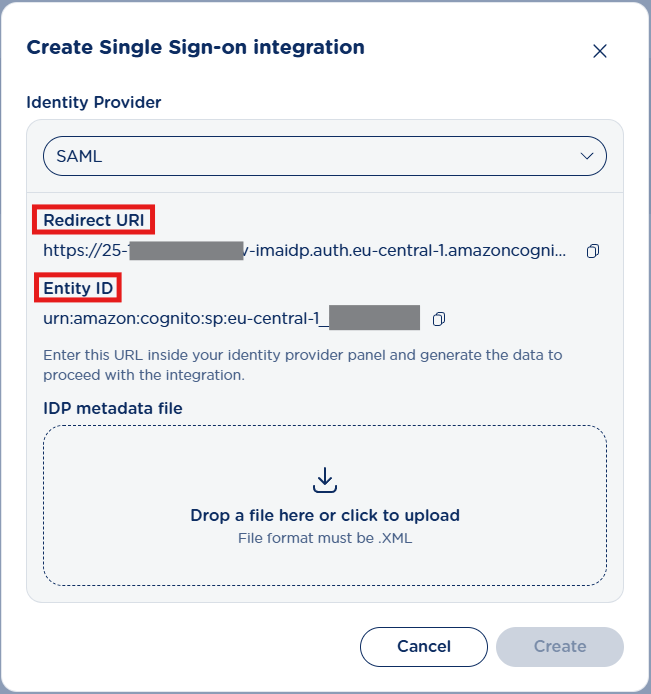
Once the IdP configuration has been applied, the procedure returns a metadata XML file to be uploaded in above window. Once done, just hit Create to enable SSO for UCX Platform and UCX Suites users.
