Manager-Assistant Default Parameters
Imagicle M/A provides a list of parameters to be associated to each Manager or Assistant. While the list includes several settings, you can decide their default value to be automatically applied when adding a new user. You can tweak them, when required, upon adding a new Manager or Assistant.
From left pane web panel, please select IPS Manager Assistant → Default Parameters. The following page appears:
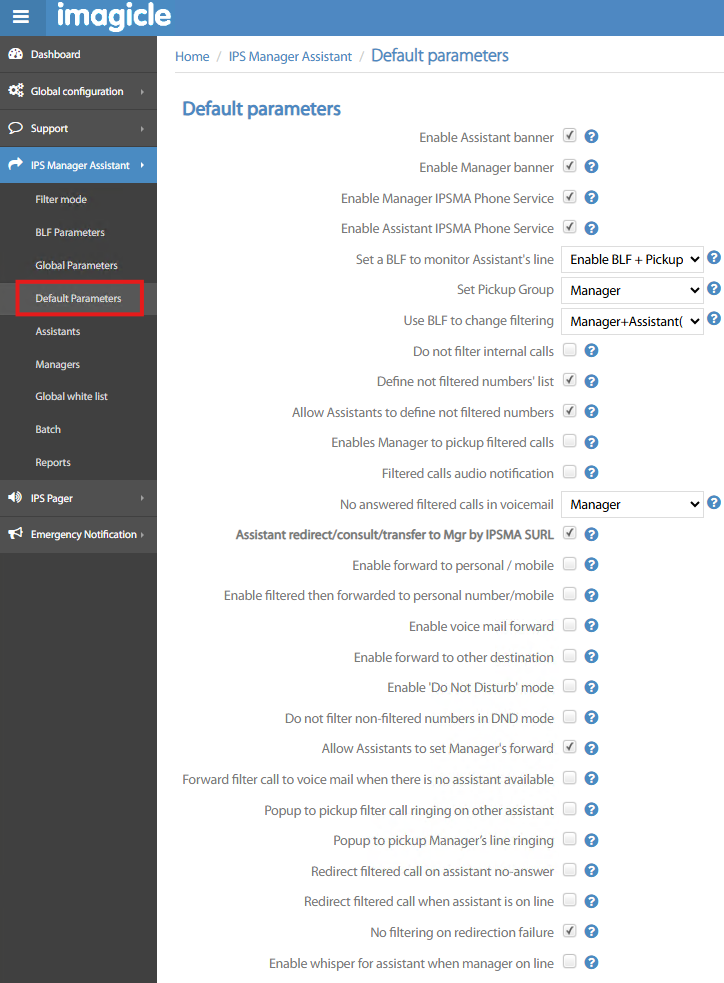
Enable Assistant banner → If flagged, a background filter status banner is displayed on Assistants' IP Phones.
Enable Manager banner → If flagged, a background filter status banner is displayed on Managers' IP Phones.
Enable Manager IPSMA Phone Service → If flagged, the M/A Phone Service SURL is added to Managers' IP Phones.
Enable Assistant IPSMA Phone Service → If flagged, the M/A Phone Service SURL is added to Assistants' IP Phones.
Set a BLF to monitor Assistant's line → Add a Speed Dial BLF on Manager's IP Phone to monitor Assistant's Line. If “BLF + Pickup” option is selected, the BLF button blinks when the Assistant's phone rings.
Set Pickup Group → Three options available:
Disabled → If the call is not answered by first Manager or Assistant, then call is lost.
Manager → If the call is not answered by first Manager, then it is offered to the other configured Managers.
Manager+Assistant → If the call is not answered by first Manager or Assistant, then it is offered to other configured Managers/Assistants.
Use BLF to change filtering → The filtering status of a Manager can be changed by hitting the Speed Dial BLF button used to indicate if a filtering is currently active or not. Three different options available:
Disabled → nothing happens when pressing the Speed Dial BLF button.
Manager+Assistant(s) (default) → both Manager and Assistant(s) can change the filtering status using the Speed Dial BLF button.
Assistant(s) → only Assistant(s) can change the filtering status through Speed Dial BLF button.
Do not filter internal calls → If flagged, internal calls are always routed to Managers, as identified in the range included in Global Parameters.
Define not filtered numbers' list → If flagged, it allows Managers to create a personal directory of specific non-filtered phone numbers.
Allow Assistants to define not filtered numbers → If flagged, it allows the Assistant to view and update the personal directory of not-filtered numbers created by associated Manager.
Enables Manager to pickup filtered calls → If flagged, when a filtered call rings on Assistant's line, the Manager gets a popup on own phone to allow call pickup before the assistant answers it.
Filtered calls audio notification → If flagged, an audio tone is played back on Manager’s phone when the popup is pushed to pickup a filtered call. The tone is selectable in Global Parameters.
No answered filtered calls in voicemail → Allows to decide the voice mailbox where to forward Assistant’s unanswered calls.
Assistant redirect/consult/transfer to Mgr by IPSMA SURL → Enable M/A SURL button to handle filtered calls on assistant's phone. Different behaviors are applied, depending on call status:
If the button is hit when a filtered call rings on Assistant's line, the call is redirected to the Manager.
If the button is hit after answering a filtered call, it triggers a consultation call to the Manager.
If the button is hit during the consultation call, the call transfer is accomplished.
Enable forward to personal / mobile → If flagged, the Manager can enable automatic call forward to an external number (fixed/mobile number), configured in Manager menu.
Enable filtered then forwarded to personal number/mobile → If flagged, when the assistant consults the manager using SURL button, the call is redirected to the manager's personal external phone number configured in Manager menu.
Enable voice mail forward → If flagged, Manager can forward own line to personal voice mail.
Enable forward to other destination → If flagged, Manager can forward inbound calls to any external phone number, entered when required.
Enable 'Do Not Disturb' mode → If flagged, Manager can set own line to DND, so no calls can be transferred to own extension, regardless filter status, white list, etc.
Do not filter non-filtered numbers in DND mode → If flagged, Manager in DND status can still receive calls coming from numbers included in personal directory.
Allow Assistants to set Manager's forward → If flagged, the Assistant can select a Manager from Phone Service menu and set filtering and forward status.
Forward filter call to voice mail when there is no assistant available → If flagged, filtered calls are forwarded to Manager’s voice mail, in case no Assistant is available.
Popup to pickup filter call ringing on other assistant → If flagged, when a filtered call rings on the assistant's line, other assistants associated to same manager can manually pickup the filtered call.
Popup to pickup Manager’s line ringing → If flagged, when a non filtered call rings on the manager's line, the associated assistants can manually pickup the call. Direct calls between assistants and manager do not trigger any pop-up notifications.
Redirect filtered call on assistant no-answer → If flagged, a filtered call is redirected to another Assistant upon no answer. Relevant timeout can be tuned in Global Parameters.
Redirect filtered call when assistant is on line → If flagged, a filtered call is redirected to another Assistant upon busy.
No filtering on redirection failure → If flagged, a filtered call which can’t reach any Assistant or Voice Mail, is eventually transferred to the Manager. If this option is not enabled, then the call is lost.
Enable whisper for assistant when manager on line → If flagged, the Assistant can barge-in to an ongoing Manager’s conversation.
