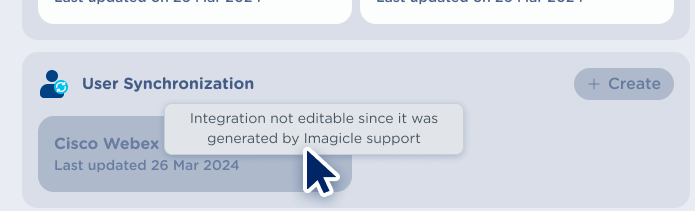Users' Synchronization Integration
This section allows to synchronize UCX Platform users with an external source.
Procedure
Please click on + Create to add a provisioning source. The following window pops-up:
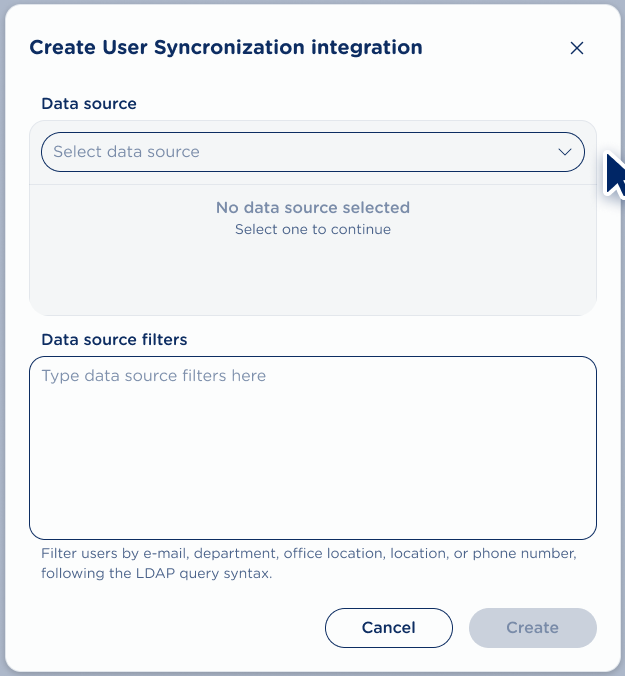
Select Entra ID data source from pull-down menu and toggle the authorization switch.
You can optionally configure data source filters to import selected users only. Filters are highly recommended for organizations with large directories.
Available fields to be filtered:
email - User’s email address
department - User’s department
officeLocation - User’s office location
location - User’s city/location
phoneNumber - User’s primary work phone number
Basic Filter Syntax
Operator | Description | Examples |
= | Equals | (department=Sales) |
* | Wildcard | (email=*@company.com) (phoneNumber=+1555456*) |
& | AND operator | (&(department=Sales)(location=NYC)) |
\| | OR operator | (\|(department=Sales)(department=Marketing)) |
! | NOT operator | (!(department=Temp)) |
For further information about the LDAP filters syntax, please refer to this article.
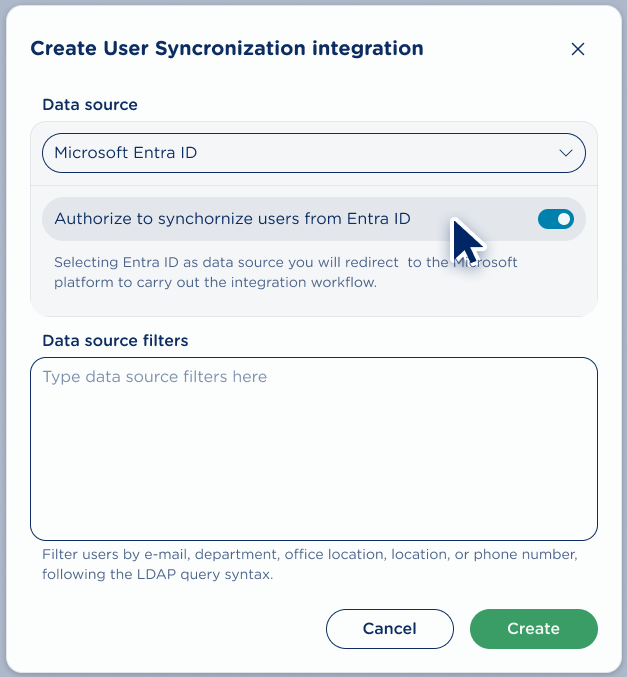
Once done, hit Create button to validate Data source filters.
If the filter includes invalid data, an error message "Invalid LDAP filters" is displayed. Please correct filter data and try again.
You are redirected to Microsoft’s authentication page. Please enter your Microsoft Entra ID credentials to sign in:
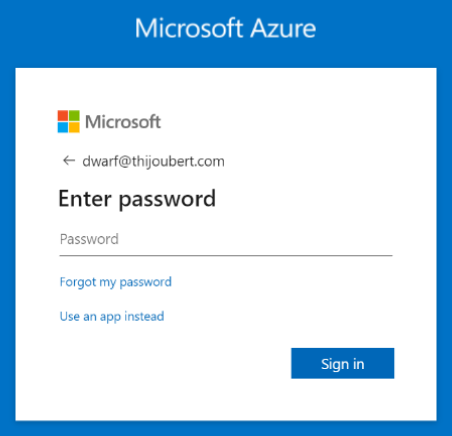
A new pop-up window asks you to Review the permissions requested by the Imagicle application and eventually Grant consent for the application to access your directory:
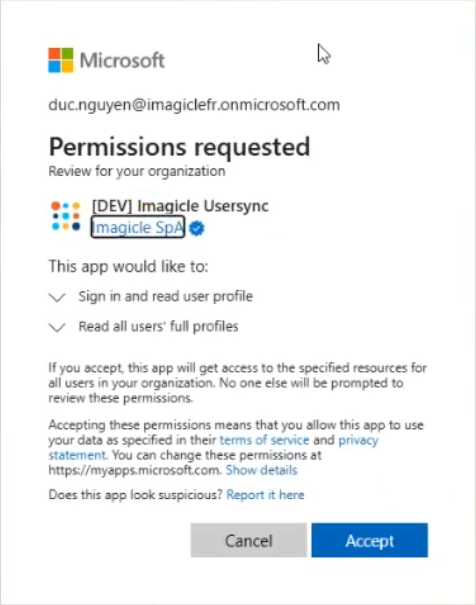
Ensure you have sufficient privileges to consent on behalf of your organization.
After the successful authentication, the integration window is greyed out and it hangs for few seconds while the system processes your authentication and creates the actual integration. Create button turns to a “loading” animated icon, as below sample:
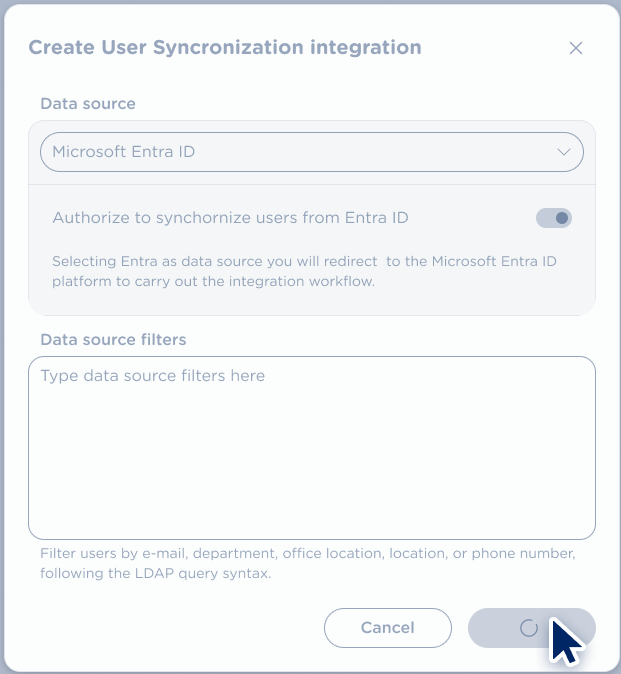
If the integration process fails, the following window is displayed:
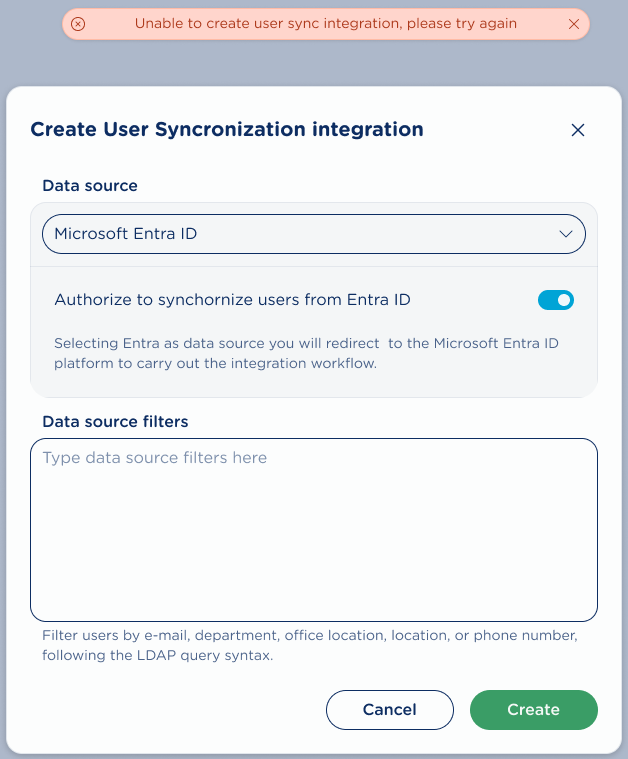
Please review entered data and try again until successful.
Webex Integration Restrictions
If you have an active Webex Users' Synchronization Integration configured by Imagicle team, you can’t add new User Synchronization Integration and you can’t modify/delete it through this interface. Please contact Imagicle Support to amend the configuration.