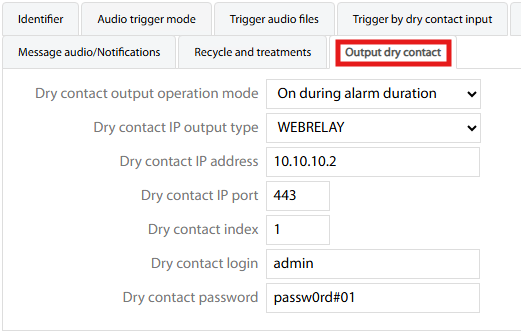Alerts' Group and Definition
Once you have a clear idea about what alerts you want to have ready to trigger from the Launch Alert! web page, you can start adding relevant entries from left pane’s Alerts' groups menu item:
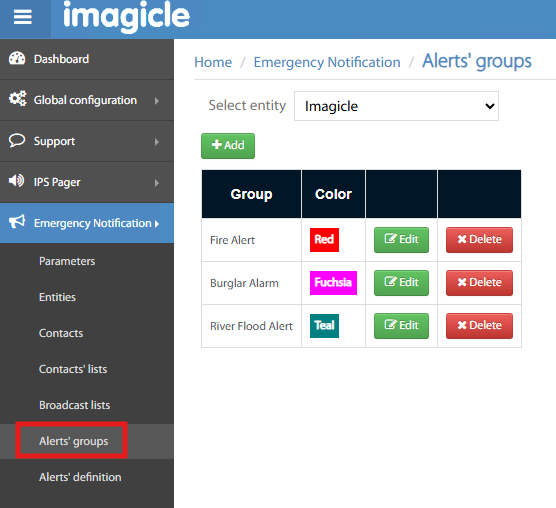
Within this menu option, you can define as many alert groups as you like, each of them with proper speaking name and color. These alerts are eventually displayed in Launch Alert! web page as big colored buttons, ready to be hit in an emergency situation.
Alert Definition
Alerts' definition left pane menu item is the core of Imagicle EN Voice Alert application.
Within this menu item you can add multiple alert cycles to each above defined Alert Groups, in turns associated to an Entity. For example, you can add a phone call alert to a specific Contacts List and, at the same time, you can add a text message alert to a Broadcast List.
For each Alert Definition, you can configure several parameters, like trigger mode, audio messages, text messages, confirmation digit(s), contacts closure, etc.
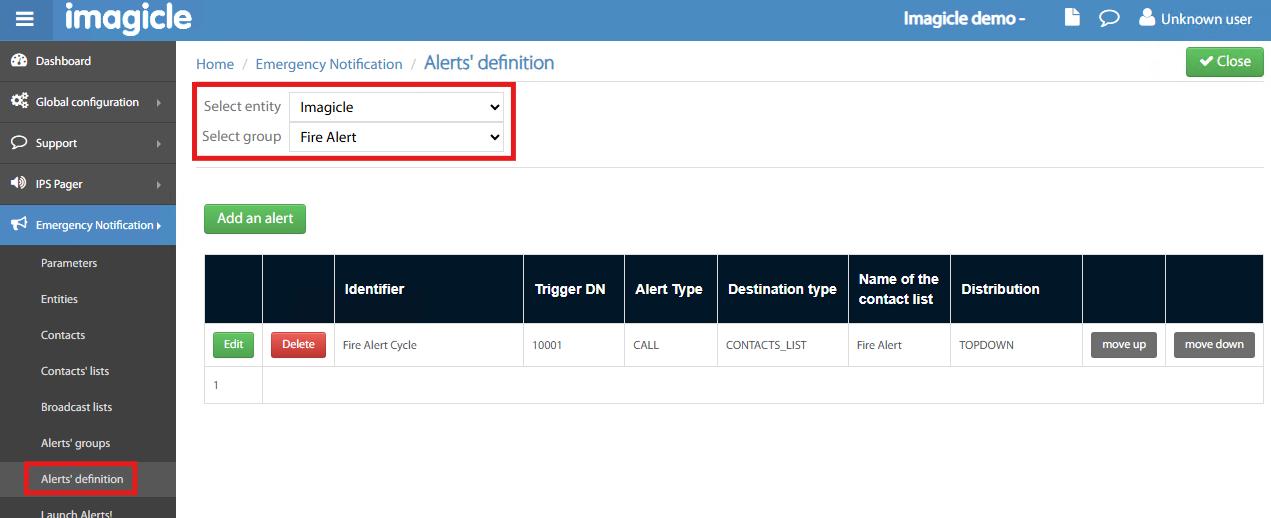
Hit Add an alert button to define your Alert definition:
Identifier
This is the first tab within an Alert definition. It allows you to assign a name to this alert cycle and associate it to a previously defined Alert Group:
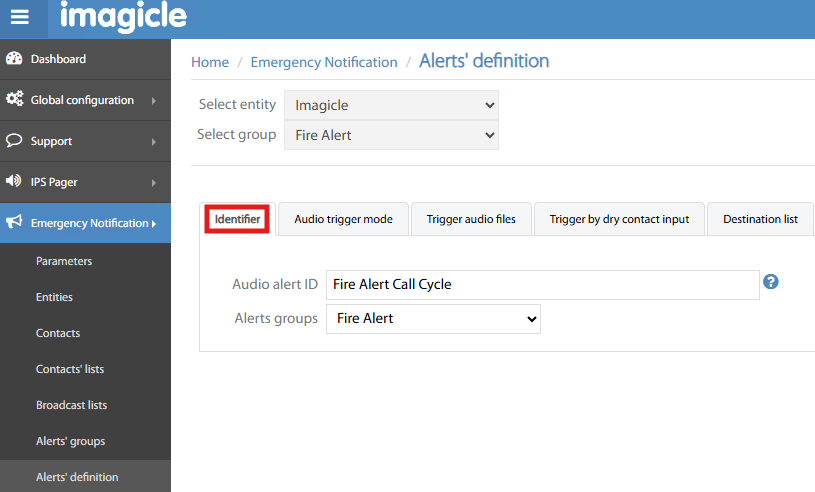
Audio Trigger Mode
If you wish to allow alert trigger by calling a number, then you need to fill this tab with the following data:
CTI port number to dial → The system is proposing one of the available CTI Ports within the previously defined ports DN range at Entity level.
List of authorized calling numbers → Please populate this list with a list of internal and/or external numbers authorized to dial above number and initiate the call cycle.
Can be called by internal numbers only → Check this flag if you wish this alert to be triggered by an internal extension only. In this case, you can opt to leave the authorized numbers list empty.
DTMF digit(s) to raise alert → If you enter one or multiple digits in this field, an alert voice message invites you to enter these digits prior to initiate alert cycle.
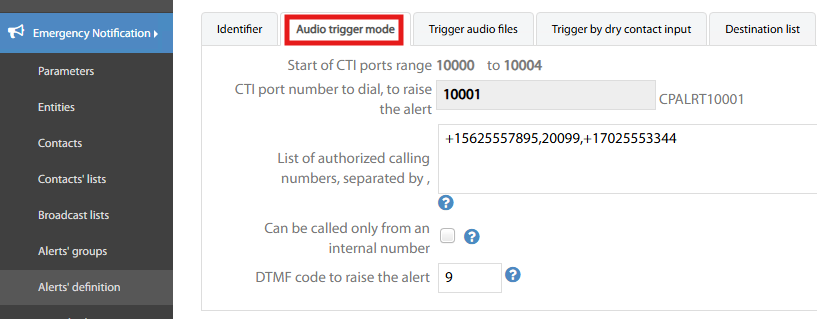
Trigger Audio files
Different audio prompt can be played back while initiating an alert cycle through a phone call:
Audio prompt played to authorized calling parties
Audio prompt played to unauthorized calling parties
Audio prompt played once the alert cycle is initiated.
For all of them, you have multiple options:
Play a prompt with up to 4 different languages.
Select a Microsoft-based text-to-speech language
Enter the text to be converted to audio speech
OR just upload a WAV file fo your choice. File format is automatically adapted, regardless sample rate.
You can append few seconds of silence at the end of the prompt, if required.
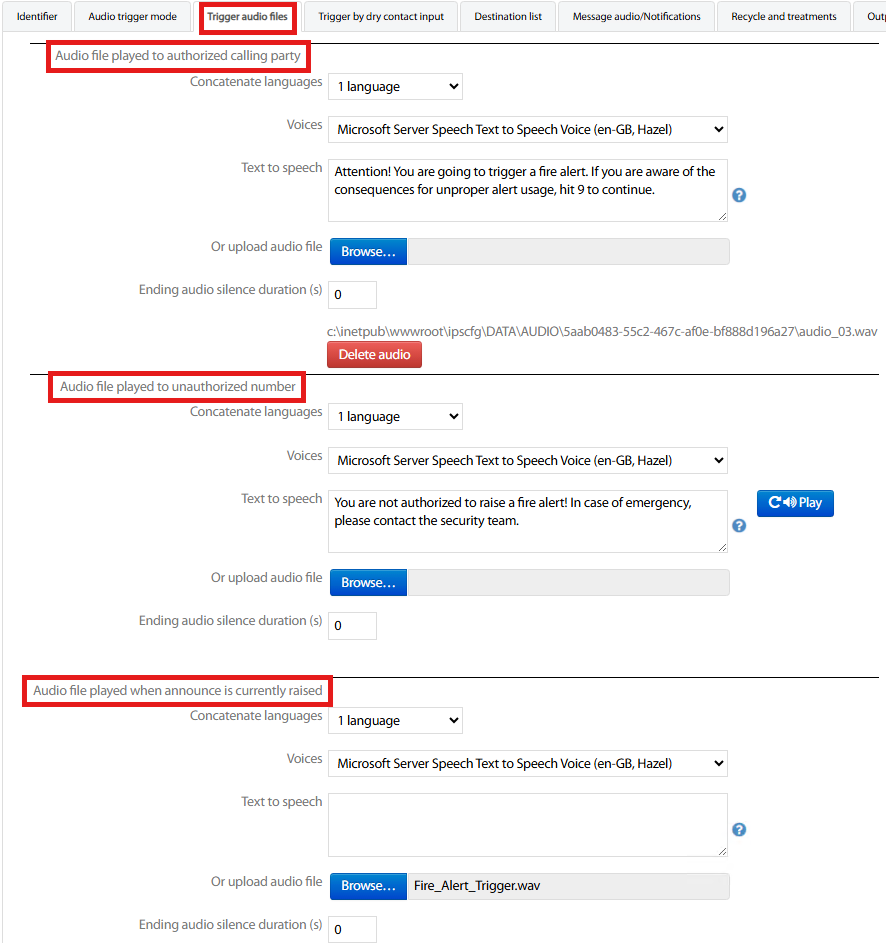
Uploaded file names and/or automatically generated TTS Wav file names/paths are displayed once the Alert Definition has been saved.
Trigger by API
If API access is enabled in EN Parameters, you can also initiate an alert cycle by calling an URL with a different syntax by alert definition. See below sample:
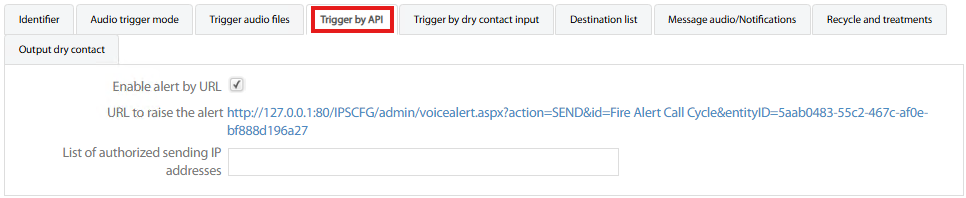
You can optionally apply a white list of few IP addresses authorized to leverage above URL.
Trigger by dry contact input
Another way to initiate an alert cycle is by receiving a contact closure from a push button or from a third-party alarm system (dry contact relay). Dry contact closure does not directly reach Imagicle EN Voice Alert server: you need a hardware interface which converts the contact closure into an IP session toward EM.
Imagicle Voice Alert supports selected hardware interfaces for this purpose, added within configuration:
Dry contact IP input type → Available supported dry contact input interfaces
Detection mode → Two options:
REQUEST → IP session is received from dry contact interface, on a specific port (TCP 2018 by default)
POLLING → Voice Alert server periodically polls dry contact interface through a http GET every 250msec on the port below specified.
Confirm action → If above POLLING mode is selected, Imagicle recommends to check this flag for a double confirmation of retrieved contact closure action.
Triggered by contact close/open → dry contact interface acknowledges an action when a contact is closed (ON) or opened (OFF).
Dry contact IP address
nn, portnnand indexnn→ Each single dry contact included into the interface can have its own IP address, TCP port and index identifier.
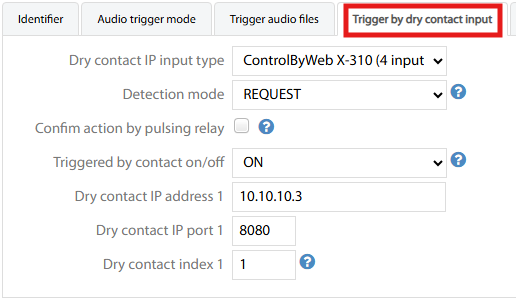
Destination List
Through this tab, the administrator decides to whom address the alert notification(s). Please fill the form with the following details:
Destination list 1 type → Here you can select a Contacts' list, a Broadcast list or a list of phone devices, DNs, etc. chosen from pull-down menu:
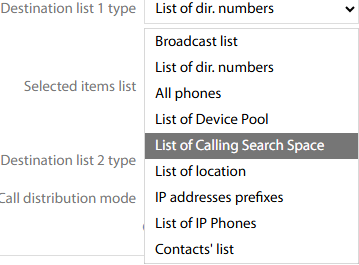
Depending on above selection, you are invited to enter the chosen Contacts/Broadcast list or the selected items list to be alerted.
Destination list 2 type → same as list 1, to add another recipients list to be alerted.
Call distribution mode → Two available options:
Top down → phone numbers are dialed in the defined order. When a call is considered as answered or accepted, the alert cycle is accomplished and no more calls are issued.
Broadcast → Several phone numbers are simultaneously dialed, depending on the amount of defined CTI ports. If they are not enough, then the call out is split in multiple sessions.
Contact’s numbers distribution → Appears when Destination list=Contacts' list. Two available options:
Top down → If multiple phone numbers are included within each contact, they are dialed in the defined order.
Broadcast → If multiple phone numbers are included within each contact, they are simultaneously dialed.
Contact’s alert stop → Two available options:
Stops alert cycle if one number/email/SMS/Fax is ACKed → The alert cycle is stopped when one phone recipient answers or accept the call alert.
Alert all numbers/emails/SMS/Faxes → Alert is sent to all phone numbers and email/SMS/Fax recipients, regardless they answered and/or acknowledged alert reception.
Contact’s alert succeeded → When the alert cycle is considered accomplished? Two available options:
if at least one number/email/SMS/Fax is ACKed → The alert cycle is successful when one phone recipient answers or accept the call alert.
If all numbers/emails/SMS/Faxes have been alerted → The alert cycle is successful when all phone numbers and email/SMS/Fax recipients have been reached.
Keep in mind that email/SMS/fax recipients do not acknowledge the alert reception.
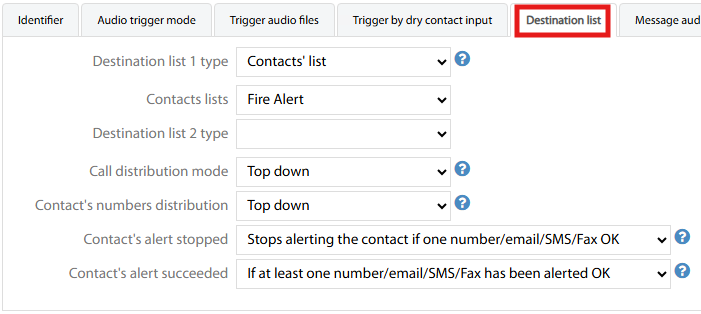
Message Audio/Notifications
This tab allows the Imagicle EN administrator to choose the alert type and content to be sent to alert recipients. Two possible main alert types can be configured:
Call & play audio message + email/SMS/Fax
Push IP Phone text message + sound
Relevant parameters and attachments are described in below paragraphs.
Call & play audio message + email/SMS/Fax
By choosing this alert type, the following data should be configured:
Concatenate languages → You can choose up to 4 different languages for audio and text alerts.
Voices → If you opt to generate the audio alert by using MS text-to-speech feature, here you can choose the language and gender.
Text to speech → If you opt for audio alert using MS TTS, here you can add the text content of audio prompt. If you click on the help button
 , you can find some hints about voice cadence and pitch. Once the configuration is saved, a WAV file is generated and saved in Imagicle EN server.
, you can find some hints about voice cadence and pitch. Once the configuration is saved, a WAV file is generated and saved in Imagicle EN server.Upload audio file → If you prefer to add a self-recorded WAV audio file, you can upload it from here.
Ending audio silence → You can append few seconds of silence at the end of the prompt, if required.
Email/SMS/Fax content → This is the text message sent to alert recipients via email/SMS/Fax.
Email file attachment → In case of email alert, you can attach a file with additional instructions (Meeting Point Map in below sample).
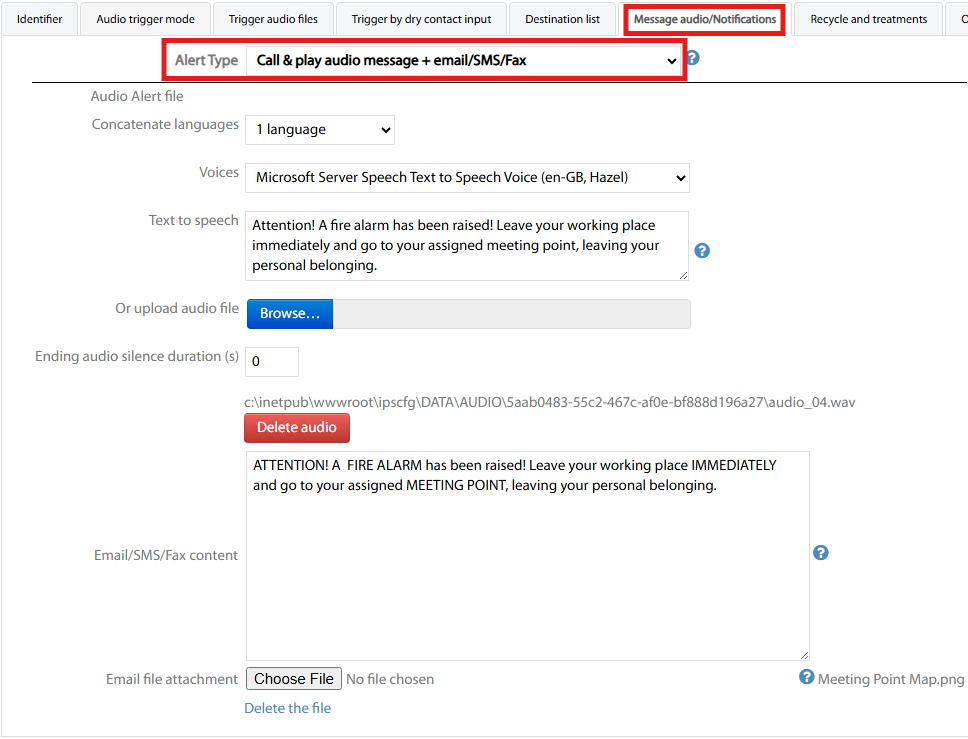
Push IP Phone text message + sound
By choosing this alert type, the following data should be configured:
English alert message → This is English text message sent to IP Phone alert recipients.
French alert message → This is French text message sent to IP Phone alert recipients.
Sound notification → This is the audible sound played back on IP Phone while receiving the text message.
Vibrate command → You can also activate the embedded vibration feature, available in selected portable IP Phones, by choosing the vibrate duration, period and repetition. Click on help button
 for proper syntax.
for proper syntax. ACK delay → This is the time period in seconds for text message to be read by the recipient on own IP Phone. Within that time period, the alerted user must accept or decline the alert reception.
Accept or Decline SoftKeys → Three options available:
No softkey → In this case, text message is displayed on IP Phone and the alert is automatically considered as accomplished.
“Accept” softkey → Recipient should click on Accept button to ACK alert reception.
“Accept” & “Decline” softkeys → Recipient has the option to ACK alert reception or refuse the alert, if not relevant to own duties.
Email/SMS/Fax content → This is the text message sent to alert recipients via email/SMS/Fax.
Email file attachment → In case of email alert, you can attach a file with additional instructions (Meeting Point Map in below sample).
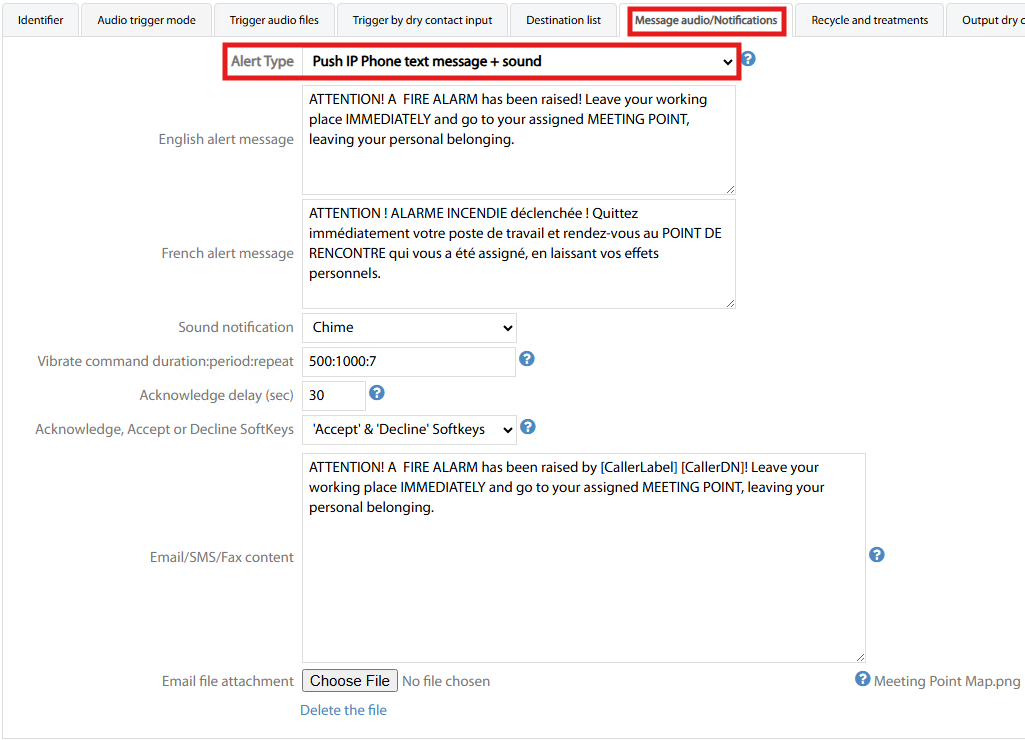
Recycle and treatments
Through this tab, the administrator decides how to trigger the alert on IP Phones and how to handle call retries. Please fill the form with the following details:
Auto-conference destination numbers → If the alert definition includes a list of directory numbers, this flag allows to automatically add all of them to a conference call upon call answer, to hear the audio message and discuss the required actions.
Stop alert on first acceptance → Alert cycle is stopped once a recipient has acknowledged the alert (listen to audio message or pressed DTMF or pressed SoftKey). This flag is forced on while using “Top Down” call distribution.
Auto-answer → Three available options:
Disabled → Alerted user must manually answer the phone call
Only if idle → Phone device goes automatically on-hook upon alert reception, if no ongoing conversation is in place.
Always → Phone device goes automatically on-hook upon alert reception, regardless its phone status.
Sorts list by location → Flag it if auto-answer mode is enabled, so that phones located in the same open space are alerted as quickly as possible to avoid echo. In other case, you might prefer to alert as quickly as possible some phones in each location.
# of retries upon no-answer, busy, not accepted → How many times the alert cycle is going to attempt the alert notification to unavailable phone lines.
Retries delay → This is the interval between each retry
The following settings appear only for Call & play audio message alert type:
Drop ongoing call to play alert → If flagged, any ongoing conversation involving alert recipients is immediately dropped to allow audio message playback.
Do not alert forwarded extensions → If flagged, the alert is not notified to phone lines forwarded to voice mail or to a mobile phone.
Maximum ring duration → This is the no-answer timeout. Once this timer is expired, the call is considered not answered and therefore subjected to retries.
Minimum message listen duration → This is the minimum playback time in seconds to listen to audio prompt, before acknowledging the alert. If the recipient hangs-up before minimum time is expired, the call is considered not answered and therefore subjected to retries.
DTMF ACK digit → This is the keypad digit recipient should hit to ACK alert reception.
DTMF NACK digit → This is the keypad digit recipient should hit to decline the alert.
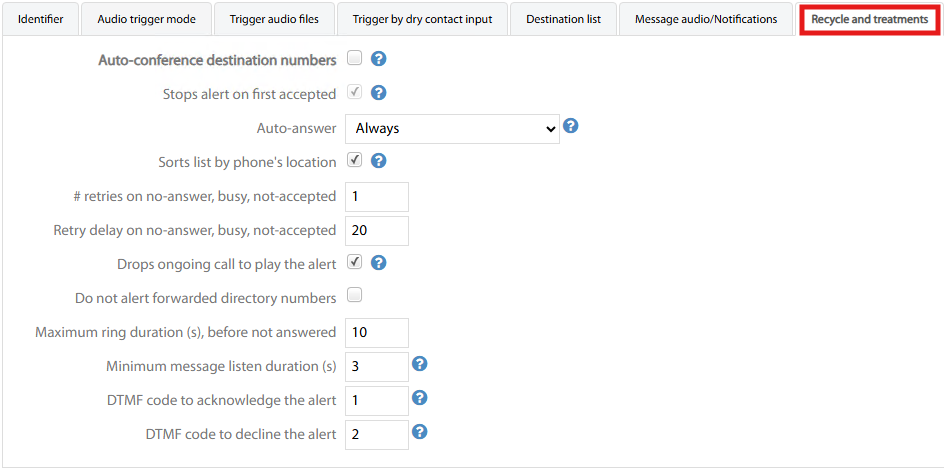
Output Dry Contact
If your alarm definition implies the trigger of an external alarm device by a contact closure, like a siren, doors lock/unlock or other access control devices, then you can configure the following settings, available for supported dry contacts-to-IP devices:
Dry contact operation mode → This setting decides how to trigger contact relay closure:
On during alarm cycle → The contact remains closed during the whole alarm cycle.
Pulse when started → Contact is pulsing on/off once alert cycle is started.
Pulse when ACKed by one phone → Contact is pulsing on/off once alert has been acknowledged by at least on IP Phone.
Dry Contact IP type → This is the interface type, including one or multiple dry contact outputs.
Dry contact IP address
nn, portnnand indexnn→ Each single output dry contact included into the interface can have its own IP address, TCP port and index identifier.Dry contact login → Enter here the username to access the interface.
Dry contact password → Enter here the password to access the interface.