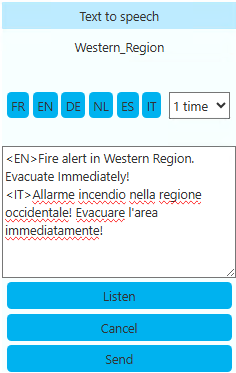Page Alert Audio Recipients
Imagicle EN Page Alert allows to create a list of phone users receiving audio alerts. This feature is accessible from IPS Pager → Audio recipients left pane menu option:
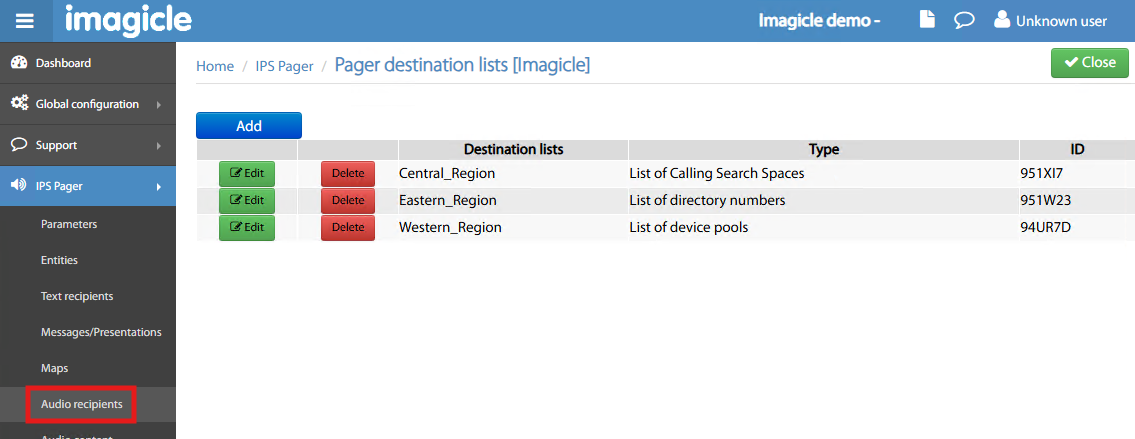
By clicking Add or by Editing an existing list, the following window appears, where you can fill the alert entry based on the following parameters:
Destinations list
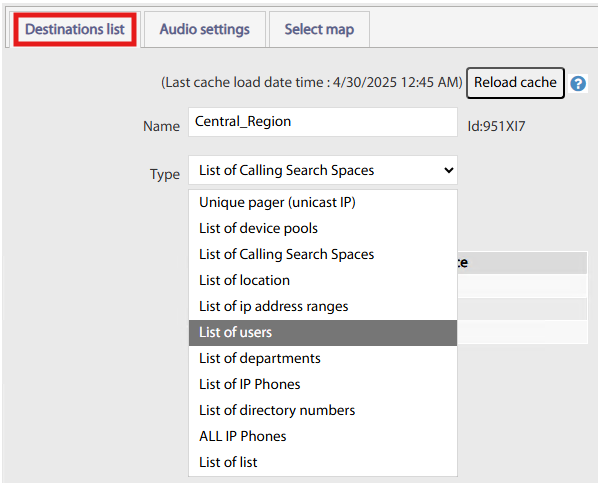
Name → This is the name of your choice associated to the recipients' list.
Type → Several options available:
Unique pager (unicast IP) → You can manually add phone users, by cherry picking them from CUCM phone devices list. The alert is sent by using UNICAST broadcasting method.
Device Pools → You can add one or more Device Pools, as defined in CUCM. All phone lines within each DP are added to the recipients list.
Calling Search Space → You can add one or more Calling Search Spaces, as defined in CUCM. All phone lines within each CSS are added to the recipients list.
Locations → You can add one or more Locations, as defined in CUCM. All phone users within each location are added to the recipients list.
IP Address ranges → You can add a range of IP addresses of phone devices registered to CUCM. All phone devices within the range are added to the recipients list.
Users → You can manually add phone users, by cherry picking them from CUCM End Users list.
Departments → You can add one or more Departments, as defined in CUCM. All phone users within each dept. are added to the recipients list.
IP Phones → You can manually add phone users, by cherry picking them from CUCM phone devices list.
Directory numbers → You can manually add phone users, by entering multiple DNs separated by comma.
ALL IP Phones → This option simply adds all phone devices registered to CUCM
Depending on above Type selection, a different window pops up below your choice, allowing to add required list of phones/DNs or grouping criteria (CSS, DP, ranges, etc.). See below sample for “Unique pager”:

Audio settings
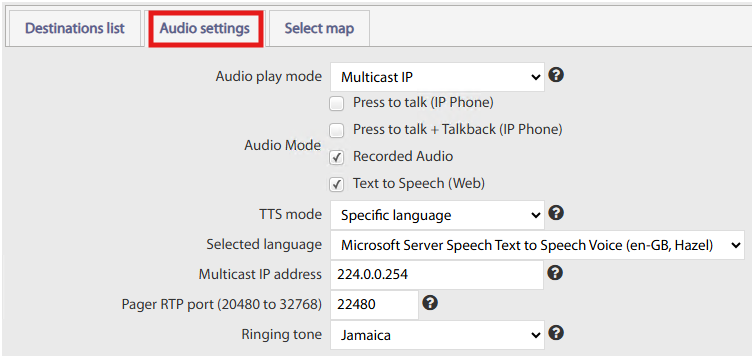
This tab, available within selected destination list types, allows to decide how to broadcast the audio message to phone recipients, based on below parameters:
Audio play mode → Two options:
Multicast IP → Audio is sent to recipients by using Multicast transmission, over a single IP address.
Multi unicast IPs → Audio is sent to each recipient by using multiple RTP streams to respective phone’s IP address. The alert can reach each phone with a different delay.
Press to talk (IP Phone) → If flagged, a softkey is enabled on sender’s IP Phone, allowing to real-time vocalize the alert to all recipients.
PTT + Talkback → If flagged, a softkey is enabled on sender’s IP Phone, allowing to real-time vocalize the alert to all recipients. The recipient(s) also have a softkey to vocally reply to all involved parties.
Recorded Audio → If flagged, the sender can choose a pre-recorded audio file, as configured within Audio content menu.
Text to Speech → If flagged, the sender can manually enter a text message, which is automatically converted to audio by leveraging embedded Microsoft TTS engine.
TTS mode → If above flag is checked, you can choose between sending a multi-language TTS audio message or just choose a single message.
Selected language → If above choice is “Specific language”, then you can select here the MS-TTS language to be used.
Multicast IP Address → If “Audio play mode” is multicast, then you can enter here the Multicast IP address configured in your network.
Pager RTP port → This is the UDP port used by Imagicle EN to send audio RTP streams. The port must have an even value and it must be in the range supported by Cisco IP Phones.
Ringing tone → A tone can be played on recipients' phones, before turning on the loudspeaker and playback the audio message.
Select map

Current destination list can be invoked from a map added in relevant menu option.
Once the map is selected, you can choose the colored area related to this alert by just clicking within the area itself. Relevant color palette is displayed on top, with RGB values.
Trigger an audio alert from IP Phones
By hitting Services button on IP Phone, you can access to the list of phone services subscribed to your phone device. Please select Imagicle Page Alert service, as previously defined in CUCM:
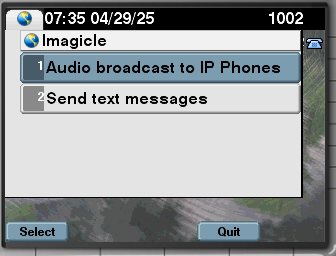
Depending on your configuration, you might have two options for audio or text alert. Please select “Audio broadcast to IP Phones”:
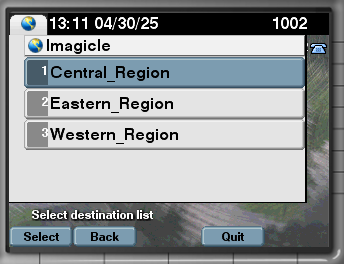
You get the list of all available audio recipient destinations, as defined here. Choose the destination list to display available audio alerts:
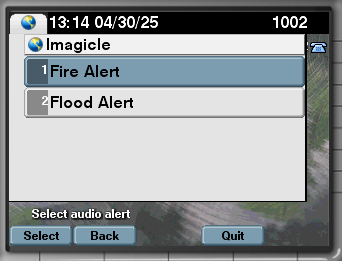
Once alert is chosen, a confirmation dialog appears on IP Phone, summarizing whole alert scope:
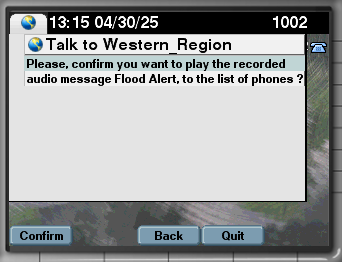
Hit Confirm to initiate the audio broadcast or hit Quit to cancel the alert.
Trigger an audio alert by web map
Web URL to trigger an audio alert by map is the following:
http://<ImagicleEN_IP>/IPSPUSH/user/map.aspx?grp=<Entity>&key=<password>Where <ImagicleEN_IP> is the IP/FQDN of Imagicle EN Server;
<Entity> is the Entity ID;
<password> is the Entity web password (if any).
The following page appears:
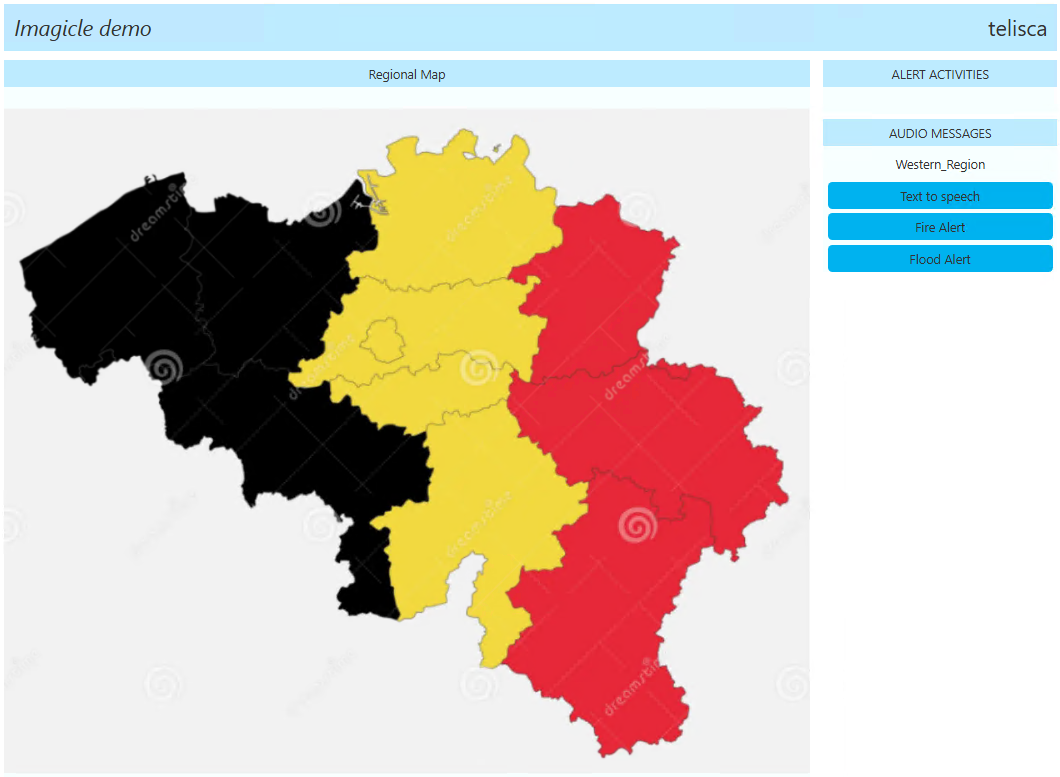
By clicking on different colored areas of the map, the list of available audio messages appears on the right panel, together with the name of selected area (Western Region is above sample).
Just click on one alert message to trigger the message send. If the map area is associated to the TTS option, then by selecting this option you are invited to enter the message, even with multiple languages, together with repetition times. See below sample: