Skype for Business CTI Configuration
Introduction
Please continue reading this article if Imagicle UC Suite for Skype for Business deployment is done via installation package; in fact, in this case there are some additional steps that should be performed.
In case of VAI deployment, you don't need to follow this procedure, additional software is shipped with the Virtual Appliance.
S4B UC Suite installation on an existing server follows the same procedure as the generic installation and can be started running the S4B software package. Once launched, the S4B Imagicle installation setup will display the same windows as the standard installation.
Hovewer, once the Imagicle S4B Application Suite setup is finished, the following additional components need to be installed on the server:
- CTI Server
- TSP Driver
Next pragraphs will cover in detail these additional installation steps.
CTI Server Installation
Imagicle CTI server needs to be installed in order to allow the correct communication with TAPI client, presence server and phone control
CTI server installation package can be found here
It is required to execute the package, it will be briefly displayed the windows below and a silent installation will be launched.
NOTE. Please be informed that one or more reboot(s) may be automatically triggered.

It is possible to check installation process in task manager at any time and, once finished, it is recommended to check MS “Services” that the three processes in the picture below are running.

NOTE. If product doesn’t result as installed, reboot the server and re-run the setup
TSP Driver Installation
TSP Driver needs to be installed in order to allow communication of line events between Imagicle and S4B environment.
TSP Driver installation package can be found here.
It is required to execute the package; it will be briefly displayed the windows below. Click on Install button to start the installation process; a wizard will guide through the process until the installation is accomplished.
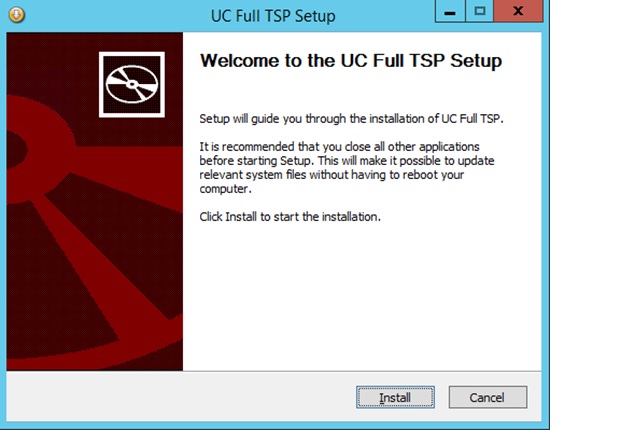
Server Configuration
Add a new user in the GoConnect Server
Short Name: IMAGICLECTI
Name: IMAGICLECTI
Password: ImagicleCTI
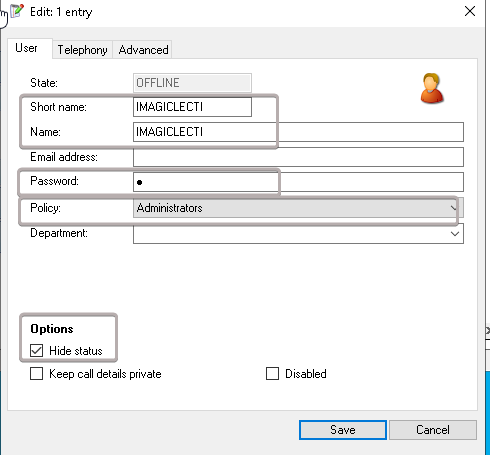
Create a "New Site" in the Equipment section
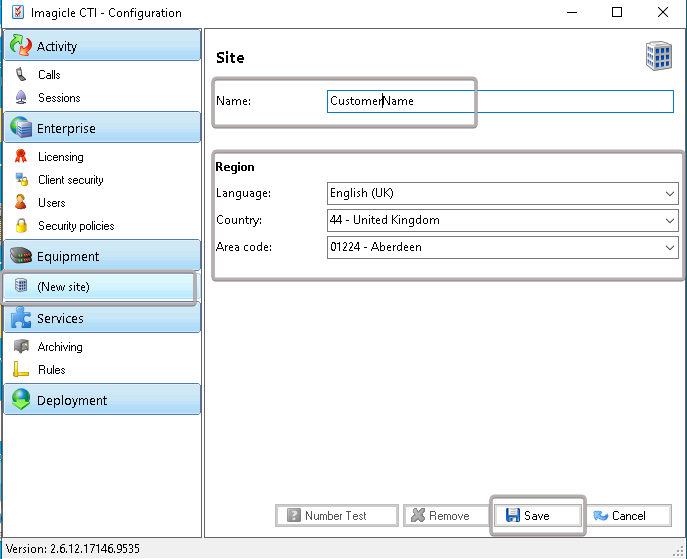
|
||
| This article was: |
| Prev | Next | |
| Microsoft Calendar Integration | Microsoft Teams Native Attendant Console integration to Imagicle... |
