Multilevel Administration
The IVR Manager administration and control of allowed operations of each user depend on two properties:
- Application access level, you can set on the "Edit User Permissions" page of the Main -> User Management menu
- Zone assigned to the user through the relative IVR Manager -> Zones menu.
Permission Level Reference
Level 1: No Access
Users with level 1 do not get access to the application
Level 2: Manually change active behavior
Base access level to let users accessing to the "Change Active Behavior" menu to change the active behavior on the gateway they have access to (based on the applied zone, see below). They don't need any username/password of the gateways
Level 6: Edit Zone configuration
Users with this access level can administer the gateways of their zone.
They have access to the same operations as Level 2 users plus:
- Add/Delete audio files
- Add/Delete/Modify behaviors of their zone
- Add/Delete/Modify dispatchers of their zone
- Send configuration to gateways of their zone
Behaviors added by Level 6 users will be available to other Level 6 users belonging to the same zone and to all the Level 8 users or higher.
Behaviors without the zone property set are available to all Level 6 users but they cannot modify.
Gateways without the zone property set can be managed by all Level 6 users but they cannot modify.
Level 8: Edit configuration
Users with this access level can access to all the application functionalities except of the list of gateways.
Level 10: Complete management
Zones
The Zones menu of IVR Manager allows the configuration of zones, representing a group of gateways that users belonging to the same zone can manage and administer.
Zones can represent geographical areas or branch offices. The main idea is that each zone will have different audio files and different IVR behaviors. Gateways, behaviors, and dispatchers can all be restricted to a specific zone.
First you define zones, then you assign them to users who will be their administrators.
If you don't need multilevel administration, do not define any zone.
Example: Define 2 zones with name UK and Italy.
Then move to the Gateway menu, to change the zone associated to the gateway:
- Assign UK to the London Gateway
- Assign Italy to the Rome Gateway
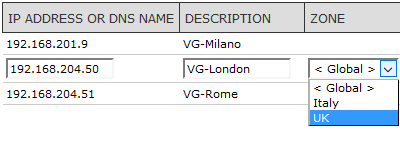
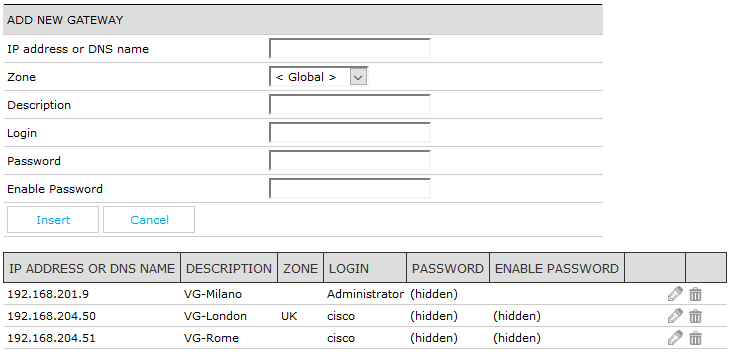
Having assigned a zone to the gateways, you need to assign zones to users through the Users menu of IVR Manager.
Users
This is a list of eligible "zone administrators". When you assign a zone to a IAS user he or she will be allowed to edit only the IVR behaviors, IVR dispatchers and gateways which belong to that zone. The global behaviors and dispatchers will be read only, i.e. the user will be able to use them but not to modify them.
In order for a user to become a zone administrator, in addition to assigning the zone, you have to adjust the user's privilege level for the IVR Manager application in the global User Management page.
Example:
Create a new user in the User Management, username UK_Manager. Then edit user's permissions and give Level 2 access to IVR Manager application ("Change active behaviour").
Then on the Users menu of IVR Manager assign the zone defined zone UK to the UK_Manager user.
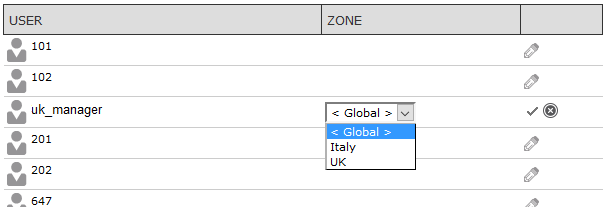
Latest step is assigning the main dispatcher to a zone.
Now logging in as uk_manager in the Stonevoice Application Suite web interface, under the IVR Manager menu the user gets access to behaviors override.
Uk_manager can override the behavior of its zone (as it has privilege 2) through both the Web Interface and the IP Phone.
|
||
| This article was: |
| Prev | Next | |
| Usage | License Activation |
