PBX Configuration
Cisco Unified Communications Manager
Imagicle VoiceMail interacts with Cisco UCM as a H.323 endpoint. You need to configure:
- A gateway pointing to Imagicle UC Suite server
- A route pattern pointing to the gateway
- The voicemail pilot
- The "forward on no answer" settings for each phone
- Add a H.323 gateway with UC Suite IP address, in our example: 10.10.10.10
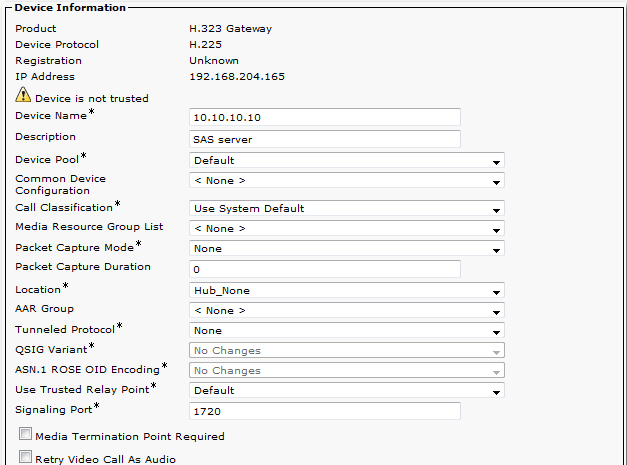
If you wish to leverage CUCM "Redirecting Number" feature, to associate each user to a common VM Pilot Number, then please check the following flag too:
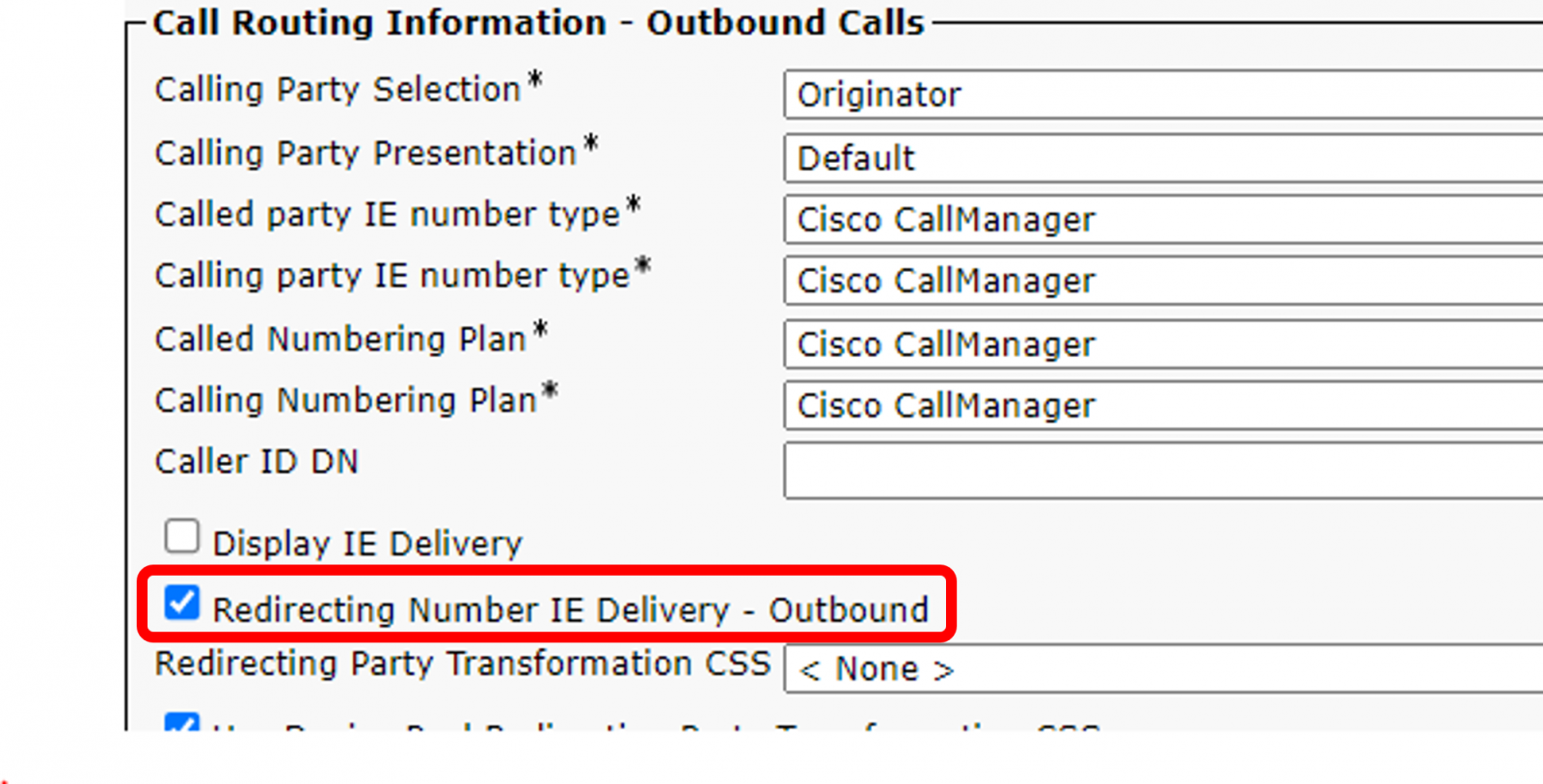
- Insert a Route Pattern pointing to Voice mail number range. Continuing the example, add a *9XXX Route Pattern using the 10.10.10.10 gateway. This pattern must include:
- Voice mail personal numbers, to forward calls to correct voice mailboxes
- Pilot number, which is the number to dial in order to retrieve messages and/or the common VM Pilot Number to redirect all calls.
E.g. if the route pattern is *9XXX the pilot can be *9999 and the voice mail numbers *9001, *9002....
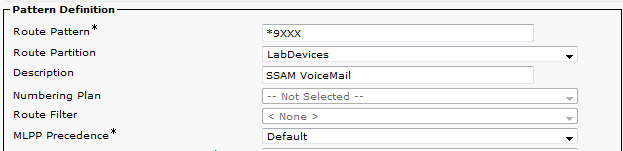
- Create a new voicemail pilot (*9999 in our example) into the Advanced Features ⇒ Voice mail ⇒ Voice mail pilot.
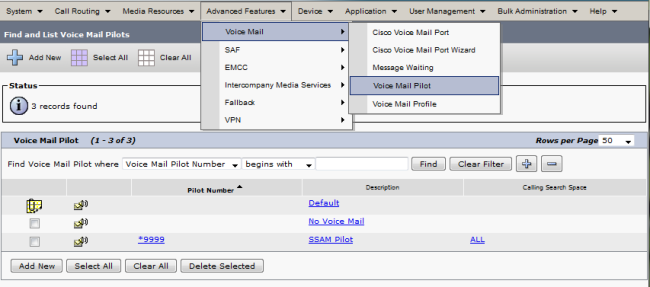
- Create a new voice mail profile named SSAM and choose from Voice Mail Pilot combo box the *9999 voice mail pilot you created. Check "Make this default Voice Mail profile" checkbox to activate it for all IP phones. This configures the "Message" key on Cisco IP Phone to directly dial voice mail pilot.
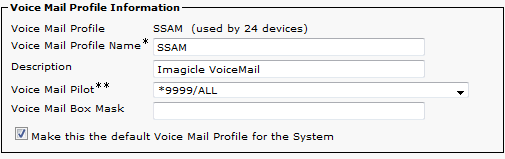
- Configure "Call Forward" panel on each IP Phone you wish to enable VoiceMail (this is different than Cisco Unity).
If you wish to leverage CUCM "Redirecting Number" feature, please configure the common VM Pilot Number instead of personal VoiceMail number.
Note: Don't flag the "Voice Mail" check box
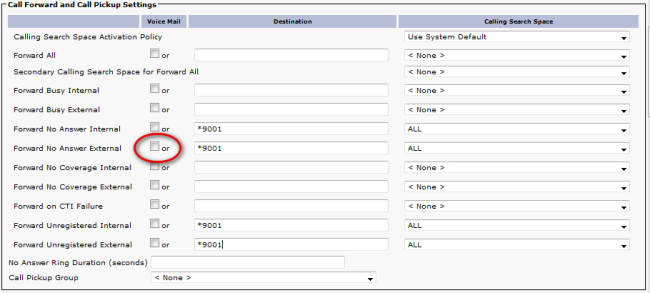
- Message Waiting Indicator. On the UC Suite Web interface, click on Main ⇒ System Parameters ⇒ IP Telephony parameters.
In the MWI address textbox enter a prefix which you will configure on the the CallManager as message waiting parameter (e.g. 8000). - On CallManager click Advanced Features ⇒ Voice Mail ⇒ Message Waiting parameters. The MessageWaitingOnDN and MessageWaitingOffDN fields are required in order to switch on or off the MWI of the IP phones. As directory Number use the prefix you choose followed by *1 (on) and *2 (off). E.g 8000*1 and 8000*2. Use a calling search space suitable to reach the phones partition. Put the line in a partition which can be reached by the incoming CSS of the UC Suite h.323 gateway.
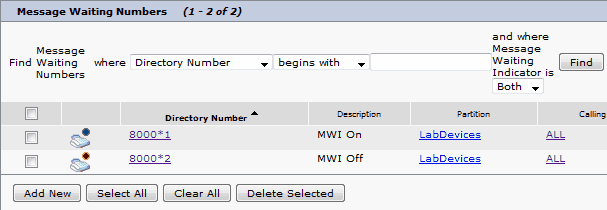
- For Imagicle UC Suite earlier than version 2011.11.2 only: a CTI Port with EXACTLY this name: device name MWI_CTIPort1 and an associated line with any extension number (the exact number does not matter). The associated line MUST be in a CSS able to call the MessageWaitingOn and MessageWaitingOff numbers (in our example 9898 and 9899).
Please remind you need to have Cisco TSP and Wave driver installed and configured on the UC Suite server.
If you have more VoiceMail installations managed by only one Cisco CallManager system/cluster, you need to define as many CTI ports as the number of VoiceMail installation servers (MWI_CTIPort1, MWI_CTIPort2, MWI_CTIPort3)
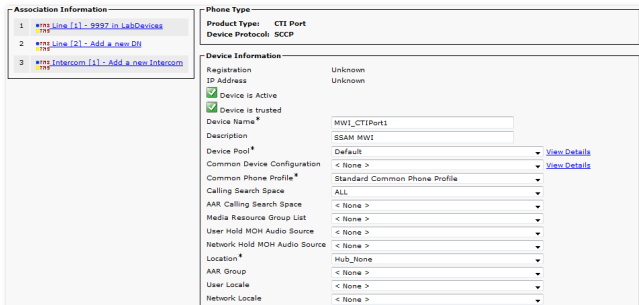
Find the UC Suite user on Users->Global directory. You could use the ImagicleCTI you created during the general device association configuration. If not already available, please create a new user with the following parameters:
- Name, last name: ImagicleCTI
- Username, password: ImagicleCTI
- Pin: 12345
- Check 'Enable CTI application use' and click on Insert.
Associate all CTI ports created for MWI (ex: MWI_CTIPort1) to that user. This can be done through the 'Device association link'.
Warning: if you have Application Suite 2011.11.2 or later DO NOT associate the CTI port. The CTI port is not needed anymore.
Note: if you are configuring Imagicle VoiceMail with a CuCM cluster, please ensure all the nodes are included in the same Server Group. Failing to do so will prevent turning MWI on for IP phones registered on the subscribers.
Unified CallManager Express Configuration
Imagicle VoiceMail interacts with the Cisco UC Express through a H.323 trunk.
So only a dial-peer and few other commands are needed on the Voice gateway:
dial-peer voice 1 voip
description To_Imagicle_VoiceMail
destination-pattern 9..
dtmf-relay h245-alphanumeric
session target ipv4:10.10.10.10
no supplementary-service h450.2
no supplementary-service h450.3
codec g711ulaw
no vad
Note: VoiceMail supports both G711 and G729 codec for audio data when license is activated
In the "telephony-service" configuration enter the command:
voicemail 999
Then you need to configure the forwarding behaviour on each directory number for which you wish to enable voice mail. E.g.:
ephone-dn 1
number 301
call-forward noan 901 timeout 10
!
ephone-dn 2
number 302
call-forward noan 902 timeout 24
!
…
message waiting indicator
Effective Imagicle Summer 2013 release, the MWI configuration must be as follows:
ephone-dn 10
number 8000*1 secondary 8000*2
no huntstop
mwi on-off
This ephone-dn manages the message waiting on/off operation. You must set the same MWI prefix (8000 in our example) in the Telephony system parameters page of the Application Suite. The MWI address prefix is used to simulate a call to the extension you need to switch the MWI on and off.
Before Summer 2013:
ephone-dn 10
number 8000*...*1 secondary 8000*...*2
no huntstop
mwi on-off
Pay attention to use as many "." in the ephone-dn configuration as the digit length of phone extensions.
Warning: Make sure that the mwi prefix specified in the Imagicle VoiceMail and the CME configuration (8000 in this example) doesn't match the destination pattern in the dial-peer to the voice mail.
Troubleshooting MWI issues
Here is a way to test the MWI prefix:
If you have an IP phone with the extension 325, just dial
8000*325*1
to switch the mwi on,
8000*325*2
to switch the mwi off.
This works both on CallManager and on CallManager Express.
If the MWI turns on when you call it from the phone, but VoiceMail is not able to trigger it, check the following:
- IP Telephony Settings. The MWI number must match the MWI Profile
- Inbound CSS for VoiceMail H323 gateway. Must be able to trigger the MWI profile
- No firewall must block the h323 call
- Use Wireshark to detect negotiation problems for the h3232 call
|
||
| This article was: |
| Prev | Next | |
| Product Administration | License Activation |
