ConvAI integration - Chat feature
Requirements
- Cloud-connected Imagicle on-prem UCX Suite or UCX Cloud Suite ver. 2023.Spring.1 or newer
- Imagicle Attendant Console Enterprise or Professional client ver. 2023.Spring.1 or newer
- Imagicle Operator Essentials ver. 2023.Spring.1 or newer
- Proper Imagicle Conversational AI license
Chat Integration in Attendant Console
Starting from 2023.Spring.1 release, Imagicle Attendant Console clients include a new CHAT panel, selectable from left pane:
.png)
If you never enabled this feature, Chat button invokes a web page inviting the customer to start a ConvAI trial, by filling the request form. Once the form is submitted, please stay tuned. Imagicle Sales team will contact you to schedule a call to explain all features related to Imagicle Conversational AI.
If otherwise you have purchased a ConvAI license, you can enable your operators for chat access by setting the "Conversational AI Username" in User's details:

Above field can be automatically populated upon a synch from an external source. Depending on your source, relevant field mapping is available in "Synch rules". See here for more details.
Chat usage
Once the operator is enabled, it is possible to click on Chat button to trigger the login to ConvAI and be ready to accept incoming queries coming from Whatsapp, FB, Telegram, web, etc. Please contact Imagicle Sales team for further details about available integrations.
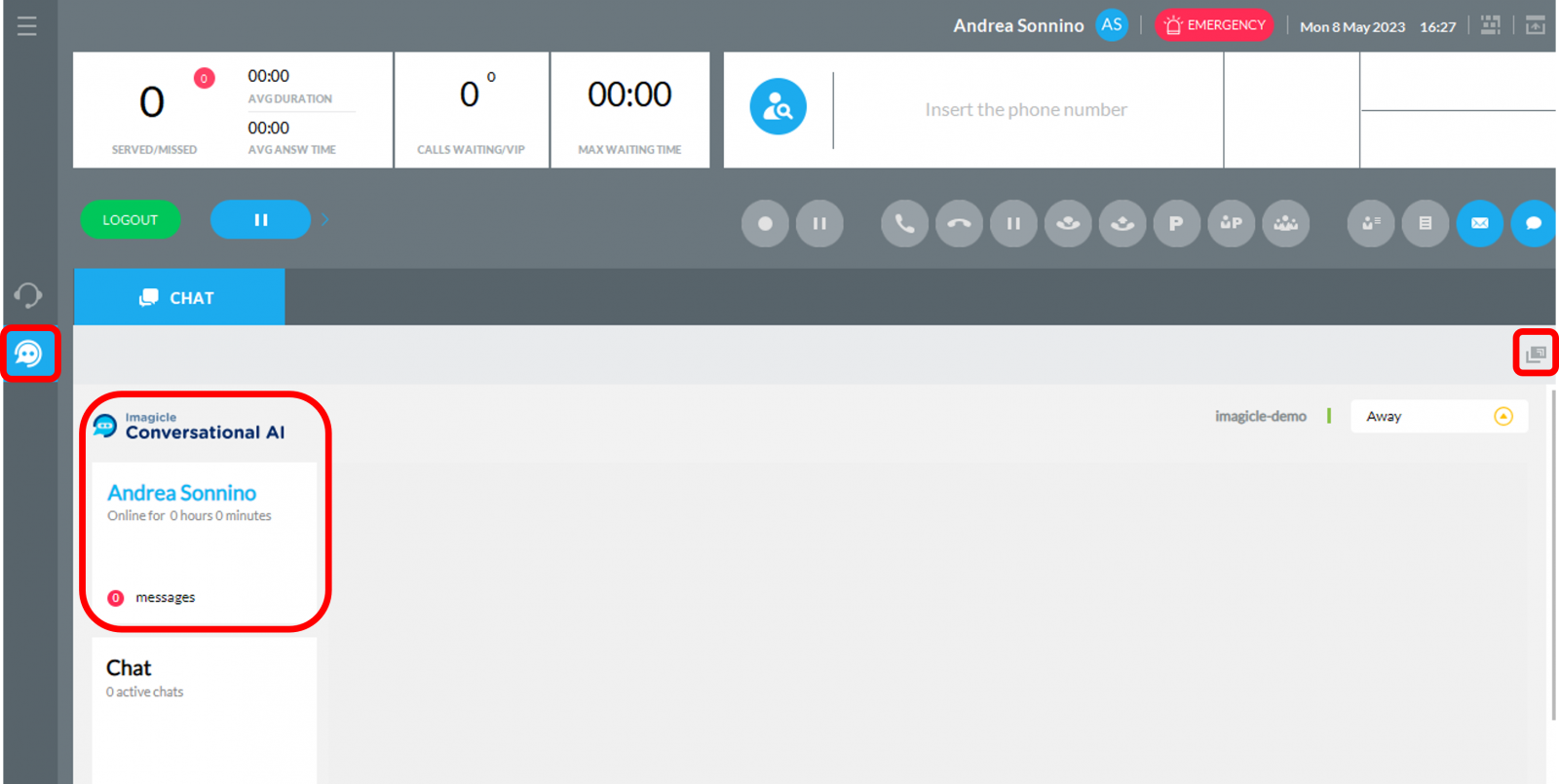
As many other Attendant Console embedded panels, CHAT panel can be detached from main GUI and moved to a separate window, by clicking on "Detach" button available on top-right.
|
||
| This article was: |
| Prev | Next | |
| Microsoft Calendar Integration | Product Configuration |
