Smart Numbers - Speed Dial
Description
Contact Manager Smart Numbers allows you to easily associate speed dials to Contact Manager contacts. Usually the short number is 3 to 5 digits long, it falls within the PBX numbering plan, and can be easily memorized. Once the Smart Number is defined, when you dial it on the phone the associated long number will be called.
Contact Manager allows UC Suite users to easily create unlimited Smart numbers for their contacts trough the web interface. Smart Numbers can also be imported from file or synchronized from an external data source. You can associate a specific Smart Number to each contacts' phone numbers, such as business phone, mobile phone, fax number, and so on.
Once the Smart Numbers are defined, you can leverage Cisco UCM features to restrict the class of phones allowed to reach them. Or you could allow some users to reach specific numbers bypassing the Cisco UCM restrictions (e.g. call some international numbers when international calls are blocked).
Compared to native Cisco UCM speed dial feature, Contact Manager Smart Numbers require very little configuration on CUCM, they can be easily managed and synchronized through the web interface and they are integrated with Imagicle Applications.
Requisites
Smart Numbers require at least Cisco UCM rel. 8.0(2) and Imagicle UC Suite Version 2014.12.1 or later.
Architecture
Smart Numbers work through External Call Control Profile (ECC-Curri). On CUCM you can define a trigger point which calls an external application every time a call matches a pattern. The trigger point can be a Translation Pattern (Cucm >= 8.0) or a Route Pattern (Cucm >= 10.0). When the pattern of the trigger point is matched, Imagicle UC Suite is queried.
The request from Cisco UCM contains calling and called numbers. The calling number will be an internal phone number, while the called will be a Smart Number. Contact Manager looks for the calling number in the UC Suite users list, locates the associated user, and performs a lookup in the directories which can be accessed by him or her.
If the Smart Number is found in the user's contacts, Contact Manager changes the called number and diverts the call to it.
E.g. Contact Mobile Phone 333959595 - Speed Dial 8001. Outgoing prefix 0 - Outgoing suffix #
When 8001 is called, Smart numbers route the call to number to 0333959595#
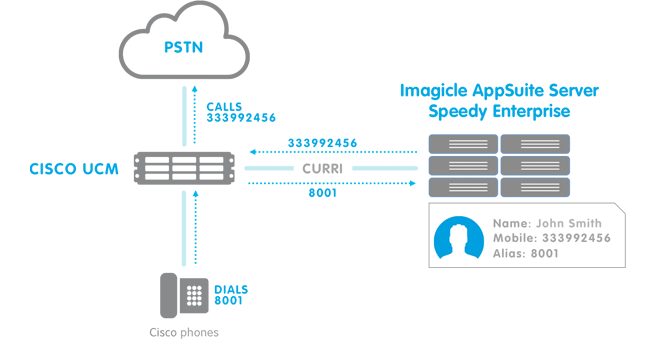
Directory Lookup Priority
If the same Smart Number is defined in different directories available to the same user, the lookup order is: Private -> Department -> Public.
If the same Smart Number is defined in directories of the same type, VIP directories have the priority.
Note: when a Smart Number is called by an Imagicle Application (Contact Manager Click2Call, Contact Manager XML, Attendant Console, Gadget Jabber, Imagicle Contacts), no prefix will be added. in this, Smart Numbers are treated like internal numbers.
Cisco UCM ECC Configuration for Contact Manager Smart Numbers
Configuration steps:
- Get the ECC Uri from the UC Suite Web Interface
- Add a new ECC profile to the CuCM
- Link the ECC profile to a trigger point
- Make sure the ECC request is triggered
All the Imagicle applications share the same ECC URL.
CUCM configuration is shared with the Caller ID service. Please read this article.
Warning: Due to a Cisco CallManager 8.x and 9.x known issue, every modification on a External Call Control Profile requires a Cisco UCM service restart. This can drop all the calls in progress.
UC Suite Configuration
Smart Numbers are enabled by default. Since all the Imagicle applications share the same ECC URL, each time an Ecc request comes in, a Smart Number lookup is performed.
You may disable Smart Numbers lookup to prevent performance degradation.
To do this, go to the Imagicle UC Suite Web interface, and select "Contact Manager" -> "Manage Service".
In the Smart Numbers configuration box, uncheck "Enable Smart Numbers option".
Usage
How to associate a Smart Number to a contact Long Number
Log to Contact Manager web interface, select a directory, open it and edit a contact. For each contact telephone number, a speed dial box is available. If internal or the long number is not defined, the speed dial box cannot be edited.
Note: please ensure that the Speed Dial matches the internal phone numbers pattern in the Numbering Plan parameters web page. If it does not, please add a new pattern. This is to prevent Imagicle Applications adding prefixes to Speed Dials when they call them.
Speed dials can also be imported into directories from a CSV file just like you do for the contacts, using the to CSV template file.
Speed Dial Synchronization
Speed dials can be synchronized through LDAP or Meta Connector ver. 5.0, as any other contact's field, according to the following mapping:
| IAS Field name | META field name | META LDAP field name |
|---|---|---|
| Business Phone | Business Phone | telephoneNumber |
| Business Phone Speed Dial | Business Phone 2 | otherTelephone |
| Mobile Business | Mobile Phone | mobile |
| Mobile Business Speed Dial | Mobile Phone 2 | telephoneCar |
| Home Phone | Phone Home | homephone |
| Home Phone Speed Dial | Phone Home 2 | otherhomephone |
| Mobile Private | Pager Phone | pager |
| Mobile Private Speed Dial | RadioTelephone | telephoneRadio |
| Fax | FacsimileBusiness | facsimileTelephoneNumber |
| Fax Speed Dial | FacsimileHome | otherFacsimileTelephoneNumber |
Disable Synchronization of speed dial fields
To disable synchronization of speed dial fields for all the directories, edit file:
<StonevoiceAS>\Apps\Speedy\Settings\Speedy.CsvImport.config.xml
and insert these lines:
<preference key="db.sasdb.csvmatch.ldapsource.HomePhoneAlias" value="" />
<preference key="db.sasdb.csvmatch.ldapsource.BusinessPhoneAlias" value="" />
<preference key="db.sasdb.csvmatch.ldapsource.MobileBusinessAlias" value=""/>
<preference key="db.sasdb.csvmatch.ldapsource.MobilePrivateAlias" value=""/>
<preference key="db.sasdb.csvmatch.ldapsource.FaxAlias" value="" />
Check List & Troubleshooting
Basic functional test
Choose an UC Suite user with a phone associated to him/her. Add a contact to a public directory, add a mobile number and assign a speed dial to it.
Place a call from the user's internal phone to the speed dial.
Troubleshooting
The calls fails
Maybe a prefix is added to the short number. In the Admin ⇒ System Parameters ⇒ Numbering plan parameters web page, check the internal numbering plan patterns and the outgoing suffix and prefix.
On CUCM, check Calling Search Space and Partition configuration. There are two common issues in this configuration:
- Loop creation. It can happen, for example, if the translation pattern and the called number are in the same partition
- Call Flow is interrupted at some level. E.g. the caller CSS includes the Translation Pattern, but the Translation Pattern CSS doesn't include the partition containing ip phones
High Availability and Load Balancing
External Call Control Profile natively supports two servers for routing requests. To achieve HA, first create an Imagicle UCSuite cluster. Then fill both the ECC profile URLs with Imagicle UC Suite addresses (node 1 and node 2).
Cisco UCM autonomously determines which UC Suite node is answering requests and switches between them if needed.
Flag the "Enable Load Balancing" option to allow Cisco UCM to use both UC Suite nodes for routing requests at the same time, in case of high traffic.
Contact Manager contacts are are automatically replicated and aligned between the nodes, so it will be enough to define them on one node. For the same reason, contact synchronization must be enabled on one node only.
|
||
| This article was: |
| Prev | Next | |
| Configuring Caller ID through ECC | Synchronizing contacts with external sources |
