The Backup/Restore Tool
The Imagicle Suite has an integrated tool which can be used to schedule backups towards a local folder or a network share.
The backup includes the configuration and, optionally, the historical data (fax documents, call detail records, call recordings).
With an AppSuite backup, you can:
- Easily recover the system, by reinstalling the package and restoring the backup
- Revert the system to a previous state, in case of wrong configuration
- Move the configuration to another server
Backup strategies
We recommend to schedule a periodic (normally daily) backup of configurations and data, moving the backup files into a safe location.
The backup strategies depend on the suite configuration you are running:
- If you run a stand-alone (single server) Imagicle suite, you can follow the instructions below for the backup/restore tool.
- If you are run an high availability cluster with multiple Imagicle servers, please follow the instructions provided in this article.
UCX Cloud Suite automatic daily Backup
Please bear in mind that below procedure applies to customers owning an on-prem Imagicle UCX Suite. Imagicle Cloud customers do not need to run any backup, because this is part of the services Imagicle provides in its Cloud offering.
Configurations, disk data and DB contents are backed-up on a daily base in Imagicle Cloud, with a weekly retention. Please contact Imagicle Support if you need to restore data from a previous back-up.
Backup procedure
You can run the backup and restore tool by logging onto the Imagicle UCX Suite server via RDP session and selecting this link form the start menu:
“Programs” ⇒ “Imagicle UCX Suite” ⇒ “Backup and Restore”
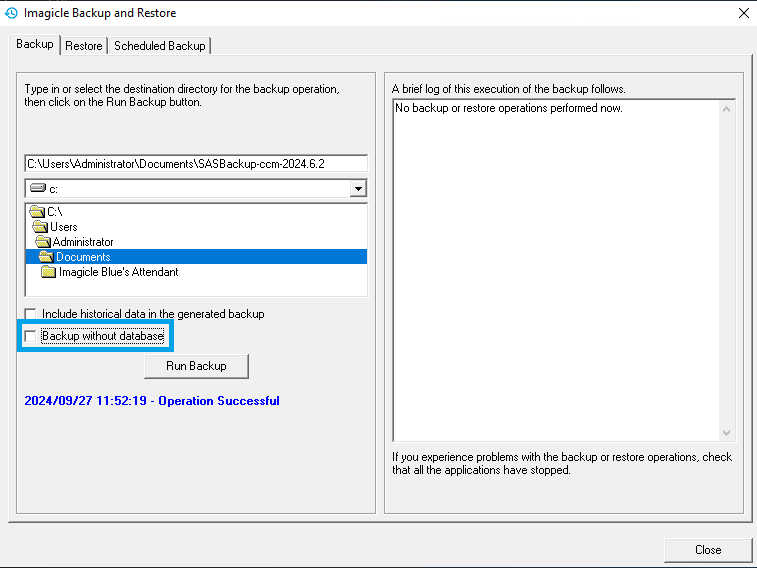
This tool creates a copy of the configuration files (.INI, .XML), audio files, faxes, reports.
Starting from Imagicle 2024.Summer.2 release, database contents backup is optional and it can be excluded by unchecking relevant flag highlighted in above screenshot. Database include the user's list, Contact Manager contacts, and other application configuration. Those data will be copied on the target directory.
All the application data will be copied at once. You cannot backup or restore the configuration of a single application. E.g. you cannot restore an old status of Digital Fax while preserving Call Recording configuration. Old Call Recording status would be restored as well.
The destination can be a network folder: just enter the complete network path in the top textbox and ignore the drive selection below.
If you enable the "Include historical data" flag, the backup will contain Imagicle Call Analytics complete call history and Advanced Queuing statistics records.
In this case the backup of the database could be larger than 2 GB, and you need to select an NTFS drive as destination. Performing the backup will take a long time and the interface may freeze for a while. Just be patient and wait for the completion message.
Diagnostic information on the progress of the backup are displayed on the right panel and it is also stored in this folder:
C:\Program files (x86)\StonevoiceAS\Var\Log
NOTE: Certificates uploaded by the customer to the Imagicle UCX Suite VM, for recordings encryption, http traffic or for any other use are not included in the backup. In case the restore is happening on another Virtual machine, those certificates should be manually exported and imported.
NOTE: If the certificate used for recording encryption has been customized, It's mandatory to save it and keep it on a safe place for future needs. Without that certificate, recordings can't be decrypted.
When you hit "Run Backup" and you have excluded DB contents, the following confirmation window pops-up:
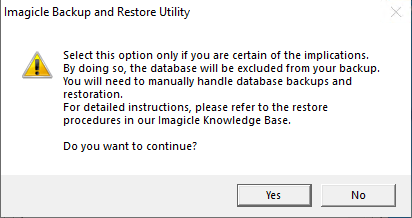
If you decide to exclude DB contents from backup, please be aware that it becomes your responsibility to backup/restore DB. In details:
- DB backup must be performed as soon as possible, right after Imagicle backup tool execution, otherwise there might be a misalignment between DB tables and files, like faxes and audio recordings.
- DB restore can be executed before or after the UCX Restore tool, but please make sure to run "Imagicle Database Configuration" tool right after DB restore, to avoid problems due to:
- DB network change, new server or new IP address.
- changed DB instance name
- patches to be applied when the DB is newer or older than before.
Backup versions
Backups are forward - compatible. E.g. if you have the backup of a 2012.2.1 configuration, you can restore it over a 2015.3.1 installation.
Scheduled backups
Backups can be easily scheduled by Windows’ Task Scheduler, selecting a destination folder in “Scheduled backups” tab of the Backup/restore tool and entering this command line in the scheduled task “Run” field:
"C:\Program Files (x86)\StonevoiceAS\System\BackupRestore.exe" /AUTO
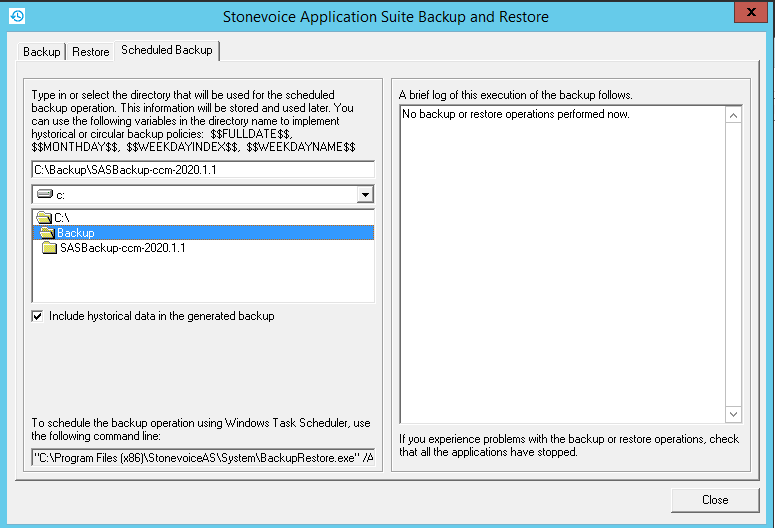
To achieve destination folder rotation, you can add the following constants in the path specified in the upper textbox:
- $$FULLDATE$$: current date. E.g. '2012-05-18'
- $$MONTHDAY$$: day of month. E.g. '08'
- $$WEEKDAYINDEX$$: week day, where 1 is Monday. E.g. Wednesday = '3'
- $WEEKDAYNAME$$: name of the week day. E.g. 'tuesday'
Restore procedure
Performing a restore is like making your applications return to a past status. Restore can be made for different purposes: crash recovery, application migration, etc.
The crash recovery procedure involves:
- Complete installation of the OS, prerequisites and package, as described in the Installation section of this guide
- Restore of an old configuration
- A new online license activation for each application (same license codes, new response string)
The migration procedure involves:
- Clean installation of the OS, prerequisites and package on the destination machine
- Backup of the configuration source machine
- Restore on the destination machine
- A new online license activation for each application (same license codes, new response string)
Please look for the detailed update procedures in the Package Update section.
A backup may be taken even if the suite services are running. On the contrary, the restore procedure requires that all the suite engines are stopped. So click the “Stop all applications” button first. Should some service fail to stop, please stop it by the web interface.
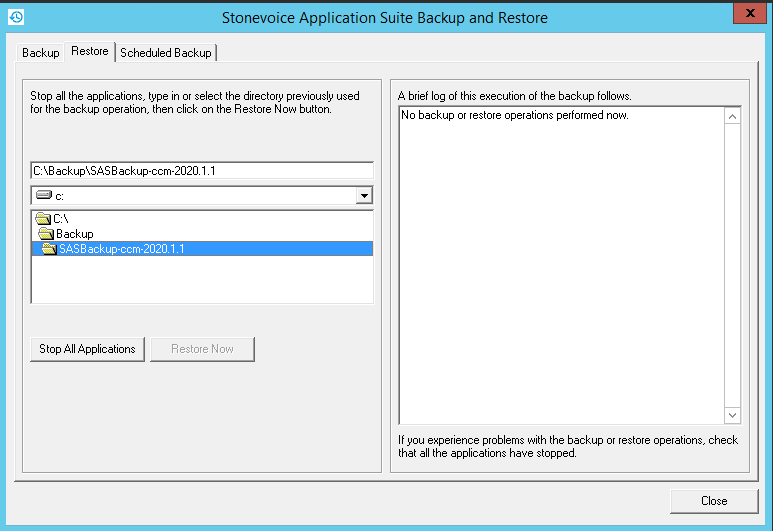
Note: the Blue's Recorder service files (BluesRecxxxx.txt and Storicoxxxx.txt) will not be restored even if included in the backup. Database call tables will be restored if they were included in the backup. If they were not included, the Calls and Discarded Calls tables will be unaffected by the restore operation.
Virtual machine backup
If running the Imagicle Suite on virtual machines, you can take a backup of the whole virtual machine using the hypervisor or third party tools.
Althought suitable for stand-alone servers, this procedure must be avoided for high availability clusters, basically for two reasons:
- the VM backup could temporary freeze the running machine or severely impact the real-time communication with other nodes.
- the VM backup cannot be used to restore a virtual machine belonging to an high availability cluster. If you do it, you'll face for sure replication problems and data integrity issues, with unpredictable results.
|
||
| This article was: |
| Prev | Next | |
| Troubleshooting | TLS 1.2 Support on UC Suite's MS-SQL Server |
