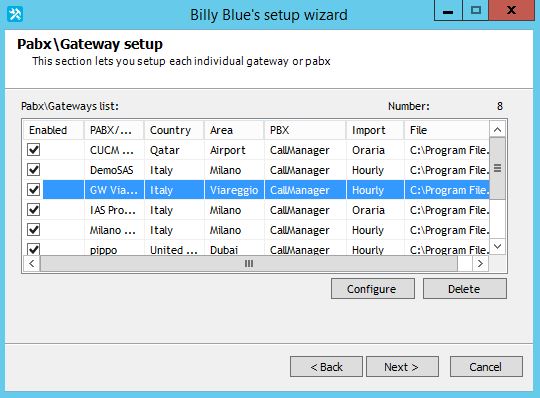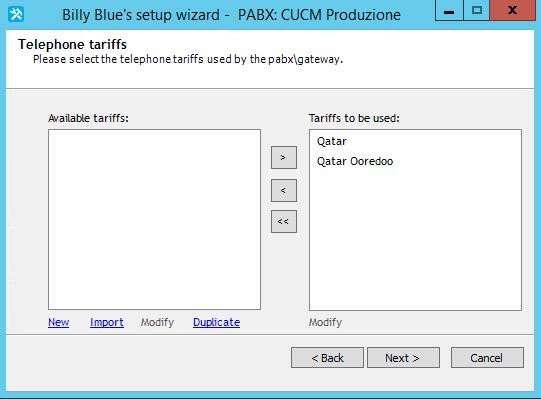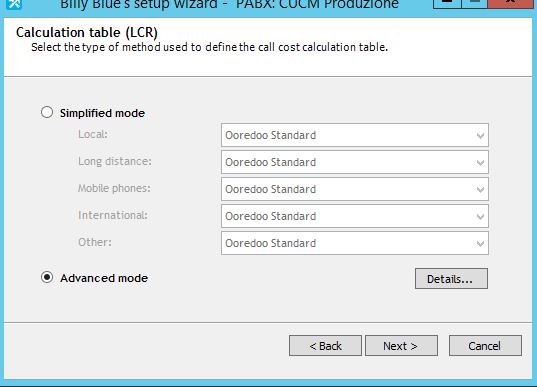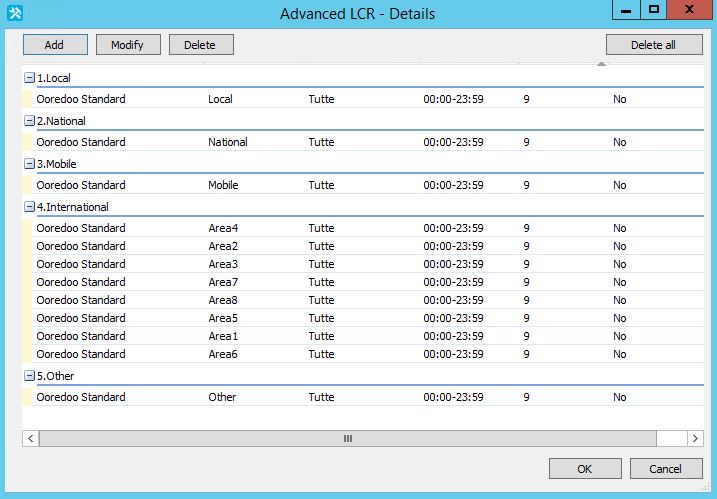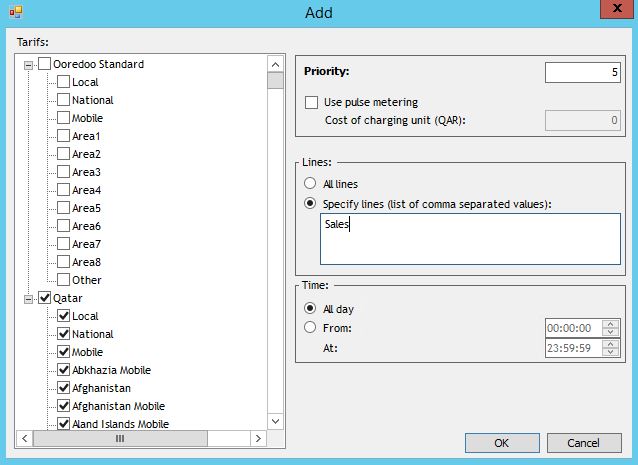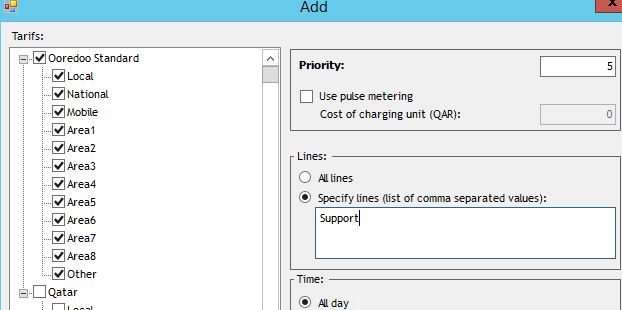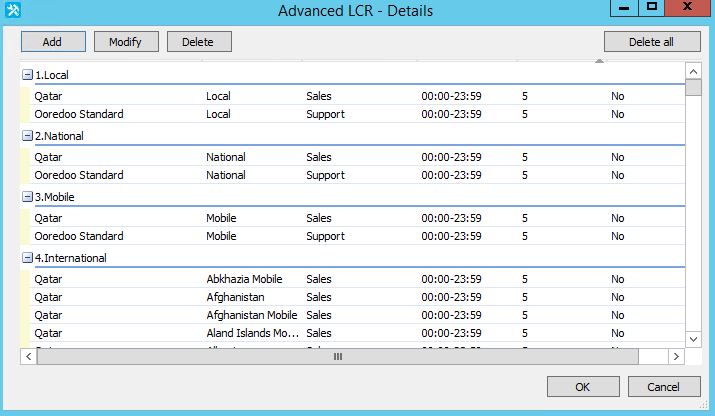How to apply different billing tariffs, for different users' departments
Article ID: 585
Last updated: 27 May, 2021
Applies to:
Imagicle Call Analytics
Description:
Call Analytics allows to differentiate call costs on a same gateway by department field, normally populated in Imagicle users' database during CUCM or AD/LDAP import.
To apply this configuration, please follow below procedure.
- Access to Imagicle UC Suite server (via RDP) and launch Call Analytics Configuration wizard.
- Hit Next several times until you reach the gateway list.
- Select the gateway where you want to apply the tariffs by department and click on Configure.
- Hit Next until you reach the Driver selection page. Please select "Call Manager (Tariff by Department)" and hit Next.
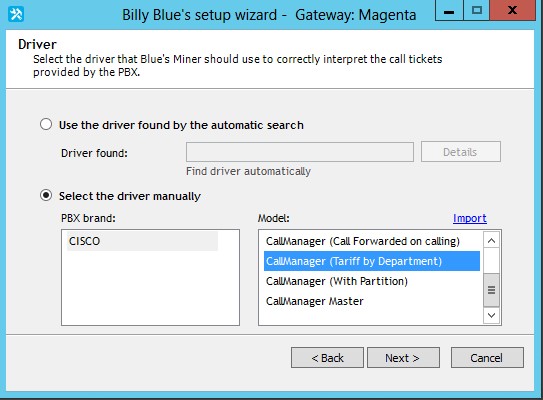
- Hit Next until you reach the Tariffs selection page. Here you should prepare two or more different tariffs, to be applied on different departments. Instructions about how to edit a tariff are available here: https://www.imagicle.com/kb#/kb/tariffs-and-tariff-comparison_47.html
- Please move (at least 2) chosen tariffs from "Available tariffs:" ⇒ "Tariffs to be used:"
- If you want to assign another different tariff to those users not assign to any department, please add it too.
- Hit Next until you reach LCR Calculation Table. Select Advanced Mode and click on Details..
- You will get an "Advanced LCR" window similar to below screenshot
- Click on "Delete all" button to remove default settings. Then click on "Add" to start adding the first tariff associated to first department. Sample below refers to "Sales" dept. and tariff applied is "Qatar".
- Click OK to add tariff. Then you can click Add to add another dept. and relevant tariff.
- If you want to assign another tariff to those users not associated to a department, then click Add once more, flag the relevant tariff and do not add any department in the Lines: panel.
- Final results are available into "Advanced LCR" window. Below sample shows two dept. and two tariffs.
- Once done, hit OK. Then just hit Next until you go back to gateway list. You can repeat same procedure for other gateways. Once done, just hit next few times until you exit the wizard.
|
||
| This article was: |
| Prev | Next | |
| Billing Interactive Reports message error -... | Backup database of Billy Blue's 4, delete old calls from the... |