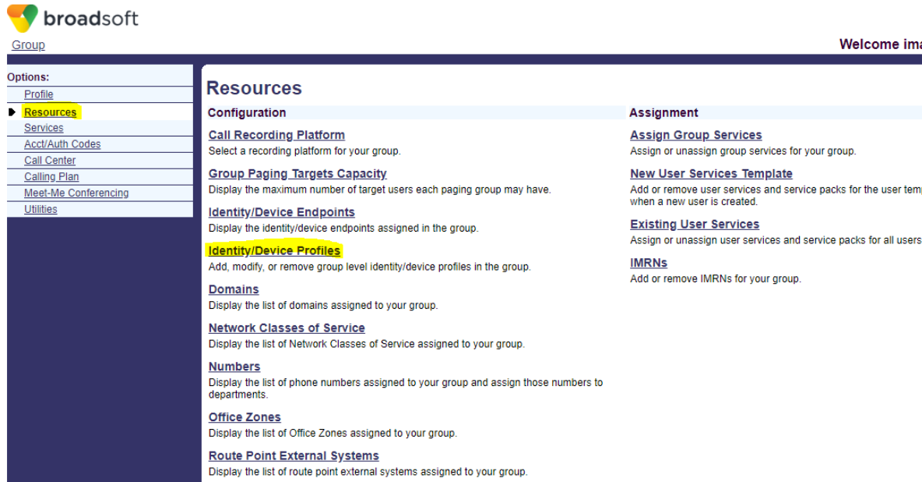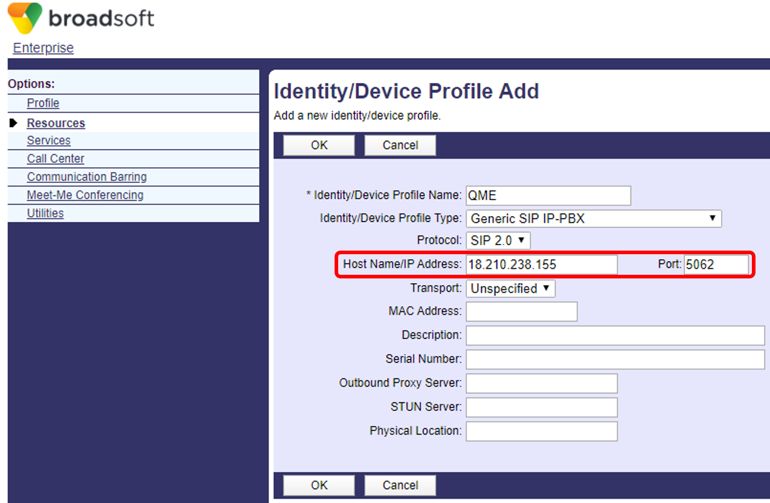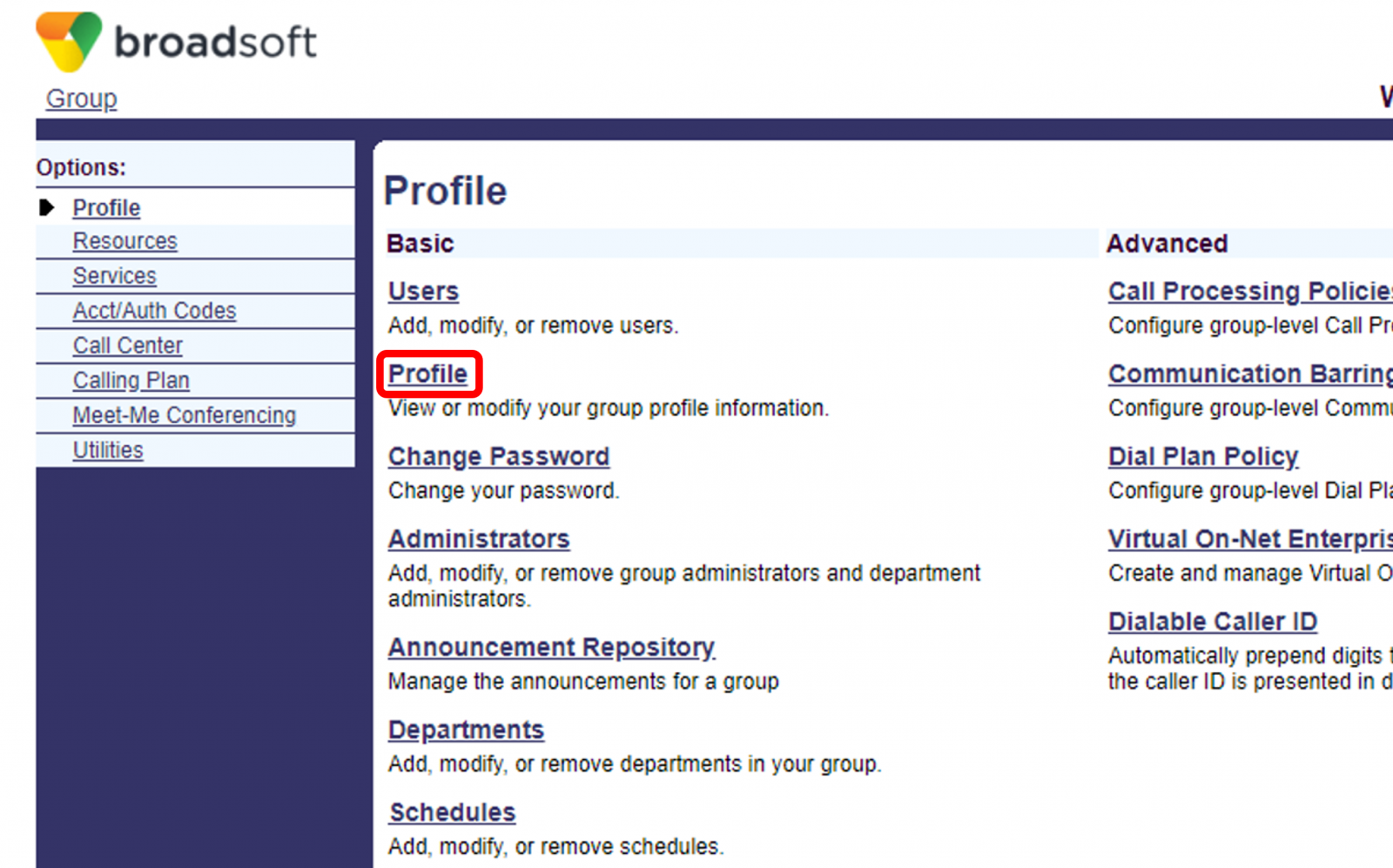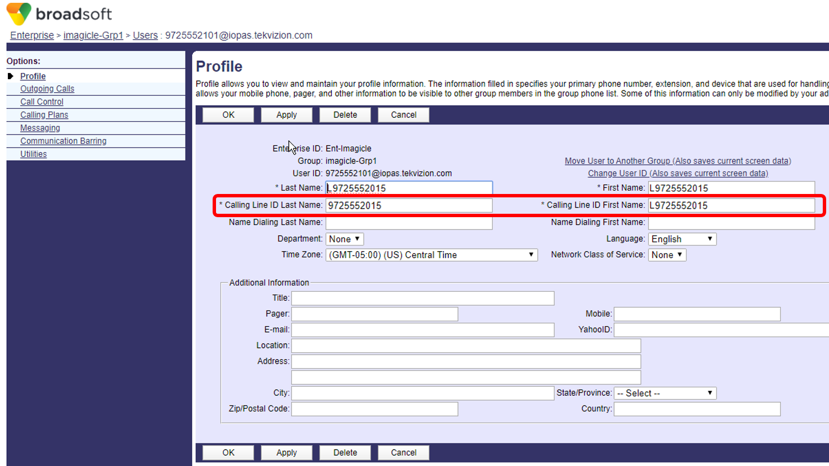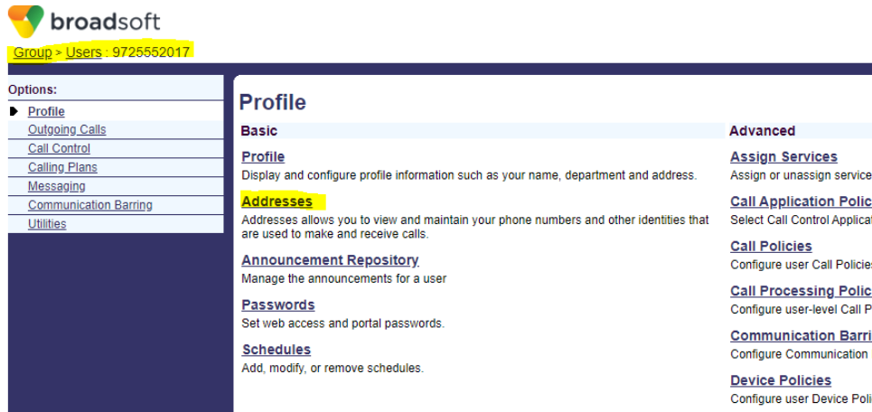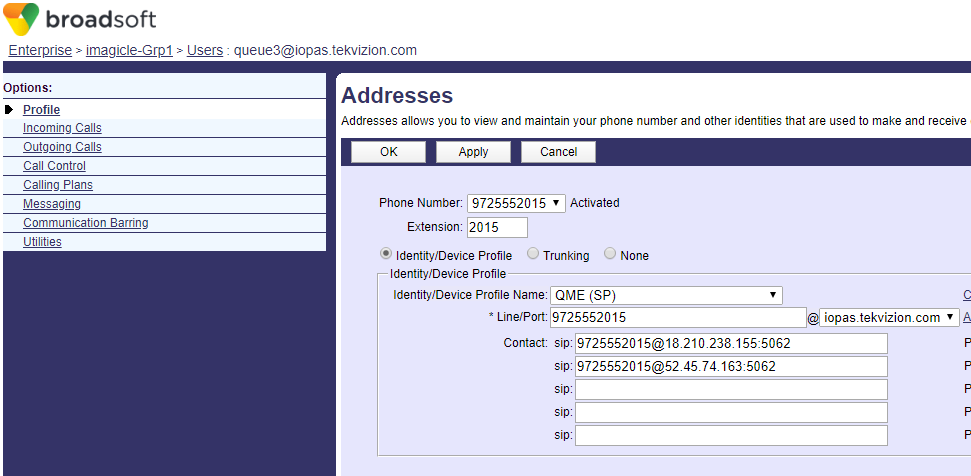Cisco BroadWorks Configurations
Imagicle Advanced Queuing can interacts with BroadWorks calling platform leveraging a SIP trunk to accept incoming call and transfer them to the targets/agents.
The required configuration on BroadWorks includes the following steps:
- Identity/Device Profile configuration
- User(s) Profile configuration
- User(s) Addresses configuration
- User(s) Services Assignment
1. Identity/Device Profile
Please access to Cisco BroadWorks administration web portal and go to Enterprise ⇒ Resources:
Click on Identity/Device Profiles and hit "Add" to configure a new Identity Profile. Such profile is required for each Imagicle UC Suite node where queue calls should be routed.
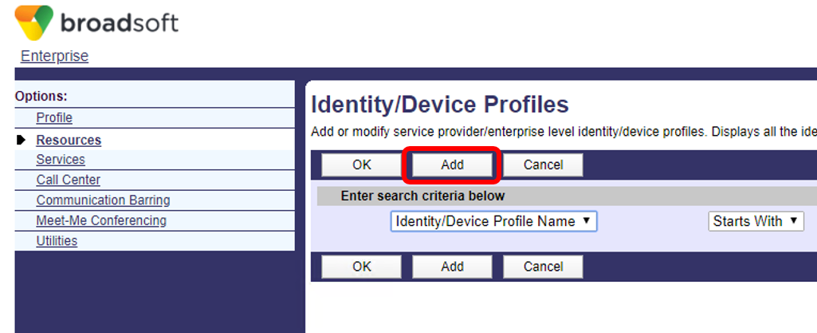
Please compile the form with the following data:
- Identity/Device Profile Name: Name of your choice, identifying the Imagicle UC Suite server
- Identity/Device Profile Type: Select "Generic SIP IP-PBX" from pull-down menu
- Protocol: Select "SIP 2.0" from pull-down menu
- Host Name/IP Address: Add Imagicle UC Suite FQDN or IP address
- Port & Transport: TCP Port 5062
You can leave other parameters to default values. See below sample:
2. User Profile
Each queue defined in Imagicle Advanced Queuing application should have a corresponding "virtual" User in BroadWorks platform. Please go to Enterprise ⇒ Users ⇒ Profile
Hit "Profile" and compile the form with the following data:
- Last Name & First Name: Name of your choice, identifying the Imagicle Queue
- Calling Line ID Last Name & First Name: This is the caller ID appearing on agent's phone when a call is received from this queue
You can leave other parameters to default values. See below sample:
3. User Addresses
Now you need to provide the destination route to allow callers to reach the Imagicle queue. Please go back to Enterprise ⇒ Users and select previously defined User's Profile
Hit "Addresses" and compile the form with the following data:
- Phone Number: Previously defined User, from pull-down menu
- Extension: Optional Speed-Dial short number
- Identity/Device Profile Name: Please select the Identity/Device Profile previously defined in step #1
- Line/Port: to be populated with queue number @ company domain
- Contact: sip:: This section should be compiled ONLY when an Imagicle HA cluster is implemented. In this case, please compile first two lines with queue number @ <Imagicle_IP>:5062, where <Imagicle_IP> are respectively the primary and backup Imagicle nodes.
You can leave other parameters to default values. See below sample:
4. Service Assignment
Now you need to assign some services to queue-related user, to allow proper SIP handling of call transfers from/to the Imagicle queue. Please go back to Enterprise ⇒ Users and select previously defined User's Profile.
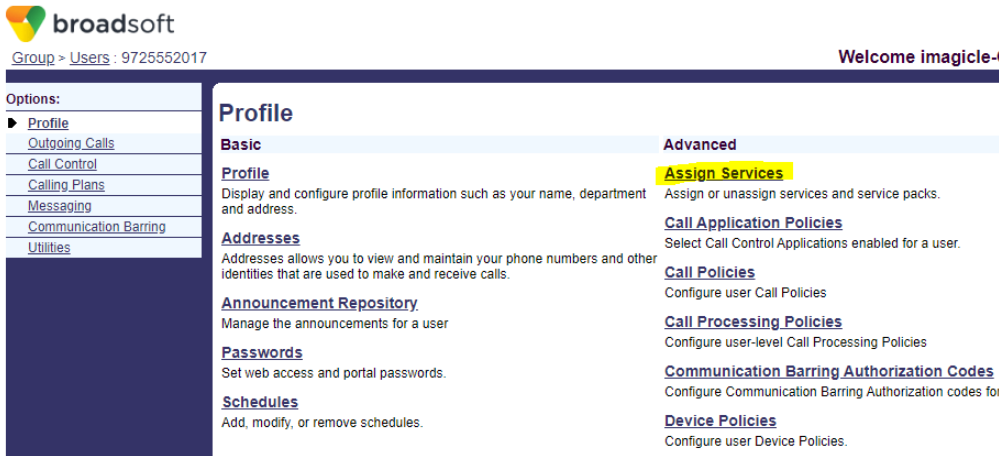
Hit "Assign Services" and move below red-circled items from "Available Services" to "User Services", by clicking "Add >" button:
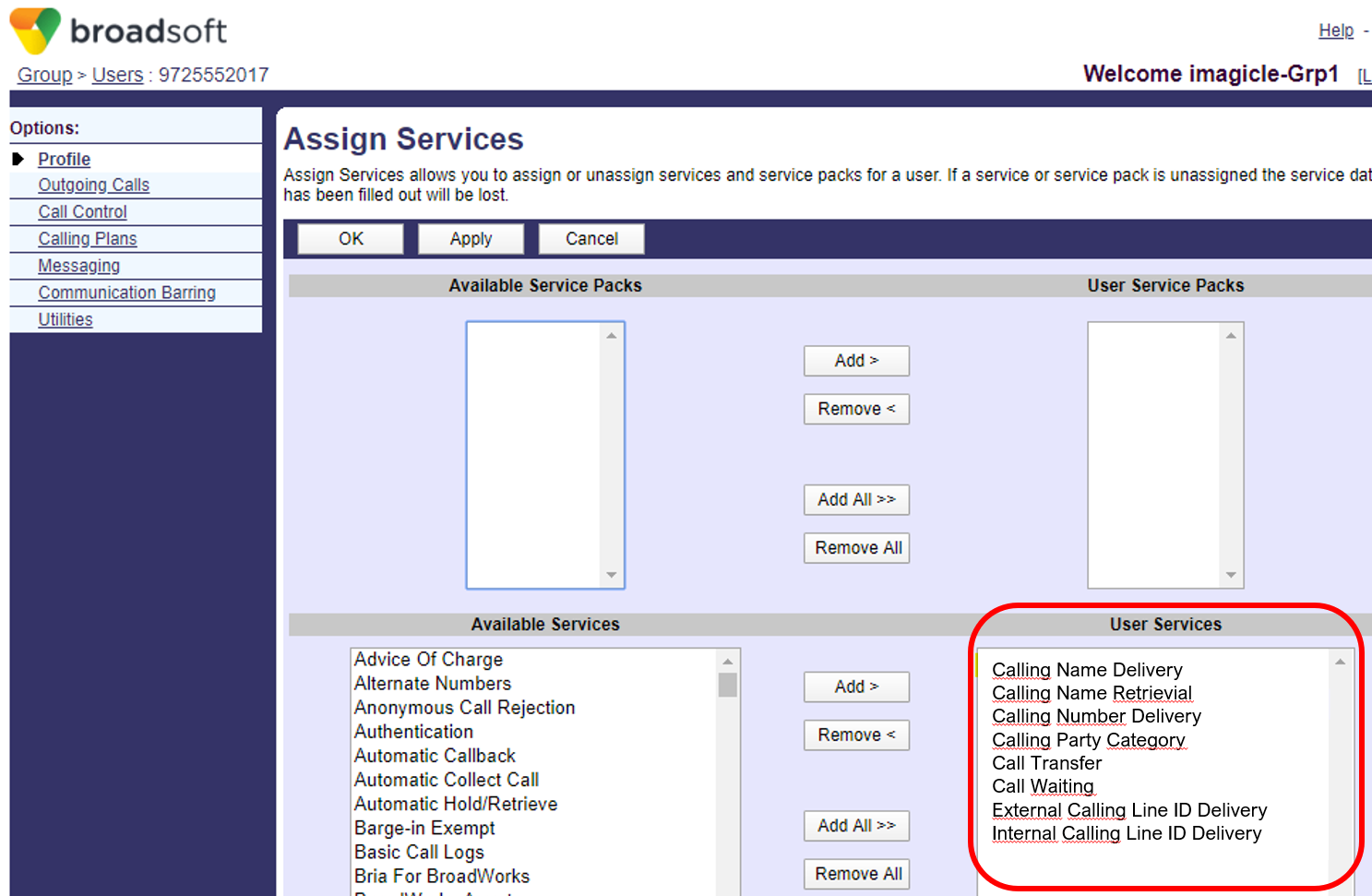
|
||
| This article was: |
| Prev | Next | |
| Secure SIP Cisco UCM Configuration | Cisco Webex Calling SIP Routing to Imagicle UC Cloud Suite |