Call Analytics for Webex Calling MT - Cloud Enablement and Specific Reports.
Imagicle UCX Cloud Suite for Cisco UC supports Imagicle Call Analytics (any version) by documenting phone traffic associated to Webex Calling Organizations.
Imagicle Call Analytics (any version) in a Webex Calling MT environment can document any call type: internal, external, inbound, outbound. Professional and Enterprise versions also provide billing data.
Please be aware that "Calls on Webex" are not documented, because they do not generate any CDR.
Requirements
- Please make sure that Imagicle UCX Cloud Suite has been already cloud authenticated, by following this procedure.
- Please make sure that Webex users' list has been populated from Webex Control Hub, by following this procedure.
- Webex customer's Full Admin credentials are required, including the option "Webex Calling Detailed Call History API access" flagged.
- For each Webex Organization to monitor, Imagicle needs a list of Webex Calling SBC Trunks and/or Locations where PSTN breakout is available.
Imagicle Cloud CDR Enablement
Please connect to the Imagicle Onboarding Web Portal for Webex Calling MT and enter customer's data, including above mentioned customer's Full Admin Webex user.
Once customer data has been entered, please proceed to next page and authorize Imagicle to access customer's Webex Org:
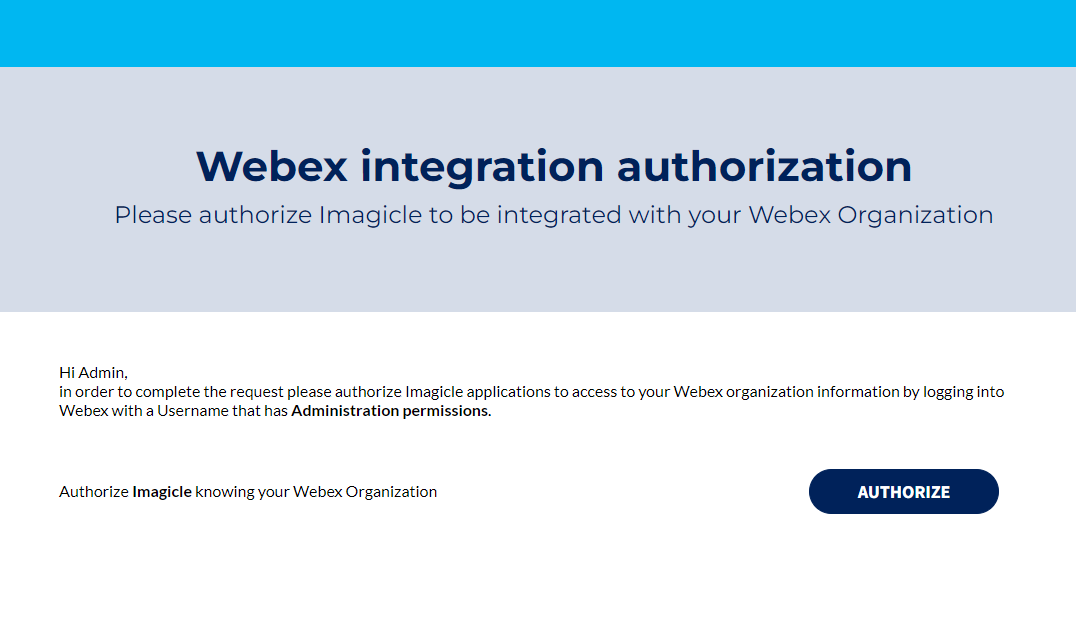
Once AUTHORIZE button is hit, you are prompted to login to Webex with same Full Admin account and confirm the authorization, as shown in below screenshot:
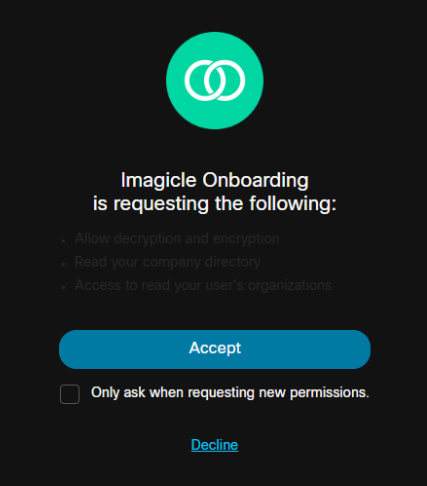
Once "Accept" button is clicked, you are redirected to the actual authorization page, showing different buttons for different authorizations. See below:
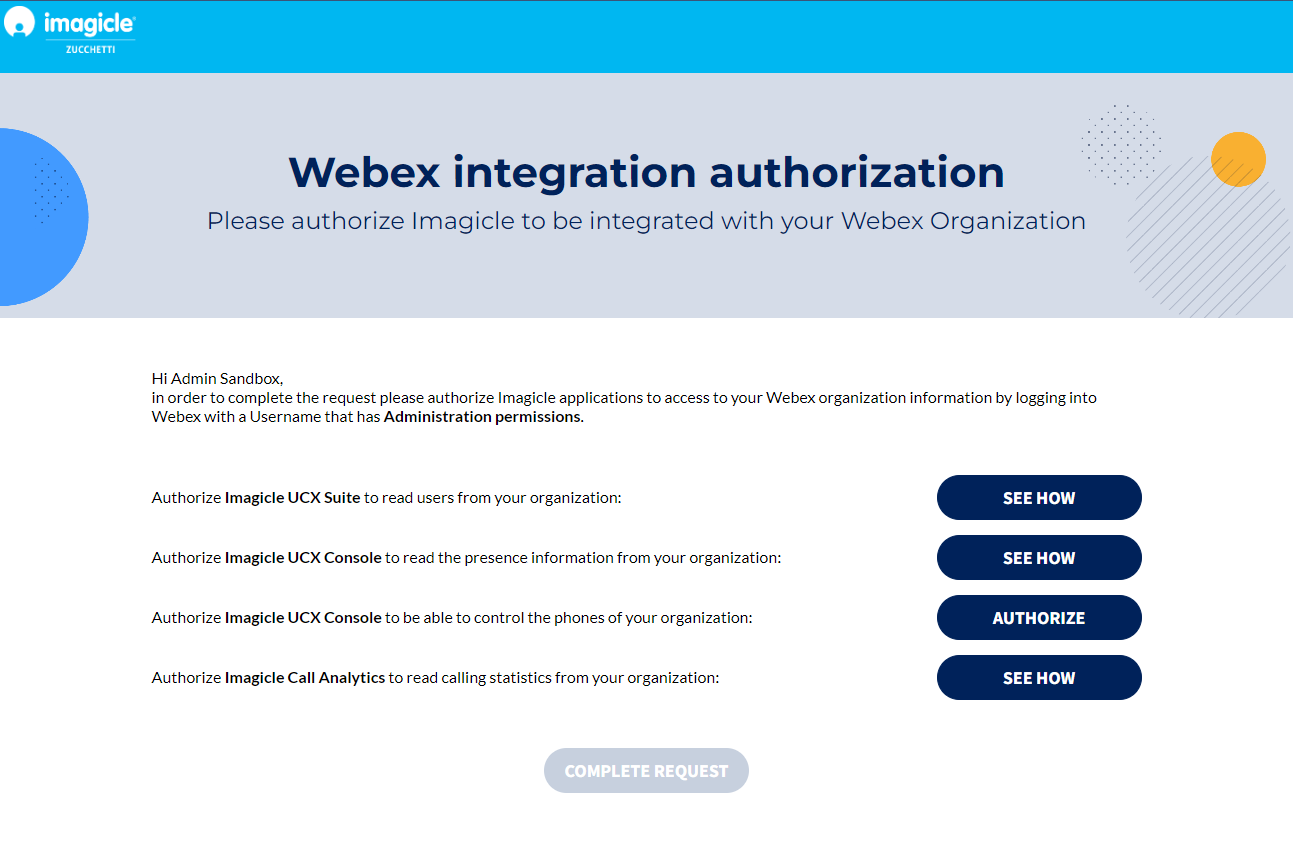
Please click on the fourth SEE HOW in the list, to display the procedure to authorize CDRs retrieval from Webex Control Hub:
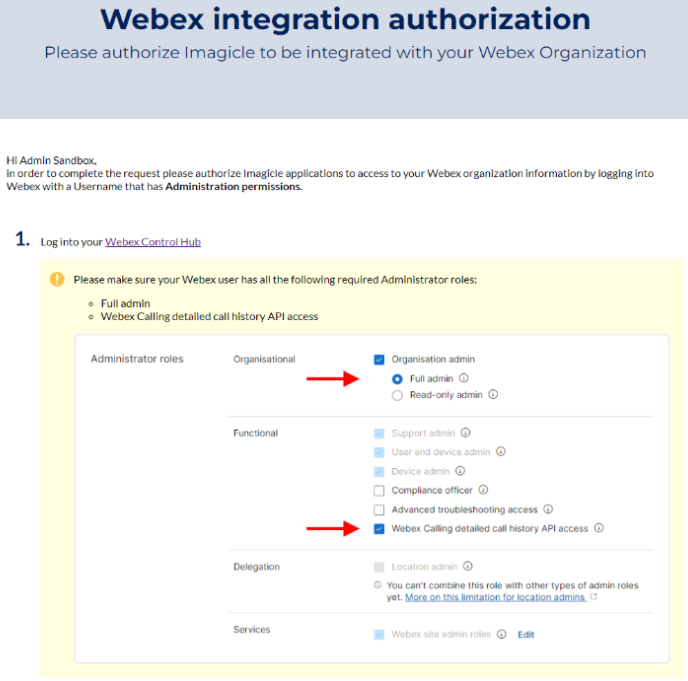
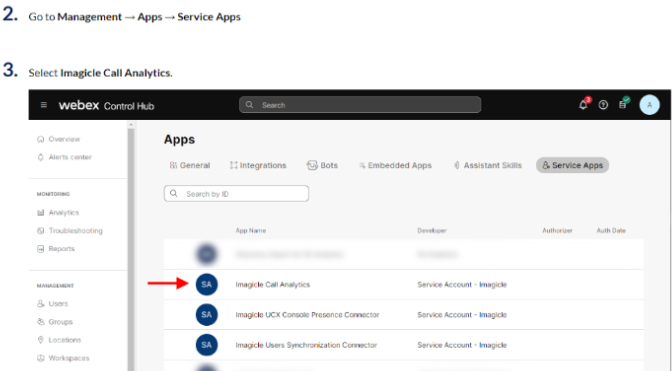
Just open another browser tab and login to Webex Control Hub with same Full Admin account and follow the first three steps highlighted in the procedure and eventually toggle the authorization at step 4. Do not forget to Save it, as below displayed:
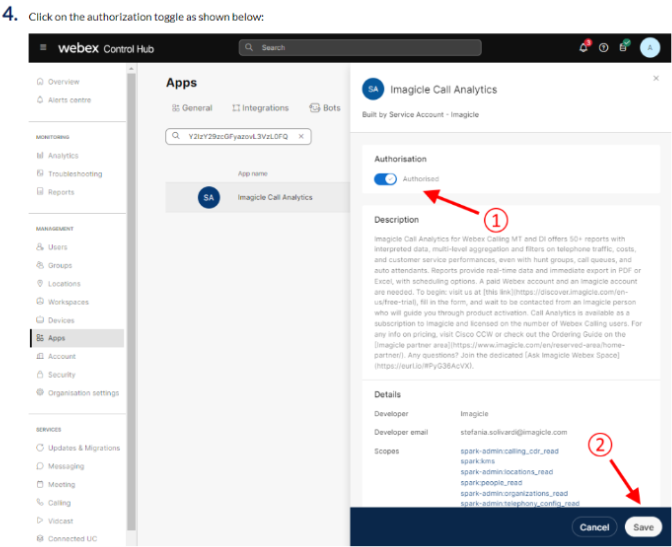
Now you can go back to the Imagicle procedure and hit CHECK AUTHORIZATION to make sure the app has been actually authorized. Once confirmed, please hit GO BACK to display once again the authorization page, this time with the relevant authorization button turned to green:
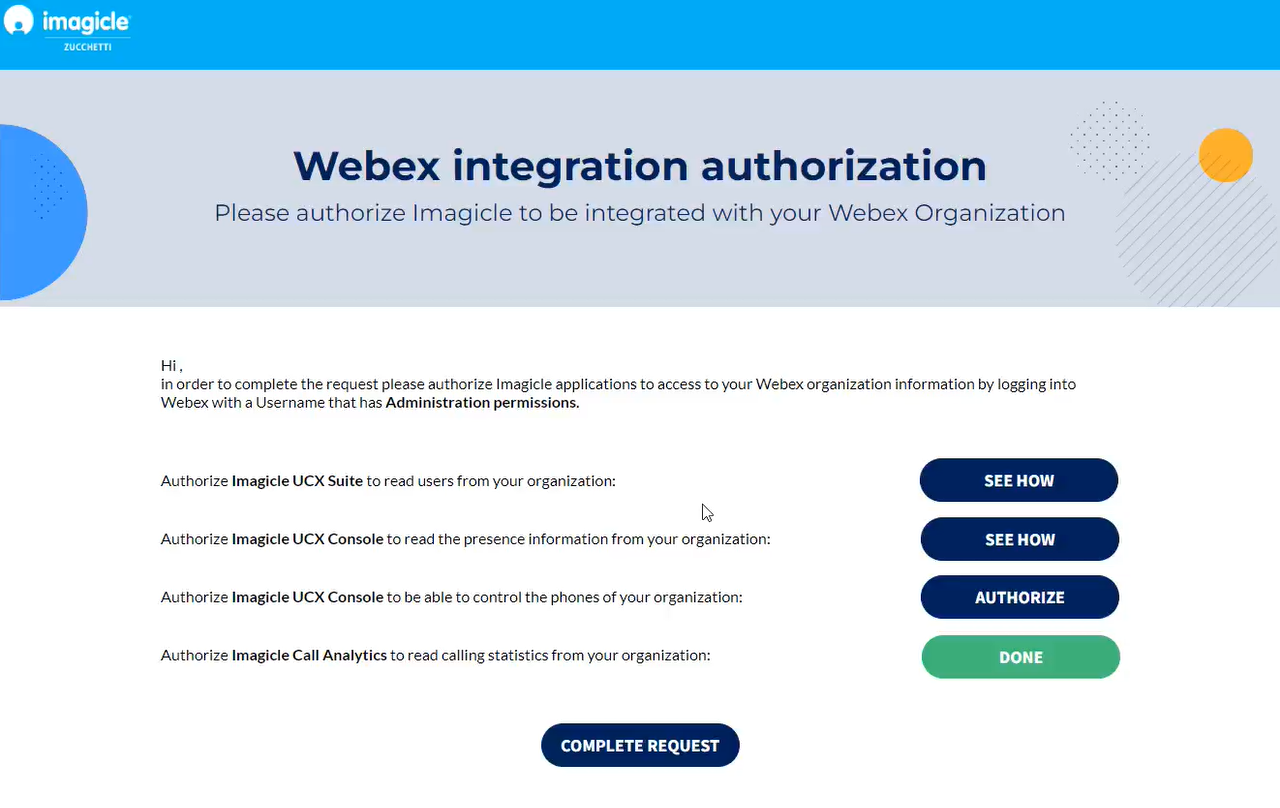
If the procedure hasn't been correctly accomplished or if the Full Admin account is missing some permissions, you might get the following error message:
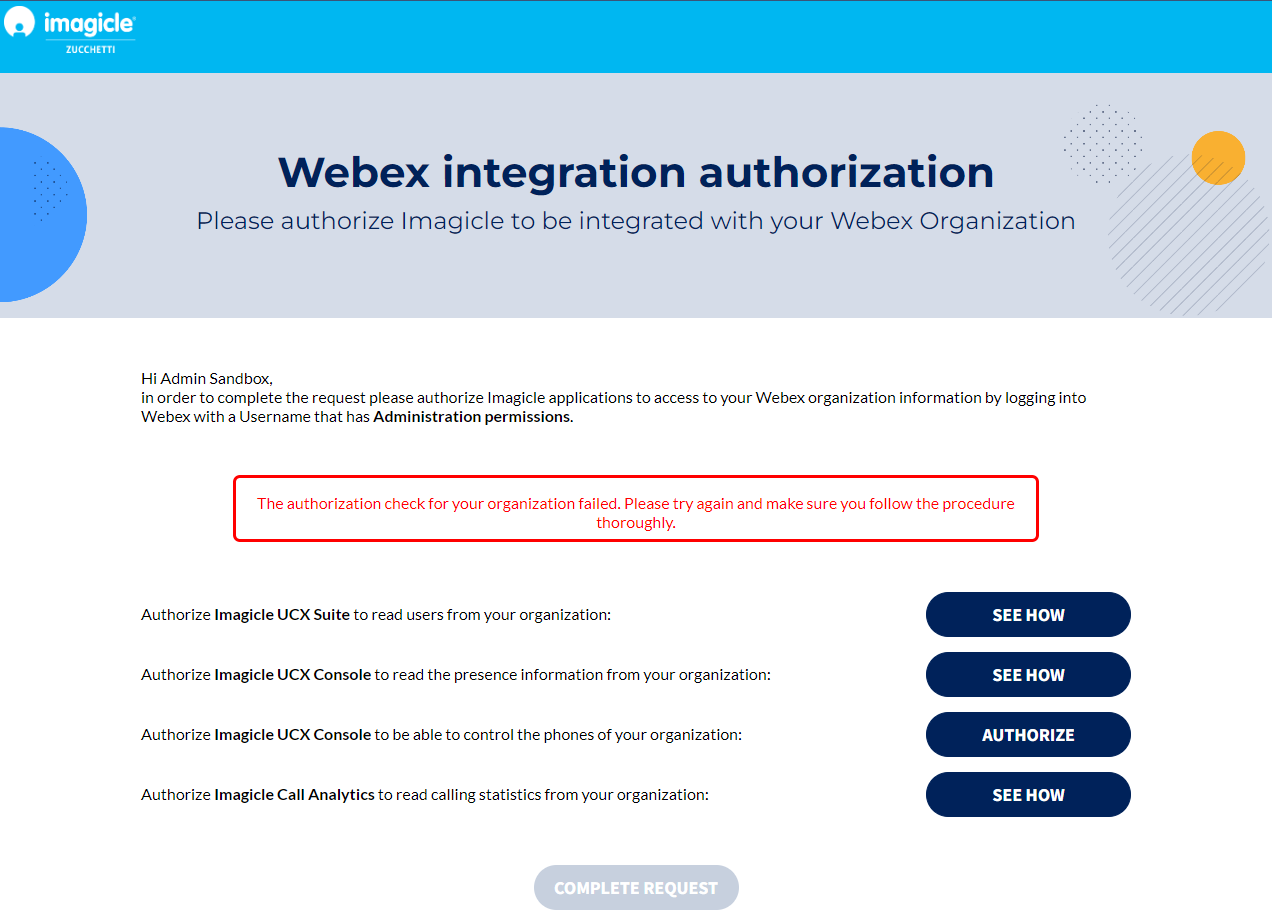
You can safely repeat the procedure and eventually click on REAUTHORIZE to solve the issue. See below sample:
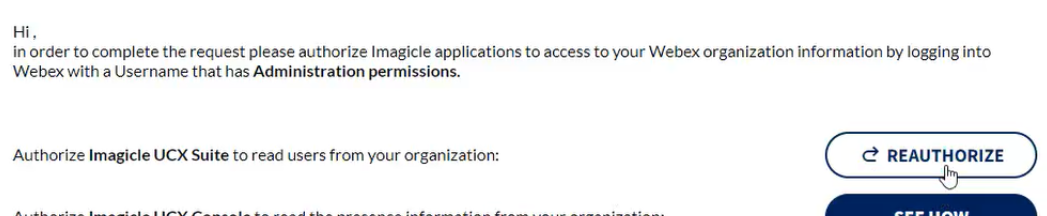
Note: Same REAUTHORIZE button can be used to authorize the Imagicle app once the token is expired.
Please note that other token might be required for users' synch, for Webex Calling Native Call Control or to retrieve presence status, if not authorized yet. Please consult relevant KB articles.
Once you have authorized all required tokens, please click on "COMPLETE REQUEST" to trigger the Imagicle internal process to enable the tokens.
Please contact Imagicle Support team to inform them you have performed above token integration and to provide the list of Orgs/Trunks/Locations to be monitored for phone traffic.
Imagicle configures the CDRs connector in own Cloud and add the Webex Calling Organization(s) and Location(s) data into Imagicle UCX Cloud Suite instance. Please allows up to 2-3 days to enable the CDR connector on Imagicle Cloud.
Hunt Group Reports for WxC MT
Imagicle UCX Cloud Suite can leverage reports available into "Hunt Group Analysis" to document calls passing through Webex Calling native hunt groups. Let's see in below paragraphs a brief description of each of them:
Hunt Group Call Details
With this report, you can monitor all calls hitting different hunt groups, including the operators who did answer and did not answer to incoming calls. See below sample:
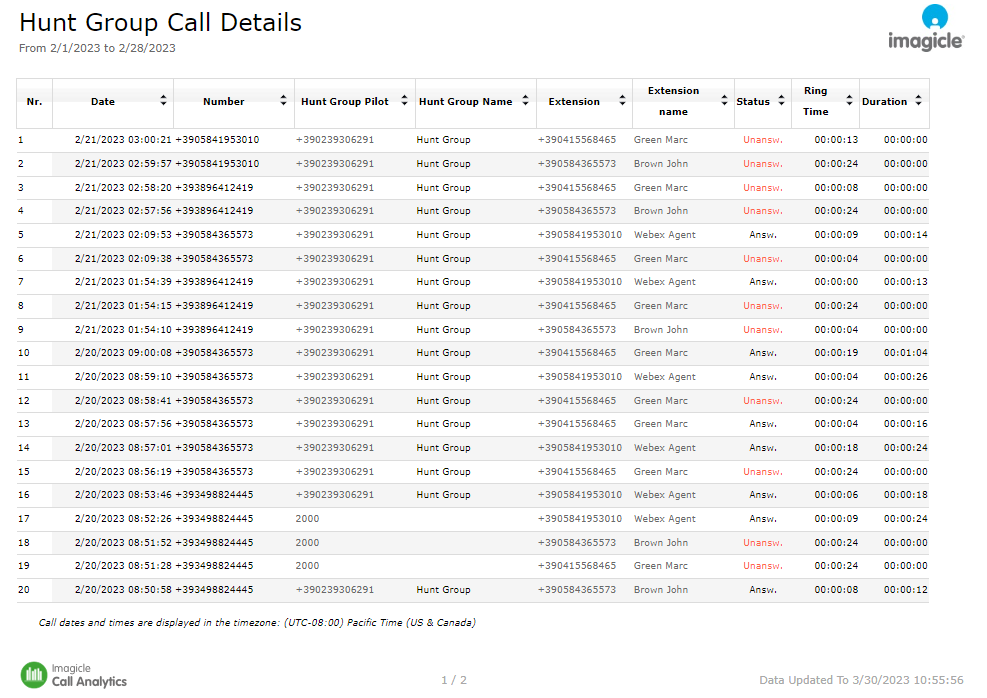
Hunt Group Busy Hours
This report shows the HG calls distribution in the 24 hours, including a bar chart of answered and unanswered calls, and a summary table. See below sample:
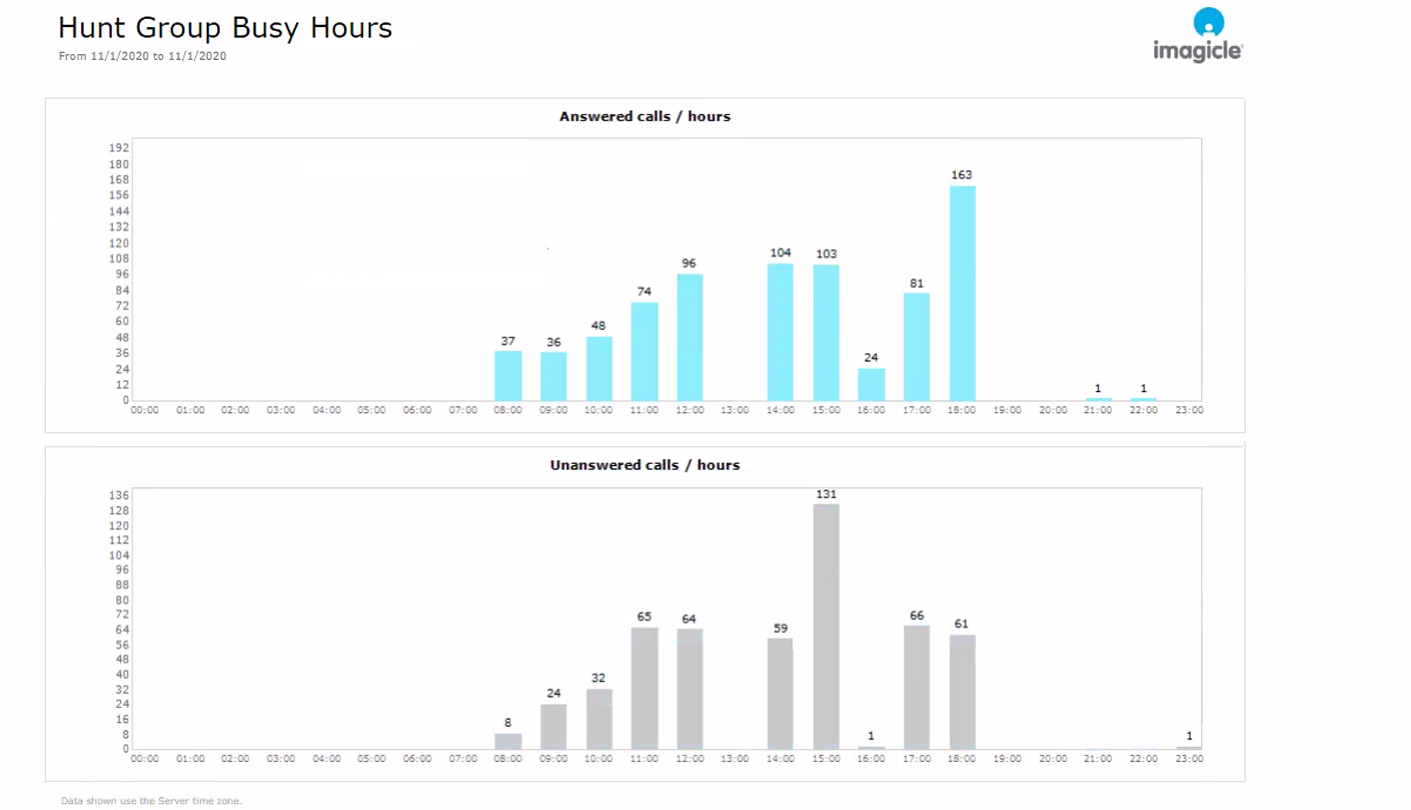
Hunt Group By Extension
This reports shows the amount of answered and unanswered calls by HG member, grouped by HG pilot. See below sample:
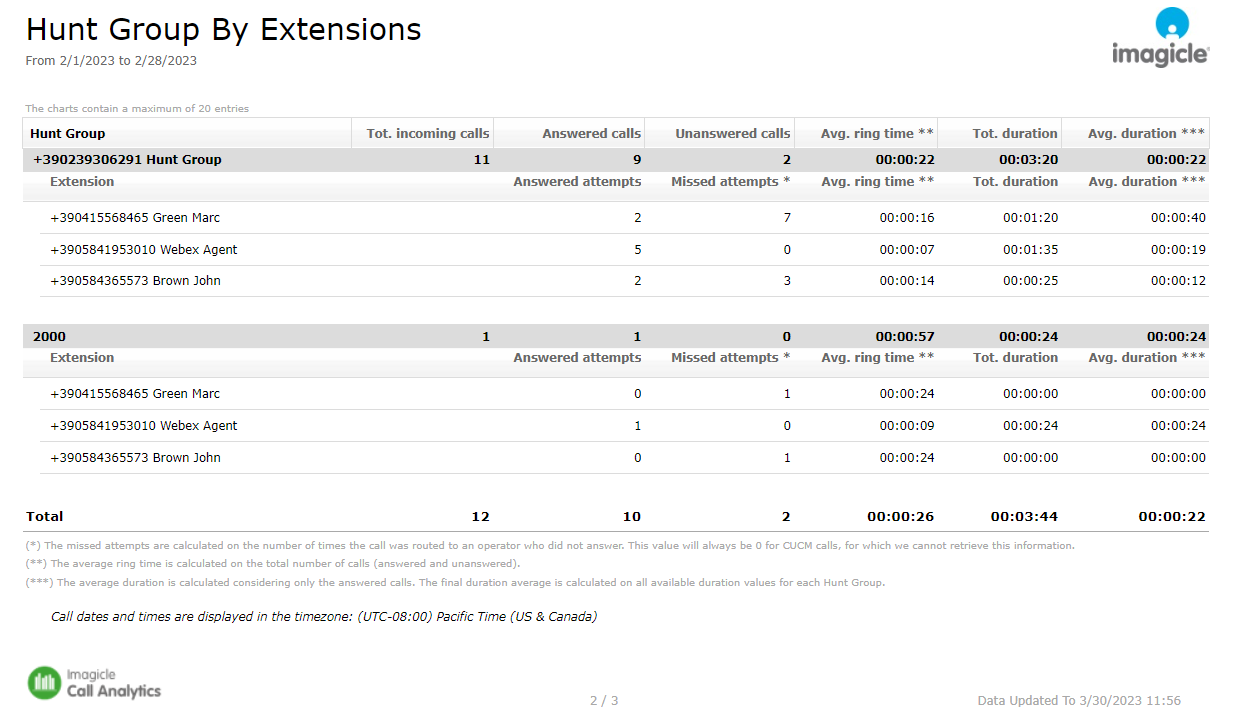
Above report includes the following fields:
- Tot. Incoming Calls: Total number of calls received by the Hunt Group.
- Answered Calls: Total number of Hunt Group calls that were answered (by at least one operator).
- Unanswered Calls: Total number of Hunt Group calls that were not answered. A call is unanswered if none of the leg that are part of that call are answered, i.e. if none of the operators to whom the call was offered have answered it.
- Answered Attempt: The number of times a call was offered to an operator and eventually answered.
- Missed Attempt: The number of times a call was offered to an operator and not answered.
Hunt Group Summary
This report provides a summary of answered/unanswered calls by Hunt Group. Report can be executed without details, as below sample:
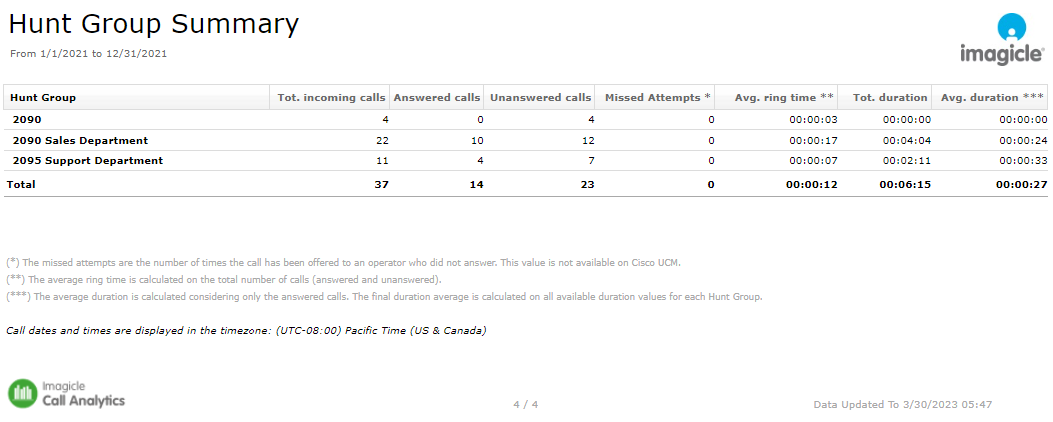
Or it can be executed with details. See below:
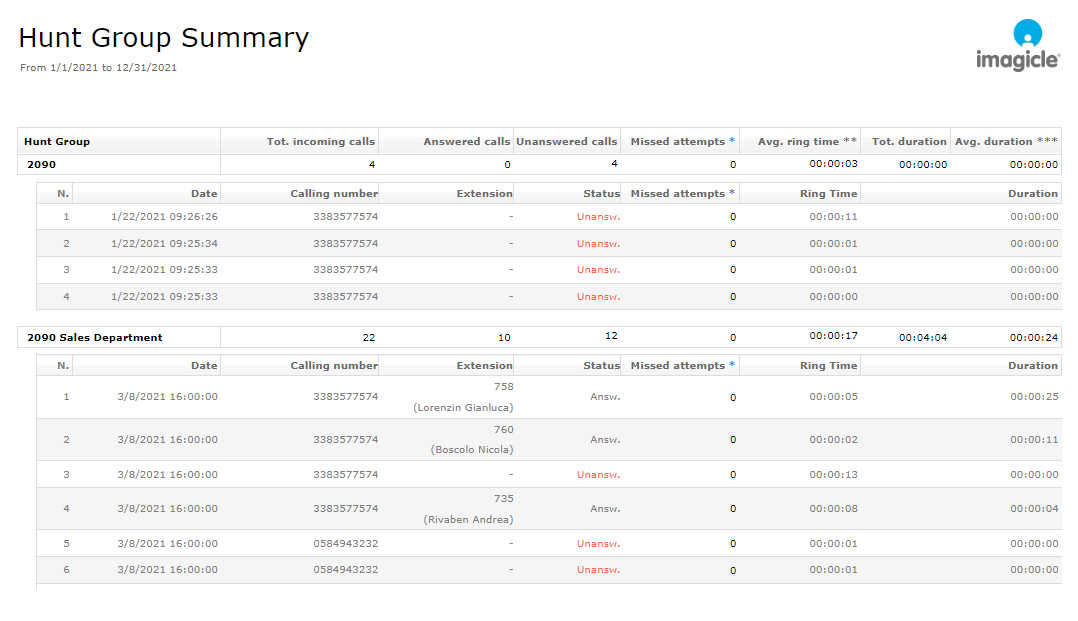
Missed Attempts column indicates:
- In call details row: the number of times the call was offered to one of the HG operators without being answered, i.e. the total number of unsuccessful attempts for that call
- In HG Summary row: the sum of the previous amount for all the calls in the details of that HG, i.e. the total number of times a call was offered to an operator belonging the HG and he/she did not answer
Native Call Queuing Reports for WxC MT
Imagicle UCX Cloud Suite includes a report category called "Webex Calling - Call Queues Analysis" to document calls passing through Webex Calling native queues. Let's see in below paragraphs a brief description of each of them:
Call Queues summary
This report provides a general overview of inbound calls hitting Webex Calling native queues. See below sample:
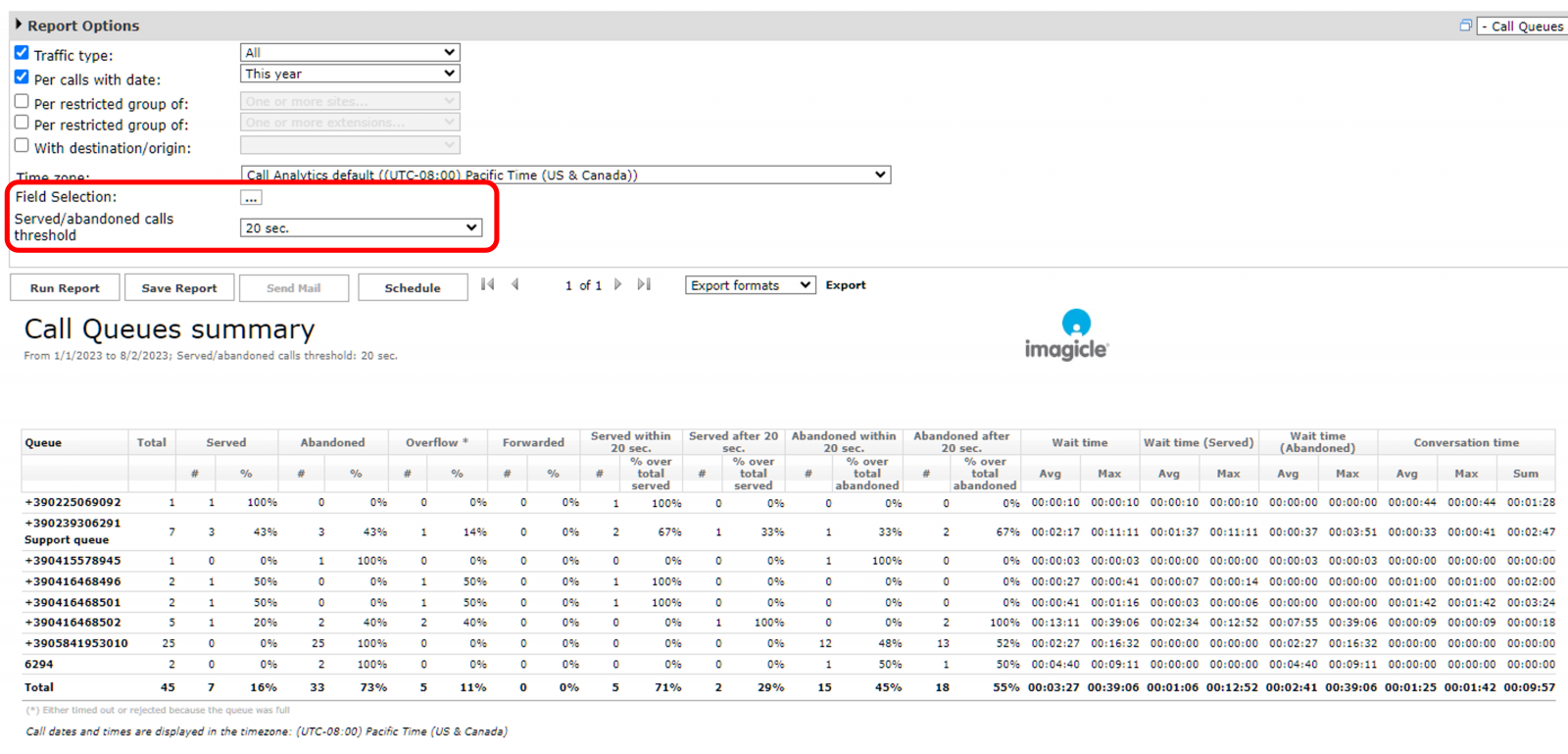
Report data is grouped by queue, and it includes the following fields:
- Total number of queued calls.
- Number and percentage of served calls by operators.
- Number and percentage of abandoned calls during queue waiting.
- Number and percentage of ended calls, due to exhausted queue resources or expired timeout.
- Number and percentage of directly forwarded calls to other numbers.
- Number and percentage of served calls within or over a certain threshold.
- Number and percentage of abandoned calls within or over a certain threshold.
- Stats KPIs about overall waiting times and conversation time for all calls, served calls and abandoned calls.
Please note that Report Options include two additional parameters:
- Field Selection: This option allows to select the columns that you wish to include in the report layout.
- Served/abandoned calls threshold: This option allows to set a threshold to count the amount of served and abandoned calls within and over a configured time. The default value is 20 seconds.
Call Queues calls distribution
This report displays the volume of calls hitting each native queue, with counters and statistics based on eventual outcome. See below sample:
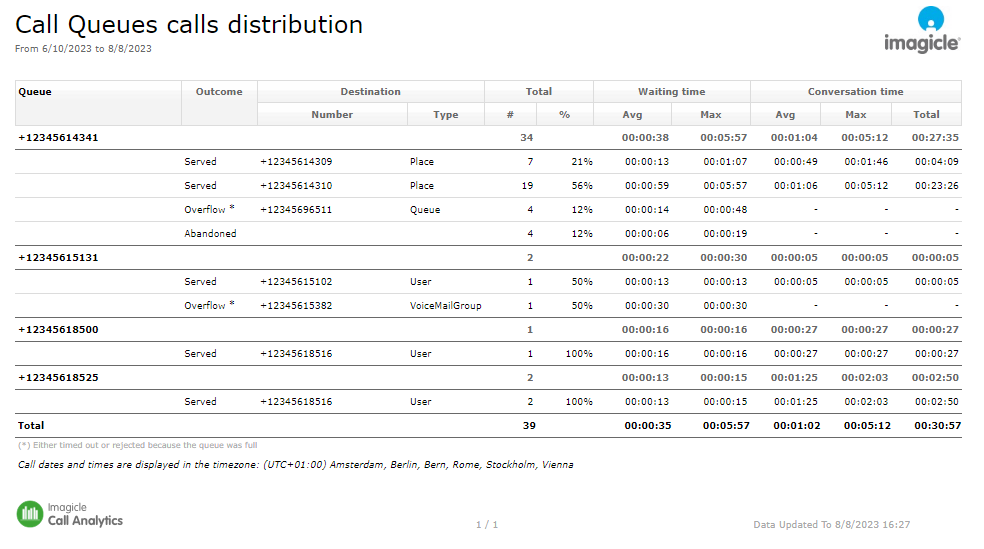
Please consider that:
- At this moment, the report does not distinguish terminated calls due to timeout or due to exhausted queue resources. Both of them are documented as "Overflow". A footer note indicates this limitation.
- Conversation time takes into account served calls only.
Known Limitations
- Outgoing calls placed using the authorization codes are reported as regular outgoing calls. The authorization code information is not available in the Imagicle reports.
|
||
| This article was: |
| Prev | Next | |
| Users list and extensions | User guides |
