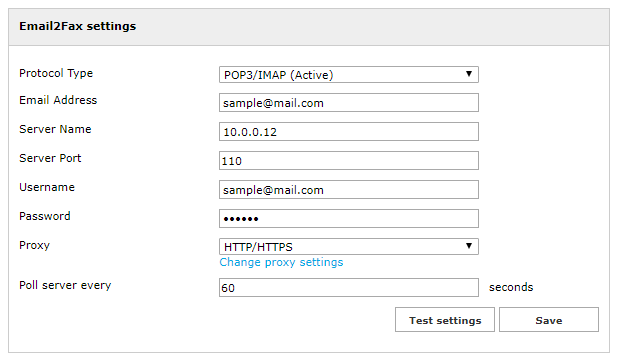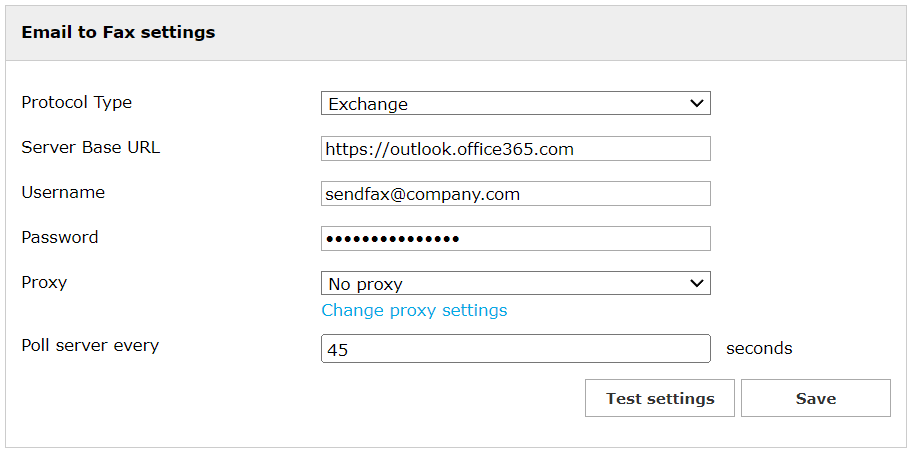Email to fax configuration for outbound faxes
Email to Fax Configuration
From Digital Fax "Application Settings" menu, Pease select the "Set »" button besides "Outgoing Faxes" to open the Email to fax settings page. Here flag the "Enable Outgoing Faxes" checkbox to enable the Email to fax feature, allowing all fax users to send faxes directly through their email client. Then specify the desired Email to fax Protocol Type, by selecting from pull-down menu:
POP3/IMAP
- Email address is a dedicated account previously defined in your email server.
- Server Name is the IP address/FQDN of your POP3 or IMAP4 server
- Server Port dictates which protocol you are going to use to login to above email account. Any TCP port is accepted. Standard preferred ports are:
- 110 for POP3
- 995 for SSL-POP3
- 143 for IMAP4
- 993 for SSL-IMAP4
- Username is the userID associated to above dedicated email to fax address
- Password to login to above dedicated email account
- Proxy allows to optionally choose a proxy, between those configured in Proxy section
- Poll server every dictates the frequency UCX Suite connects to email server to check for new emails
Note that clicking the "Test settings" button also saves the configuration.
Exchange EWS Web Services Basic Authentication
This email protocol is supported by UCX Suite rel. 2020.Winter.1 and above and it leverages basic Microsoft HTTPS-based authentication available in MS- Exchange.
- Server Base URL is the Intranet/Internet HTTPS address of local Exchange server or cloud-based Office365 email service
- Username is the userID associated to a dedicated account previously defined in email server
- Password to login to above dedicated email to fax address
- Proxy allows to optionally choose a proxy, between those configured in Proxy section
- Poll server every dictates the frequency UCX Suite connects to email server to check for new emails
Note that clicking the "Test settings" button also saves the configuration.
Note: Please be aware that EWS Basic Authentication won't be supported anymore by Microsoft after July 2021. EWS Oauth2 authentication is supported instead, starting from Imagicle rel. 2021.Winter.1.2, and it is fully documented in the next paragraph.
Exchange OAuth2 Authentication (Office365)
Inside "Email to Fax Settings" panel, please select "Office365 (Active)" from Protocol Type pull-down menu. New fields appear, to be compiled with data acquired during Azure App Registration configuration: Application ID, Directory ID and Client Secret.
Then you need to create a DEDICATED email account in Office365 to allow fax users to send faxes through it.
Moreover, you the dedicated email account in below panel, with proxy support if required. Polling time dictates how often Imagicle Digital Fax polls dedicated fax account to check for new fax document to be sent.
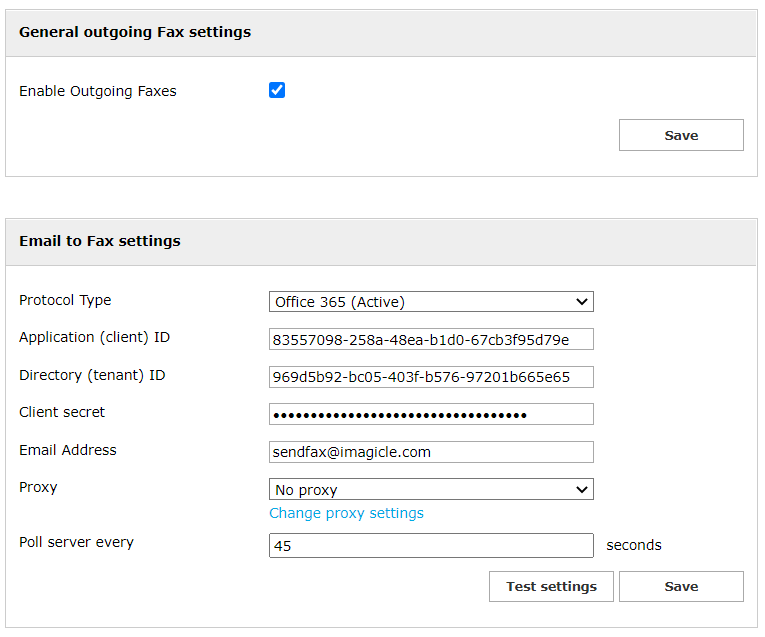
Troubleshooting
- When you hit "Test settings" button, you get "Invalid credential" error message.
Possibile reasons:
- Invalid data entered.
- Not enough permission levels on Azure application.
- Dedicated email account does not exist or it is not accessible, due to restrictions applied on Azure portal.
- When you hit "Test settings" button, you get "Server is not reachable" error message.
Possibile reasons:
- Internet is not available
(outlook.office365.com and login.microsoftonline.com must be reachable) - Wrong proxy settings
- When you hit "Test settings" button, you get "An error has occured testing outgoing faxes Email to Fax setting." error message.
This is a generic error message, related to API crash during a call from Digital Fax web interface.
Using Gmail as Mail server to send faxes
It is possible to use the Google's cloud based mail server Gmail to send faxes using email.
The following steps will guide you through the configuration required on the Gmail inbox and Imagicle Digital Fax to make the integration possible:
Gmail configurations
- Log in to you Gmail inbox, and click on the top right icon:
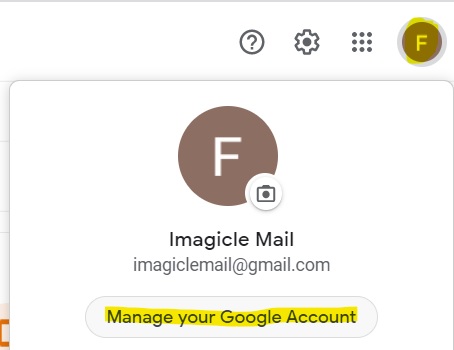
- Click on the Security menu and make sure that 2-Steps Verification is turned on.
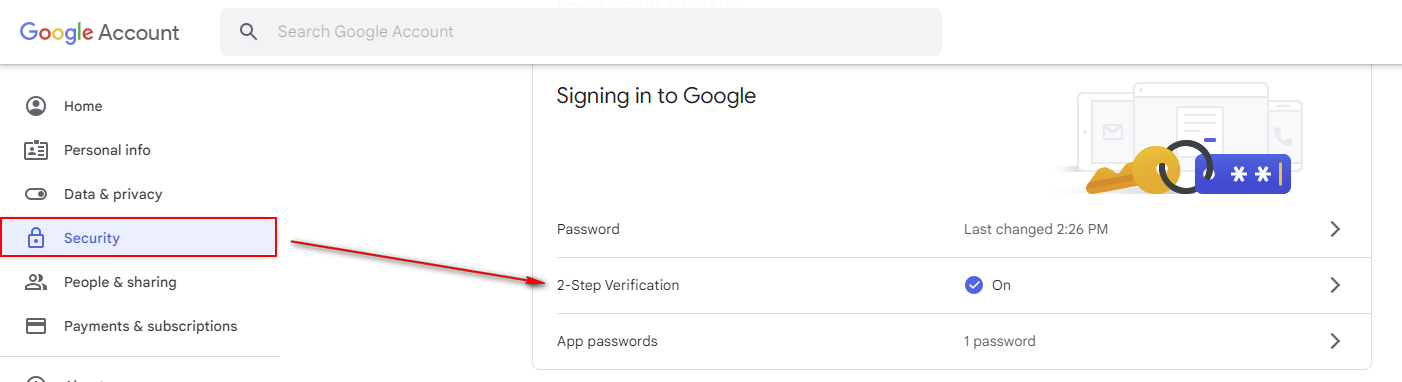
- Click on "App passwords" section, and enter the following data:
- App: Other
- Name: Imagicle UCS
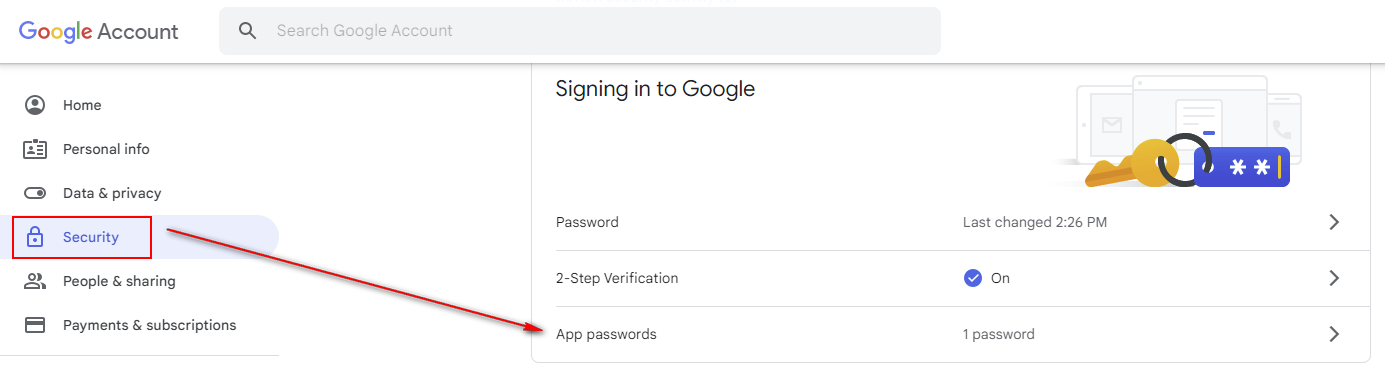
- Take note of the 16 characters generated password.
- Go back to the home page and click on the clockwork on the top right, and then click on "See all settings":
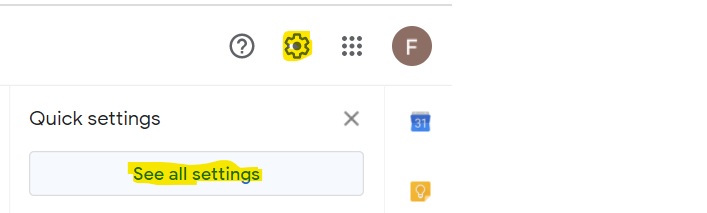
- Click on "Forwarding and POP/IMAP" tab at the top:

- Scroll down to POP download and enable the option "Enable POP for mail".
- Optionally, you can also enable IMAP by going to "IMAP access" section and select "Enable IMAP".
- Please make sure that POP3 and IMAP are enabled at enterprise level, by accessing Google Workspace admin portal. See below:
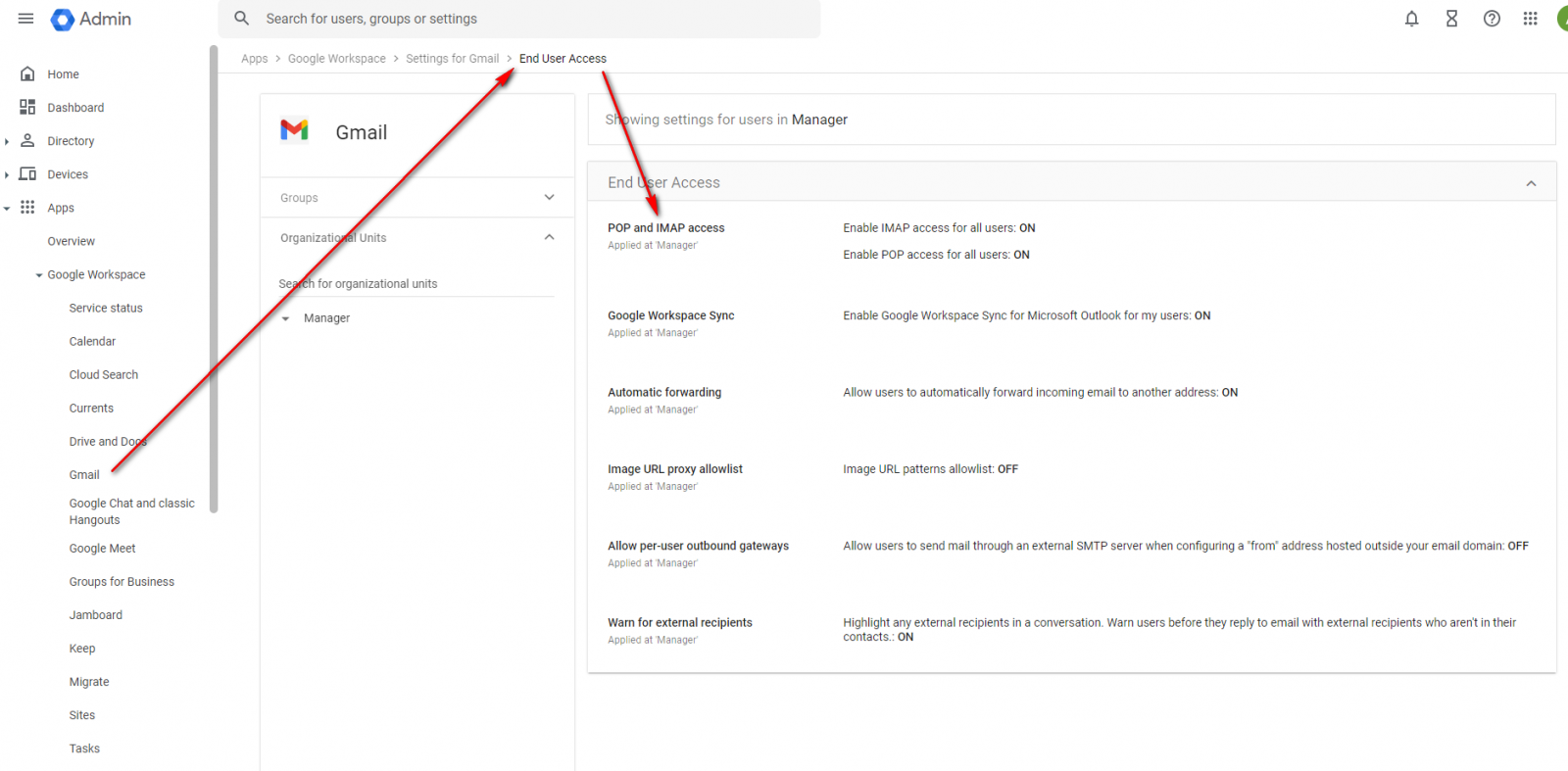
- Click on "POP and IMAP access" and verify both methods are enabled for all users.
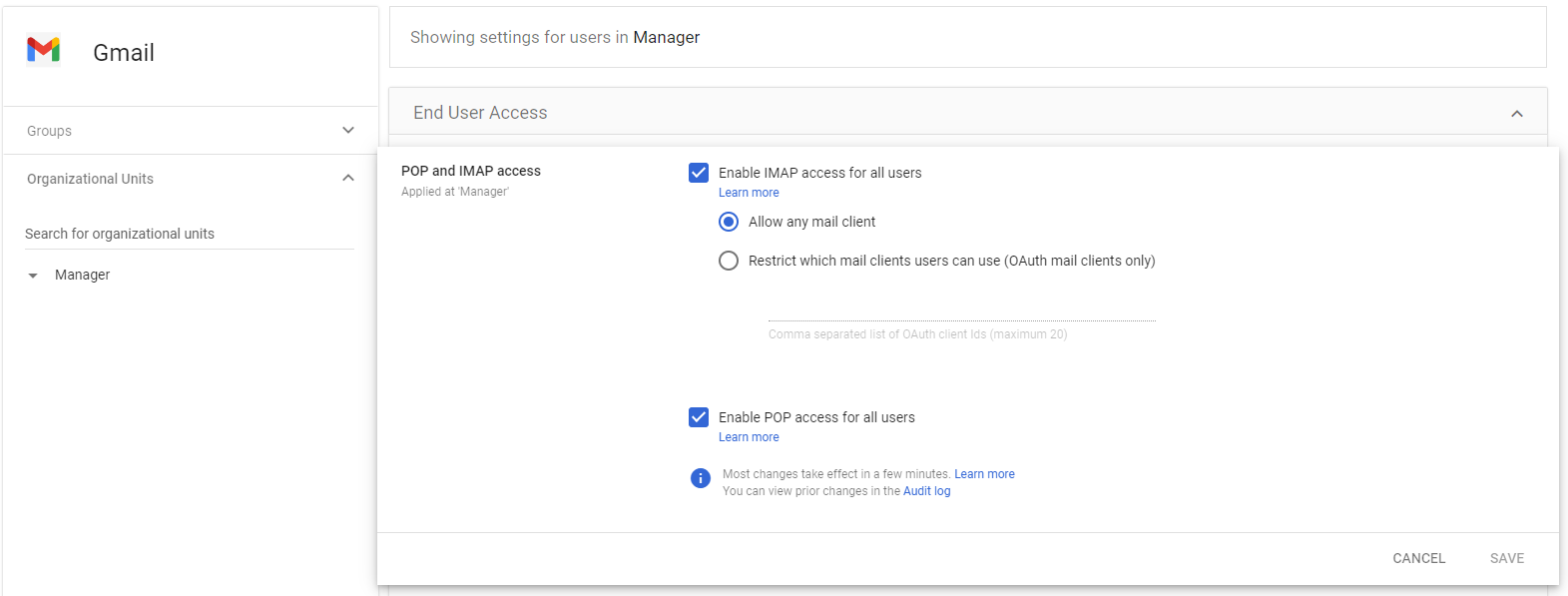
Imagicle configurations
Digital Fax downloads emails from the Gmail inbox using either IMAP or POP3, then translates them into outgoing faxes. Below is a sample configuration of Gmail POP3:
.jpg)
Password field must include the 16 characters password previously copied from Google web portal.
The same configuration can be applied for IMAP by just modifying the following parameters:
- Server name: imap.gmail.com
- Server port: 993
Spurious prefix in Subject field
If an email-to-fax transaction reaches Digital Fax, including an unexpected prefix in the Subject field, fax sending is aborted.
Starting from Imagicle 2022.Winter.1 release, there's a setting to remove these spurious text from Subject field. Read here for more details.
|
||
| This article was: |
| Prev | Next | |
| Fax Service Configurations | Product Integration API |